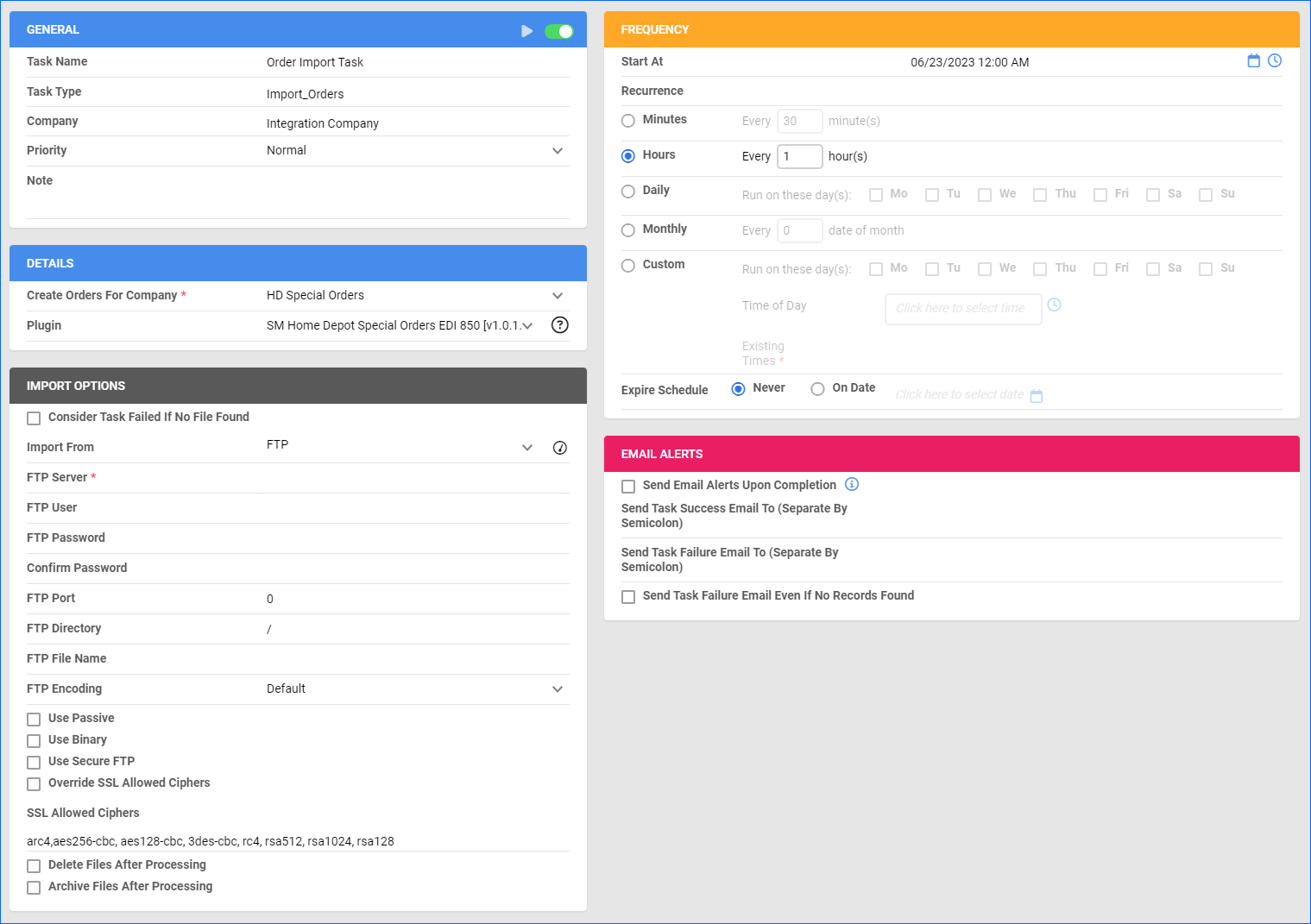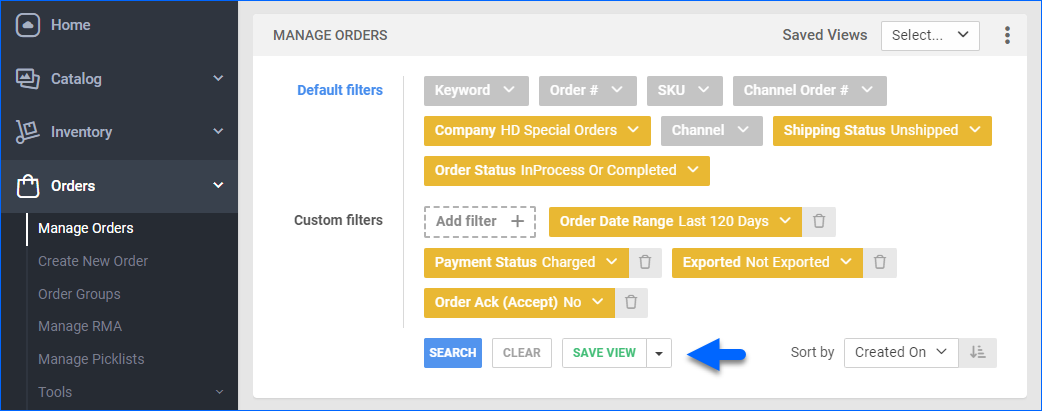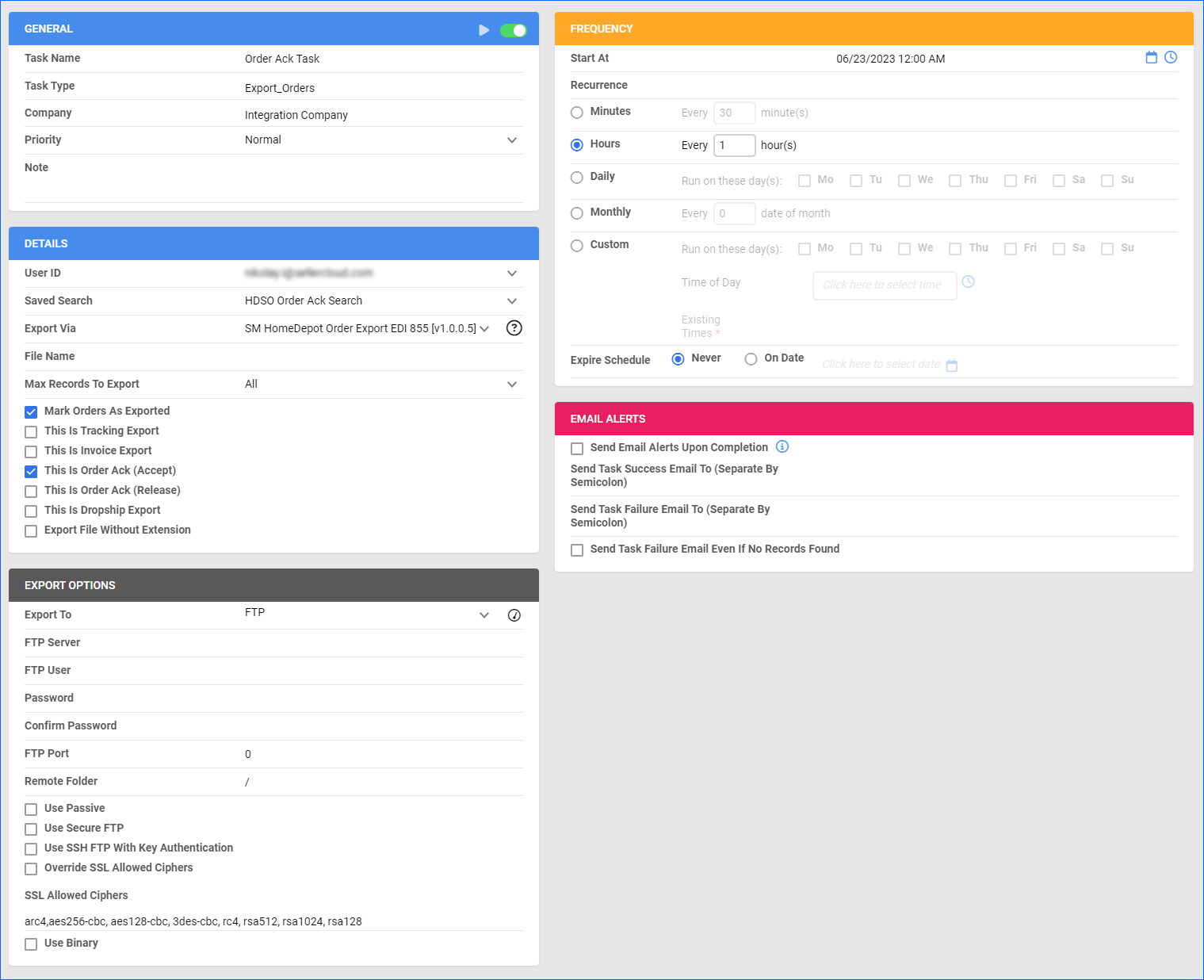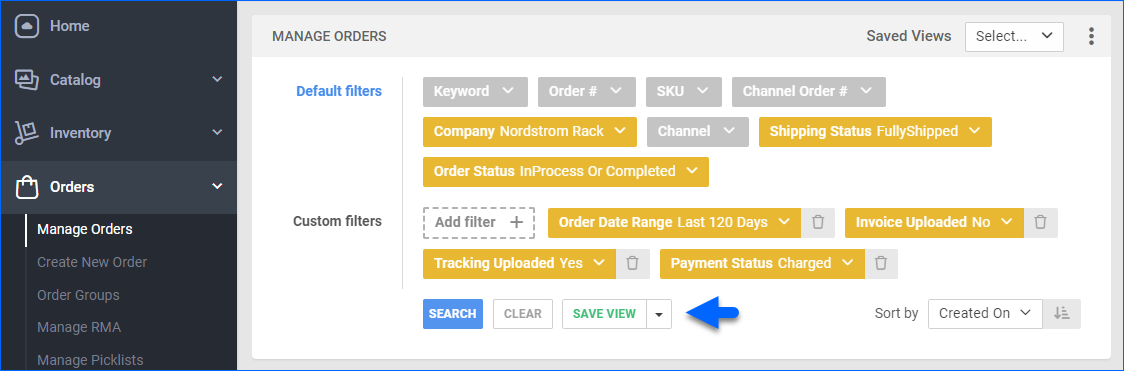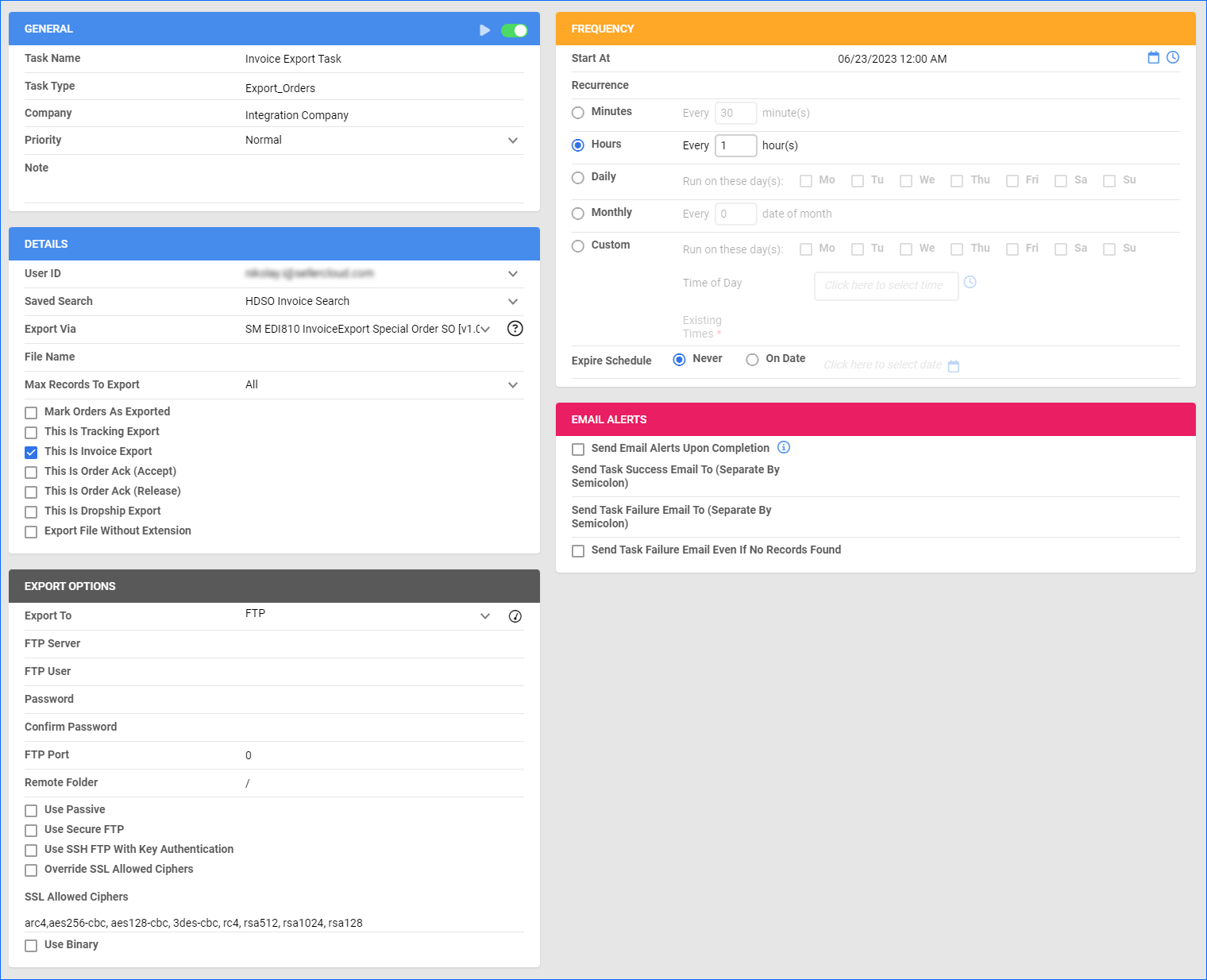Overview
Home Depot Special Order is a service by The Home Depot – a large home improvement retailer in the US and Canada.
Integrating Home Depot Special Order allows you to sell products that are not typically stocked or readily available in Home Depot’s physical stores or online inventory. These orders are typically imported as Backorders in Sellercloud.
The integration works with EDI documents transmitting information between the two services. The document exchange goes through CommerceHub – a third-party platform that provides the Secure File Transfer Protocol (SFTP) server and credentials.
The following plugins are currently available in Sellercloud:
- Order Import – Imports orders to Sellercloud in EDI 850 format.
- Order Acknowledgement – Sends order acknowledgment in EDI 855 format.
- Tracking Export – Exports tracking information in EDI 856 format.
- Invoice Export – Exports invoices in EDI 810 format.
If necessary, you can contact Sellercloud Support to request additional customizations or other plugins for this integration.
Prerequisites
Before you can integrate Home Depot Special Order with Sellercloud, you must do the following.
Contact CommerceHub for your SFTP details: Server Name, Username, and Password. You will need them when setting up the scheduled tasks to automate the plugins. Additionally, make sure to ask for their ISA ID and Remit ID – you will need those when populating the custom company settings.
Custom Company Settings
Create the following Custom Company Settings:
On your default company:
- STControlNumber
- GSControlNumber
- ISAControlNumber
On the company you created for the integration:
- HomeDepot_SpecialOrder_CustomerISAID – Enter a unique phone number that you don’t currently use for another integration.
- HomeDepot_SpecialOrder_CustomerQulifier – Set to ZZ.
- HomeDepot_SpecialOrder_ISAID – CommerceHub’s unique identifier, used to exchange EDI documents. Contact them for the value.
- HomeDepot_SpecialOrder_Qualifier – Set to 12.
- HomeDepot_SpecialOrder_OrderContact – First and last name.
- HomeDepot_SpecialOrder_RemitID – Obtain from CommerceHub.
Sellercloud Support
You must contact Sellercloud Support and request:
- To install the Home Depot Special Order Plugins on your server.
- The following Custom Order Columns:
Custom Order Columns
- HomeDepot_SpecialOrder_InternalVendorNumber
- HomeDepot_SpecialOrder_VendorOrderNumber
Order Import
This plugin imports order data from Home Depot Special Order to Sellercloud using EDI 850.
Automate Order Import
To create a Scheduled Task that regularly imports orders:
- Navigate to Settings > Scheduled Tasks > Manage Scheduled Tasks.
- Click the green + icon: Create New Scheduled Task.
- Complete as follows:
- Click Task Type and select Import Orders.
- Set the Task Name.
- Select the Company.
- Select the Start Time.
- Click CREATE.
- The following message appears at the bottom of your screen: “Scheduled task created successfully. Click Here to configure the task details.” – click the link.
- Click the Edit button on the top right.
- In the Details section:
- Click the Create Orders For Company menu and select the company you designated for this integration.
- Click the Plugin menu and select Home Depot Special Orders EDI 850.
- In the Import Options section, set Import From to FTP and fill out the fields below.
- In the Frequency section, specify the task frequency. For optimal performance, select a range between thirty minutes and one hour.
- In the General section, click the Enable button.
- Click Save on the top right.
Order Acknowledgment
This plugin sends order acknowledgment to Home Depot Special Order using EDI 855 and marks the orders as acknowledged.
First, create a Saved Search for orders filtered by:
- Company – The company you created for the integration
- Order Status – InProcess Or Completed
- Shipping Status – Unshipped
- Exported – Not Exported
- Payment Status – Charged
- Order Ack (Accept) – No
Automate Order Acknowledgment
Next, create a Scheduled Task that regularly sends order acknowledgment:
- Navigate to Settings > Scheduled Tasks > Manage Scheduled Tasks.
- Click the green + icon: Create New Scheduled Task.
- Complete as follows:
- Click Task Type and select Export Orders.
- Set the Task Name.
- Select the Company.
- Select the Start Time.
- Click CREATE.
- The following message appears at the bottom of your screen: “Scheduled task created successfully. Click Here to configure the task details.” – click the link.
- Click the Edit button on the top right.
- In the Details section:
- Click the User ID menu and select your ID.
- Click the Saved Search menu and select the saved search you created earlier.
- Click the Export Via menu and select HomeDepot Order Export EDI 855.
- Check Mark Orders As Exported.
- Check This is Order Ack (Accept).
- In the Export Options section, set Export To to FTP and fill out the fields below.
- In the Frequency section, specify the task frequency. For optimal performance, select a range between thirty minutes and one hour.
- In the General section, click the Enable toggle button.
- Click Save on the top right.
Tracking Export
This plugin exports tracking from Sellercloud to Home Depot Special Order using EDI 856.
First, create a Saved Search for orders filtered by:
- Company – The company you created for the integration
- Order Status – InProcess Or Completed
- Shipping Status – FullyShipped
- Payment Status – Charged
- Tracking Uploaded – No
- Order Ack (Accept) – Yes
Automate Tracking Export
Next, create a Scheduled Task that regularly exports order tracking:
- Navigate to Settings > Scheduled Tasks > Manage Scheduled Tasks.
- Click the green + icon: Create New Scheduled Task.
- Complete as follows:
- Click Task Type and select Export Orders.
- Set the Task Name.
- Select the Company.
- Select the Start Time.
- Click CREATE.
- The following message appears at the bottom of your screen: “Scheduled task created successfully. Click Here to configure the task details.” – click the link.
- Click the Edit button on the top right.
- In the Details section:
- Click the User ID menu and select your ID.
- Click the Saved Search menu and select the saved search you created earlier.
- Click the Export Via menu and select Home Depot Tracking Export 856 Special Orders.
- Check This Is Tracking Export.
- In the Export Options section, set Export To to FTP and fill out the fields below
- In the Frequency section, specify the task frequency. For optimal performance, select a range between thirty minutes and one hour.
- In the General section, click the Enable toggle button.
- Click Save on the top right.
Invoice Export
This plugin exports invoices from Sellercloud to Home Depot Special Order using EDI 810.
First, create a Saved Search for orders filtered by:
- Company – The company you created for the integration
- Order Status – InProcess Or Completed
- Payment Status – Charged
- Shipping Status – Fully Shipped
- Invoice Uploaded – No
- Tracking Uploaded – Yes
Automate Invoice Export
Next, create a Scheduled Task that regularly exports invoices:
- Navigate to Settings > Scheduled Tasks > Manage Scheduled Tasks.
- Click the green + icon: Create New Scheduled Task.
- Complete as follows:
- Click Task Type and select Export Orders.
- Set the Task Name.
- Select the Company.
- Select the Start Time.
- Click CREATE.
- The following message appears at the bottom of your screen: “Scheduled task created successfully. Click Here to configure the task details.” – click the link.
- Click the Edit button on the top right.
- In the Details section:
- Click the User ID menu and select your ID.
- Click the Saved Search menu and select the saved search you created earlier.
- Click the Export Via menu and select EDI810 InvoiceExport Special Order SO.
- Check This Is Invoice Export.
- In the Export Options section, set Export To to FTP and fill out the fields below.
- In the Frequency section, specify the task frequency. For optimal performance, select a range between thirty minutes and one hour.
- In the General section, click the Enable toggle button.
- Click Save on the top right.