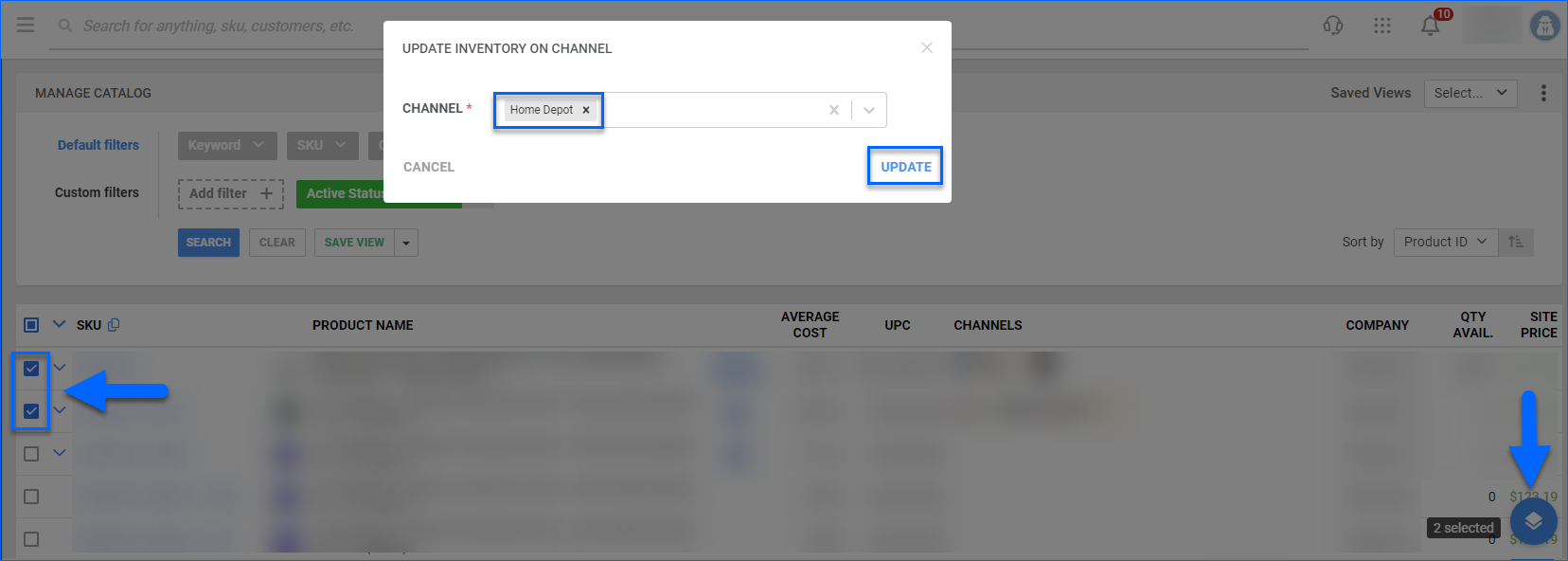Overview
The Home Depot Account Integration enables you to manage your products posted on Home Depot directly from your Sellercloud account. You have the option to update Home Depot listings automatically and manually. To do that, you must first create them on Home Depot. Once done, simply follow the steps to enable products for Home Depot, and you’ll be ready to start sending Inventory Updates. It’s also essential that you review the additional details related to different aspects of Home Depot listing management.
To learn more about other related topics, refer to our Home Depot Category.
Prepare Products for Home Depot
Products must meet certain minimum configurational requirements for you to update them on Home Depot. To prepare products, you must ensure that they are enabled for Home Depot, have valid identifiers, and their Listing IDs match the products Merchant SKUs in CommerceHub.
Individually
To get products ready for automatic inventory feeds, you should enable them for Home Depot. To do that, follow the steps below:
- Navigate to Catalog > Manage Catalog and open a product.
- FromToolbox, select Home Depot.
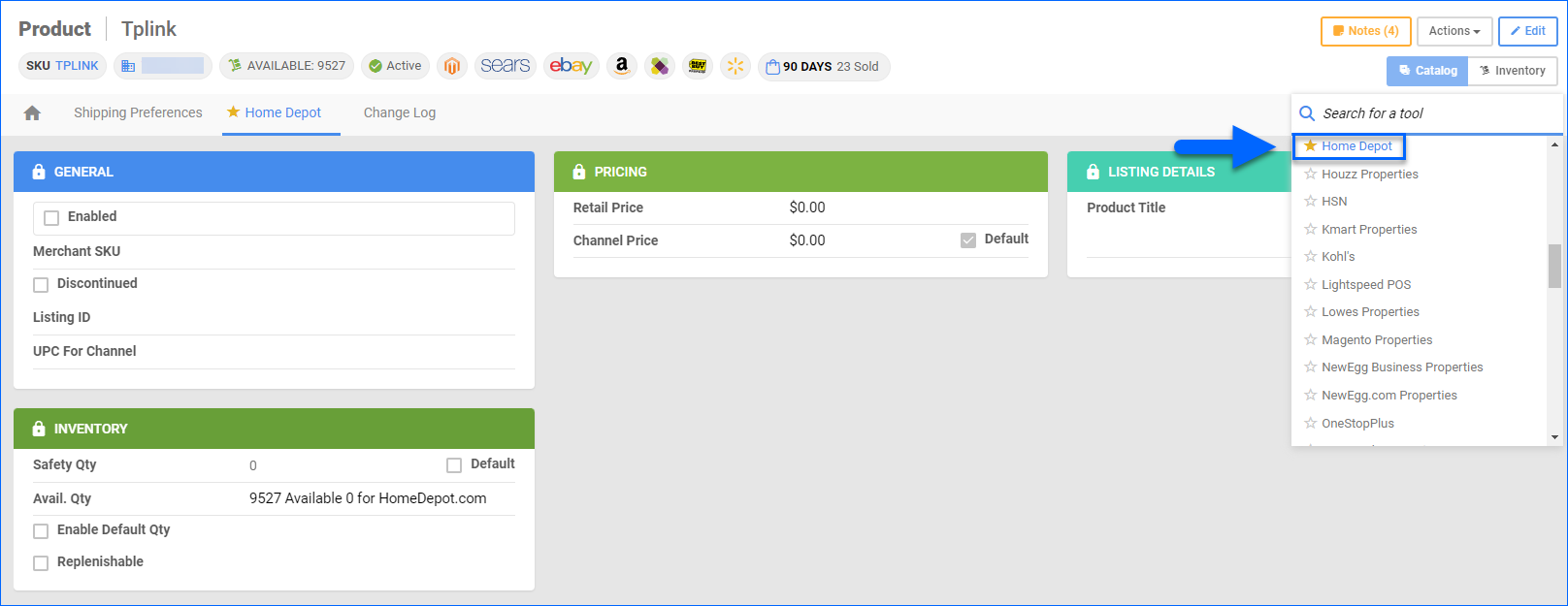
- Click Edit.
- Select the Enabled checkbox in the General panel.
- Enter the product’s Listing ID and ensure that it matches the product’s Merchant SKU in CommerceHub. This is essential for Sellercloud to send inventory updates to Home Depot.
- Click Save.
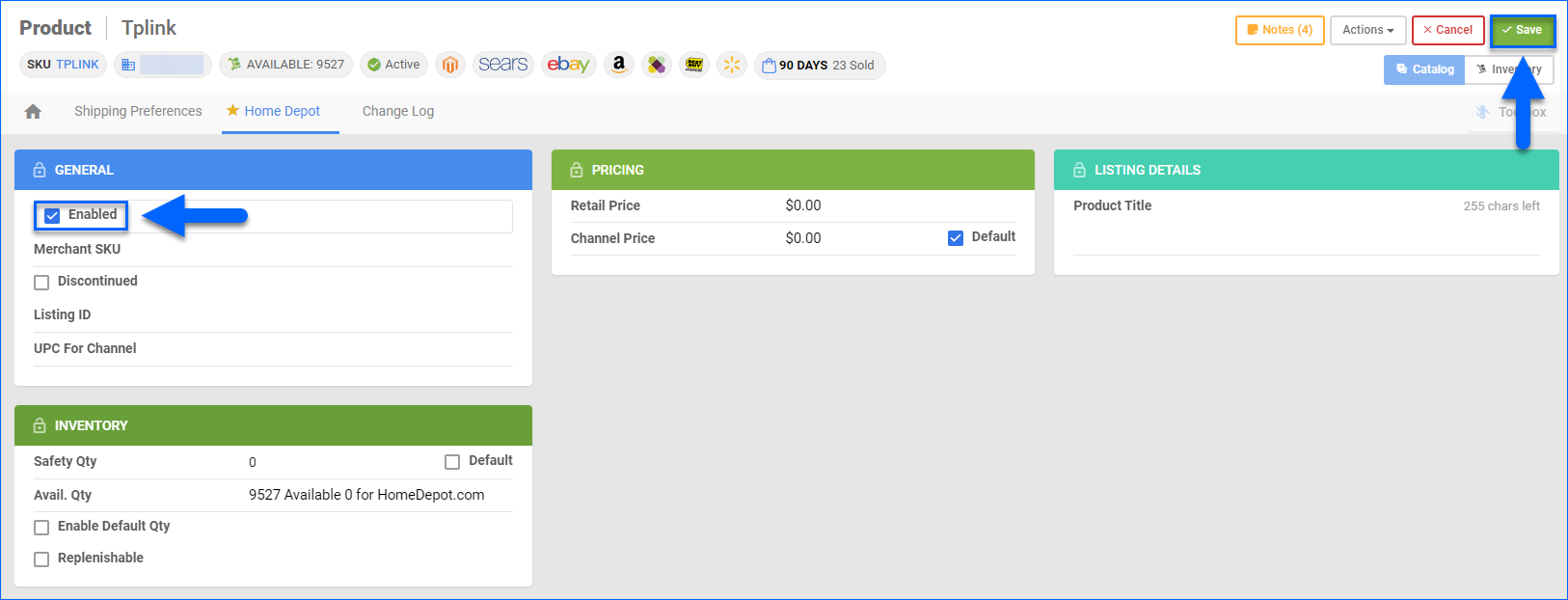
In Bulk
You can also enable multiple products for Home Depot at once with a Bulk Product Update:
- Navigate to Catalog > Tools > Import Product Info.
- Choose Bulk Product Update.
- Use the Update Products For Company dropdown to select the company to which the updates apply.
- Generate a Template in either TAB Delimited, CSV, or Excel format and ensure that the following needed product fields are included in it:
- HomeDepotEnabled – Set to True to enable Sellercloud to send automatic inventory updates to Home Depot for the product.
- HomeDepotListingID – This identifier must correspond to the product’s Merchant SKU in CommerceHub.
- Enter the needed information and return to the Bulk Product Update tool.
- Choose the populated file and click Upload.
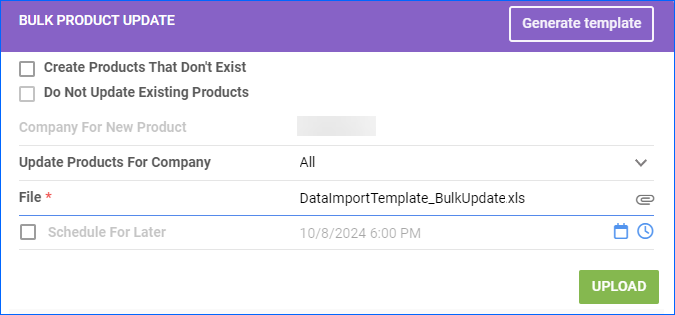
Alternatively, you can enable or disable products for Home Depot directly from the Manage Catalog page. To do that:
- Navigate to Catalog > Manage Catalog and select the products from the grid.
- Open the Action menu and select Enable/Disable for channel.
- Choose Home Depot and click Update.
Update Home Depot Listings
You can set up Sellercloud to automatically update the inventory of your Home Depot-enabled products regularly to help keep your store up-to-date. You can also update listing details manually, either individually or in bulk.
Automatically
To initiate regular automatic inventory updates on Home Depot:
- Go to Company Settings.
- From its Toolbox, select Home Depot > General Settings.
- Click Edit.
- In the Controls panel, check Enable Inventory Upload and Enable Price Upload.
- Click Save.
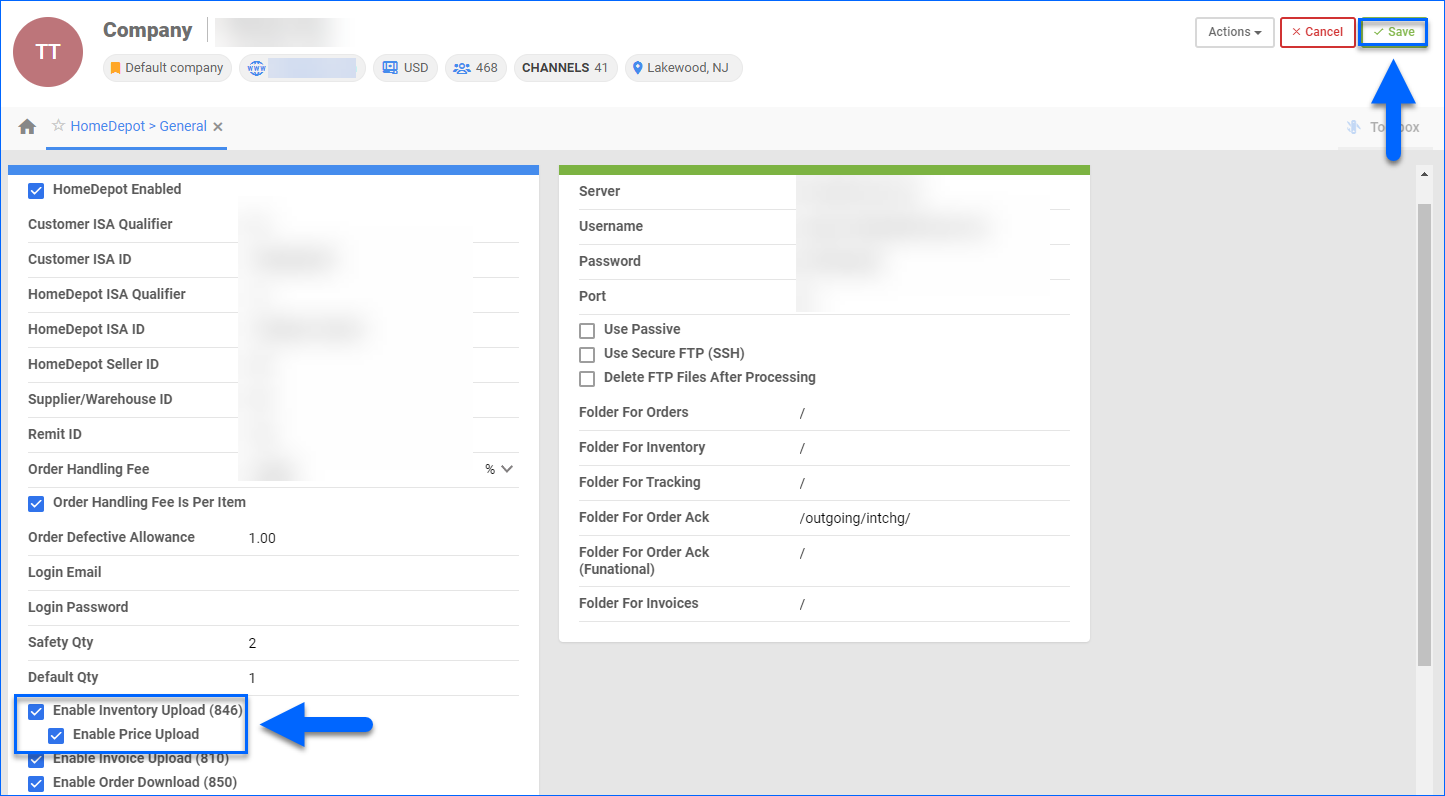
Manually
To update the inventory on your Home Depot listings individually:
- Navigate to the needed SKU’s Product Details Page.
- From its Toolbox, select Home Depot.
- Click the Action menu and choose Export Inventory.
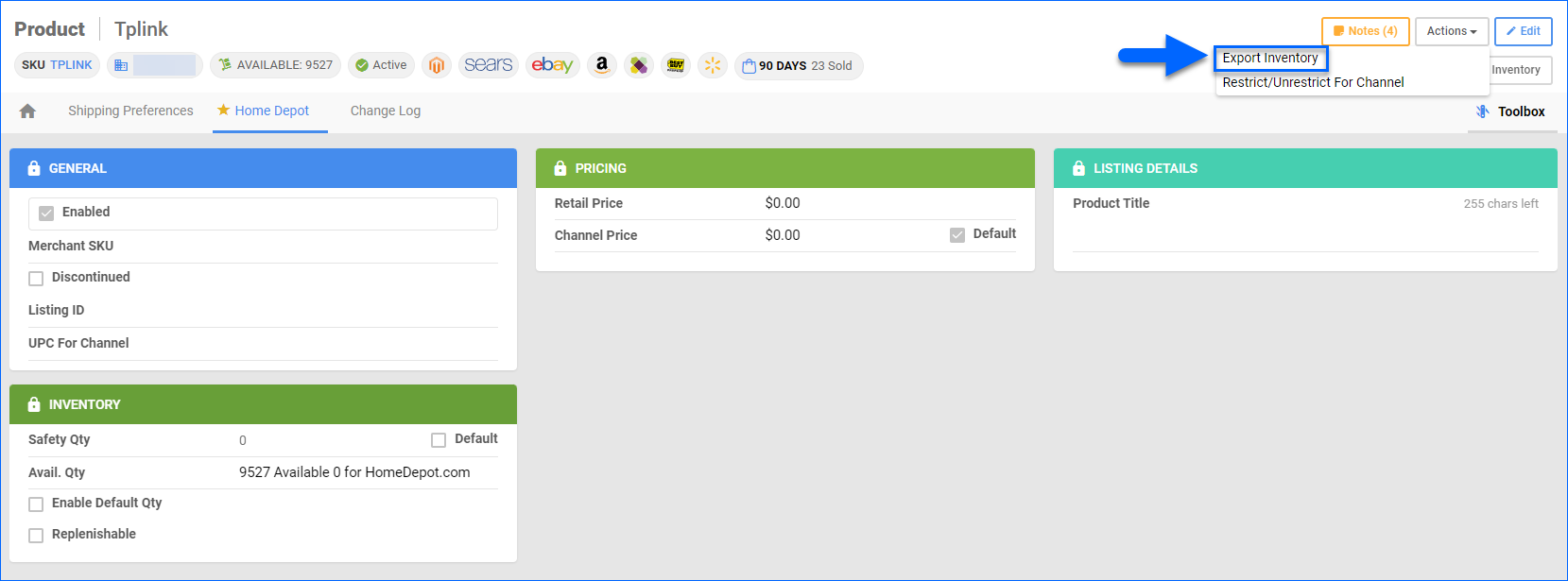
To update Home Depot listings in bulk:
- Navigate to Catalog > Manage Catalog.
- Check the products that you want to update.
- Click the Actions menu and select Update Inventory on Channel.
- Choose Home Depot from the dropdown and click Update.