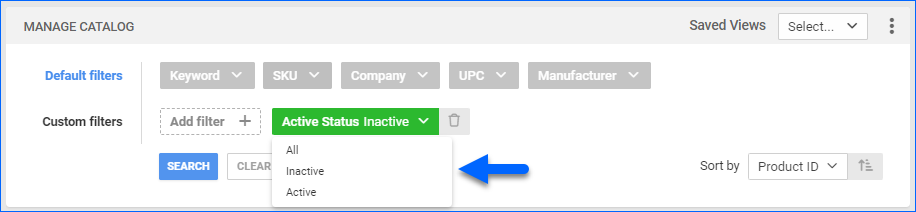Overview
When you create a new product in Sellercloud, it’s automatically marked as Active. However, in certain situations, such as temporary unavailability or other business needs, you may need to mark a product as Inactive. The Inactive status of a product in Sellercloud is an internal classification primarily used to hide SKUs from the Manage Inventory page and other default searches. Since inventory searches are typically configured to display only Active products, marking it as Inactive excludes it from these results.
This action does not Delete Products; they remain accessible through the Inactive filter if needed and will appear in the grid with grayed-out rows for easy identification.
Set As Inactive
You can set products as inactive individually or in bulk.
Individually
To set an individual product as inactive, navigate to:
- Catalog > Manage Catalog > Open your Product.
- On the Product Details Page, click Edit.
- In the General Panel, deselect the Is Active checkbox.
- Click Save.
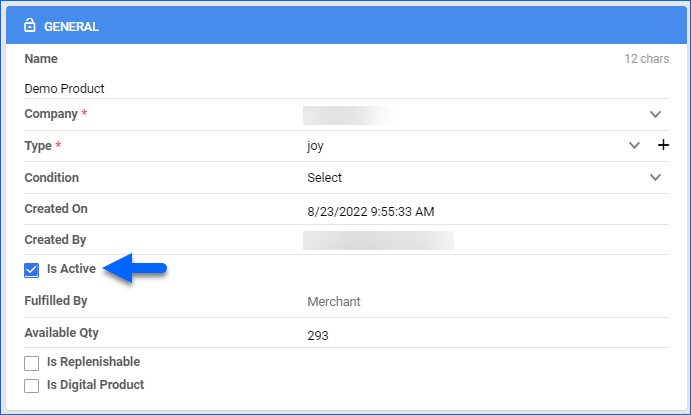
In Bulk
To set multiple products as inactive, navigate to:
- Catalog > Manage Catalog > Select Products.
- Action Menu > Set As Inactive.
- A confirmation message will appear.
- Click Yes.
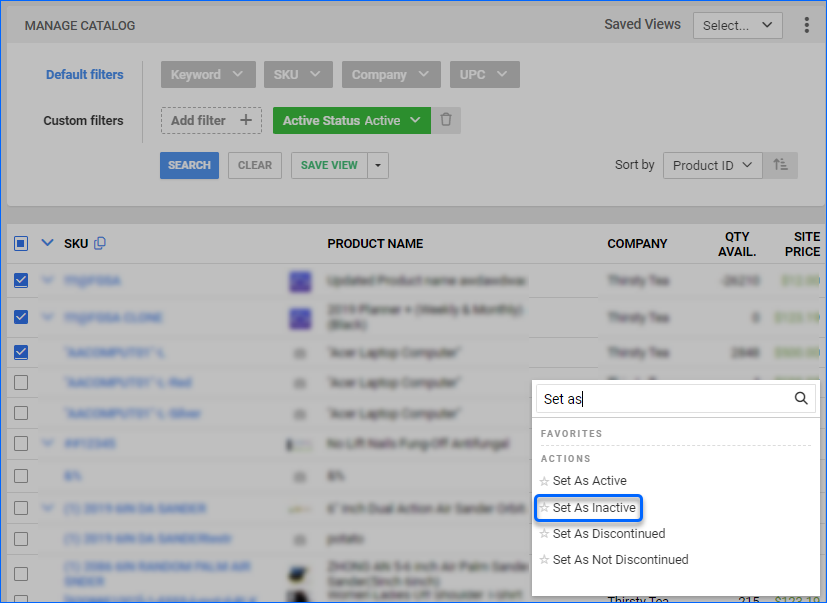
Alternatively, you can use our Bulk Update Tool with the Column Header Status, where the acceptable values are either Active or Disabled.
Filter Inactive Products
You can filter your search to look for inactive products.
Related Client Settings
The following Client Settings are available:
- Do not send inactive product inventory to Magento
- Enable this setting to ensure that products marked as inactive won’t have their inventory sent to Magento.
- Do not allow to make product inactive or discontinued if has inventory
- This setting prevents marking a product as inactive or discontinued as long as it still has remaining inventory. Inactive products are temporarily unavailable, while discontinued products are permanently removed from production and won’t be sold again.