Overview
A Wholesale Customer is a customer who purchases products in significant quantities, often benefiting from discounted prices due to the large order size. Such buyers frequently repeat their bulk purchases. Sellercloud allows you to configure default profiles for your Wholesale Customers to avoid repetitive manual order modifications. These profiles can include information such as contact details, shipping addresses, payment terms, and specific pricing agreements.
This article will guide you through the step-by-step process of configuring your Wholesale Customer profiles and their pricing, along with related Wholesale settings. Additionally, you will find information on how to filter and identify your Repeat Customers.
Configure Wholesale Customers
Sellercloud lets you manage your Wholesale Customers according to your needs. You can create customers individually or in bulk, edit their account information, export data, and delete customer accounts that are no longer needed.
Create Wholesale Customers
Once added, the buyer will be automatically identified as a Wholesale Customer and their future orders marked as Wholesale.
Individually
To create Wholesale Customers individually:
- Go to Customers > Select Manage Customers > Click the + icon to create a new customer.
- In the Create New Customer window, select Wholesale and fill in the required customer information.
- Company
- First Name
- Email address
- Business Name
- Click Save.
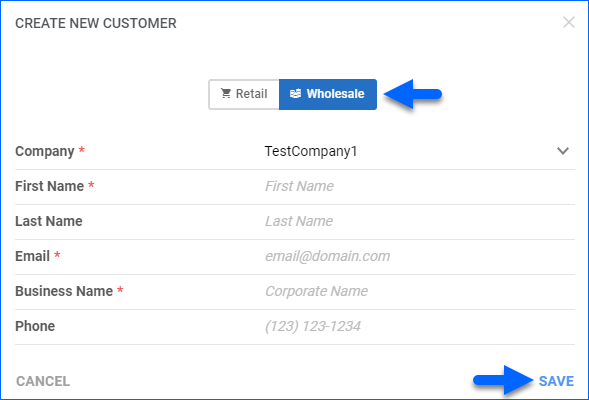
In Bulk
To create Wholesale Customers in bulk:
- Go to Customers > Select Tools > Import Customers.
- Select File Type (CSV, Excel Tab Delimited) and download the template to your computer.
- Populate the fields:
- Fill in the customer’s BusinessName.
- Fill in the customer’s email and the CompanyID where the customer should be created.
- Enter 1 or True into the IsWholeSale column to mark a customer as wholesale.
- Enter True into the TaxExempt column to mark a customer as tax-exempt. Enter False to mark them as not tax-exempt.
- Enter the appropriate group name into the column UserGroupName to add a customer to a Customer Group.
- Enter True into the AllowShippingUnPaidOrders column to allow unpaid orders to be shipped for that customer. Learn more here.
- Save the file and go back to Sellercloud to upload it.
- (Optional) Enable the checkbox Plugin Doesn’t Require Input File in cases where you are using a plugin to import the information directly from an external URL or 3rd party software.
- Click Import.
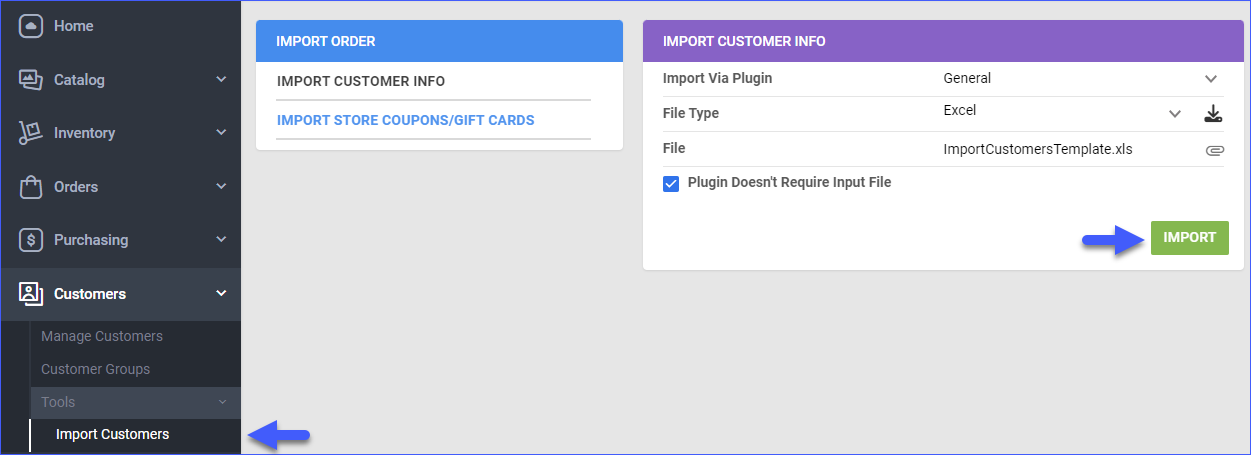
- A Queued Job will be generated. Click the link in the notification at the bottom of the page for details.
Edit Wholesale Customers
Once you create a Wholesale Customer, you can edit their properties as needed.
To edit a Wholesale Customer’s profile:
- Go to Customers > Select Manage Customers > Open a Wholesale Customer.
- Click on the Edit button in the upper right corner.
- Apply your changes and click Save.
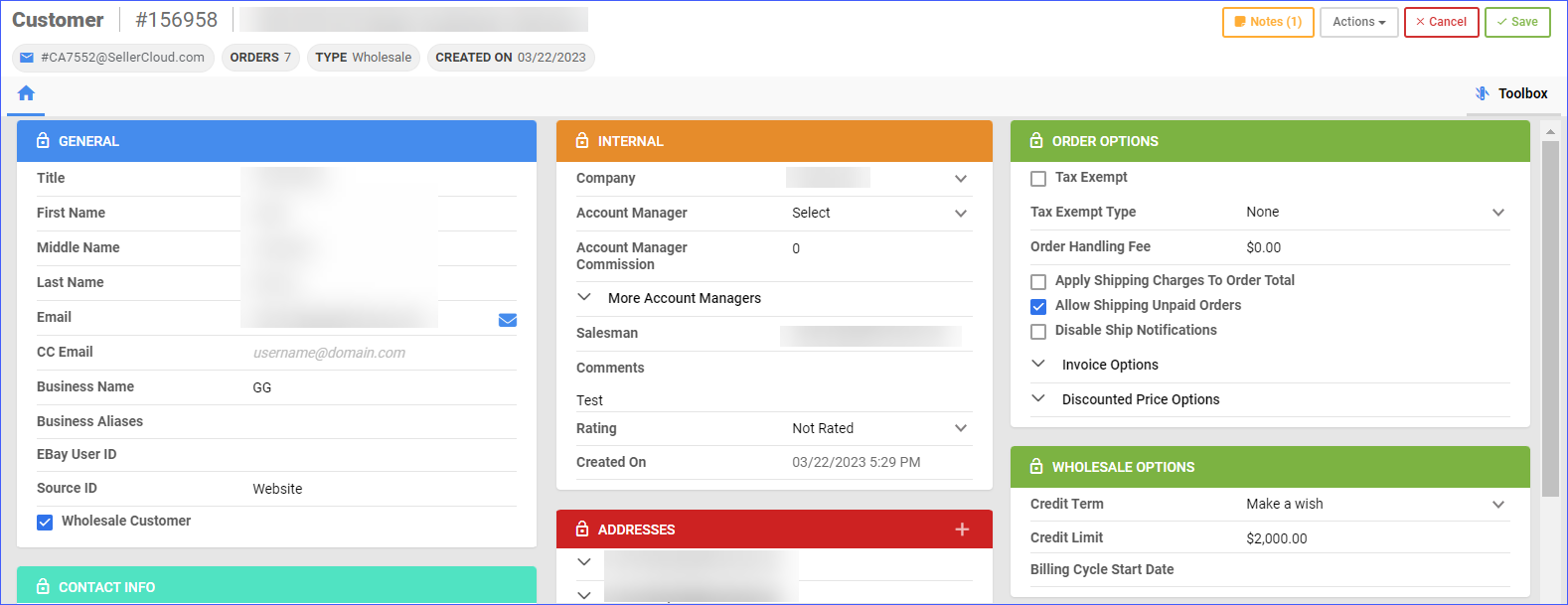
Delete Wholesale Customers
If you no longer need a customer’s profile, you can easily delete it.
To delete a Wholesale Customer’s profile:
- Go to Customers > Select Manage Customers.
- Click on Add Filter and select Is Wholesale – Wholesale from the dropdown menu. This way you will filter the search to display only your Wholesale Customers.
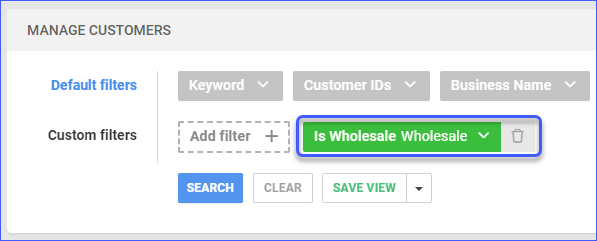
- Select one or more Wholesale Customers > Click on the Action Menu > Delete.
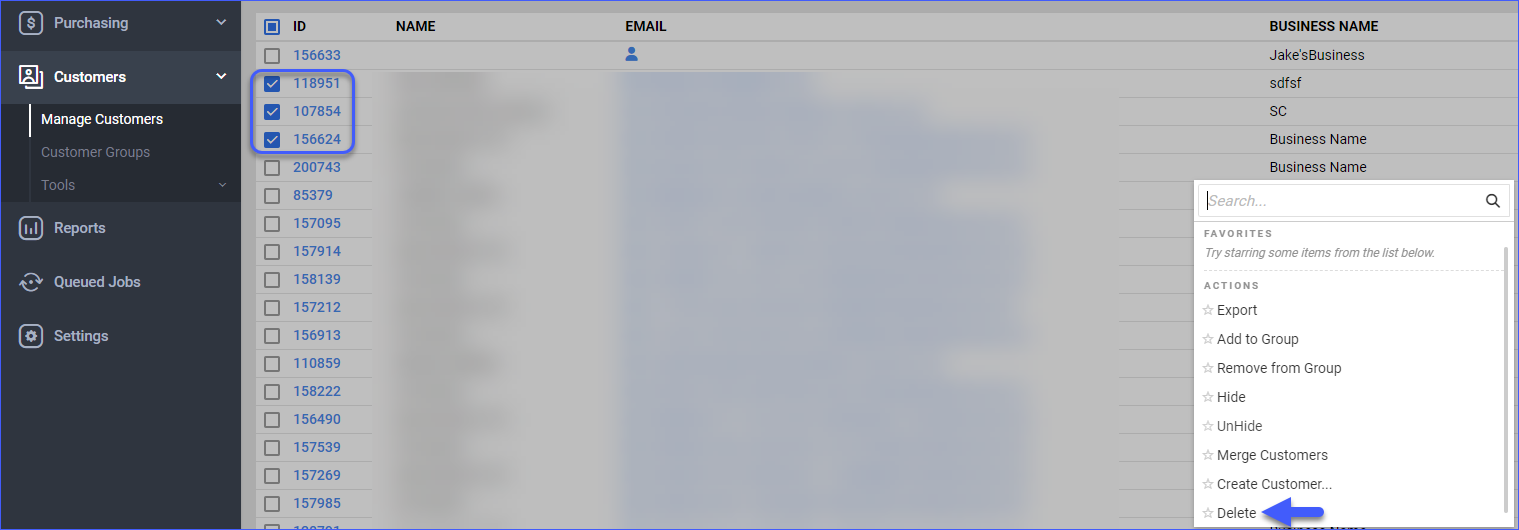
Action Menu
You can explore various actions available for your Wholesale Customers.
- Go to Customers > Select Manage Customers.
- Click on Add Filter and select Is Wholesale – Wholesale from the dropdown menu.
- Select one or more Wholesale Customer(s) and click on the Action Menu:
- Export – This will export your selected customers’ information in the desired format (CSV/TAB Delimited/Excel). You can use the exported file to update customer information as needed. To remove all old addresses of an existing customer, enter DeleteAddresses into the Action column. If there are new addresses in the input file, those addresses will be saved.
- Add to Group – A pop-up window will appear to add your customers to an existing Customer Group or create a new one to include them in.
- Hide – Hide customer profiles.
- Unhide – You can filter your search to show hidden customers (Include Hidden Customers – Yes) and this action will undo the above-mentioned.
- Merge Customers – Merge multiple customer profiles into one.
- Delete – Delete customer profiles.
Wholesale Customers Settings
You can configure a variety of Wholesale Customer properties.
General Settings
The following general settings are available:
- Title – Customer’s Title.
- First Name – Required field for Wholesale Customers.
- Middle Name – Customer’s Middle Name.
- Last Name – Customer’s Last Name.
- Email – Required field for Wholesale Customers.
- CC Email – Enter an email that will receive a copy of the message sent to the original email mentioned above.
- Business Name – Required field for Wholesale Customers
- Business Aliases – Alternative names used for different purposes like branding or legal registration.
- eBay User ID – Enter your customer eBay User ID if applicable.
- Source ID – Wholesale customer data Source ID, if applicable.
- Wholesale Customer – This checkbox indicates whether the customer is a Wholesale Customer or not.
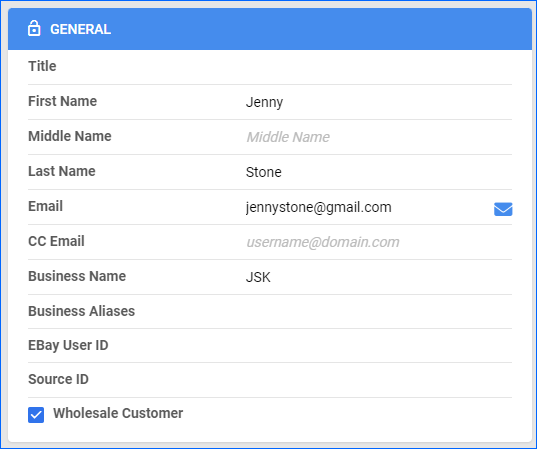
Internal Settings
The following settings display Sellercloud internal information about the customer’s account managers, salesmen, creation date, and more.
- Company – Select the Company under which the client is created.
- Account Manager – Customer’s account representative.
- Account Manager Commission – Account manager commission’s percentage.
- Salesman – Salesman email address.
- Comments – Any related comments.
- Rating – Select the customer’s rating from the dropdown
- Created On – Account creation date.
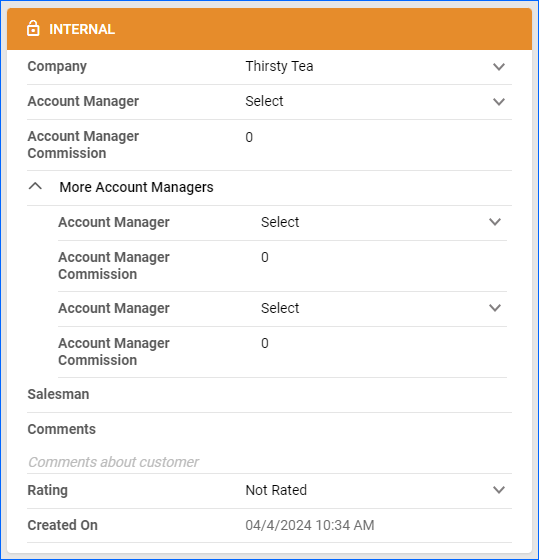
Order Settings
You can customize various Wholesale Orders settings for each of your Wholesale Customers, such as:
- Tax Exempt – You can mark Wholesale orders as tax-exempt to prevent applying unnecessary taxes. Identify exempt Tax ID, Tax Exempt Type and Manage Exempt States, to additionally specify the default taxes, applicable to the Wholesale Customer’s orders.
- Order Handling Fee – Define the default order processing charge applied to every order from this Wholesale Customer.
- Apply Shipping Charges To Order Total – To add incurred shipping charges to the order total. To apply incurred shipping charges to all wholesale orders on a global level, activate the Client Setting Enable Apply Shipping Charges To Order Total.
- Allow Shipping Unpaid Orders – You can permit the shipping of orders without immediate payment for specific customers, as payments are typically settled periodically. This setting will only work in combination with:
- Client Setting – Allow Shipping Unpaid Orders.
- Company Setting – Allow shipping regardless of payment status.
- For each Order select Action – Allow Shipping Even Not Paid.
- Shipbridge users must also have Admin Setting – Allow shipping regardless of payment status enabled. Contact Sellercloud Support for assistance.
- Disable Ship Notification – Enable this setting to prevent Sellercloud from sending shipping notifications to the customer.
- Invoice Options – Configure a Wholesale Invoice, to determine the default invoice settings for wholesale orders.
To allow shipping of only selected unpaid orders instead, open a Wholesale Order and use the action Allow Shipping Even Not Paid for each order you want to ship. Learn more about that here.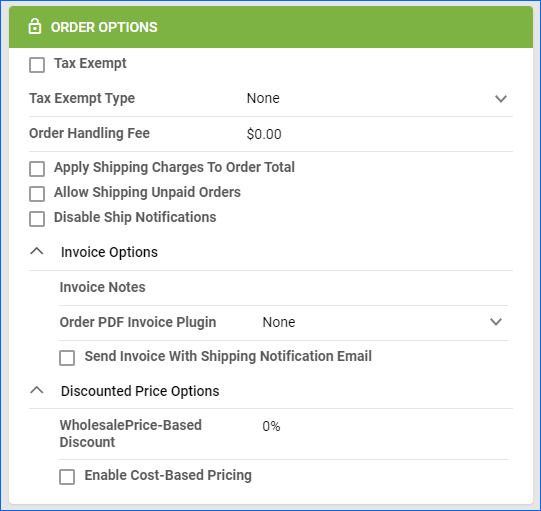
Wholesale Options
You can outline custom Payment Terms for each Wholesale Customer:
- Credit Terms – Select a default timeframe from the dropdown menu, within which the customer must process the payment.
- Credit Limit – Configure the maximum amount of credit per payment term.
- Billing Cycle Start Date – Select a billing cycle start date for the Credit Term.
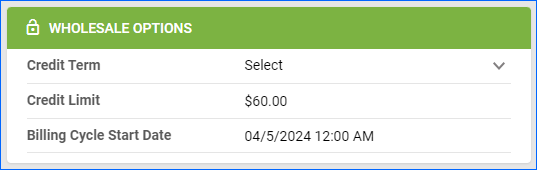
Shipping Preferences
Navigate to the customer’s Shipping Preferences page, to determine settings, such as Shipping Carrier, Method, and Shipping Charges, to apply to Wholesale Customer’s orders.
Add and Enable a Customer’s shipping Account # to apply the order’s shipping charges directly to the customer’s account. Learn how to Set Up Wholesale Customer Third-Party Billing, to correctly enter default Wholesale Customer 3rd party billing and shipping details.
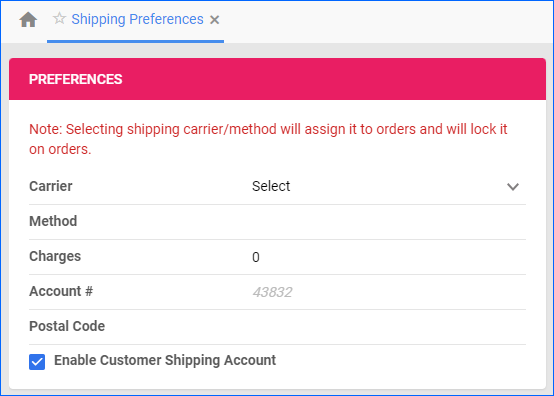
Wholesale Customers Pricing
Wholesale Pricing can be set uniquely per product for each Wholesale Customer, or globally for all products based on a percentage of the Product’s Cost, commonly referred to as Wholesale Price Based Discount.
Assign Unique Wholesale Price to SKU
To assign prices per SKU:
- Go to Customers > Manage Customers > Select a Wholesale Customer.
- In the Toolbox, select Wholesale Prices > Edit.
- Click the + icon to add a new wholesale price.
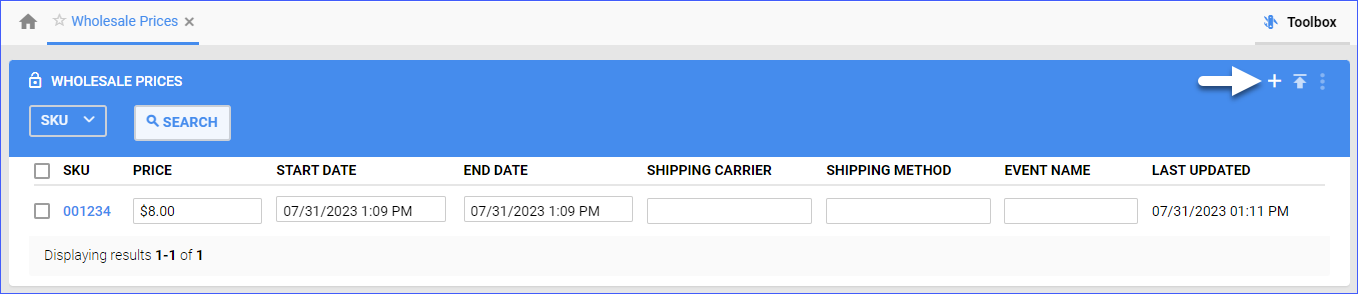
- A pop-up window will appear. Enter the SKU name and the Wholesale Price > Click Add New Wholesale Price.
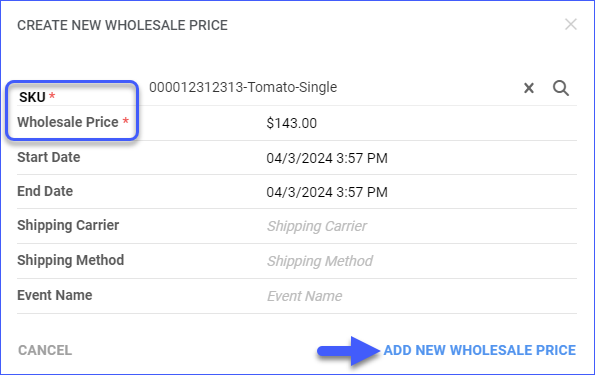
To upload Wholesale Prices in bulk:
- Go to Customers > Manage Customers > Select a Wholesale Customer.
- In the Toolbox, select Wholesale Prices > Edit.
- Click the Upload New Wholesale Prices Template button.
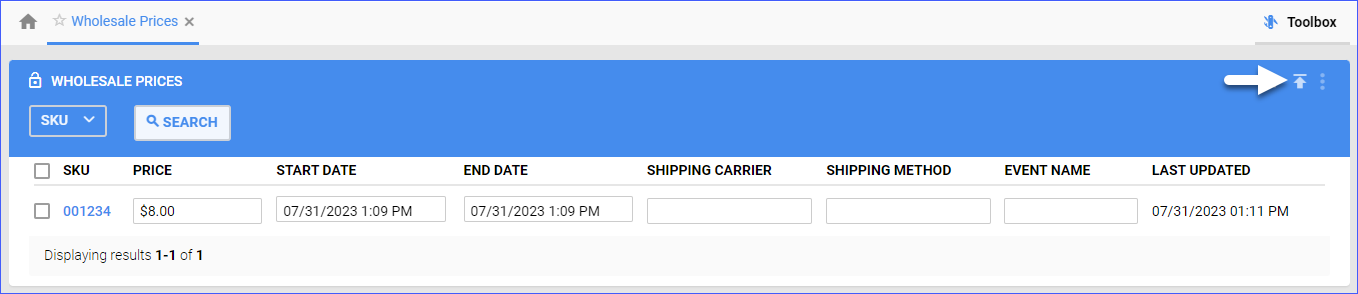
- Download the provided template > Enter the Product ID and Wholesale Price > Save and upload it back into Sellercloud.
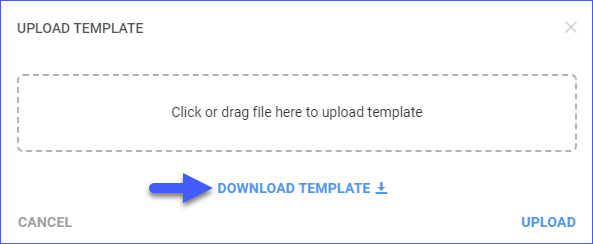
Autosave Wholesale Prices from Orders
The price assigned to the product when creating a wholesale order will be saved to the Wholesale Prices tab on the customer’s profile.
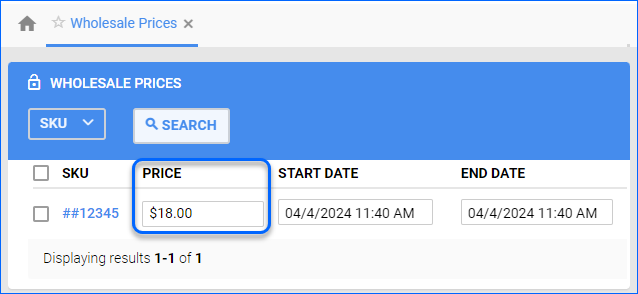
Per-Customer Global Percent Discount
You can set Discounted Price Options to define a global discount based on the products’ Wholesale Price, Site Price, or Cost.
- Wholesale Price – This will discount all products for the customer. The discount will be applied to the regular wholesale price set on the product home page.
- Product’s Site Price – This will discount all products for the customer. The discount will be applied to the site price set on the product home page.
- Product’s Cost – Customer A will always be charged 15% more than the site cost, while Customer B will always be charged 13% more than the site cost.
To set a discounted price:
- Open a Wholesale Customer and click Edit.
- In the Order Options panel, expand the Discounted Price Options dropdown menu.
- Locate the Wholesale Price Based Discount field and enter a percent..
- Choose your discount type and enter the discount value. For Cost-based Pricing, select the Cost Type – Site Cost, Last Cost, or Average Cost.
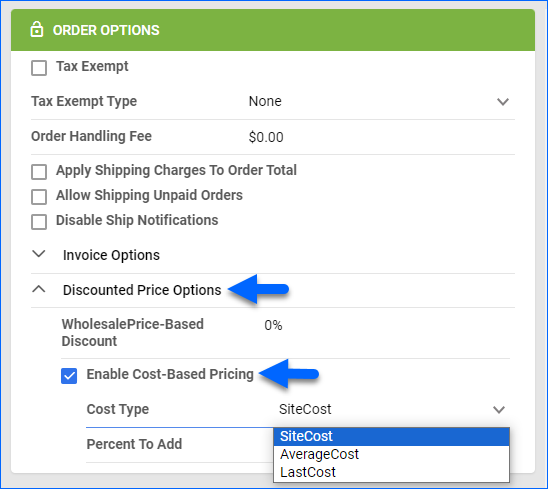
Repeat Wholesale Customers
Repeat Customers in Sellercloud stands for customers who have placed more than one order. This focuses on the frequency of the orders rather than their total number or transaction values.
You can easily identify your Repeat Wholesale Customers, by using custom search filters:
- Navigate to Customers > Manage Customers.
- Click Add Filter and search for Is Wholesale. Add the filter and from its dropdown, select Wholesale.
- Click Add Filter and search for Repeat Customers. Add the filter and from its dropdown, choose Yes and click Search.
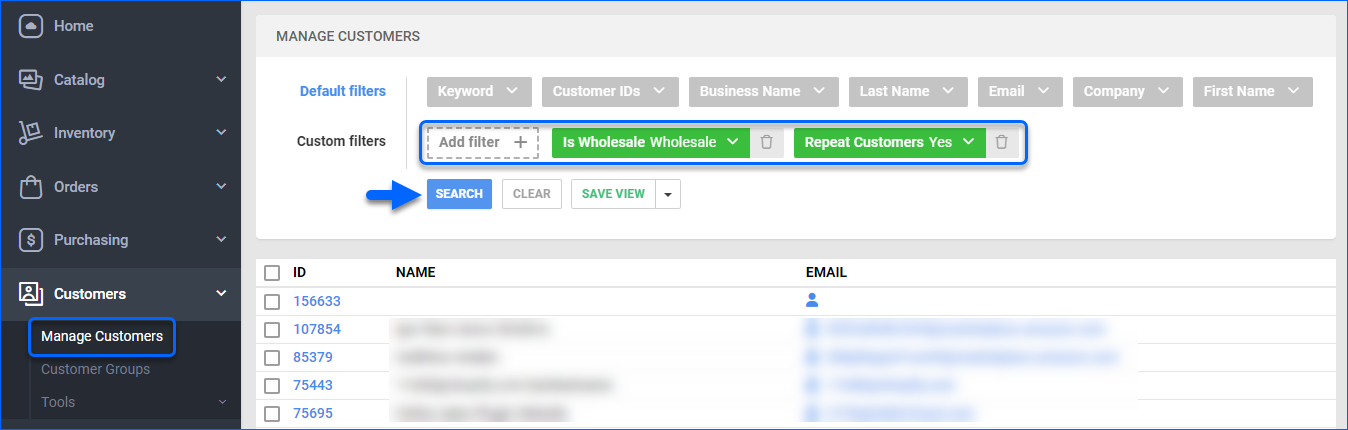
The list of your Repeat Wholesale Customers appears on your screen.
Export Repeat Wholesale Customers
To export detailed Wholesale Customer information, such as the total number of orders or orders’ total price use the Export action on the Manage Customers page.
- Go to Customers > Click on Manage Customers.
- Select your Wholesale Customers from the grid.
- Click on the Action Menu and choose Export.
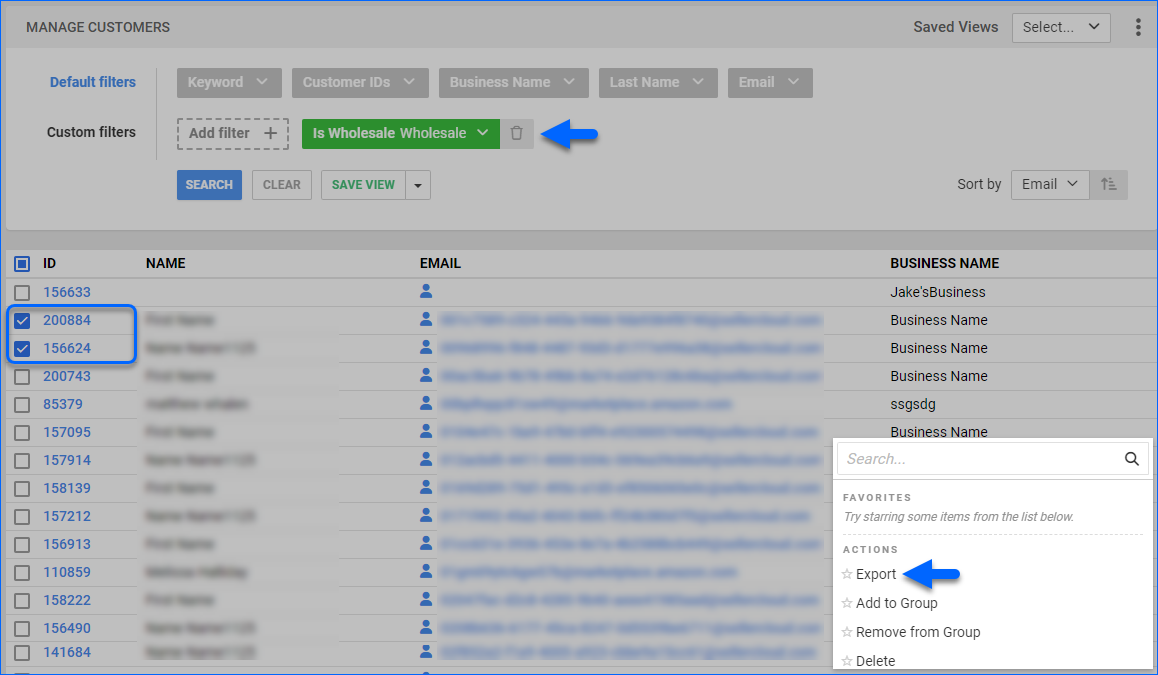
- A pop-up window will appear to select Export Type and Export Format.
- Click Schedule Export.
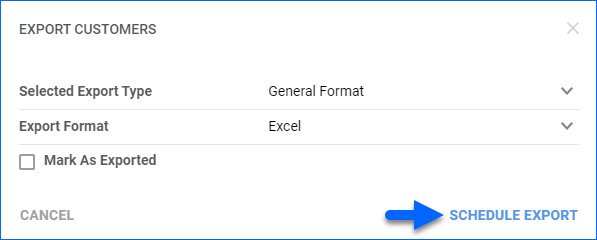
- A Queued Job will be generated. Click the link in the notification at the bottom of the page to download your output file.
Related Client Settings
The following relevant Client Settings are available:
- Auto Save Wholesale Prices When Order Is Created
- When enabled, we will automatically pull and save SKU prices under a customer for each Wholesale Order you create or import. You must also turn on Enable Per Customer Wholesale Pricing for the setting to work.
- When enabled, we will automatically pull and save SKU prices under a customer for each Wholesale Order you create or import. You must also turn on Enable Per Customer Wholesale Pricing for the setting to work.
- Default Manual Orders To Wholesale
- If this setting is enabled and you manually create a new order, the Channel field and Is Wholesale Customer checkbox will automatically be set to Wholesale and Enabled respectively.
- If this setting is enabled and you manually create a new order, the Channel field and Is Wholesale Customer checkbox will automatically be set to Wholesale and Enabled respectively.
- Enable Apply Shipping Charges to Order Total
- Enable this setting to automatically apply incurred shipping charges to the total amount of all wholesale orders on a global level.
- Enable SitePrice Based Wholesale Discount
- Enable to show the Enable SitePrice-Based Discount checkbox on the Wholesale Customer > Order Options panel > Discounted Price Options. This will discount all products for the customer. The discount will be applied to the Site Price.
- Enable to show the Enable SitePrice-Based Discount checkbox on the Wholesale Customer > Order Options panel > Discounted Price Options. This will discount all products for the customer. The discount will be applied to the Site Price.
- Enable Wholesale Options In Manage Orders Action Menu
- If enabled, four actions called Set As Quote Order, Add to Credit Memo, Generate Statement of Accounts (PDF), and Generate Statement of Accounts (Excel) will appear in the Actions Menu on the Manage Orders page, and Set As Quote Order, Add to Credit Memo will also appear in the Order Details page actions menu.
- If enabled, four actions called Set As Quote Order, Add to Credit Memo, Generate Statement of Accounts (PDF), and Generate Statement of Accounts (Excel) will appear in the Actions Menu on the Manage Orders page, and Set As Quote Order, Add to Credit Memo will also appear in the Order Details page actions menu.
- Import Wholesale Orders Without Any Payment
- If enabled and you use the Import Channel Orders Wholesale file template on the Import Order Info via File page, we will automatically change the payment status from NoPayment to Charged upon import.
- If enabled and you use the Import Channel Orders Wholesale file template on the Import Order Info via File page, we will automatically change the payment status from NoPayment to Charged upon import.
- Allow To Hide Prices On WholeSale Order Invoice
- If enabled, we will hide all price-related information when you use the Print Invoice to PDF action from the Actions Menu of a Wholesale Order turning it into a packing slip. The Show Prices And $ Total checkboxes should also be disabled on the Invoice Company page for the setting to work.
- If enabled, we will hide all price-related information when you use the Print Invoice to PDF action from the Actions Menu of a Wholesale Order turning it into a packing slip. The Show Prices And $ Total checkboxes should also be disabled on the Invoice Company page for the setting to work.
- Enable Cost Plus Based Wholesale Prices
- If enabled, a checkbox called Enable Cost-Based Pricing will appear in the Order Options panel on the Customer Details page. If you check the abovementioned box, two new fields called Cost Type and Percent To Add will appear below it. Enable Cost-Based Pricing will not be visible until you expand the Discounted Price Options dropdown within the panel.
- If enabled, a checkbox called Enable Cost-Based Pricing will appear in the Order Options panel on the Customer Details page. If you check the abovementioned box, two new fields called Cost Type and Percent To Add will appear below it. Enable Cost-Based Pricing will not be visible until you expand the Discounted Price Options dropdown within the panel.
- Enable Single Package For Wholesale Orders
- If enabled, we will force generate only one package if the value in the Order Status field is Wholesale.
- If disabled, we will compare the estimated number of packages to the value provided in MaxNumberOfPackagesForOrder and create multiple packages.
- Stop Calculating Taxes For Wholesale Orders
- If enabled, we will not calculate Taxes for Wholesale Orders.
- If enabled, we will not calculate Taxes for Wholesale Orders.
- Enable Per Customer Wholesale Pricing
- Default product prices for wholesale orders can be set either per customer or globally based on a percentage of a product’s cost. If this setting is enabled, you will be able to enter default prices for each SKU under a customer.
- Default product prices for wholesale orders can be set either per customer or globally based on a percentage of a product’s cost. If this setting is enabled, you will be able to enter default prices for each SKU under a customer.
- Enable Required Fields For Wholesale Customers
- When enabled, this setting will include the required fields for creating Wholesale Customers. Contact Sellercloud Support if you need to change the required fields for creating Wholesale Customers.
- When enabled, this setting will include the required fields for creating Wholesale Customers. Contact Sellercloud Support if you need to change the required fields for creating Wholesale Customers.
- Consider WholeSale Order As Paid When Calculating P&L
- When enabled, Wholesale Orders will be treated as paid upon calculating Order P&L.
- When enabled, Wholesale Orders will be treated as paid upon calculating Order P&L.
- Allow To Create Over Credit Limit Wholesale Orders
- This setting enables you to create orders for customers with overdue payments. To restrict this, disable this client setting.
- This setting enables you to create orders for customers with overdue payments. To restrict this, disable this client setting.
- Default Wholesale Warehouse when creating a new order (select warehouse)
- When you select a warehouse from the dropdown of this setting, we will automatically apply it as a Ship From Warehouse to all orders you create that have the Is Wholesale Customer checkbox enabled on the Create New Order manual workflow. Note that the warehouse will not display until you add products to the order.
- When you select a warehouse from the dropdown of this setting, we will automatically apply it as a Ship From Warehouse to all orders you create that have the Is Wholesale Customer checkbox enabled on the Create New Order manual workflow. Note that the warehouse will not display until you add products to the order.
- Send Order Welcome Email For WholeSale Unpaid Orders
- If enabled, we will send Order Welcome emails to a customer for unpaid wholesale orders.
Understanding wholesale customers
A wholesale customer is a customer buying items in large quantities, often at discounted prices. It is not uncommon for these types of customers to repeat their bulk purchases. In Sellercloud, you can use default settings for individual customers that ensure that when these orders come in, they won’t require any manual adjustments. This means your wholesale customers get what they need when they need it without any heavy lifting on your end.
Wholesale customers can be managed under Customers > Manage Customers. Locate the customer and configure the following settings:
Mark customer as Wholesale Customer— This setting will automatically mark orders made by wholesale customers as wholesale orders.
Allow Shipping unpaid orders— This will allow orders to be shipped without payment, as wholesale customers pay periodically.
Tax-exempt— This will mark wholesale customers as tax-exempt to prevent applying tax from local orders.
Configure wholesale pricing options— These settings can be adjusted per product, pricing calculations, discounts, or shipping totals.
Configure credit terms and limits— Setting up payment terms for wholesale customers controls the amount of time a wholesaler has to pay, as they pay periodically.
Configure default shipping options— Adjusting default shipping options makes it easy to provide the same shipping service consistently to wholesale customers.
Track Orders— Wholesale orders can be filtered on the Manage Orders grid. Orders are also saved on the customer level.
Per Customer Invoice Selection— Invoices can be created for specific customers through an invoice plugin.
Validate Selling Price is greater than ________ of Site Cost – Client setting. Sends warning if Selling Price is set below the given percentage in the setting, compared to Site Cost.
Wholesale Pricing for Specific Customers
Wholesale Pricing can be set uniquely per product for each Wholesale Customer, or globally for all products based on a percentage of the Product’s Cost, commonly referred to as Wholesale Price Based Discount.
Option 1: Assign a unique wholesale sale price to a SKU for a specific wholesale customer
Open the Customer tab and locate the customer.
Check the Wholesale Customer box.
Refresh the screen.
Click the Wholesale Price tab on the side menu.
Download the tab-delimited template and enter the Product ID and Wholesale Price.
Save the file.
Select the file and click Upload File.
Option 2: Auto-save wholesale prices from orders
Select these two Client Settings:
Enable per customer wholesale pricing
Auto Save WholeSale Prices when order is created
Option 3: Per-customer global percent margin based on the product’s cost
Select these two Client Settings:
Enable per customer wholesale pricing.
Enable Cost Plus based wholesale prices.
Two fields will appear on the Customers General information page:
Enable Cost Plus based wholesale prices.
Cost Plus Based WholeSale Price.
Cost Plus Based WholeSale Price using _________.
Enable the option and enter a percent value. Select from the dropdown which item cost will be used in the percent calculation – Site Cost, Last Cost, or Average Cost.
Option 4: Per-customer global percent discount based on the product’s wholesale price
Select the Client Setting Enable Order Item Level Discounts.
Locate the Wholesale Price Based Discount field on the customer.
Enter a percent.
Option 5: Per-customer global percent discount based on the product’s site price
Select the Client Setting Enable SitePrice based wholesale discount. A field will display SitePrice based Discount.
Enter a percentage and enable the discount.
