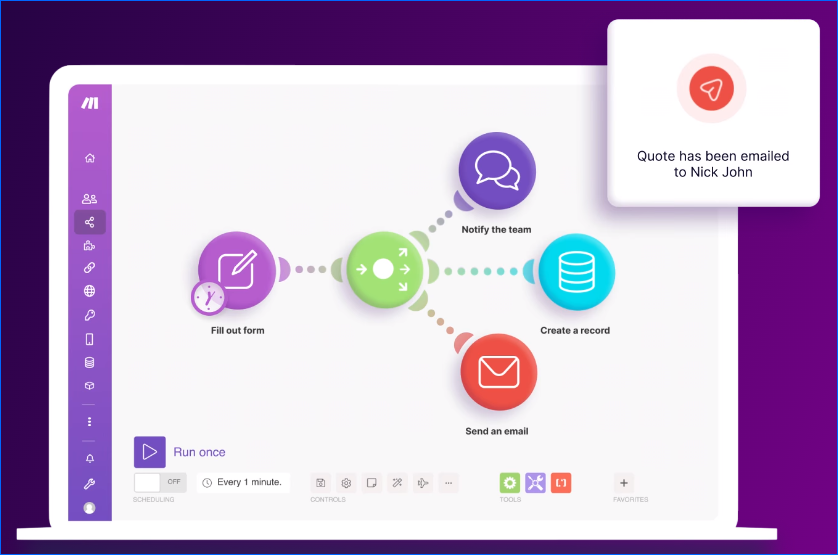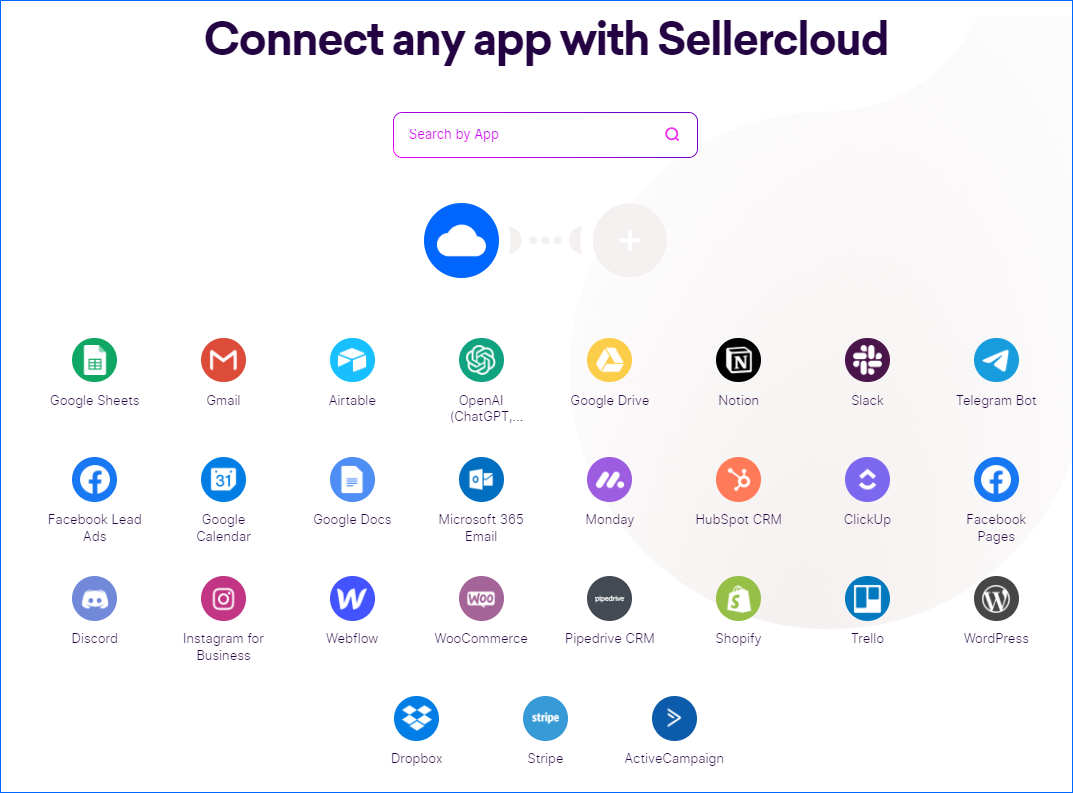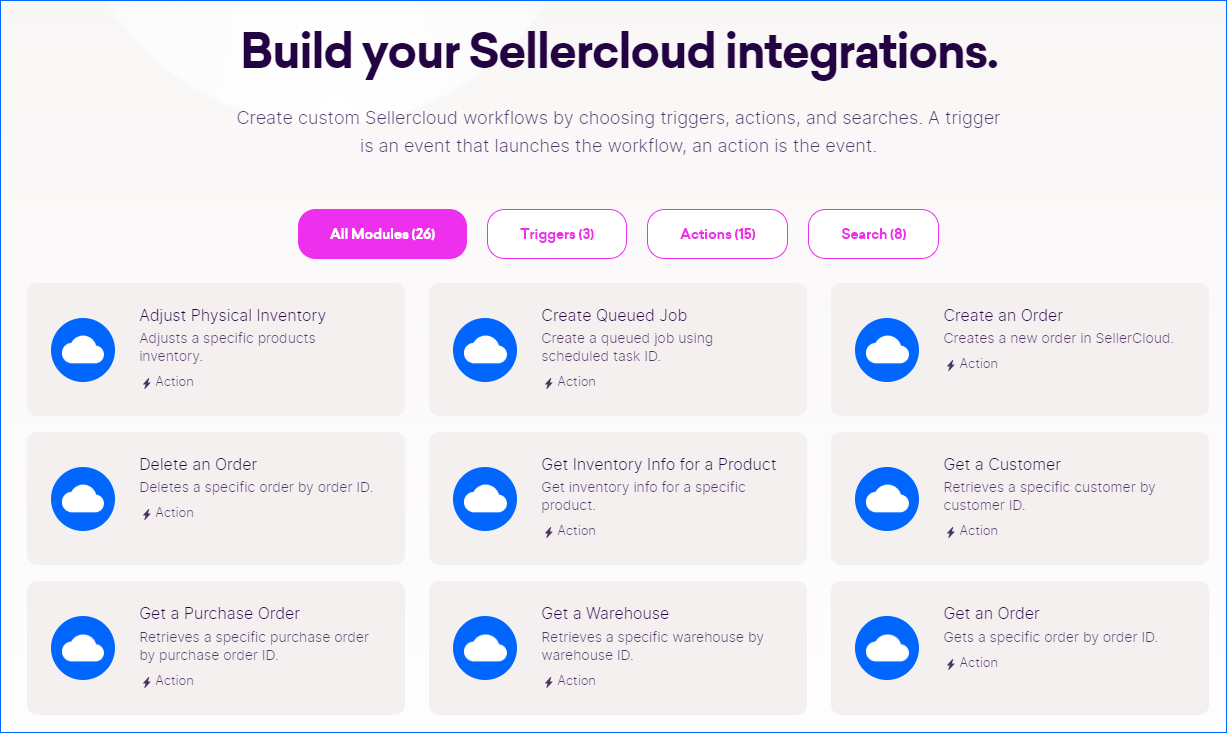Overview
Make is an online platform that allows you to connect various web applications and services. It offers a simple way to create complex automation scenarios without any coding, using only a simple visual drag-and-drop interface. Integrating Make with Sellercloud enables you to automate workflows and data transfers across multiple business platforms, including Quickbooks Online. It helps streamline your processes, ultimately enhancing your overall productivity and efficiency.
With Make, you can connect any Third-Party Service to Sellercloud!
Connect Sellercloud to Make
To use Sellercloud in Make, you first need to connect the two services. Since this integration is created by Make and put to use on their platform, you must initiate the connection there. See the Connecting to Services article on Make’s Help Center for a step-by-step walkthrough.
Automation Options
Make offers a set of Sellercloud automation options split into three types – triggers, actions, and searches. You create workflows by defining triggers and actions. Triggers are events that initiate the automation, and actions are the subsequent steps. Searches allow you to use specific Sellercloud data in your automation. See the Types of Modules article on Make’s Help Center for more information.
Refer to the tables below for a list of the available triggers, actions, and searches.
Triggers
| Trigger | Description |
| Watch New Orders | Returns all newly created orders. |
| Watch Orders | Returns all orders based on your configuration. |
| Watch Queued Jobs | Returns completed Queued Jobs since the last run. |
Actions
| Action | Description |
| Adjust Physical Inventory | Adjust a specific product’s Physical Inventory. |
| Create Queued Job | Create a Queued Job using a Scheduled Task ID. |
| Create an Order | Create a new Order in Sellercloud. |
| Delete an Order | Delete a specific order by Order ID. |
| Get Inventory Info for a Product | Get a specific product’s inventory information. |
| Get a Customer | Retrieve a specific Customer by Customer ID. |
| Get a Purchase Order | Retrieve a specific Purchase Order by PO ID. |
| Get a Warehouse | Retrieve a specific Warehouse by Warehouse ID. |
| Get an Order | Gets a specific order by Order ID. |
| Make an API Call | Performs an arbitrary authorized API call. |
| Receive Check | Add a Check Payment to the specified order. |
| Receive Manual Payment | Adds a Manual Payment to the specified order. |
| Set Physical Inventory | Sets the Physical Inventory of a product. |
| Update Inventory Info for Single Product | Updates a single product’s inventory information. |
| Update Quickbooks Status | Updates the Quickbooks Status for one or more orders as Exported or Not Exported. |
Searches
| Search | Description |
| Search Companies | Searches for specific Companies or returns all companies. |
| Search Customers | Searches for a specific Customer or returns all customers. |
| Search Inventory Info for Multiple Products | Searches products for inventory information or returns all products’ inventory information. |
| Search Items | Searches all products. |
| Search Orders | Searches for specific Orders or returns all orders. |
| Search Purchase Orders | Searches for specific Purchase Orders or returns all purchase orders. |
| Search Queued Jobs | Searches all Queued Jobs. |
| Search Warehouses | Searches for specific Warehouses or returns all warehouses. |