Overview
Sellercloud’s integration with Amazon allows you to manage your inventory on Amazon to help prevent overselling while maximizing product exposure. There are a few different inventory options that can be set on a company level and on an individual product.
You can control some of these inventory options on the Amazon Properties page in Sellercloud.
Update Inventory on Amazon
You can update inventory on Amazon automatically, which is controlled by a company-level setting and will affect all products under that company, or manually from the Manage Catalog page.
Automatic Updates
To update inventory automatically for all Amazon-enabled products under a company, navigate to:
- Settings > Companies > Manage Companies > Choose your Company.
- Toolbox > Amazon General Settings.
- Click Edit.
- Head over to the Controls panel.
- Allow Inventory Update > Click Save.
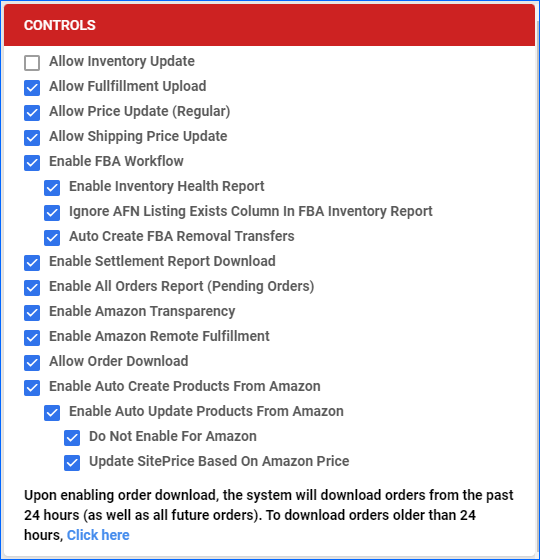
Manual Updates
Whether or not automated inventory updates are enabled, manual inventory updates can be initiated at any time. To do that:
- Go to Catalog > Manage Catalog > Choose your product/s.
- Click on the Action Menu.
- Update Inventory on Channel.
- A pop-up window will appear.
- Choose Amazon.
- Click Update.
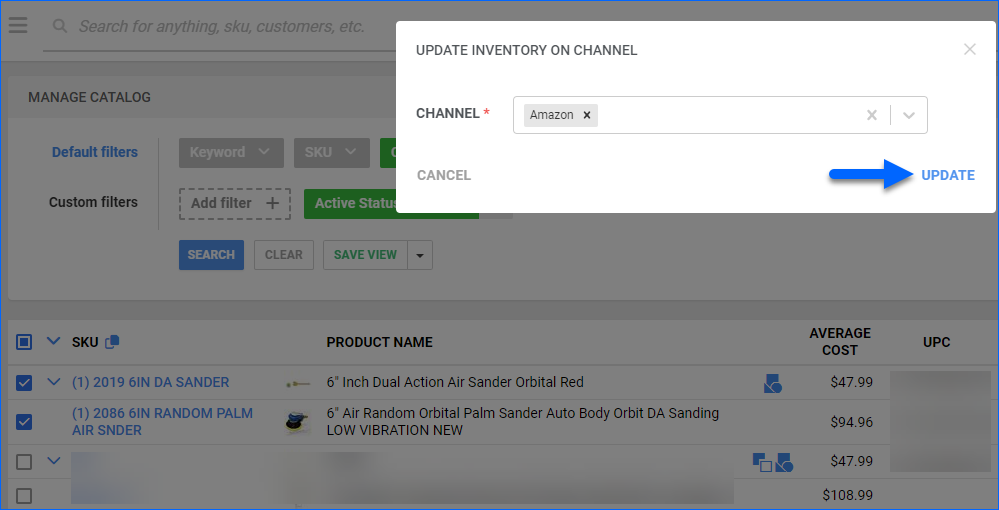
Inventory Levels
Inventory updates are sent to Amazon through the Seller Central API, utilizing XML format. These updates include minimal information regarding the product’s inventory level, without necessitating a complete update of all product details. Additionally, the lead time to ship, known as Fulfillment Latency, is also communicated through the inventory update process.
Quantity Values
Quantity values in Sellercloud refer to the number of units or items available for sale in your inventory. It represents the current stock level of a particular product that you have in your possession.
There are a few options to control the quantity value sent to Amazon when updating:
- Safety Quantity
- A Safety Quantity helps reduce the risk of overselling by subtracting a number of units from the available quantity.
For example, if there are 5 units available and the Safety Quantity is set to 1, only 4 will be sent to Amazon. Safety Quantity can be set on a company level so that it defaults for all products, but it can still be overridden on a product level on the Amazon Properties Page.
- A Safety Quantity helps reduce the risk of overselling by subtracting a number of units from the available quantity.
- Inventory Max Quantity
- The Inventory Max Quantity can limit the inventory available for Amazon so that it will never show the full quantity on Amazon even when there are more units more available. For example, if there are 500 units available for a specific product and the Inventory Max Quantity is set to 10, a quantity of 10 will be sent to Amazon. But if the available quantity drops to 5, only a quantity of 5 will be sent to Amazon. Inventory Max Quantity can be set on a company level and on a product level on Amazon Properties.
- Amazon Fixed Quantity
- This is for Replenishable Products and represents the quantity that will continually post, regardless of the actual availability of the product. This can be set on a company level using the Default Quantity setting, or on a product level at Amazon Properties.
Relevant Client Settings
When sending inventory to Amazon, there are several Client Settings available to control which items are included in the feed. These settings add rules to specify criteria for eligible items, exclusion rules to prevent certain items from being sent, and more.
- Enable Inventory upload based on Active Listings
- This setting will update all items that are included in the Amazon Active Listing Report.
- Enable Filtered products based on Aggregate Date for Amazon Inventory Upload
- This setting will update inventory if the Aggregate Last Date of the item is within the last 24 hours, or if the item has available quantity in the Active Listing Report but has 0 available quantity in Sellercloud.
- Enable Lite active listing report to inventory update
- This client setting will update the inventory if the current available inventory does not match what was last received on the Amazon Active Listing Report Lite.
- Enable Filtered products for Amazon Inventory Upload
- It allows you to filter products according to certain criteria (for example, tags, product type, etc.) before uploading the prices. Custom Inventory Calculations are built through plugins and are billable.
- Send OnOrder quantity to Amazon inventory update feed
- This setting enables the inclusion of the OnOrder quantity when updating inventory information on Amazon. The number of items that have been ordered from the Vendor, but not yet received will be reflected in the inventory update feed sent to Amazon.
Overview
Sellercloud’s integration with Amazon allows you to manage your inventory on Amazon to help prevent overselling while maximizing product exposure. There are a few different inventory options that can be set on a company level and on an individual product.
You can control some of these inventory options on the Amazon Properties page in Sellercloud.
Update Inventory on Amazon
You can update inventory on Amazon automatically, which is controlled by a company-level setting and will affect all products under that company, or manually from the Manage Catalog page.
Automatic Updates
To update inventory automatically for all Amazon-enabled products under a company, navigate to:
- Settings > Company Settings > Choose your Company.
- Toolbox > Amazon General Settings.
- Click Allow Inventory Update.
- Click Save Settings.
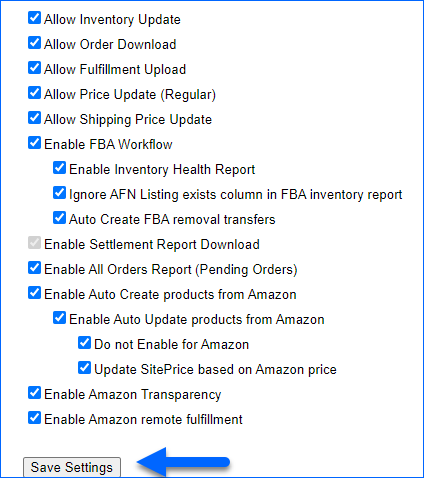
Manual Updates
Whether or not automated inventory updates are enabled, manual inventory updates can be initiated at any time. To do that:
- Go to Inventory > Choose your product/s.
- Click on the Action Menu.
- Update Inventory on Channel.
- Click Go.
- You will be taken to a new page where you can select channels to update inventory to.
- Click Continue.
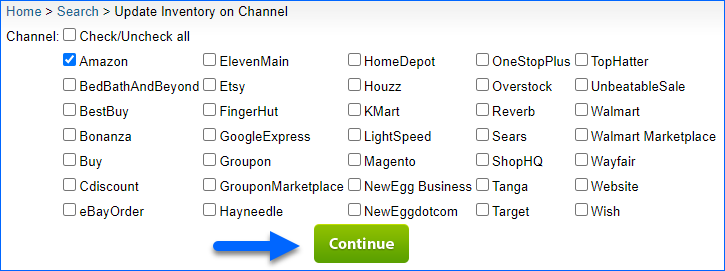
Inventory Levels
Inventory updates are sent to Amazon using the Seller Central API via XML, and only minimal information is sent regarding the product’s inventory level without updating all of the product’s information. Lead time to ship, or Fulfillment Latency, is also sent via the inventory update.
Quantity Values
Quantity values in Sellercloud refer to the number of units or items available for sale in your inventory. It represents the current stock level of a particular product that you have in your possession.
There are a few options to control the quantity value sent to Amazon when updating:
- Safety Quantity
- A Safety Quantity helps reduce the risk of overselling by subtracting a number of units from the available quantity.
For example, if there are 5 units available and the Safety Quantity is set to 1, only 4 will be sent to Amazon. Safety Quantity can be set on a company level so that it defaults for all products, but it can still be overridden on a product level on the Amazon Properties Page.
- A Safety Quantity helps reduce the risk of overselling by subtracting a number of units from the available quantity.
- Inventory Max Quantity
- The Inventory Max Quantity can limit the inventory available for Amazon so that it will never show the full quantity on Amazon even when there are more units more available. For example, if there are 500 units available for a specific product and the Inventory Max Quantity is set to 10, a quantity of 10 will be sent to Amazon. But if the available quantity drops to 5, only a quantity of 5 will be sent to Amazon. Inventory Max Quantity can be set on a company level and on a product level on Amazon Properties.
- Amazon Fixed Quantity
- This is for Replenishable Products and represents the quantity that will continually post, regardless of the actual availability of the product. This can be set on a company level using the Default Quantity setting, or on a product level at Amazon Properties.
Relevant Client Settings
When sending inventory to Amazon, there are several Client Settings available to control which items are included in the feed. These settings add rules to specify criteria for eligible items, exclusion rules to prevent certain items from being sent, and more.
- Enable Inventory upload based on Active Listings
- This setting will update all items that are included in the Amazon Active Listing Report.
- Enable Filtered products based on Aggregate Date for Amazon Inventory Upload
- This setting will update inventory if the Aggregate Last Date of the item is within the last 24 hours, or if the item has available quantity in the Active Listing Report but has 0 available quantity in Sellercloud.
- Enable Lite active listing report to inventory update
- This client setting will update the inventory if the current available inventory does not match what was last received on the Amazon Active Listing Report Lite.
- Enable Filtered products for Amazon Inventory Upload
- It allows you to filter products according to certain criteria (for example, tags, product type, etc.) before uploading the prices. Custom Inventory Calculations are built through plugins and are billable.
- Send OnOrder quantity to Amazon inventory update feed
- This setting enables the inclusion of the OnOrder quantity when updating inventory information on Amazon. The number of items that have been ordered from the Vendor, but not yet received will be reflected in the inventory update feed sent to Amazon.