Overview
If a customer’s contact information differs when placing an order through a different channel, a new customer profile may be created. The Merge Customers feature allows you to consolidate these profiles, ensuring accurate and organized customer data.
This article explains how to merge Customer Accounts within Sellercloud’s interface.
App Setting EnableMergeCustomers must be enabled for this workflow! Open a ticket with Sellercloud Support to ensure this setting is enabled on your server.
Merge Customers
To merge customers:
- Go to Customers > Manage Customers > Select the customers you want to merge.
- Go to Action menu > Merge Customers.
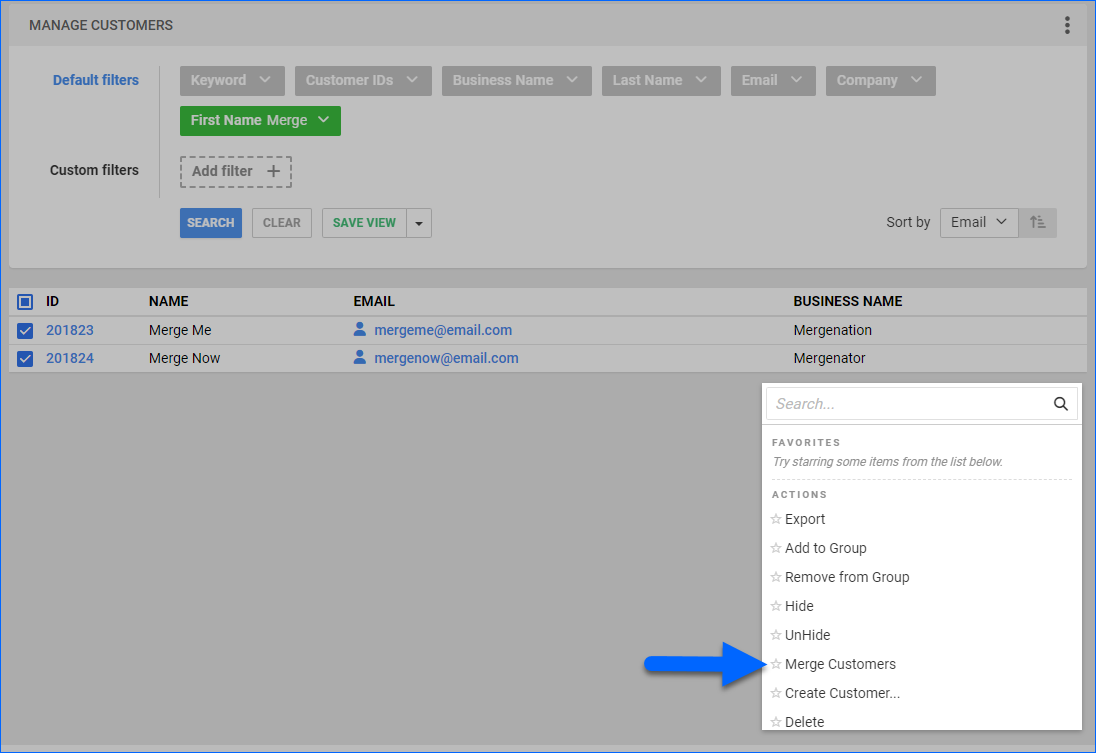
- In the Merge Customers modal, choose the user that will remain in Sellercloud. The rest will merge into it. Select the customer and click Save.
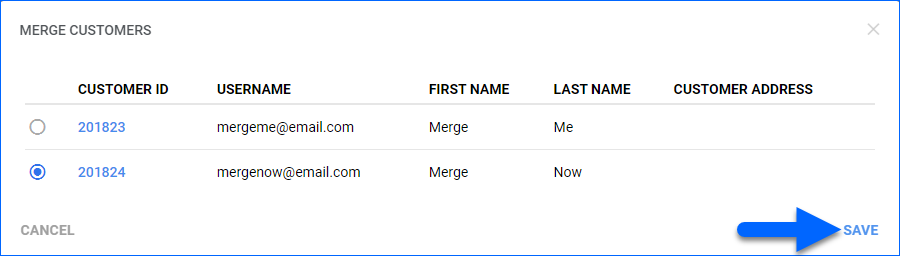
This action only becomes visible when two or more customers are selected.
Any orders related to the merged customers will be transferred to the remaining one.
Overview
If a customer’s contact information differs when placing an order through a different channel, a new customer profile may be created. The Merge Customers feature allows you to consolidate these profiles, ensuring accurate and organized customer data.
This article explains how to merge Customer Accounts within Sellercloud’s interface.
App Setting EnableMergeCustomers must be enabled for this workflow! Open a ticket with Sellercloud Support to ensure this setting is enabled on your server.
Merge Customers
To merge customers:
- Navigate to the Customers tab.
- Select the users from the list and then select Merge Customers from the Action menu and click Go.
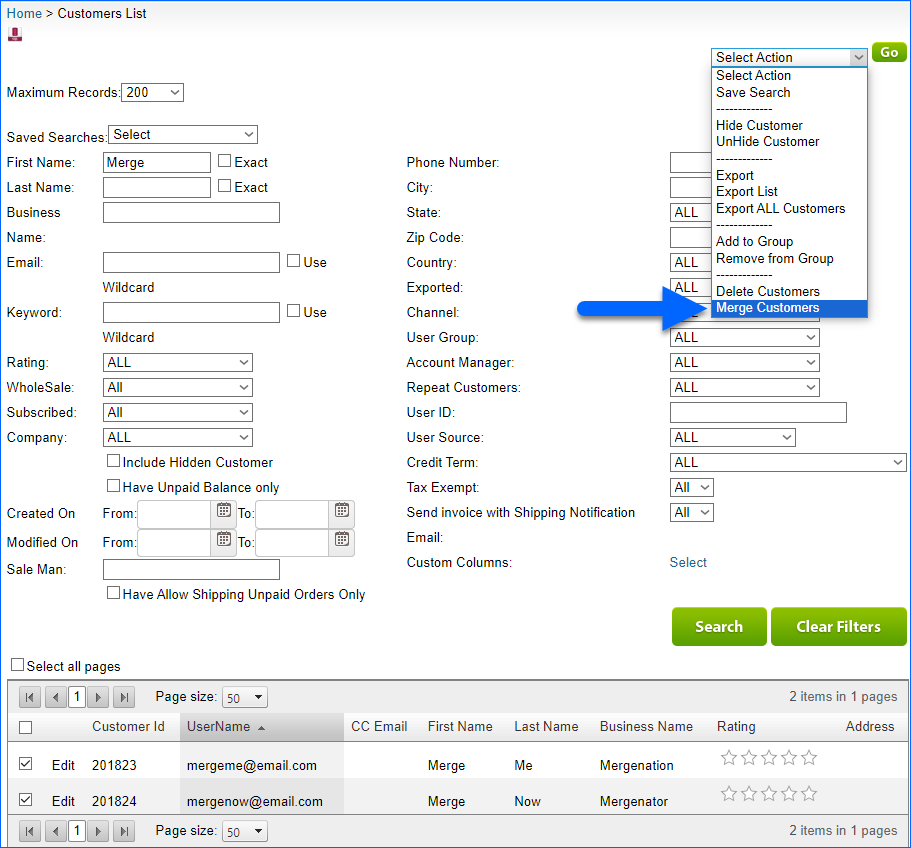
- On the next page, you choose the user that will remain in SellerCloud, while all others will merge into it. Click on the checkbox and select Merge Customers.
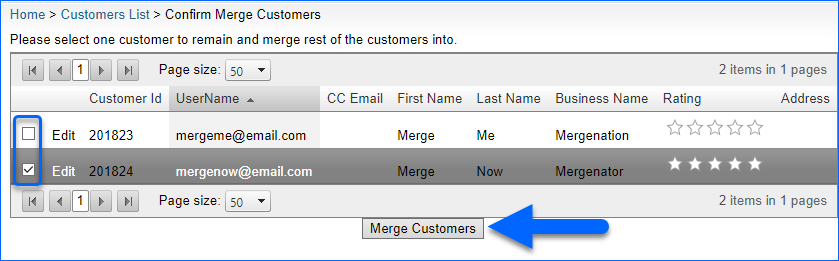
Any orders related to the merged customers will be transferred to the remaining one.