Overview
The Order P&L tab on unshipped orders shows Live data based on operational activities such as order management, shipping, and inventory tracking, and any updates are typically reflected immediately.
Shipped and completed orders, on the other hand, are turned into Reporting data overnight, so additional actions may be required to reflect the updates immediately. This can be useful when there are changes like updated Product Costs, refunds, and adjustments that need to be reflected in the reports as soon as possible.
While Sellercloud’s OrderProfitAndLossServices service automatically generates and recalculates P&L data in Reports and on the orders’ P&L tab once every 24 hours, you can also manually recalculate and regenerate the P&L data at any time by following the instructions in this article.
Recalculate and Regenerate P&L
The first step in ensuring accurate data in your P&L records is to recalculate order costs, either individually or in bulk. When you recalculate order costs, the following fields update on the P&L tab:
-
- Profit and Loss (Estimated) panel
- Item Cost
- Order Cost
- Estimated Profit
- Order Profit Detail panel
- Unit Cost
- Unit Price
- Product Cost
- Site Cost
- Final Cost
- Profit
- Profit %
- Profit and Loss (Estimated) panel
Individually
To update the order costs and regenerate the P&L data of a single order:
- Go to the Order Details Page of an order containing products with updated costs.
- Click Actions and select ReCalculate Order Cost.
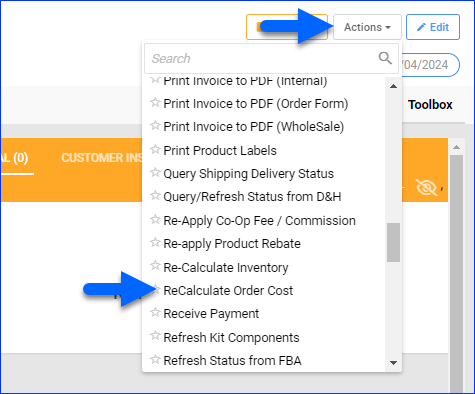
- Click Toolbox and select Profit & Loss to see the updated profit and loss details.
If the order hasn’t been shipped yet, the P&L data is only estimated, as indicated by the left panel’s name: Profit & Loss (Estimated). This means the changes in the P&L will be reflected immediately, and you can skip the next step. - Click the Regenerate Profit and Loss button at the top right of the Profit and Loss panel to reflect the updated order cost in your reporting P&L data.
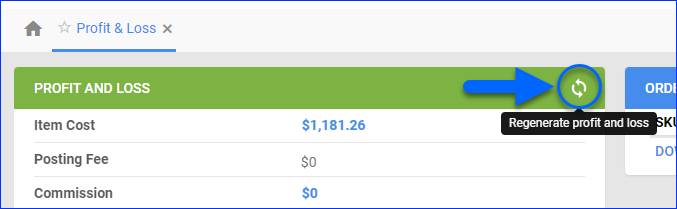
In Bulk
To update the order costs and regenerate the P&L data of multiple orders:
- Go to Orders > Manage Orders.
- Search and select the orders.
- Click Actions at the bottom right and select Recalculate Order Cost.
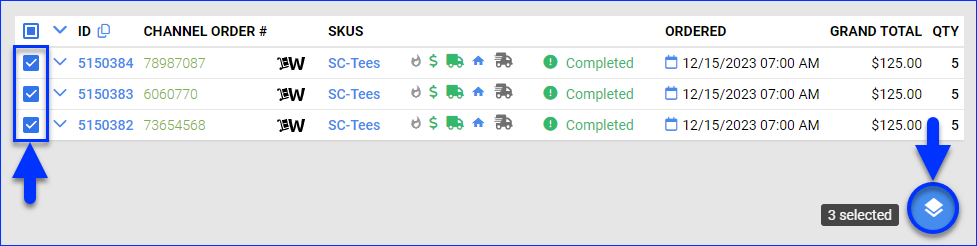
- This action creates a Queued Job, and when it finishes processing, you will receive a Notification.
If the orders haven’t been shipped yet, their P&L data is only Estimated. This means the changes in the P&L will be reflected immediately, and you can skip the next step. - Now that the order cost has been recalculated, you can regenerate the P&L data. Click Actions and select Generate P&L. This action also creates a Queued Job.
Overview
The Order P&L tab on unshipped orders shows Live data based on operational activities such as order management, shipping, and inventory tracking, and any updates are typically reflected immediately.
Shipped and completed orders, on the other hand, are turned into reporting data overnight, so additional actions may be required to reflect the updates immediately. This can be useful when there are changes like updated Product Costs, refunds, and adjustments that need to be reflected in the reports as soon as possible.
While Sellercloud’s OrderProfitAndLossServices service automatically generates and recalculates P&L data in Reports and on the orders’ P&L tab once every 24 hours, you can also manually recalculate and regenerate the P&L data at any time by following the instructions in this article.
Update a Single Order
- From the order’s Action menu > ReCalculate Order Cost > Go.
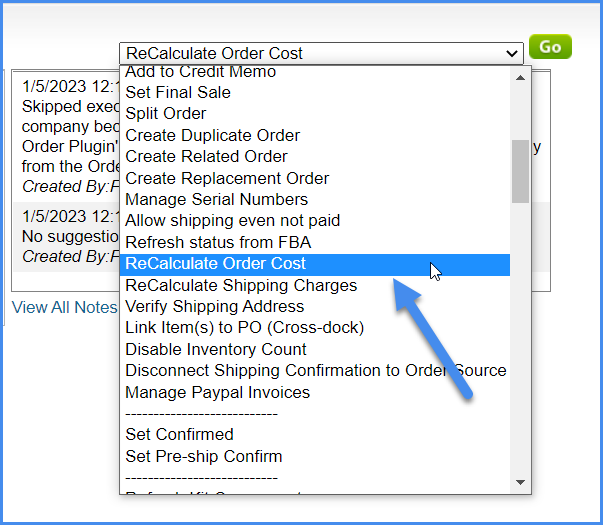
- After seeing the message “Order Cost re-calculated successfully,” click the P&L tab’s Re-generate P&L icon and await the message “P&L re-generated successfully.”
Update Orders in Bulk
- From the Manage Orders page, search for orders with a specific SKU or SKUs.
When searching for orders, set the Max Records filter to a higher number than the number of order records found and set the Advanced Search’s Order Date Range to “All Dates.”
- Enable the Select All pages option > Action menu > Re-Calculate Order Cost > Go. This creates a queued job.
- When completed, on that same Manage Orders page > Action menu > Generate P&L > Go. This creates a queued job to update the orders.