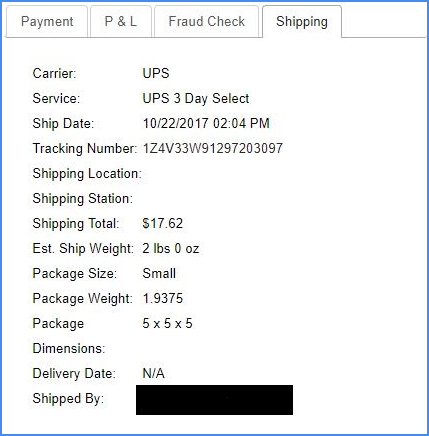Overview
Shipping rates quoted by your carrier are estimates based on information supplied during order creation. However, it’s important to keep in mind that other shipping charges not included in the initial estimate may also apply. Such charges could often occur due to additional services, differences in weight or dimensions, and more. Because of these factors, your final Shipping Cost may differ from the initial estimate.
To maintain accurate order data and Profit and Loss records, Sellercloud allows you to import the updated shipping costs for each carrier. See the last section of this article to learn how to Obtain XML Invoices.
Import UPS, FedEx, or DHL Shipping Costs
To import shipping costs for UPS, FedEx, or DHL:
- Go to Orders > Tools > Import Order Info Via File.
- Select Import Shipping Costs.
- Set the Shipping Cost Type to UPS, UPS Mail Innovations, FedEx, or DHL.
- Click File and select the appropriate invoice file.
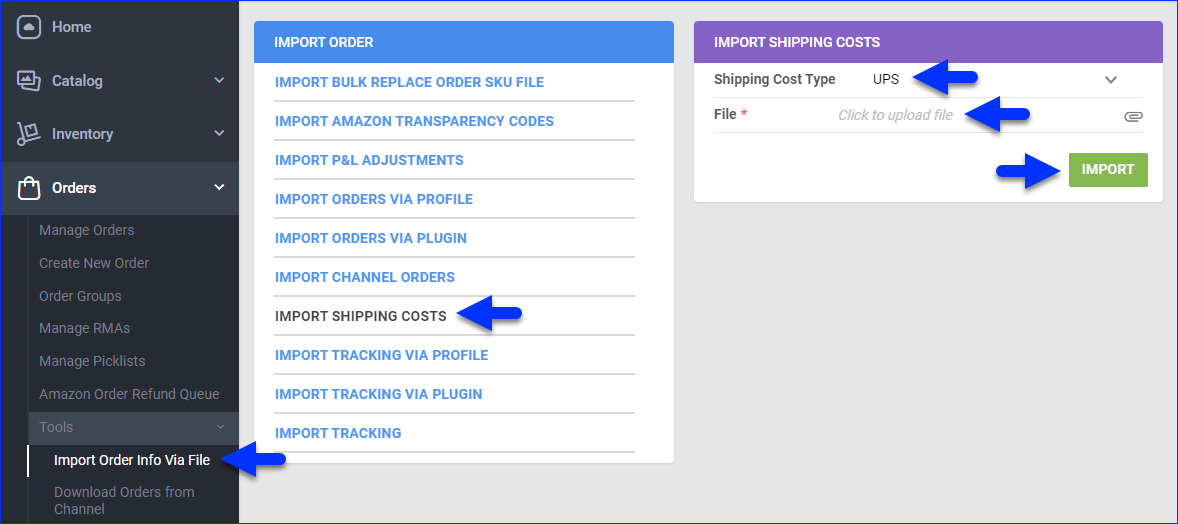
- Click Import. A Queued Job will be created.
Import DHL eCommerce (DHL Global Mail) Shipping Cost
DHL eCommerce does not return shipping costs, which means that Sellercloud cannot automatically add them to orders. To set the shipping cost for such orders, ask Sellercloud Support for a custom plugin that imports the standard DHL file and updates the FinalShippingFee on your packages.
Once the plugin is installed, you can import shipping costs manually or automatically.
Manually
To import DHL eCommerce shipping costs manually:
- Go to Orders > Tools > Import Order Info Via File.
- Select Import Tracking via Plugin.
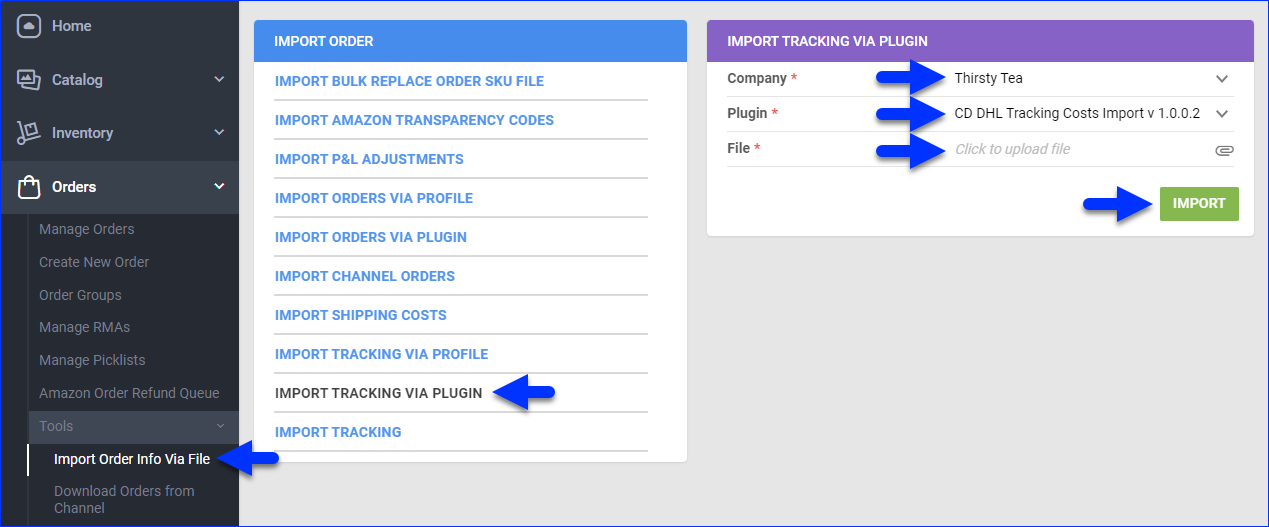
- Select the Company.
- Set the Plugin to CD DHL Tracking Costs Import.
- Click File and select your DHL eCommerce file.
- Click Import. A Queued Job will be created.
Automatically
To import DHL eCommerce shipping costs automatically:
- Navigate to Settings > Scheduled Tasks > Manage Scheduled Tasks.
- Click the green + icon: Create New Scheduled Task.
- Complete as follows:
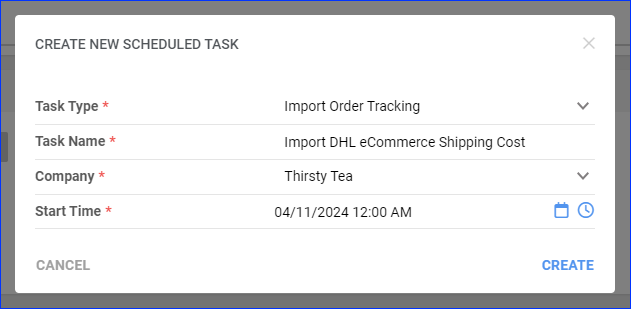
- Click Task Type and select Import Order Tracking.
- Set the Task Name.
- Select the Company.
- Select the Start Time.
- Click CREATE.
- The following message appears at the bottom of your screen: “Scheduled task created successfully. Click Here to configure the task details.” – click the link.
- Click the Edit button on the top right.
- In the Details section, click the Plugin menu and select CD DHL Tracking Costs Import.
- In the Import Options section, choose your preferred import method.
- In the Frequency section, specify the task frequency. For optimal performance, select a range between thirty minutes and one hour.
- In the General section, click the Enable button.
- Click Save on the top right.
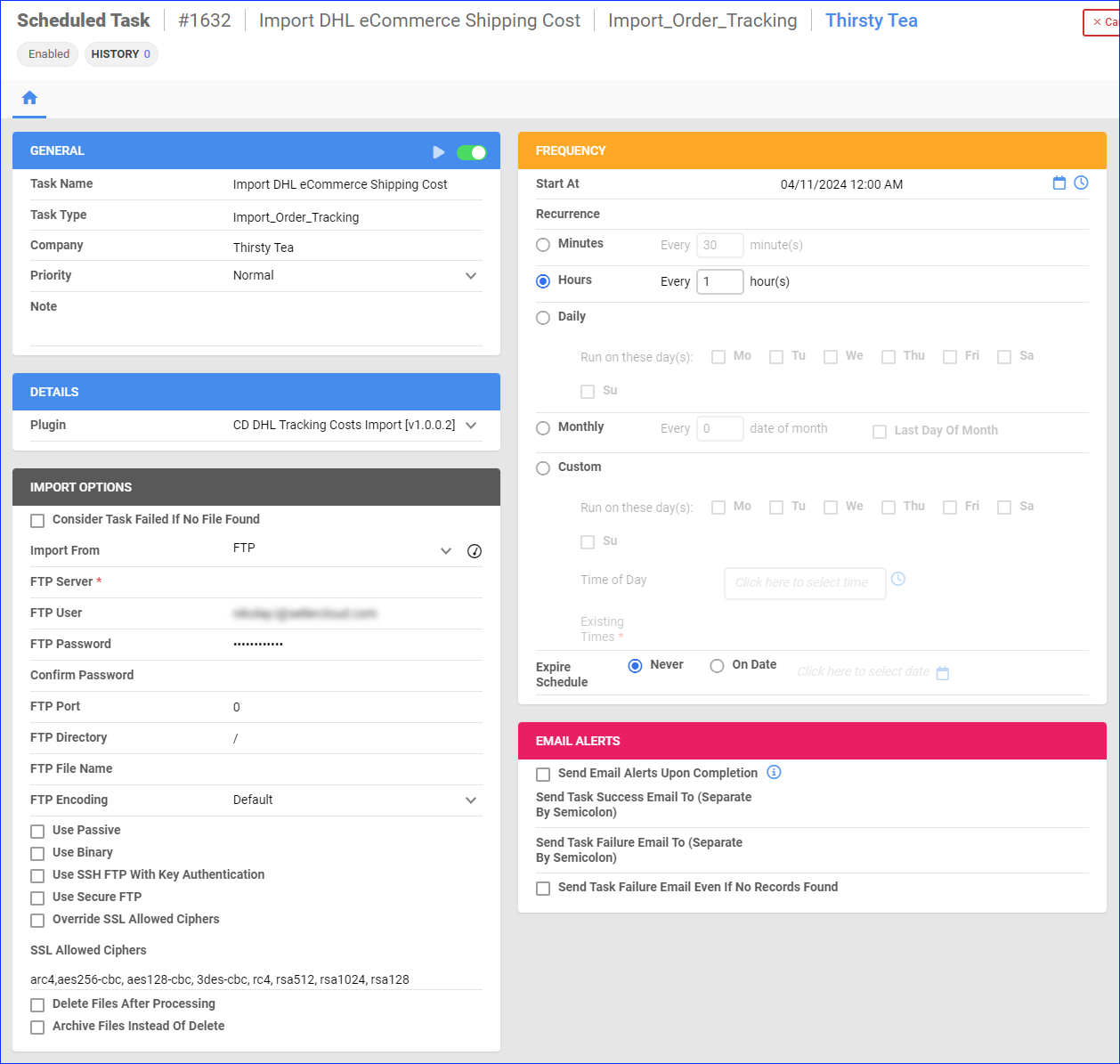
Import Other Carrier Shipping Costs
To import shipping costs for any other carrier, download and populate the default template:
- Go to Orders > Tools > Import Order Info Via File.
- Set the Shipping Cost Type to Generic.
- Click the Download icon to download the template.
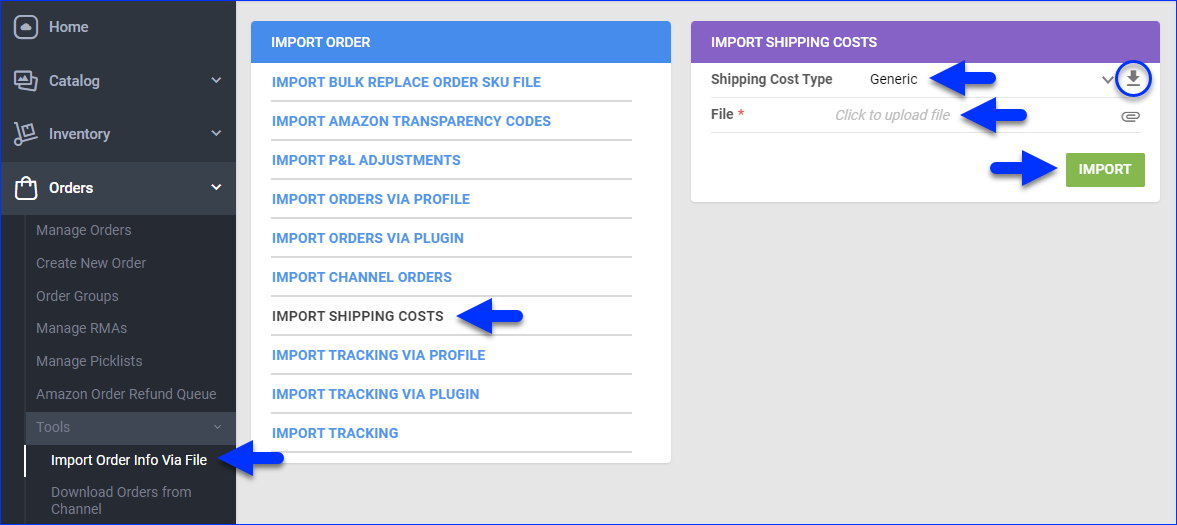
- Populate these columns in the template and save the file:
- OrderID or TrackingNumber as the identifier
- ShippingCost
- Click File and upload the updated template file.
- Click Import. A Queued Job will be created.
Obtain XML Invoices
To import shipping costs, you need the respective invoice files from your carrier in XML format. To get XML invoices:
- DHL eCommerce – You can request XML invoices from your DHL account representative. DHL will set up an FTP account, and Sellercloud can get the files from there using a Scheduled Task.
- FedEx – You can download the XML file from FedEx Billing Online. Click Search/Download to search for Invoices, select your Template and File Type (XML). Then click Create Download.
- UPS – You can configure your UPS account to generate XML files and then download them from the UPS Billing Centre.
Overview
Shipping rates quoted by your carrier are estimates based on information supplied during order creation. However, it’s important to keep in mind that other shipping charges not included in the initial estimate may also apply. Such charges could often occur due to additional services, differences in weight or dimensions, and more. Because of these factors, your final Shipping Cost may differ from the initial estimate.
To maintain accurate order data and Profit and Loss records, Sellercloud allows you to import the updated shipping costs for each carrier. See the last section of this article to learn how to Obtain XML Invoices.
Import UPS, FedEx, or DHL Shipping Costs
To import shipping costs for UPS, FedEx, or DHL:
- Go to Orders > Import Shipping Cost
- Select either UPS, UPS Mail Innovations, FedEx, or DHL.
- Click Choose File and select the appropriate invoice file.
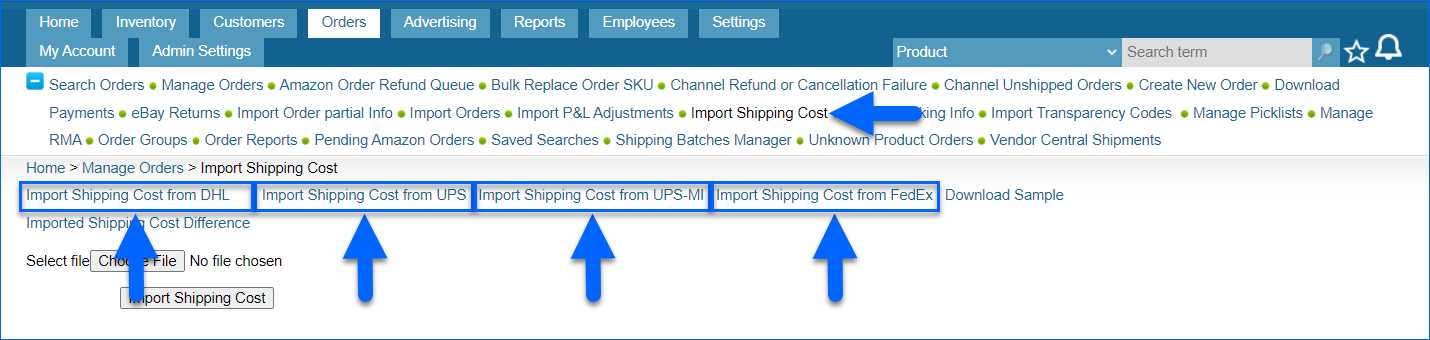
- Click Import Shipping Cost. A Queued Job will be created.
Import DHL eCommerce (DHL Global Mail) Shipping Cost
DHL eCommerce does not return shipping costs, which means that Sellercloud cannot automatically add them to orders. To set the shipping cost for such orders, ask Sellercloud Support for a custom plugin that imports the standard DHL file and updates the FinalShippingFee on your packages.
Once the plugin is installed, you can import shipping costs manually or automatically. To import DHL eCommerce shipping costs manually:
- Go to Orders > Import Tracking Info.
- Select the Company and set the Plugin to CD DHL Tracking Costs Import.
- Click File and select your DHL eCommerce file.
- Click Import Tracking Details. A Queued Job will be created.
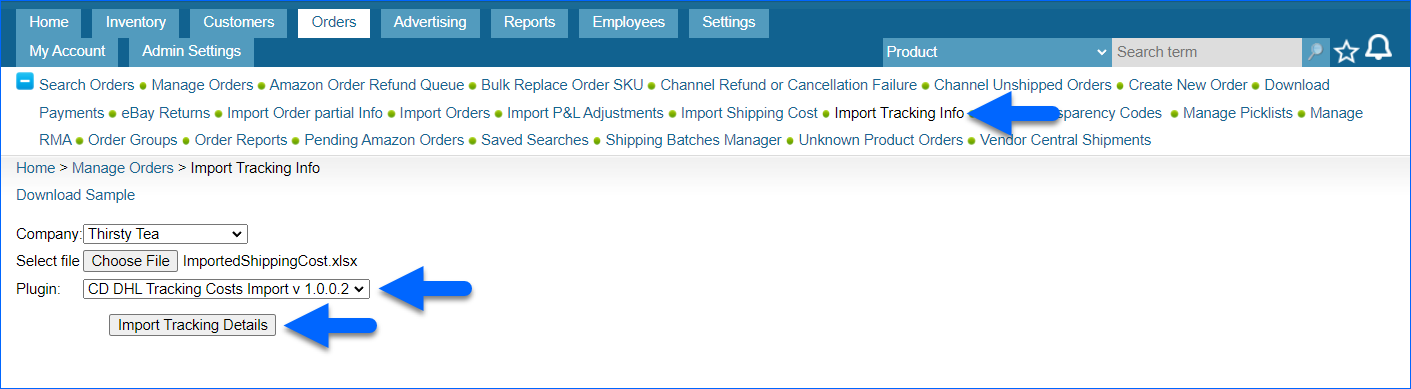
Import Other Carrier Shipping Costs
To import shipping costs for any other carrier, download and populate the default template:
- Go to Orders > Import Shipping Cost > Download Sample.
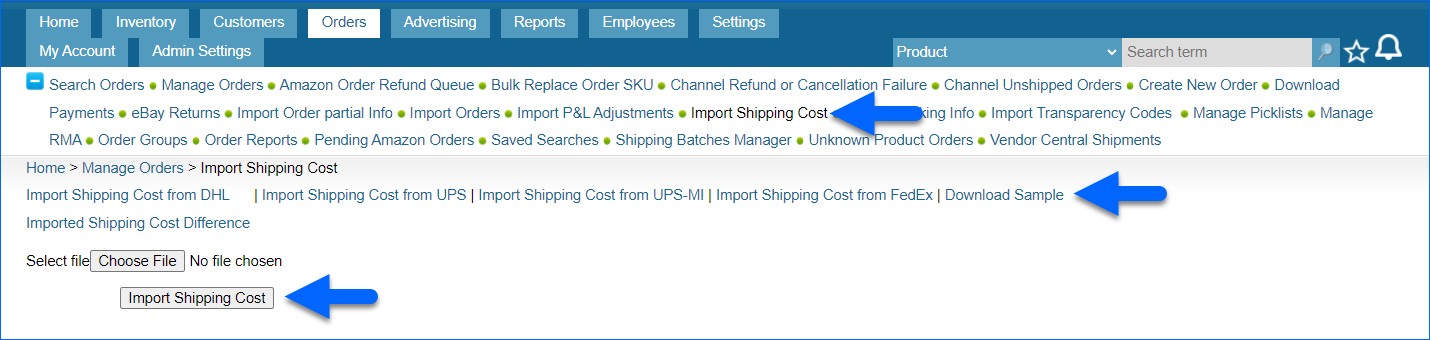
- Populate these columns in the template and save the file:
- OrderID or TrackingNumber as the identifier
- ShippingCost
- Click Choose File and upload the updated template file.
- Click Import Shipping Cost. A Queued Job will be created.
Obtain XML Invoices
To import shipping costs, you need the respective invoice files from your carrier in XML format. To get XML invoices:
- DHL eCommerce – You can request XML invoices from your DHL account representative. DHL will set up an FTP account, and Sellercloud can get the files from there using a Scheduled Task.
- FedEx – You can download the XML file from FedEx Billing Online. Click Search/Download to search for Invoices, select your Template and File Type (XML). Then click Create Download.
- UPS – You can configure your UPS account to generate XML files and then download them from the UPS Billing Centre.