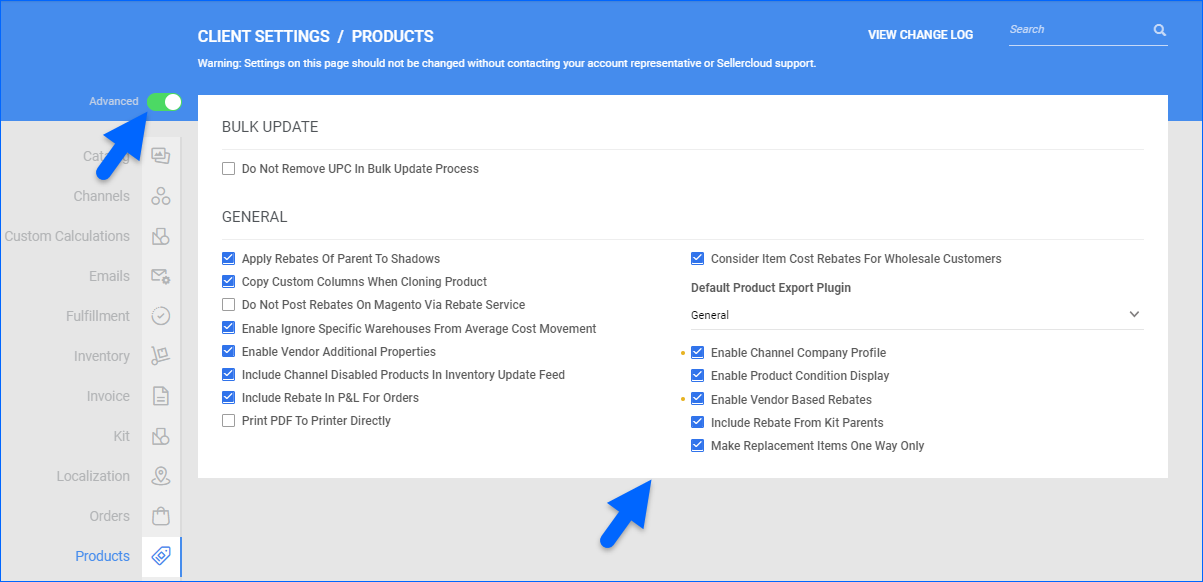Overview
Sellercloud users with the Client Admin role can control account-wide Client Settings, turn features on or off, and change how they work. Some features must be enabled on a client level before being used at the company level.
This article contains a list of all client settings in the Products section of the Delta interface, along with their definitions. To learn more about a certain feature or function, navigate to the Related Articles section at the end of this help resource.
Changes to client settings usually take effect immediately. If you do not see the result right away, refresh your browser’s cache.
Products Client Settings
To open the client settings page, navigate to Settings > Client Settings > General Client Settings.
Advanced client settings are marked with a yellow dot next to each checkbox in the Delta interface and with an asterisk before the setting name in this article.
Bulk Update
- Do not remove UPC in Bulk Update process
- If a file with a blank UPC column is imported through a bulk update when this setting is enabled, no existing UPCs will be removed from the product.
- If disabled and a file with a blank UPC column is imported through a bulk update, the UPC will be removed from the product in the imported file.
- Apply Rebates Of Parent To Shadows
- If enabled, rebates set on a Parent product will transfer directly to the Shadow product. When rebates are to be applied to the order, we check for rebates on the shadow parent. If the SKU on the order is a shadow SKU, we will check the shadow parent to get the rebate.
- Consider Item Cost Rebates For Wholesale Customers
- If enabled, rebates on product costs will also be considered for Wholesale customer orders. When creating rebates for wholesale orders, the Deduct from Item Cost value must be set. Otherwise, nothing will be deducted.
- Copy Custom Columns When Cloning Product
- If enabled, all Custom Column Values will be copied from a parent product to a created Clone product or Shadow product if it’s created directly with a relationship. If the Shadow SKU is created separately and then related to the parent – the enabled custom columns will not be transferred.
- Default Product Export Plugin
- A dropdown selection menu where you can choose a default plugin from the installed options on your server to be used when exporting product information.
- Do Not Post Rebates On Magento Via Rebate Service
- If enabled, any rebates applied to your products will be excluded from Magento listings.
- *Enable Channel Company Profile
- If enabled, you can configure a unique company profile for each channel and customize your company’s address and contact information. To access this feature, go to Settings > Company > Toolbox> Channel Company Profile.
- Enable Ignore Specific Warehouses From Average Cost Movement
- If enabled, a new checkbox to Ignore Inventory When Calculating Average Cost becomes available on the Warehouse Details page under the General section. When checked, the quantities from that warehouse will be excluded from product average cost calculations.
- Enable Product Condition Display
- If enabled, a new field is displayed on a product level for a condition to be specified on the item from conditions already created on Settings > Product Condition.
-
- Enable Vendor Additional Properties
- If enabled, several additional columns will be added to your exported Vendors file. Newly added columns include:
- VendorCellPhone; Warranty_Vendors_Return_Policies; Warranty_Instructions_Before_30_Days; Warranty_Instructions_Past_30_Days; Sales_Selling_Strategy; Sales_Target_Profits; Customer_Service_Warranty_EmailOrReceipt;Customer_Service_Back_Order_Contacts; Data_Entry_Contact_for_missing_data Data_Entry_Authorized_Dealer; Data_Entry_Description; Data_Entry_Insert_Videos_To_Description; Data_Entry_MAP_Restricted; Data_Entry_Payment_Terms;Data_Entry_Photos; Data_Entry_Program; Data_Entry_Rebate_Available; Invoice_Discrepancy_Reporting_Email_Addresses; DisplayPOOnProductDashBoardPanel;
- *Enable Vendor Based Rebates
- If enabled, allows the creation and management of Vendor Rebates. They allow you to apply %-based rebates on a specific vendor to reduce the cost of their products for a specified period. Vendor-specific rebates will override the product-level vendor rebates.
- Include Channel Disabled Products In Inventory Update Feed
- By default, zero-quantity updates are not sent automatically when you disable products for DSW, Gilt, Newegg, Newegg Business, One Stop Plus, or Wayfair. If this setting is enabled, all disabled products will be included in the inventory feeds to these channels with a quantity of 0. Affected channels:
- One Stop Plus
- DSW
- Gilt
- New Egg Dot Com
- New Egg Biz
- Wayfair
- Include Rebate From Kit Parents
- If enabled, the Kit Parent rebate will be used at the time of order creation, and the Components rebate will be ignored on orders received for a Kit Parent product with an existing rebate.
- Include Rebate In P&L For Orders
- If enabled, rebates will be included in the Profil and Loss for orders. Additionally, a new action to Re-apply product rebate becomes available on the Manage Orders and Order Details pages.
- Make Replacement Items One Way Only
- By default, Replacement Products are interchangeable, meaning either SKU can replace the other. If this setting is enabled, the replacement product relationship will be restricted so that one product can only replace another one way.
- Print PDF To Printer Directly
- If enabled, allows direct printing of FBA Shipment labels to locally connected printer devices.
General
Related Articles
See all Sellercloud help resources related to this article below:
- Product Rebates
- Custom Columns Overview
- Copy and Clone SKUs
- Product Average Cost
- Manage Profit & Loss (P&L)
- Replacement Products