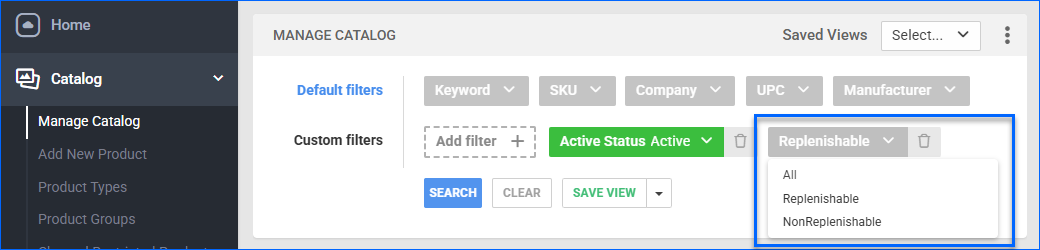Overview
Replenishable Products are SKUs whose listings remain consistently available for sale. This feature helps prevent missed sales, especially for high-demand items that are frequently restocked.
When a product is Replenishable, Sellercloud updates its listing quantity based on the Default Quantity setting, which is configurable per channel.
- If a Default Quantity is set for the channel, Sellercloud always sends that fixed amount.
- If no Default Quantity is set for the channel and the product’s available inventory reaches 0, Sellercloud sends a quantity of 1 instead.
Safety Quantity doesn’t apply to replenishable products.
Set Products as Replenishable
You can set up products as replenishable individually or in bulk.
You cannot configure a product’s Replenishable status per channel; it applies to all channels.
Only a parent Shadow Product can be marked Replenishable; shadows inherit this setting automatically.
Individually
To make a single product replenishable:
- Go to the Product Details Page.
- Click Edit.
- In the General panel, check Is Replenishable.

- Save the product.
- Optionally, next, you can set a custom Default Quantity per channel (the inventory quantity that will be sent) by configuring that field on the channel’s Product Properties page, accessible from the Product Toolbox. Most channels have a Default Qty field, but the field’s name may differ. For example, on the eBay Properties page, it’s Fixed Price Quantity, and on the eBay General Settings page, it’s Fixed Quantity.

In Bulk
You can Bulk Update Products to update the Replenishable status and Default Quantity values of multiple products at once. Generally, the column headers follow this format:
- ChannelDefaultQtyEnabled – Set to True to enable the default quantity.
- ChannelDefaultQty – Enter the default quantity value to send to the channel.
- ChannelDefaultQtyUseDefault – Set to True to apply the default quantity value configured on the Company Settings for that channel.
Use the column headers below in your spreadsheet:
| Channel | Bulk Update Headers |
| Amazon | AmazonFixedInventoryQty and AmazonUseFixedInventory |
| Bonanza | BonanzaDefaultQtyEnabled, BonanzaDefaultQty, and BonanzaDefaultQtyUseDefault |
| Direct Fulfillment | DropShipCentralEnableDefaultQty, DropShipCentralDefaultQty, and DropShipCentralDefaultQtyUseDefault |
| eBay | FixedPriceQuantity and FixedPriceQuantityUseDefault |
| Etsy | EtsyDefaultQtyEnabled, EtsyDefaultQty, and EtsyDefaultQtyUseDefault |
| Google Shopping | GoogleExpressEnableDefaultQty, GoogleExpressDefaultQty, and GoogleExpressDefaultQtyUseDefault |
| Home Depot | HomeDepotEnableDefaultQty, HomeDepotDefaultQty, and HomeDepotDefaultQtyUseDefault |
| Houzz | HouzzDefaultQtyEnabled, HouzzDefaultQty, and HouzzDefaultQtyUseDefault |
| NewEgg Business | NewEggBizFixedInventoryQtyEnabled, NewEggBizFixedInventoryQty, and NewEggBizFixedInventoryQtyUseDefault |
| NewEgg.com | NewEggDotComFixedInventoryQty and NewEggDotComFixedInventoryQtyUseDefault |
| Overstock | OverStockFixedInventoryQty and OverStockFixedInventoryQtyUseDefault |
| Reverb | ReverbEnableDefaultQty, ReverbDefaultQty, and ReverbDefaultQtyUseDefault |
| Sears | SearsFixedInventoryQtyEnabled, SearsFixedInventoryQty, and SearsFixedInventoryQtyUseDefault |
| Tanga | TangaDefaultQtyEnabled, TangaDefaultQty, and TangaDefaultQtyUseDefault |
| Target | TargetDefaultQtyEnabled, TargetDefaultQty, and TargetDefaultQtyUseDefault |
| Unbeatable Sale | UnbeatableDefaultQtyEnabled, UnbeatableDefaultQty, and UnbeatableDefaultQtyUseDefault |
| Walmart Marketplace | WalmartAPIDefaultQtyEnabled, WalmartAPIDefaultQty, and WalmartAPIDefaultQtyUseDefault |
| Wayfair | WayfairDefaultQtyEnabled, WayfairDefaultQty, and WayfairDefaultQtyUseDefault |
| Website | WebsiteDefaultQtyEnabled, WebsiteDefaultQty, and WebsiteDefaultQtyUseDefault |
| Wish | WishDefaultQtyEnabled, WishDefaultQty, and WishDefaultQtyUseDefault |
These are only the core channels; some Plugin-Based Integrations offer Custom Product Columns to enable this functionality.
View Replenishable Products
To filter products on the Manage Catalog Page by their Replenishable status:
- Go to Catalog > Manage Catalog.
- Click Add filter and select Replenishable.
- Click the Replenishable filter and select from these options: