Overview
Fingerhut is a well-known catalog/online retailer, primarily specialized in selling a wide range of products, including clothing, electronics, furniture, home goods, and more, to consumers on a credit-based system. It operates as a fulfillment channel, where the merchant dropships the order for Fingerhut.
Integrating your Sellercloud account with Fingerhut allows you to update the inventory levels of your Fingerhut Listings, define prices, manage your Fingerhut Orders, and more. This integration works through EDI documents transmitting information between the two services. The document exchange goes through CommerceHub, a third-party platform.
Integrate with Fingerhut
Prior to integrating your Sellercloud account with Fingerhut, you must have the following accounts:
- Fingerhut Seller Account – Fingerhut purchases products through dedicated buyers, so you need to contact Fingerhut to become an approved seller.
- CommerceHub Account – To integrate with Fingerhut, you need to have an account with CommerceHub. You will be assigned a Partner Setup Specialist working with Sellercloud Support to integrate your account and get you live on Fingerhut.
There are 2 methods to integrate with Fingerhut via CommerceHub:
- Through SFTP obtained from CommerceHub
- Through VAN obtained from Sellercloud
After you obtain your credentials, a testing process will confirm that all documents being sent are correct. Note that testing for cancellations cannot be done through Sellercloud and must be done directly on Order Stream.
To integrate your Fingerhut account with Sellercloud:
- Go to Settings > Companies > Manage Companies > Select a company.
- In Toolbox, select Fingerhut > General Settings > Edit.
- Check Fingerhut Enabled.
- Enter the credentials > fill in the FTP information > Click Save.
- Go to Actions > Test FTP Credentials.
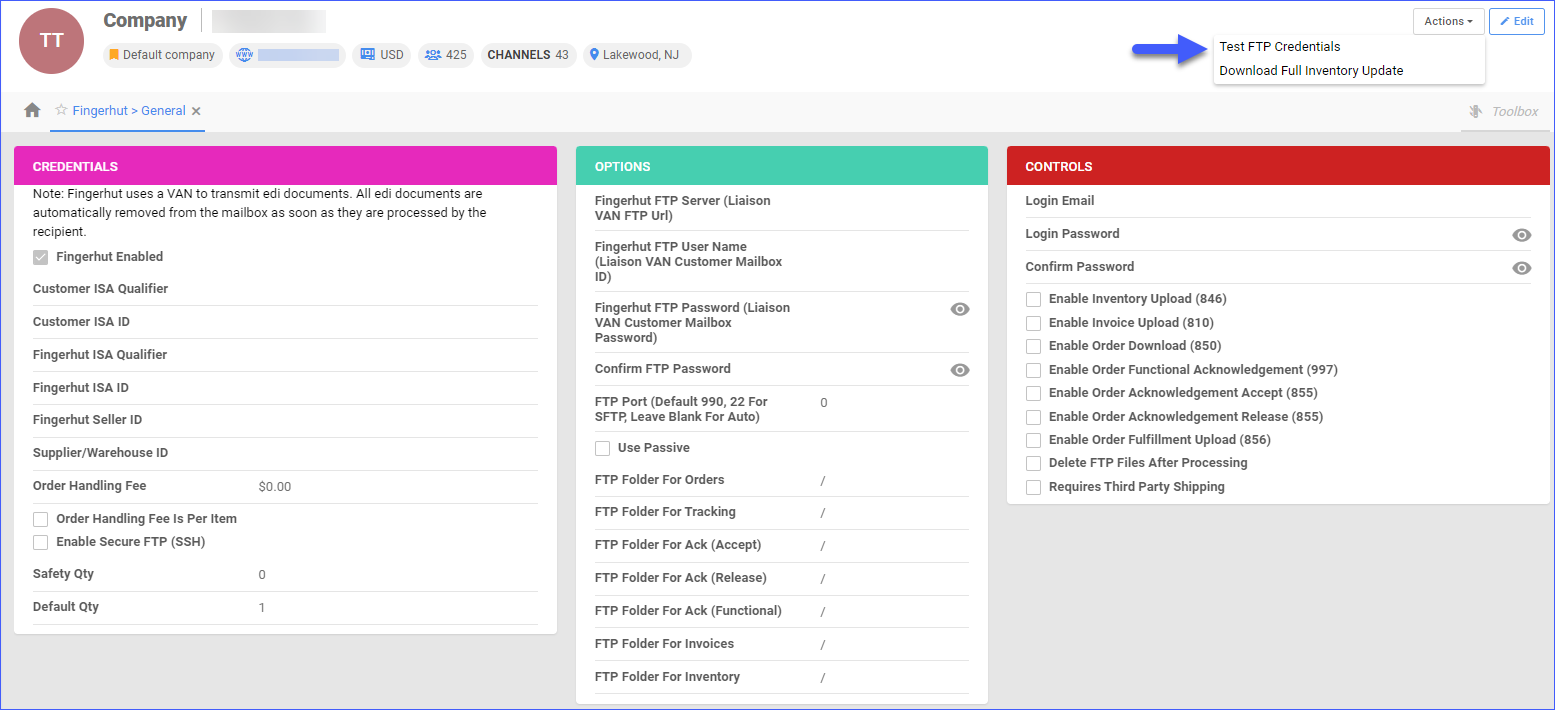
Fingerhut Documents
You can access all Fingerhut-related documents, sorted by type of document and saved date. This feature lets you quickly find and review specific information related to your Fingerhut Listings and Orders.
- Go to Settings > Companies > Manage Companies > Select the Company.
- Toolbox > Fingerhut > Documents.
- Choose a Document Type from the dropdown and a Saved Date.
- Click Search.
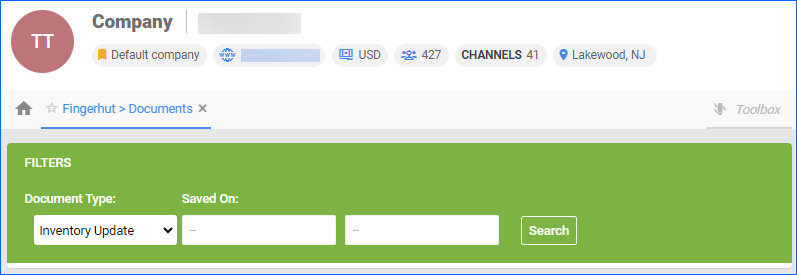
Related Articles
Here’s a list of articles where you can find detailed information regarding Fingerhut settings, listings, orders, properties, and more:
- Fingerhut Account Settings Configuration
- Here you will learn how to configure your company’s Fingerhut General Settings and also find links to other related articles.
- Fingerhut Orders Overview
- This article will guide you through the process of updating your Fingerhut Orders’ information through Sellercloud.
- Fingerhut Listings Management
- Refer to this article to learn how to post and update your Fingerhut Listings through Sellercloud.
- Fingerhut Product Properties
- The Product Properties page in Sellercloud lets you manage your Fingerhut products, configure the listing’s attributes, view inventory, define price, and more.
Overview
Fingerhut is a well-known catalog/online retailer, primarily specialized in selling a wide range of products, including clothing, electronics, furniture, home goods, and more, to consumers on a credit-based system. It operates as a fulfillment channel, where the merchant dropships the order for Fingerhut.
Integrating your Sellercloud account with Fingerhut allows you to update the inventory levels of your Fingerhut Listings, define prices, manage your Fingerhut Orders, and more. This integration works through EDI documents transmitting information between the two services. The document exchange goes through CommerceHub, a third-party platform.
Integrate with Fingerhut
Prior to integrating your Sellercloud account with Fingerhut, you must have the following accounts:
- Fingerhut Seller Account – Fingerhut purchases products through dedicated buyers, so you need to contact Fingerhut to become an approved seller.
- CommerceHub Account – To integrate with Fingerhut, you need to have an account with CommerceHub. You will be assigned a Partner Setup Specialist working with Sellercloud Support to integrate your account and get you live on Fingerhut.
There are 2 methods to integrate with Fingerhut via CommerceHub:
- Through SFTP obtained from CommerceHub
- Through VAN obtained from Sellercloud
After you obtain your credentials, a testing process will confirm that all documents being sent are correct. Note that testing for cancellations cannot be done through Sellercloud and must be done directly on Order Stream.
To integrate your Fingerhut account with Sellercloud:
- Go to Settings > Select a company.
- In Toolbox, select Fingerhut > General Settings.
- Check Fingerhut Enabled.
- Enter the credentials > fill in the FTP information > Scroll down and click Save Settings.
- Go to Actions > Test FTP Credentials > Go.
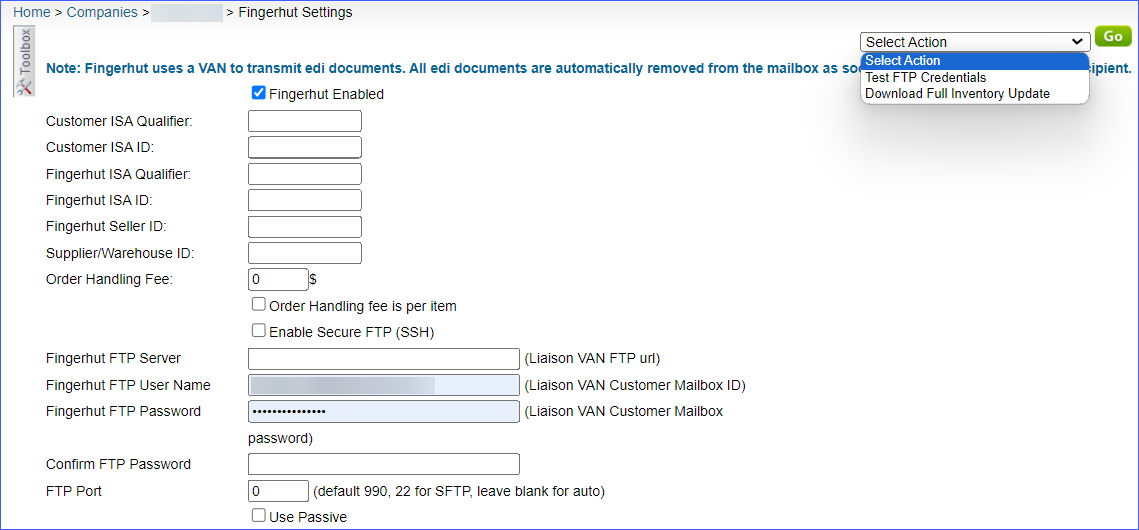
Fingerhut Documents
You can access all Fingerhut-related documents, sorted by type of document and saved date. This feature lets you quickly find and review specific information related to your Fingerhut Listings and Orders.
- Go to Settings > Select the Company.
- Toolbox > Fingerhut > Documents.
- Choose a Document Type from the dropdown and a Saved Date.
- Click Search.
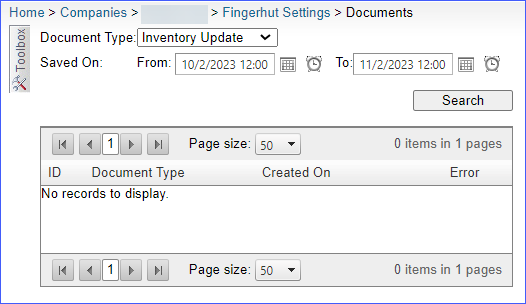
Related Articles
Here’s a list of articles where you can find detailed information regarding Fingerhut settings, listings, orders, properties, and more:
- Fingerhut Account Settings Configuration
- Here you will learn how to configure your company’s Fingerhut General Settings and also find links to other related articles.
- Fingerhut Orders Overview
- This article will guide you through the process of updating your Fingerhut Orders’ information through Sellercloud.
- Fingerhut Listings Management
- Refer to this article to learn how to post and update your Fingerhut Listings through Sellercloud.
- Fingerhut Product Properties
- The Product Properties page in Sellercloud lets you manage your Fingerhut products, configure the listing’s attributes, view inventory, define price, and more.