Overview
Spree is an open-source shopping cart platform that enables you to create and manage online stores. Formerly known as Spree Commerce, it provides flexibility, scalability, and a range of customization options.
Integrating Spree into your Sellercloud account allows you to seamlessly import orders, upload tracking information, and ensure your Spree store is always up-to-date with the latest inventory data. The integration works through API, transmitting information between the two services via a core-integrated plugin.
Prerequisites
Before you can integrate Spree with Sellercloud, you must:
- Open a ticket with Sellercloud Support to request that the Spree plugin be installed on your server.
- Obtain your Spree API Key, which is required for the configuration in Sellercloud.
Spree API Key
Follow the below steps to generate a Spree API Key:
- Log in to the Admin Dashboard in Spree.
- Navigate to the Users tab and click on New User.
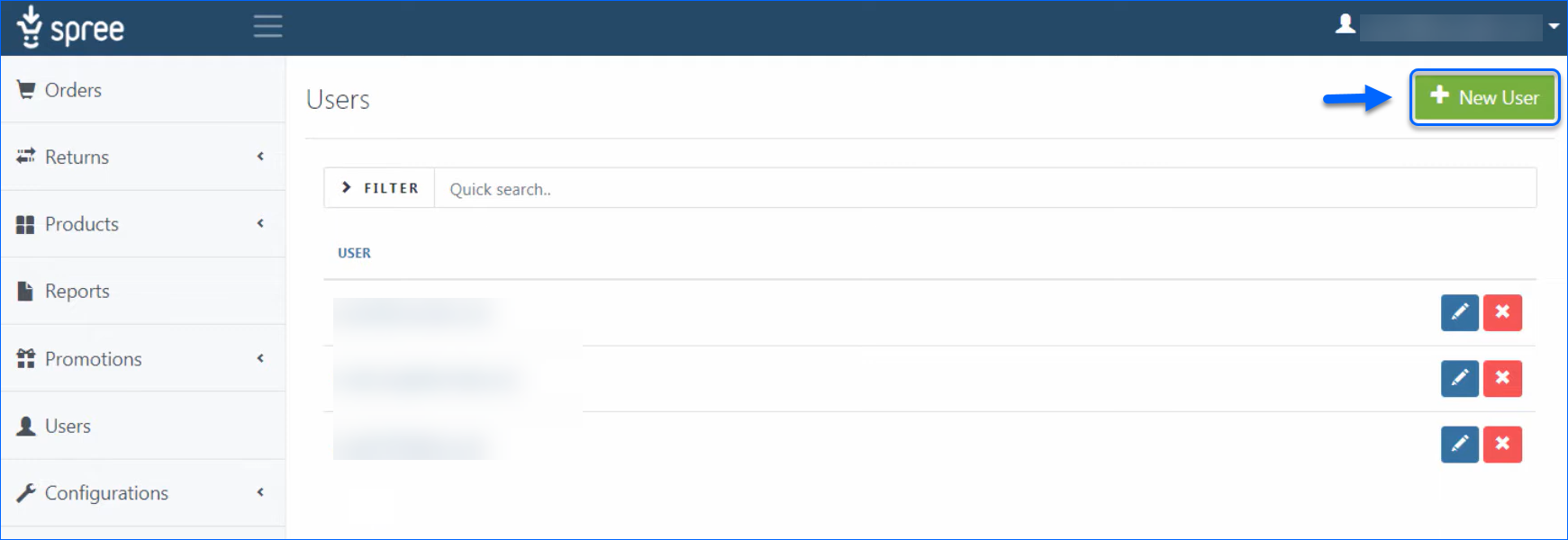
- Set up an Admin user. The email and password are not important, but it is critical that the user is an admin.
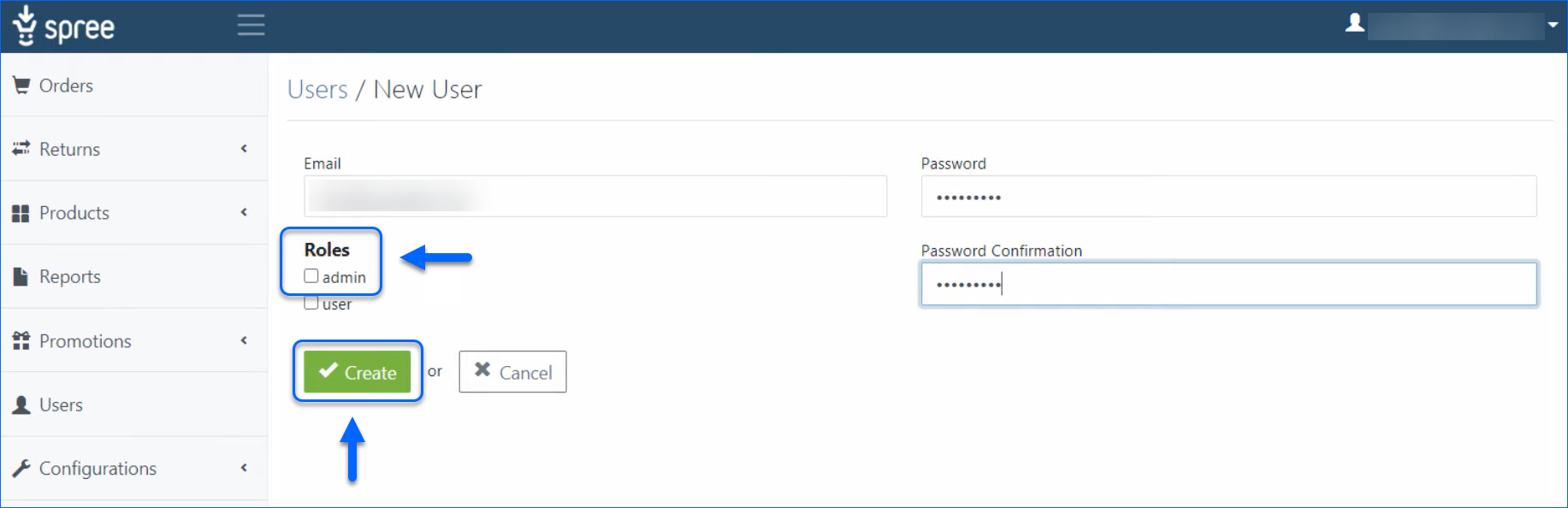
- Once you create the Admin account, click the Generate API key.
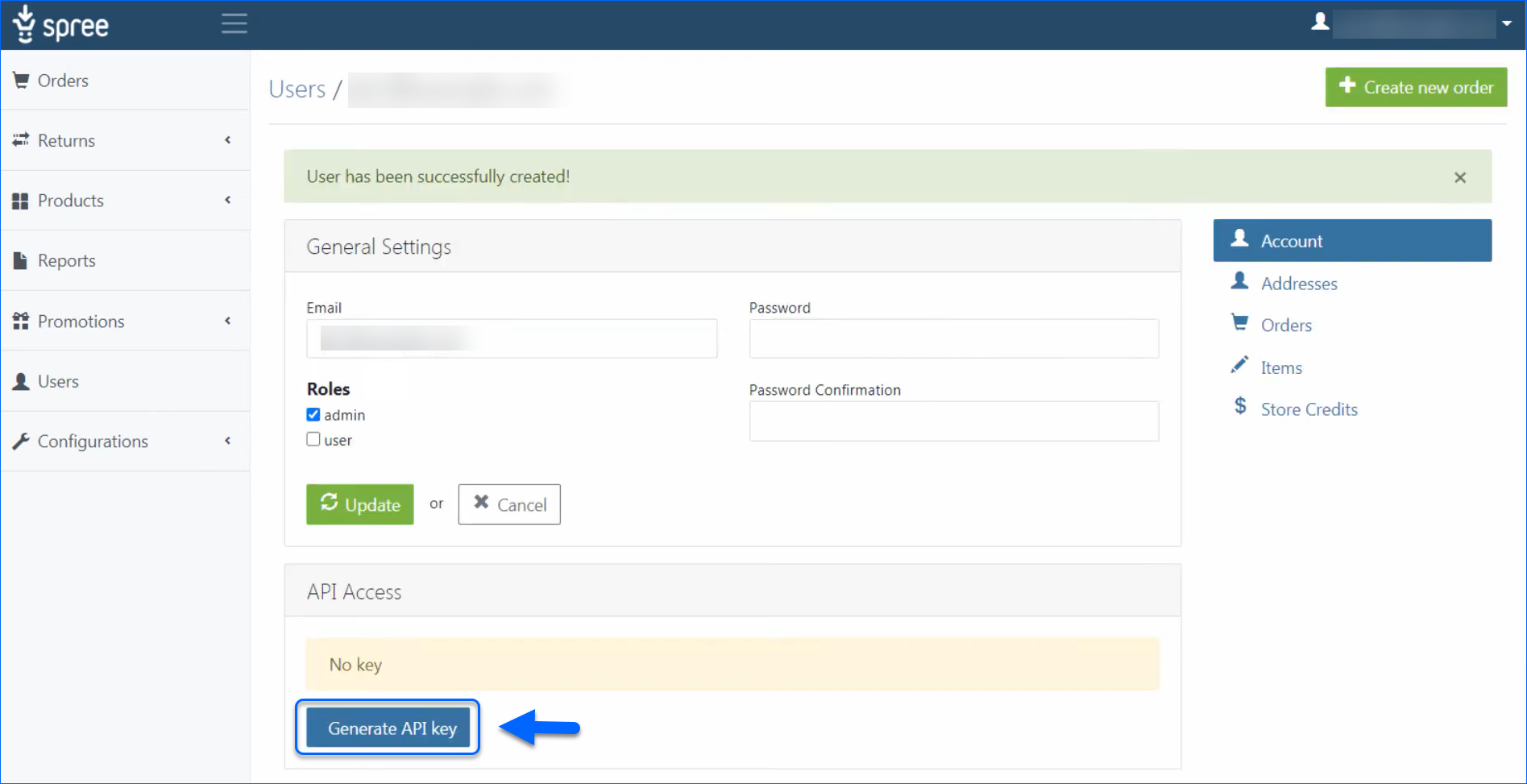
Integrate with Spree
After you obtain your Spree API Key, configure your API settings in Sellercloud.
- Navigate to Settings > Companies > Manage Companies and select a company.
- Go to the Toolbox and select Website > General.
- Click Edit and set the Store Type to Custom.
- Select Spree from the Store Plugin dropdown menu.

- Click Save and refresh the page to ensure the changes have been applied.
- Next, access the Toolbox and select Website > Sellercloud Plug-In Website > Cart General.
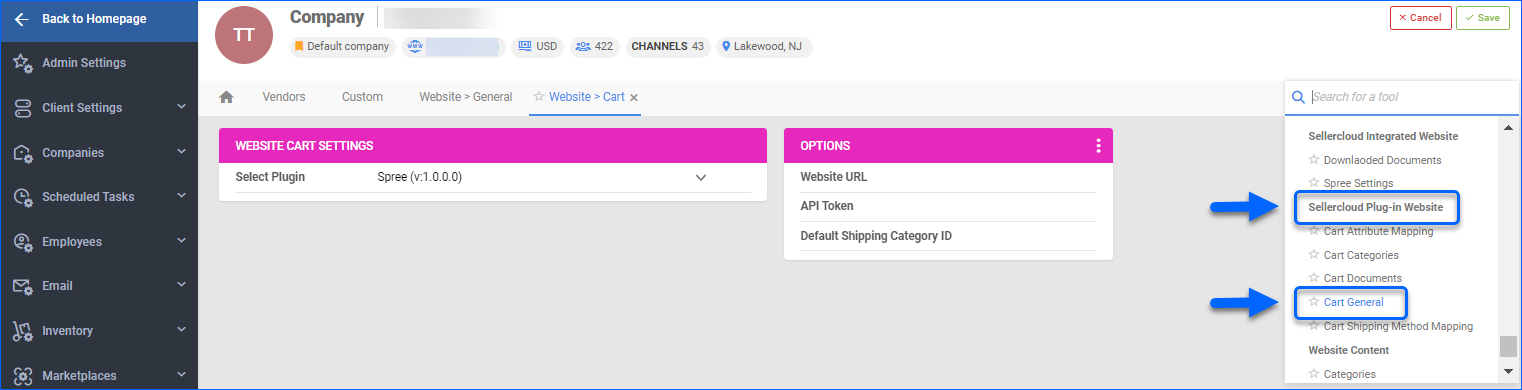
- The Spree plugin should be pre-selected in the Website Cart Settings panel.
- Click Edit.
- Set the Website URL to http://example.com, where example is replaced with your website domain name.
- The API Token should be populated using the API Key generated from the new admin user in Spree.
- The Default Shipping Category ID should be set to 1.
- Verify your API connection and settings by clicking the Three dots menu > Test Settings.
- Click Save.
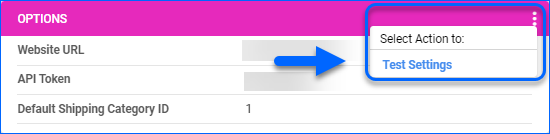
Spree General Settings
By automating key processes and customizing your workflow, you can not only save valuable time but also enhance overall efficiency. To open the Spree General Settings:
- Go to Company Settings.
- Click Toolbox and select Website > General.
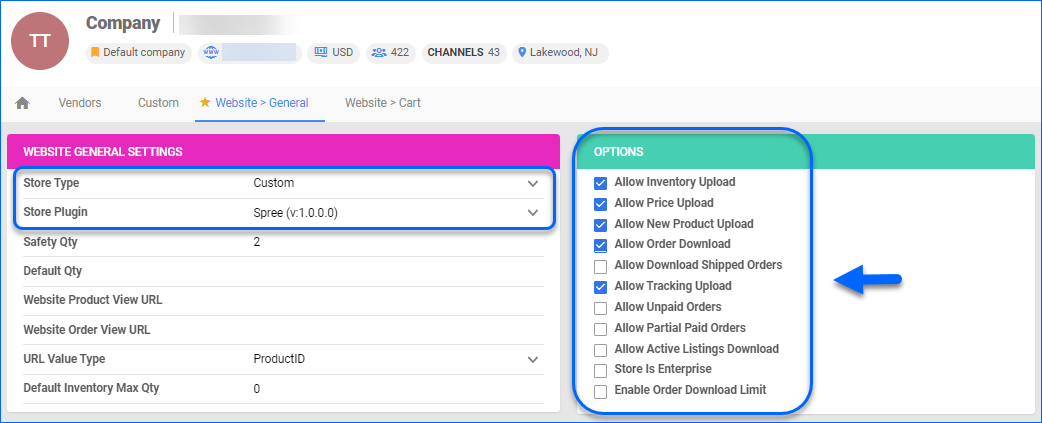 Refer to the tables below for descriptions of all the Website and Spree settings available in Sellercloud.
Refer to the tables below for descriptions of all the Website and Spree settings available in Sellercloud.
| SETTING | DESCRIPTION |
| WEBSITE GENERAL SETTINGS PANEL | |
| Store Type | Choose a core-integrated or plugin website from the dropdown. In this case, select Custom and then set the Store Plugin to Spree. |
| Safety Qty | A buffer between the amount of inventory you have and the amount Sellercloud is sending to the channel to prevent overselling of items in high demand. This will be the Safety Quantity used for your products where Use Default is checked on their Website properties. |
| Default Qty | This only applies to Replenishable Products. For these products, the Default quantity is the amount that will always be sent to the channel in inventory updates regardless of the actual available inventory. This will be the Default quantity used for your products where Use Default is checked on their Website properties. |
| Website Product View URL | The link to your website’s products page. |
| Website Order View URL | The link to your website’s orders page. |
| URL Value Type | Select the product identifier for the preview links:
|
| Default Inventory Max Qty | Limits the inventory available for Spree. |
| OPTIONS PANEL | |
| Allow Inventory Upload | Enable Sellercloud to send automatic inventory updates to Spree regularly. Only enable this setting once you are ready to have Sellercloud control your inventory on Spree.
Products that are not Website Enabled will be updated with a quantity of zero. To Bulk Update them, use the column header WebEnabled and set it to True.
|
| Allow Price Upload | Enable Sellercloud to send automatic price updates for Website Enabled products to Spree regularly. |
| Allow New Product Upload | Allow new products to be posted on Spree from Sellercloud. This action is available both individually and In Bulk. |
| Allow Order Download | Enable automatic order download from Spree to your Sellercloud account. |
| Allow Download Shipped Orders | Allows orders marked as shipped to be automatically downloaded from Spree to your Sellercloud account. |
| Allow Tracking Upload | Enable Sellercloud to upload fulfillment information for orders placed on Spree automatically. |
| Allow Unpaid Orders | Enable Sellercloud to download Unpaid Orders from Spree to your Sellercloud account automatically. |
| Allow Partial Paid Orders | Enable Sellercloud to download partially paid orders from Spree to your Sellercloud account automatically. |
| Allow Active Listings Download | Allows product listing reports for active products to be automatically downloaded from Spree to your Sellercloud account. |
| Store Is Enterprise | Not applicable to Spree. |
| Enable Order Download Limit | Enable this setting to prevent orders created prior to a specified date from being downloaded into Sellercloud. You must also select an Order Download Limit Date. |
| Order Download Limit Date | Set the date in the calendar pop-up. |