Overview
Shop HQ is a television network and e-commerce platform specializing in home shopping and retail. It offers a wide variety of products, including fashion items, jewelry, electronics, beauty products, home goods, and more.
Integrating your Sellercloud account with Shop HQ allows you to update the inventory levels of your listings, define prices, manage your Shop HQ orders, and more. This integration works through EDI documents transmitting information between the two services. The document exchange goes through CommerceHub, a third-party platform.
Integrate with Shop HQ
Prior to integrating your Sellercloud account with Shop HQ, you must have the following accounts:
- Shop HQ Seller Account – Shop HQ purchases products through dedicated buyers, so you need to contact Shop HQ to become an approved seller.
- CommerceHub Account – To integrate with Shop HQ, you need to have an account with CommerceHub. You will be assigned a Partner Setup Specialist working with Sellercloud Support to integrate your account and get you live on Shop HQ.
There are 2 methods to integrate with Shop HQ via CommerceHub:
- Through SFTP obtained from CommerceHub.
- Through VAN obtained from Sellercloud.
After you obtain your credentials, a testing process will confirm that all documents are being transmitted correctly. Note that testing for cancellations cannot be done through Sellercloud and must be done directly on Order Stream.
To integrate your Shop HQ account with Sellercloud:
- Go to Settings > Companies > Manage Companies > Select a Company.
- In Toolbox, select Shop HQ > General Settings.
- Check ShopHQ Enabled.
- Enter the credentials > fill in the FTP information > Click Save.
- Go to Actions > Test FTP Credentials.
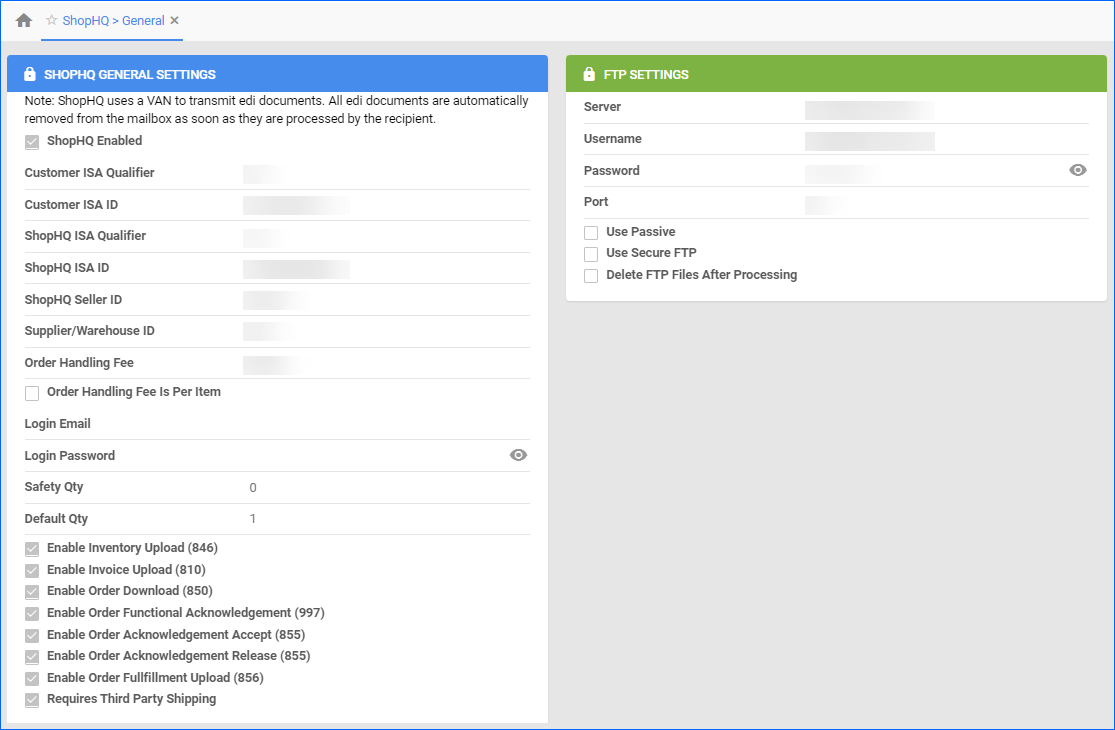
Shop HQ Settings
By automating key processes and customizing your workflow, you can not only save valuable time but also enhance overall efficiency. Refer to the tables below for a detailed definition of each of the Shop HQ settings.
General Settings Panel
The following general settings are available:
| Setting | Description |
| Shop HQ Enabled | Indicates if a company is live on Shop HQ. When enabled, Sellercloud will start sending and receiving automatic updates from Shop HQ. |
| Customer ISA Qualifier | Set to ZZ. |
| Customer ISA ID | This will typically be a unique number. We suggest you use your phone number. |
| ShopHQ ISA Qualifier | Provided by CommerceHub. |
| ShopHQ ISA ID | Provided by CommerceHub. |
| ShopHQ Seller ID | Provided by CommerceHub. |
| Supplier/Warehouse ID | Provided by CommerceHub. |
| Order Handling Fee | This will be the cost of processing and managing an order on Shop HQ. |
| Order Handling Fee Is Per Item | This setting determines whether the cost of processing and managing an order on Shop HQ is calculated based on the total order fee or the cost per order item. |
| Login Email / Login Password | Shop HQ client credentials. |
| Safety Qty | A buffer between the amount of inventory you have and the amount Sellercloud is sending to the channel to prevent overselling of items in high demand. |
| Default Qty | This only applies to Replenishable products. For these products, the Default quantity is the quantity that will always be sent with the channel in inventory updates regardless of the actual available inventory. |
| Enable Inventory Upload (846) | Enable this setting to allow Sellercloud to send regular inventory updates to Shop HQ. |
| Enable Invoice Upload (810) | Invoices Shop HQ for each order. |
| Enable Order Download (850) | Enable this setting for the orders to be downloaded automatically from Shop HQ to your Sellercloud account. |
| Enable Order Functional Acknowledgement (997) | Informs Shop HQ that the order file has been received. |
| Enable Order Acknowledgement Accept (855) | Informs Shop HQ that the order file has been accepted. |
| Enable Order Acknowledgement Release (855) | Informs Shop HQ that the order file is being processed. |
| Enable Order Fulfillment Upload (856) | Automatically update the order status on Shop HQ with tracking information and ship date. |
| Requires Third Party Shipping | Choose this option to have your Shop HQ orders shipped using a third-party account. |
FTP Settings Panel
The following FTP settings are available:
| Setting | Description |
| Server / Username / Password / Port | If you choose sFTP, your credentials will be provided by CommerceHub. If you choose to use a VAN, it will be provided by Sellercloud Support. |
| Use Passive | Enable this setting to use passive mode for data transfer. This can be helpful in bypassing firewalls filtering the data port connection from the server. |
| Use Secure FTP | Enable this setting if you are using a Secure File Transfer Protocol connection (SFTP). |
| Delete FTP Files After Processing | If incoming files are not cleared on the FTP server, it may cause retrieval timeouts. To avoid FTP clutter, enable this option. We strongly recommend checking this box only after testing the order download. |
Actions
The following actions are available:
| Action | Description |
| Test FTP Credentials | Use this action to ensure that your FTP credentials are working correctly. |
| Download Full Inventory Update | Download the full inventory feed update for Shop HQ to an EDI file. |
Overview
Shop HQ is a television network and e-commerce platform specializing in home shopping and retail. It offers a wide variety of products, including fashion items, jewelry, electronics, beauty products, home goods, and more.
Integrating your Sellercloud account with Shop HQ allows you to update the inventory levels of your listings, define prices, manage your Shop HQ orders, and more. This integration works through EDI documents transmitting information between the two services. The document exchange goes through CommerceHub, a third-party platform.
Integrate with Shop HQ
Prior to integrating your Sellercloud account with Shop HQ, you must have the following accounts:
- Shop HQ Seller Account – Shop HQ purchases products through dedicated buyers, so you need to contact Shop HQ to become an approved seller.
- CommerceHub Account – To integrate with Shop HQ, you need to have an account with CommerceHub. You will be assigned a Partner Setup Specialist working with Sellercloud Support to integrate your account and get you live on Shop HQ.
There are 2 methods to integrate with Shop HQ via CommerceHub:
- Through SFTP obtained from CommerceHub.
- Through VAN obtained from Sellercloud.
After you obtain your credentials, a testing process will confirm that all documents are being transmitted correctly. Note that testing for cancellations cannot be done through Sellercloud and must be done directly on Order Stream.
To integrate your Shop HQ account with Sellercloud:
- Go to Settings > Companies > Select a Company.
- In Toolbox, select Shop HQ > General Settings.
- Check ShopHQ Enabled.
- Enter the credentials > fill in the FTP information > Click Save Settings.
- Go to Actions > Test FTP Credentials > Go.
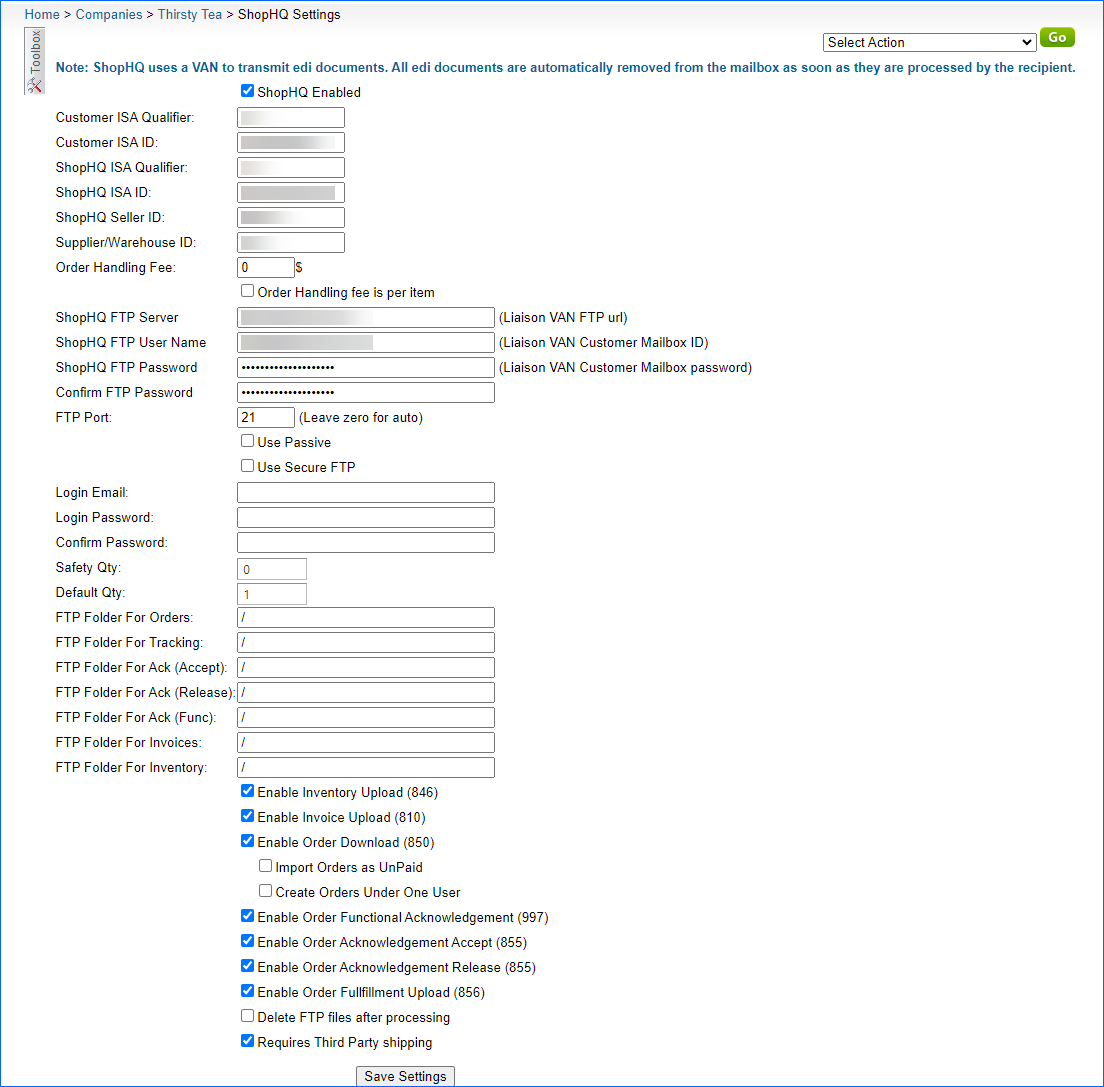
Shop HQ Settings
By automating key processes and customizing your workflow, you can not only save valuable time but also enhance overall efficiency. The following Shop HQ settings and actions are available:
| Setting | Description |
| Shop HQ Enabled | Indicates if a company is live on Shop HQ. When enabled, Sellercloud will start sending and receiving automatic updates from Shop HQ. |
| Customer ISA Qualifier | Set to ZZ. |
| Customer ISA ID | This will typically be a unique number. We suggest you use your phone number. |
| ShopHQ ISA Qualifier | Provided by CommerceHub. |
| ShopHQ ISA ID | Provided by CommerceHub. |
| ShopHQ Seller ID | Provided by CommerceHub. |
| Supplier/Warehouse ID | Provided by CommerceHub. |
| Order Handling Fee | This will be the cost of processing and managing an order on Shop HQ. |
| Order Handling Fee Is Per Item | This setting determines whether the cost of processing and managing an order on Shop HQ is calculated based on the total order fee or the cost per order item. |
| Server / Username / Password / Port | If you choose sFTP, your credentials will be provided by CommerceHub. If you choose to use a VAN, it will be provided by Sellercloud Support. |
| Login Email / Login Password / Confirm Password | Shop HQ client credentials. |
| Use Passive | Enable this setting to use passive mode for data transfer. This can be helpful in bypassing firewalls filtering the data port connection from the server. |
| Use Secure FTP | Enable this setting if you are using a Secure File Transfer Protocol connection (SFTP). |
| Login Email / Login Password / Confirm Password | Shop HQ client credentials. |
| Safety Qty | A buffer between the amount of inventory you have and the amount Sellercloud is sending to the channel to prevent overselling of items in high demand. |
| Default Qty | This only applies to Replenishable products. For these products, the Default quantity is the quantity that will always be sent with the channel in inventory updates regardless of the actual available inventory. |
| FTP Folder For… (Orders, Tracking, etc.) | Specify the file path for storing different file types. If you plan to use the root folder for all transactions, enter “/” as the path. |
| Enable Inventory Upload (846) | Enable this setting to allow Sellercloud to send regular inventory updates to Shop HQ. |
| Enable Invoice Upload (810) | Invoices Shop HQ for each order. |
| Enable Order Download (850) | Enable this setting for the orders to be downloaded automatically from Shop HQ to your Sellercloud account. |
| Import Orders as UnPaid | This setting will import orders with the status Unpaid. |
| Create Orders Under One User | If enabled, all Shop HQ orders will be created under the same user account in Sellercloud. |
| Enable Order Functional Acknowledgement (997) | Informs Shop HQ that the order file has been received. |
| Enable Order Acknowledgement Accept (855) | Informs Shop HQ that the order file has been accepted. |
| Enable Order Acknowledgement Release (855) | Informs Shop HQ that the order file is being processed. |
| Enable Order Fulfillment Upload (856) | Automatically update the order status on Shop HQ with tracking information and ship date. |
| Delete FTP Files After Processing | If incoming files are not cleared on the FTP server, it may cause retrieval timeouts. To avoid FTP clutter, enable this option. We strongly recommend checking this box only after testing the order download. |
| Requires Third Party Shipping | Choose this option to have your Shop HQ orders shipped using a third-party account. |
Actions
The following actions are available:
| Action | Description |
| Test FTP Credentials | Use this action to ensure that your FTP credentials are working correctly. |
| Download Full Inventory Update | Download the full inventory feed update for Shop HQ to an EDI file. |