Overview
Shipbridge is a continually developing application with frequent update releases and improvements. Ideally, you should keep it up to date and always run the latest version. Your current version’s number appears at the top left corner and under Help > About.
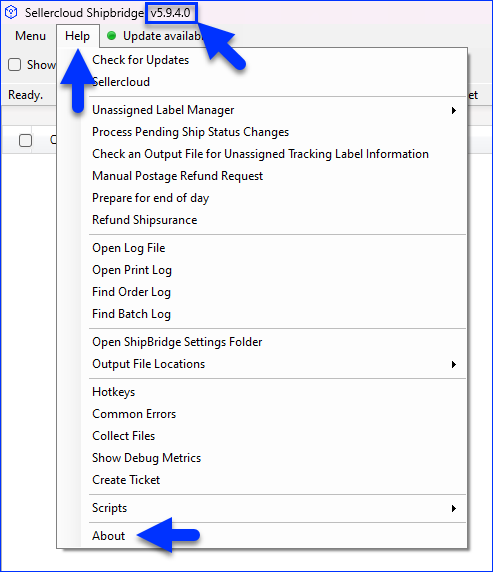
Go to the Release History page to see all version releases – if the latest version’s number is higher than the one you have installed, it’s time to update Shipbridge.
Update Shipbridge
When a newer version is available, the Update available! button appears at the top, next to the Help menu.
To download and install the latest update directly from Shipbridge:
- Click Update available! or if you don’t see this option, click Help in the menu on top and select Check for updates.
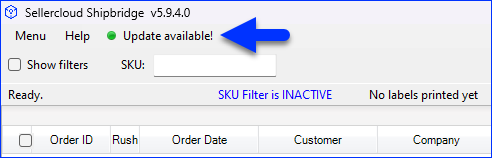 If you don’t see the Update available! button or can’t follow the steps below for another reason, try downloading the latest version from the Release History and installing it manually. Uninstalling your outdated version is not necessary; just close Shipbridge before starting the installation.
If you don’t see the Update available! button or can’t follow the steps below for another reason, try downloading the latest version from the Release History and installing it manually. Uninstalling your outdated version is not necessary; just close Shipbridge before starting the installation. - In the pop-up window, click Yes.
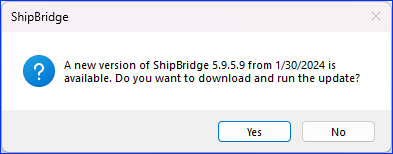
- Wait while the update downloads.
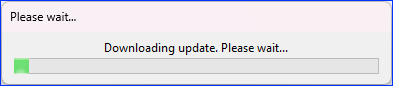
- Click Next. We recommend you choose the default Automatically close the application setting.

- Select any additional tasks and click Next.

- Click Install and wait for the installation to complete.

- Click Finish.
