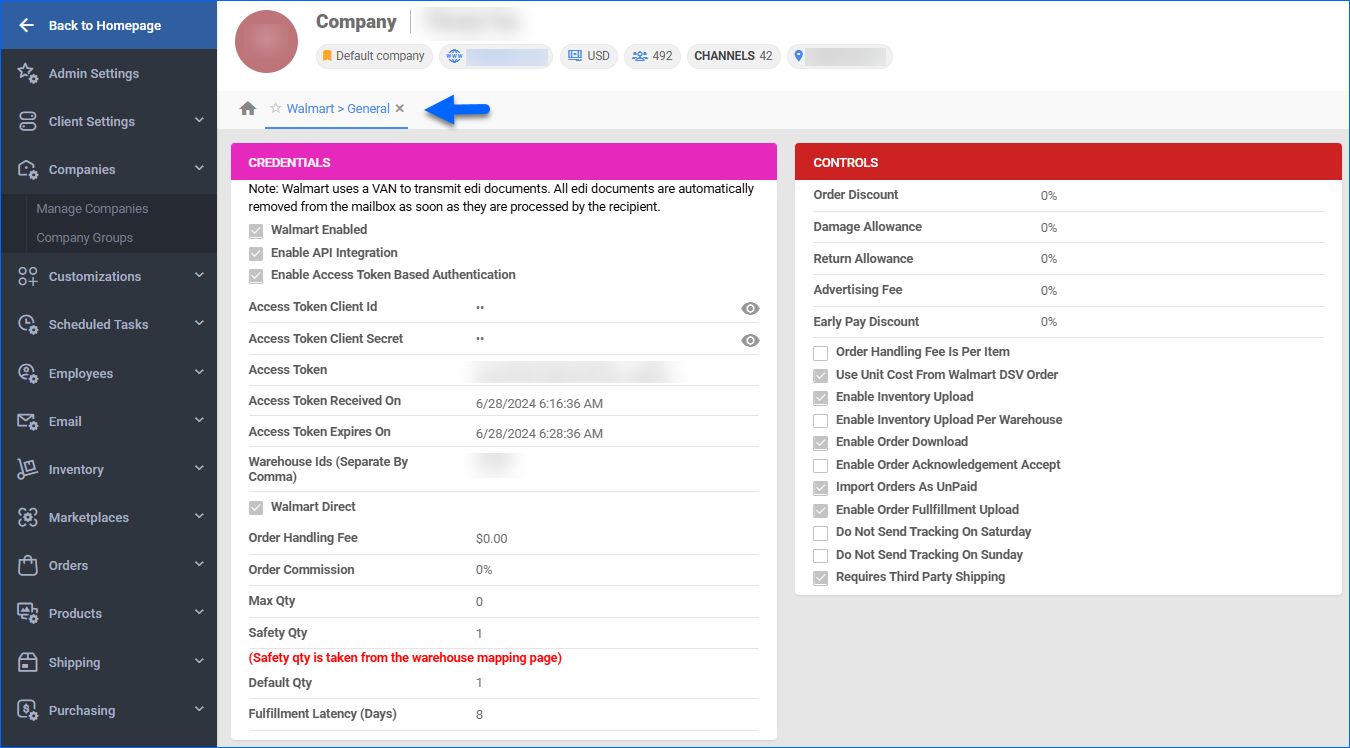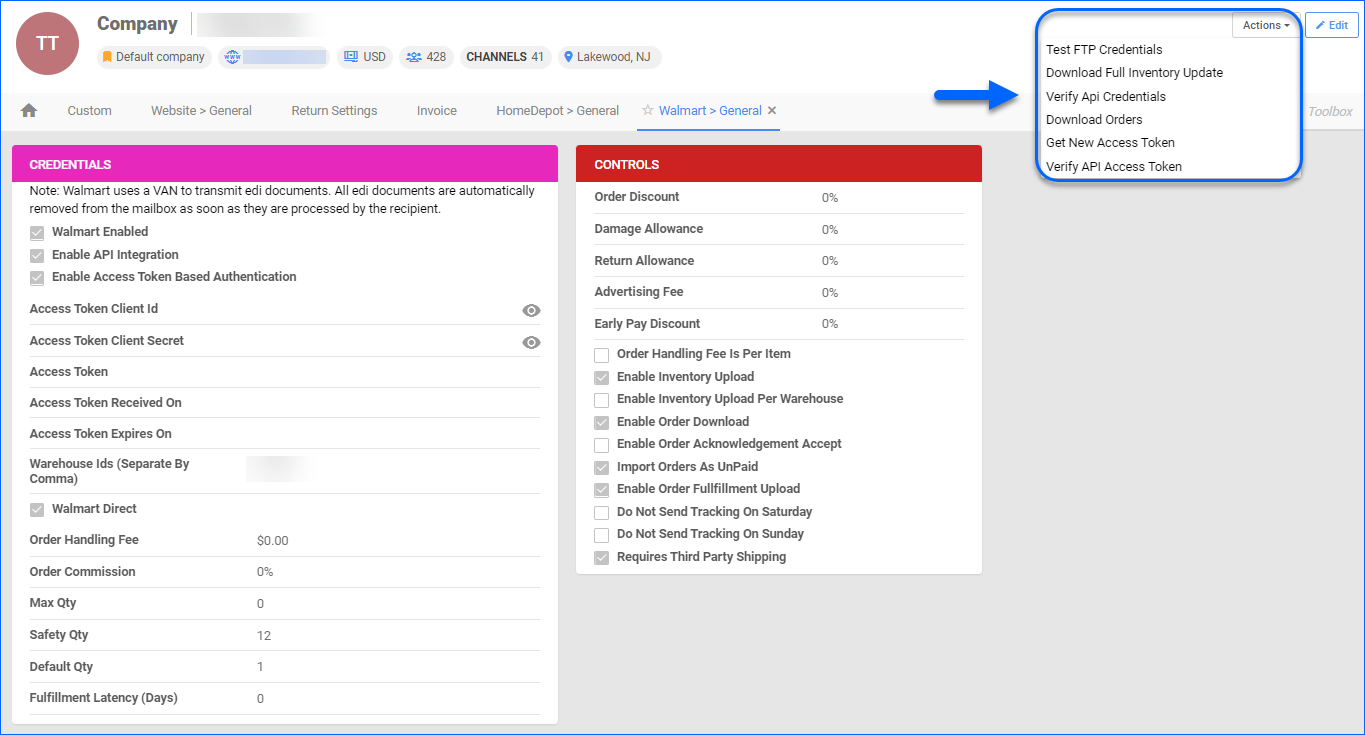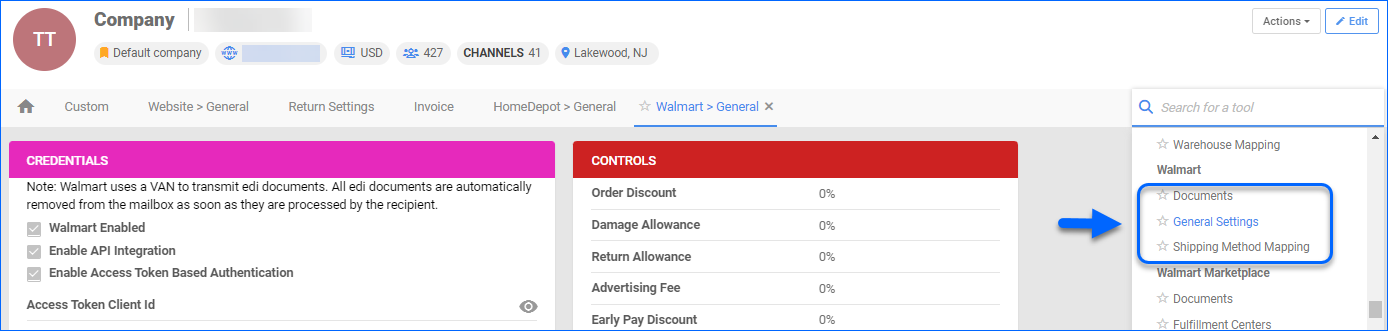Overview
Integrating your Sellercloud account with Walmart DSV allows you to manage your listings, monitor the status of your orders, configure various product properties, and track financial performance. By automating key processes and customizing your workflow, you can not only save valuable time but also enhance overall efficiency.
This article describes the available Walmart DSV General Settings in Sellercloud and includes links to related articles for more information. To explore other related topics, refer to our Walmart DSV Category.
Walmart General Settings
To open the Walmart DSV General Settings:
- Navigate to Settings > Company Settings.
- Click Toolbox and select Walmart > General Settings.
- Refer to the tables below to understand the available options.
Credentials Panel
| Option | Description |
| Walmart Enabled | When you enable Walmart DSV for the selected company, you allow Sellercloud to communicate with Walmart automatically. If you enable this checkbox only, you choose to proceed with EDI integration configuration. |
| Enable API Integration | Check to enable the API integration and disable EDI. By default, this setting activates Walmart’s digital signature API authentication.
Remember that the company should also be Walmart Enabled to activate the API calls. |
| Enable Access Token Based Authentication | As of March 2024, Walmart replaces the digital signature-based authentication with a token-based one.
Enable this setting to utilize token-based authentication. Once you activate Enable Access Token Based Authentication, the Consumer ID and the Private Key fields will be replaced by:
|
| Access Token Client ID | To use token-based API authentication, create an Access Token Client ID on Walmart’s API keys page. This option is available only after you activate the Enable Access Token Based Authentication setting. |
| Access Token Client Secret | To use token-based API authentication, create an Access Token Client Secret on Walmart’s API keys page. This option is available only after you activate the Enable Access Token Based Authentication setting. |
| Access Token | Required to make API calls. This option is available only after you activate the Enable Access Token Based Authentication setting.
If you wish to generate a new token, use Action Get New Access Token. |
| Access Token Received On | Action Token receival date. This option is available only after you activate the Enable Access Token Based Authentication setting. |
| Access Token Expires On | Action Token expiry date. This option is available only after you activate the Enable Access Token Based Authentication setting. |
| Consumer ID | Your Walmart Consumer ID from the Walmart Dev Center. Walmart plans to discontinue the use of digital-based authentication by March 2024. After this date, only token-based authentication will be available. |
| Private Key | Enter your Walmart Private Key from the Walmart Dev Center. Walmart plans to discontinue the use of digital-based authentication by March 2024. After this date, only token-based authentication will be available. |
| Warehouse Ids (Separate By Comma) | The IDs of warehouses with items sold on Walmart DSV. |
| Walmart Direct | Check to enable the Walmart Direct B2B integration. |
| Order Handling Fee | Expenses for order handling, including warehouse storage costs, shipment costs, packing costs, etc. |
| Order Commission | Add an order commission percentage that is to be paid to Walmart DSV. |
| Max Qty | The Max Quantity limits the inventory sent to Walmart DSV regardless of the total available quantity. |
| Safety Qty | The Safety Quantity helps reduce the risk of overselling on Walmart DSV by subtracting a set number of units from the available quantity. |
| Default Qty | This only applies to Replenishable products. For these products, the Default quantity is the number that will always be sent to the channel in inventory updates regardless of the actual available inventory. |
| Fulfillment Latency (Days) | The Fulfillment Latency is known as Lag Time on Walmart DSV. It is the number of days between the date an item is ordered and when it is shipped. |
Controls Panel
| Option | Description |
| Order Discount | Set a discount for all orders handled by Walmart DSV. |
| Damage Allowance | The percentage owed to Walmart DSV for handling damaged products. Will be included in the Order P&L Calculation as part of the Channel Co-op Fees. |
| Return Allowance | The percentage owed to Walmart DSV for processing returns. Will be included in the Order P&L Calculation as part of the Channel Co-op Fees. |
| Advertising Fee | The percentage paid for advertising on Walmart. Will be included in the Order P&L Calculation as part of the Channel Co-op Fees. |
| Early Pay Discount | The percentage of a discount that buyers can receive in exchange for paying invoices early. Will be included in the Order P&L Calculation as part of the Channel Co-op Fees. |
| Order Handling Fee Is Per Item | Handling expenses will be calculated per item. |
| Use Unit Cost From Walmart DSV Order | When disabled, the Product Price field on Walmart DSV Orders will reflect the Unit Price (amount paid by the customer). When checked, we will use the Unit Cost instead (amount you receive from Walmart). |
| Enable Inventory Upload | Select when you are ready to have Sellercloud control your Walmart inventory. When you enable this setting, Sellercloud starts to update the inventory data on Walmart automatically. Note that products that are not Walmart-enabled will be updated with a quantity of zero.
Walmart requires that all products being updated have either a UPC or GTIN configured. Without this the all updates will be rejected.
|
| Enable Inventory Upload Per Warehouse | Enable this setting, and Sellercloud will only send the inventory quantity of products available in specific warehouses defined in the Warehouse Ids (Separate By Comma) field. |
| Enable Order Download | Enable this setting to let Walmart DSV orders be downloaded to Sellercloud. |
| Enable Order Acknowledgement Accept | Enable this setting to allow order acknowledgments on Walmart DSV. |
| Import Orders As UnPaid | Enable if you’d like your Walmart DSV orders to come into Sellercloud without payment. |
| Enable Order Fulfillment Upload | When enabled, Sellercloud sends tracking info to Walmart DSV automatically. |
| Do Not Send Tracking On Saturday | Enable to prevent Sellercloud from sending tracking info to Walmart DSV on Saturdays. |
| Do Not Send Tracking On Sunday | Enable to prevent Sellercloud from sending tracking info to Walmart DSV on Sundays. |
| Requires Third Party Shipping | Enable to indicate that products sold on Walmart require third-party shipping. |
Actions
For Walmart DSV actions, click the Actions menu on the General Settings page and select from the following:
| Action | Description |
| Test FTP Credentials | Use this action to do a quick verification test to ensure your FTP credentials work. |
| Download Full Inventory Update | Download the full inventory feed update for Walmart DSV to an EDI file. |
| Verify Api Credentials | If your integration is established through digital signature-based authentication, use this action to verify that your Walmart DSV API credentials work. |
| Verify API Access Token | If your integration utilizes Access Token-based authentication, use this action to verify that the Access Token settings function correctly. |
| Download Orders | Utilize this action to download orders from Walmart DSV to Sellercloud manually. |
| Get New Access Token | Use this action to manually generate an access token, required to make API calls. This action is only available, if you use the Enable Access Token Based Authentication option. |
Toolbox
Other available settings can be found in Walmart DSV Toolbox.
- Walmart Documents – On this page, you can filter and search for your Walmart document types in Sellercloud (e.g. Order, Acknowledgement, Inventory, etc.)
- Shipping Method Mapping – Here, you can configure the shipping source and mapping for your Walmart DSV orders.