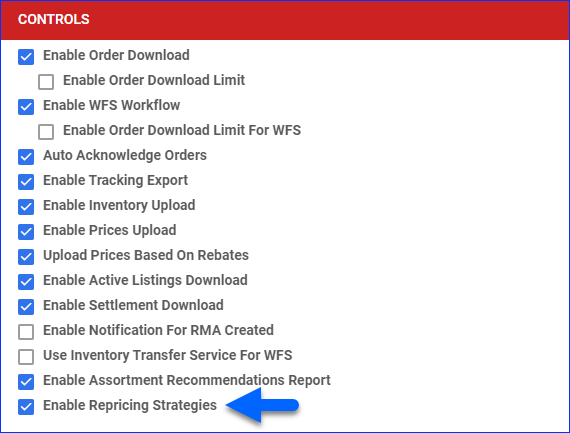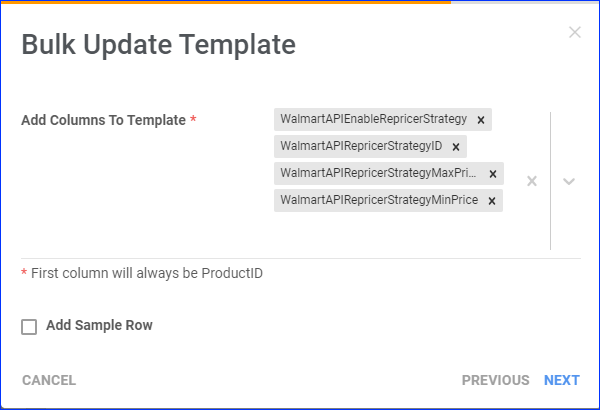Overview
The Walmart Marketplace Repricer enables you to automatically adjust the pricing of your listings based on triggers like winning Buy Box offers or external site prices. This tool continuously monitors and analyzes the items in your catalog, eliminating the need for manual price updates when your competitors change theirs. In this article, you will learn how to set up Walmart’s repricing features directly from Sellercloud. The workflow is as follows:
- Your first step is to create repricing strategies. You can Create Them in Sellercloud or Download Them From Walmart. You must define the following for each strategy:
- The amount by which you want to beat other prices, either a fixed amount or a percentage.
- The specific type of price you want to beat (Strategy Type).
- Whether to reprice items that are currently under a promotional campaign.
- The second step is to Configure Products. In this step, you:
- Assign a specific strategy to each of your products.
- Define the minimum and maximum price the repricer can set for each product.
- Enable repricing for each product.
- Finally, the last step is to Launch the Repricing on Walmart for your products.
Strategy Types
There are three repricing strategy types:
-
- Buy Box Price – Adjust your prices to match or beat the winning Buy Box price. While pricing is a crucial factor in determining a Buy Box winner, Walmart also considers all attributes of your item listing, such as inventory, delivery, and content. To make this strategy effective, apply it to items that compete for the Walmart Buy Box.
- External Price – Adjust your prices to match or beat prices found on other sites. To make this strategy effective, apply it to items also offered on other marketplaces.
- Competitive Price – This strategy combines the above and lets you adjust your prices to beat the most competitive price available to customers, regardless of whether it is the Walmart Buy Box price or an external price.
For example, if the Buy Box Price, the External Price, or the Competitive Price (the lowest offer between the Buy Box and the external price) decreases from $22.00 to $20.00 and you have set an adjustment value rule to beat other offers by $0.20, then Walmart will reprice your item to $19.80.
Prerequisites
To manage Walmart Marketplace listings, you must set up the Walmart Marketplace Account Integration. This allows you to enable Walmart repricing:
- Go to Company Settings.
- Click Toolbox and select Walmart Marketplace > General Settings.
- Click Edit.
- Check Enable Repricing Strategies in the Controls panel.
This feature is only available for US companies.
- Click Save.
Manage Repricing Strategies
To access the Walmart Marketplace repricing strategies page:
- Go to Company Settings.
- Click Toolbox and select Walmart Marketplace > Repricing Strategies.
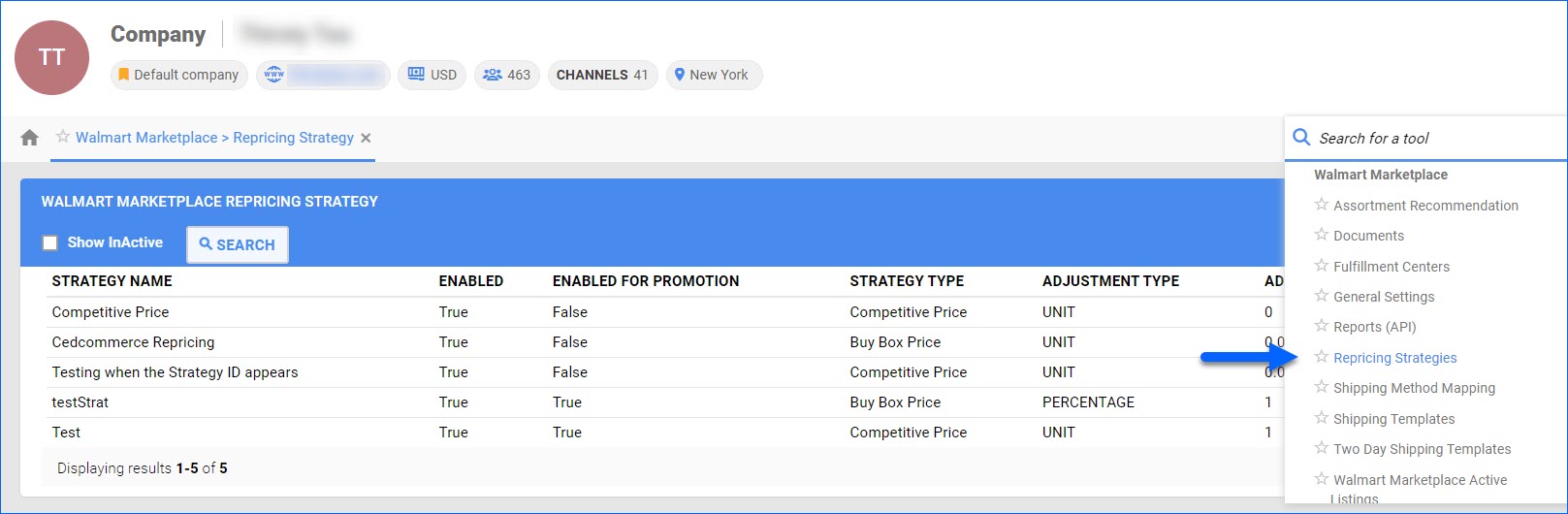
- Follow the steps in the next sections to manage your strategies.
Download Strategies
To download your strategies from Walmart Marketplace:
- Access the Repricing Strategies page.
- Click the three dots at the top right and select Download/Sync Repricing Strategy.
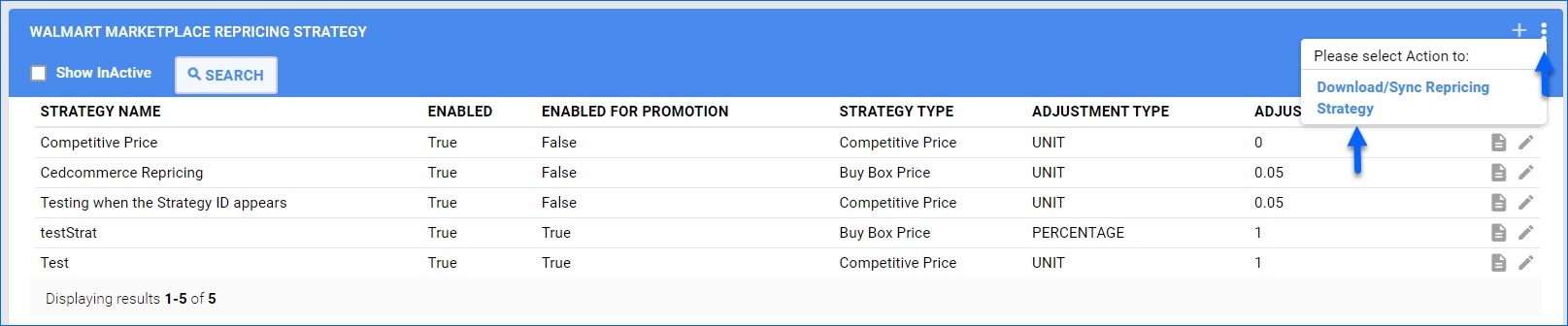
Create a Strategy
To create a new repricing strategy:
- Access the Repricing Strategies page.
- Click Add New Pricing Strategy at the top right.

- Set up the strategy:
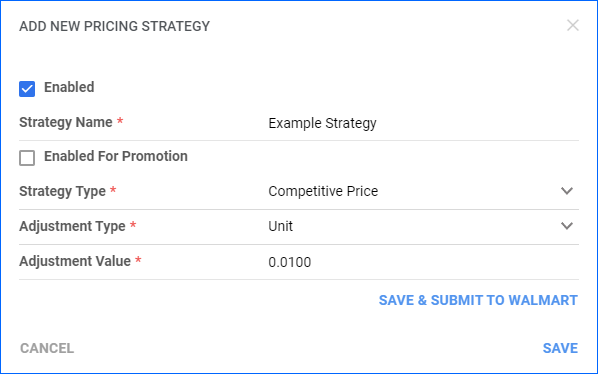
- Enabled – Check to create the strategy as active or uncheck to create it as paused.
- Strategy Name – Enter a name for the strategy.
- Enabled For Promotion – This setting determines whether the repricer will consider items that are currently under a promotional campaign for automatic price adjustments.
- Strategy Type – Select a Strategy Type.
- Adjustment Type – Percentage or Unit.
- Adjustment Value – Enter the amount by which you want your offer to beat other offers.
- Click Save to save the new strategy locally in Sellercloud. Click Save & Submit to Walmart to save it locally and send an update to Walmart Marketplace.
Pause a Strategy
To pause a strategy on Walmart:
- Access the Repricing Strategies page.
- Click the Edit Strategy Details button to the right of a strategy.
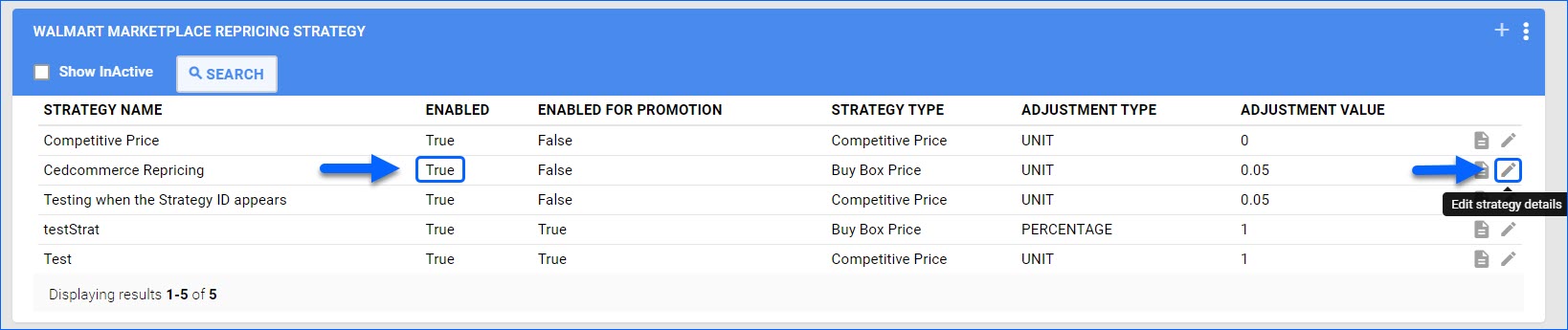
- Uncheck Enabled and click Save to save the updated strategy locally in Sellercloud. Click Update Repricing Strategy to Walmart to save it locally and send an update to Walmart Marketplace.
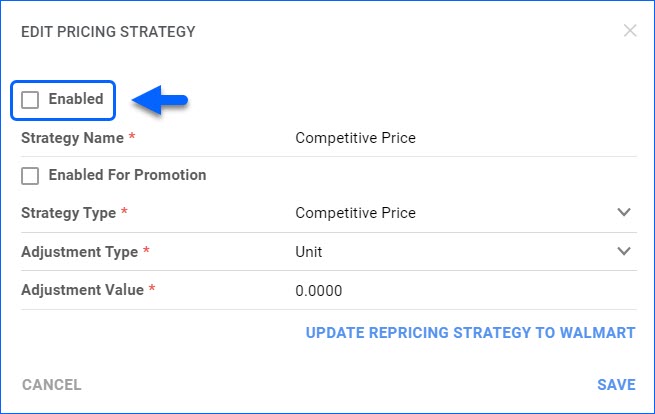
- Now that you have paused it in Sellercloud, the strategy no longer appears in the list by default. To see paused strategies, check the Show InActive box at the top and click Search.
- To apply the changes on Walmart, click the Update Repricing Strategy To Walmart button to the right of the strategy.
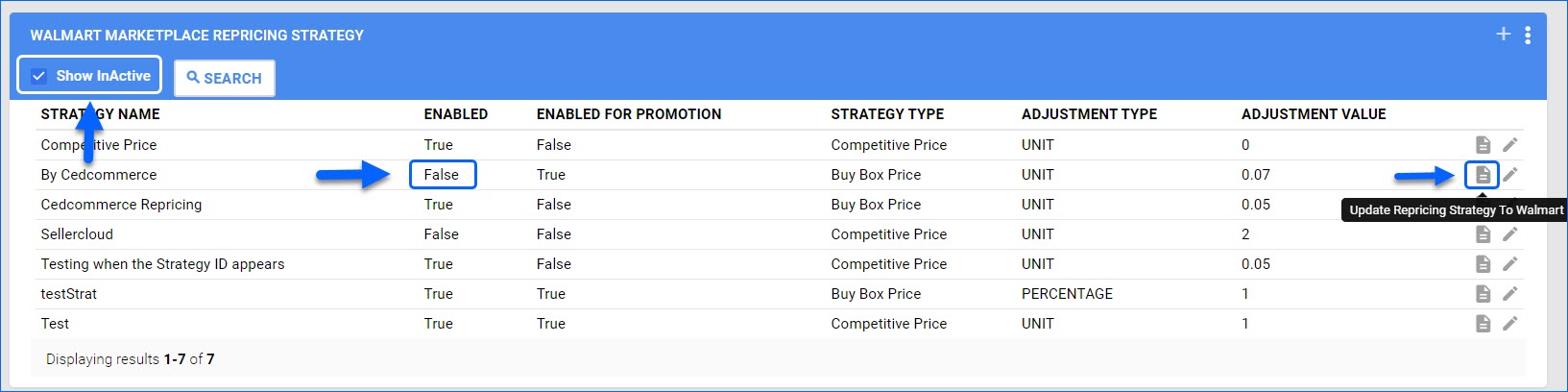
Resume a Strategy
To resume a paused repricing strategy on Walmart:
- Access the Repricing Strategies page.
- Check the Show InActive box at the top and click Search to include paused strategies in the grid.
- Click the Edit Strategy Details button to the right of a paused strategy.
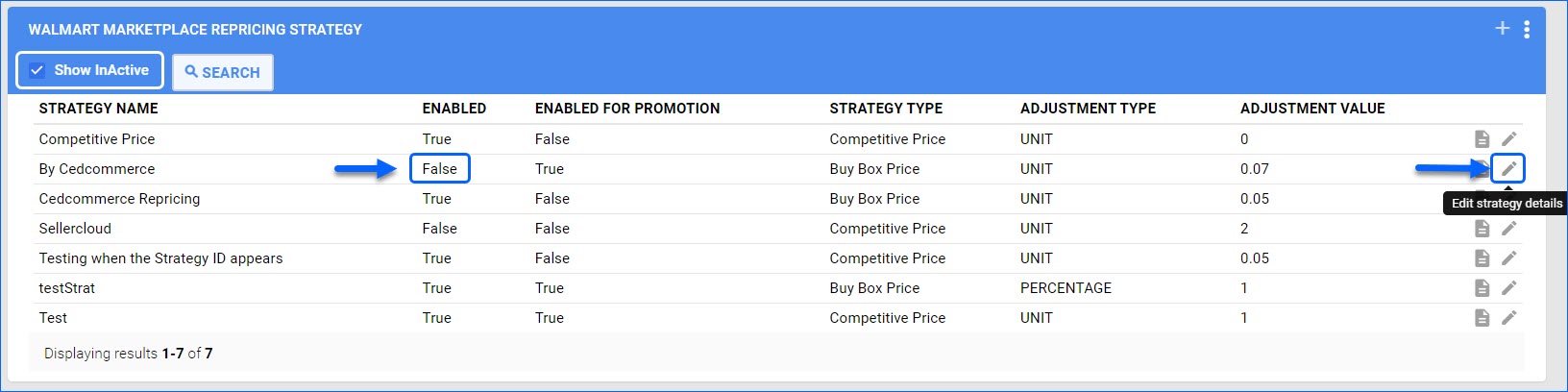
- Check Enabled and click Update Repricing Strategy to Walmart.
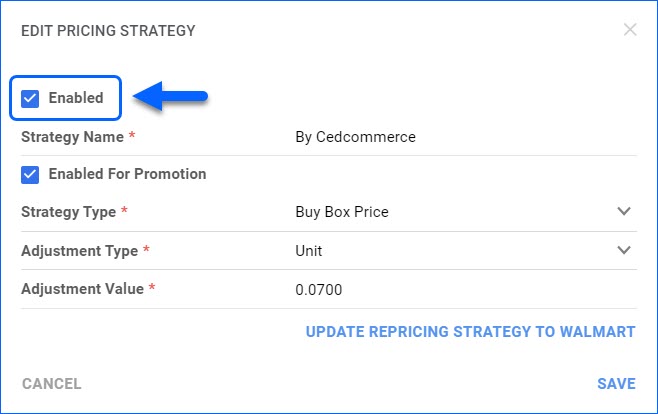
- You can also send an update directly from the grid by clicking the Update Repricing Strategy To Walmart button to the right of the strategy to update it on Walmart.
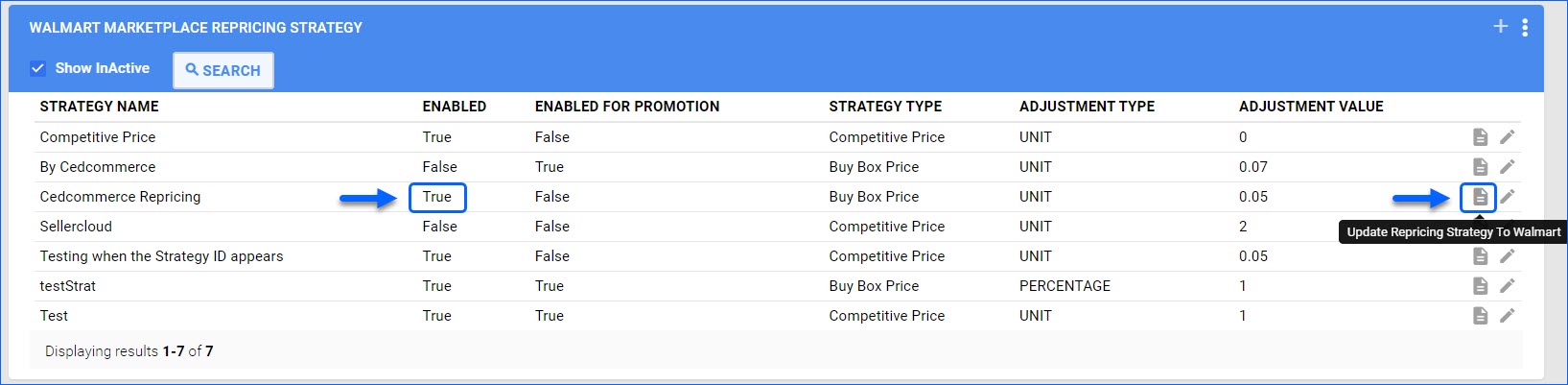
Configure Products
Once all your Strategies are in Sellercloud, the next step is to configure your products. You can do this either individually or in bulk.
Individually
To configure repricing for a single product:
- Go to the Product Details Page.
- Click Toolbox and select Walmart Marketplace.
- Click Edit.
- Check Enable Repricer Strategy in the Pricing panel.
This feature is only available for US companies.
- Select a Repricer Strategy.
- Enter the Repricer Strategy Min Price and Repricer Strategy Max Price.
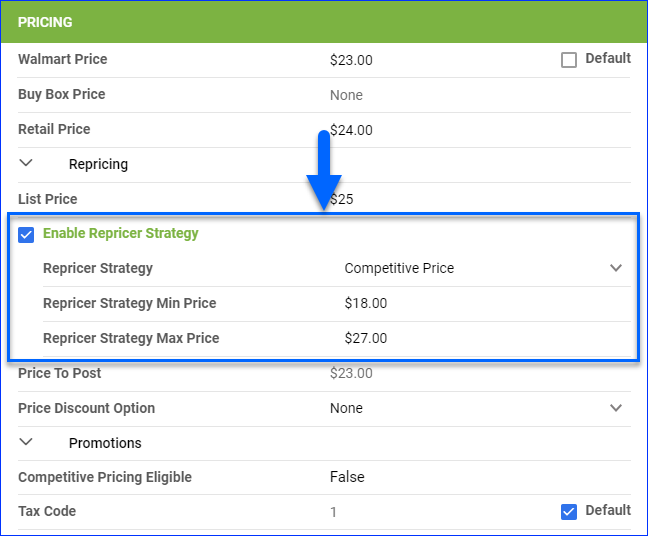
- Click Save. Next, see how to Launch the Repricing on Walmart.
In Bulk
You can do a Bulk Product Update to update multiple products’ strategies at once using these column headers:
- WalmartAPIEnableRepricerStrategy – Enable or disable repricing.
- WalmartAPIRepricerStrategyID – Enter the Strategy Name or the Strategy ID.
- WalmartAPIRepricerStrategyMinPrice – Enter the minimum price.
- WalmartAPIRepricerStrategyMaxPrice – Enter the maximum price.
Once the Queued Job finishes, you will receive a Notification. If the bulk upload is successful, you are ready to Launch the Repricing on Walmart.
Control Walmart Repricing
After you Configure Products, the final step is to enable repricing on Walmart. You can do this for one product or multiple SKUs in bulk.
Individually
To enable repricing for a single listing:
- Go to the Product Details Page.
- Click Toolbox and select Walmart Marketplace.
- Click Actions and select Assign Item To Repricer Strategy to enable the strategy for the selected item. Your item now has automatic repricing active on Walmart Marketplace.
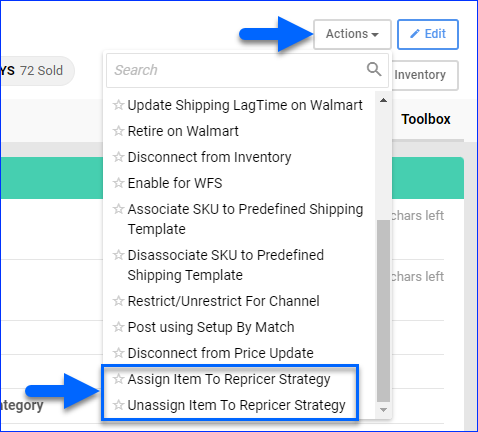
To disable repricing for the selected item, use the Unassign Item To Repricer Strategy action.
In Bulk
To enable repricing for multiple SKUs:
- Go to Manage Catalog.
- Search and select the necessary products.
- From the Actions menu > click Assign Item To Repricer Strategy. Your items now have automatic repricing active on Walmart Marketplace.
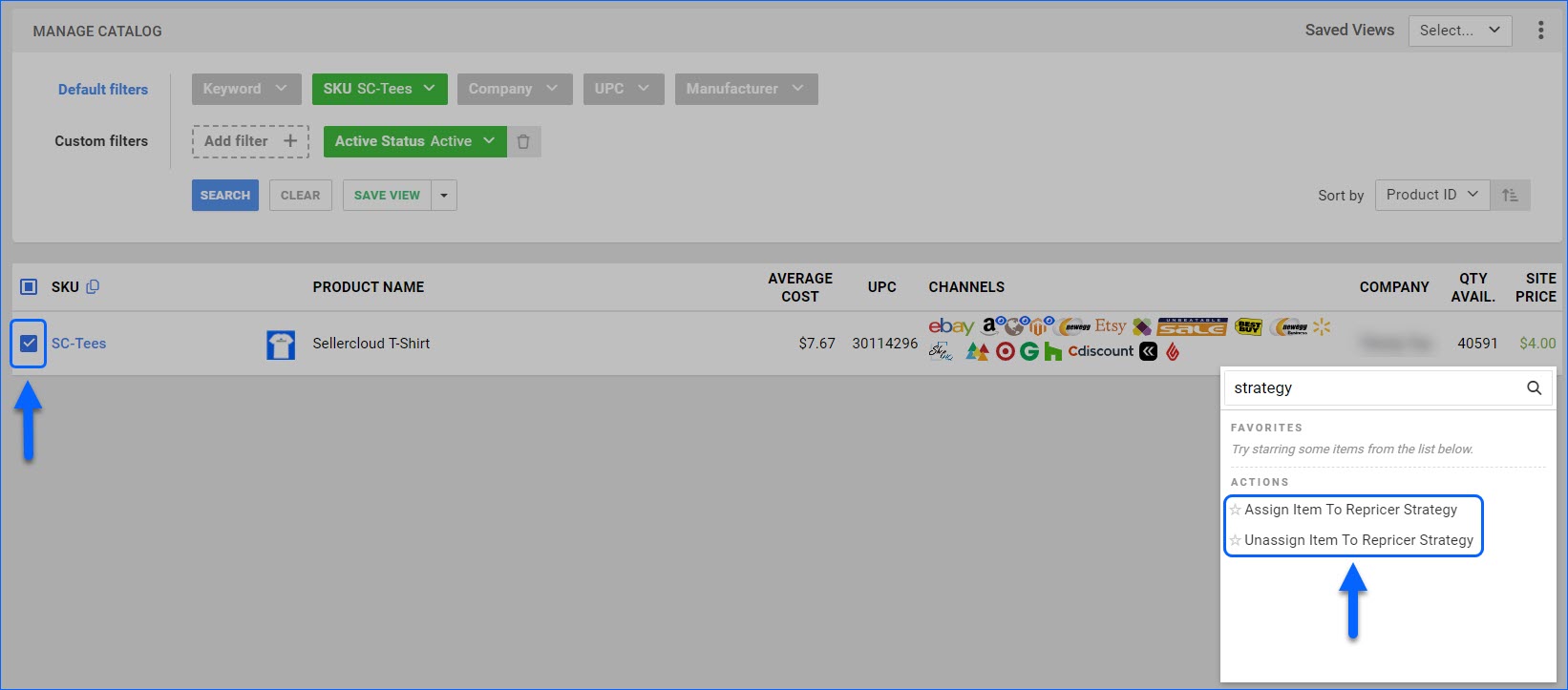
To disable repricing for the selected items, use the Unassign Item To Repricer Strategy action.