Overview
In this article, you will learn how to link your Wish Express and Sellercloud accounts to post products, manage listings and enable automatic updates.
Integrate with Wish Express
To integrate with Wish Express:
- Go to Settings > Companies > Manage Companies > Select a company.
- In Toolbox, select Wish > General Settings > Edit.
- Check the Wish Express Enabled checkbox > select Wish Express Countries > Save.

Update Wish Express Inventory
To update Wish Express inventory:
- Go to Settings > Companies > Manage Companies > Select a company > In Toolbox, select Wish > General Settings > Edit > Controls > Check Enable Inventory Update box > Save.

Configure Products
You can configure your products individually or in bulk.
Individually:
- Go to Catalog > Manage Catalog > Select a product > Toolbox > Wish Properties.
- Go to Others panel > Edit > Check Is Wish Express Enabled box > Select Wish Shipping Template > Save.
In Bulk:
- Go to Catalog > Tools > Import Product Info > Bulk Product Update.
- Click Generate Template > Choose Create New Template > Select File Format from the dropdown menu.You need three column headers for this import:
- ProductID — This column is needed for any bulk update to identify which products in the system to configure
- WishExpressEnabled — This value must be set to True
- WishShippingTemplateID — The Shipping Template ID can be found in Company Settings under Wish
- Select the columns from Add Columns To Template > Next > Check Save Template > Download.
- Populate the columns in your template > Go back to Bulk Product Update > File > Select your file > Upload.

Integrating Wish Express
Wish Express gives you the opportunity to update your products with a deadline for delivery.
- Go to Settings > Company Settings.
- Select your Company.
- Click Toolbox > Wish > General Settings.
- Check Wish Express Enabled > Select Wish Express Countries.
- Save Settings.
Updating Wish Express inventory
Sellercloud requires the name of your Wish Express Warehouse to do inventory updates. This is found in your Wish Merchant account. 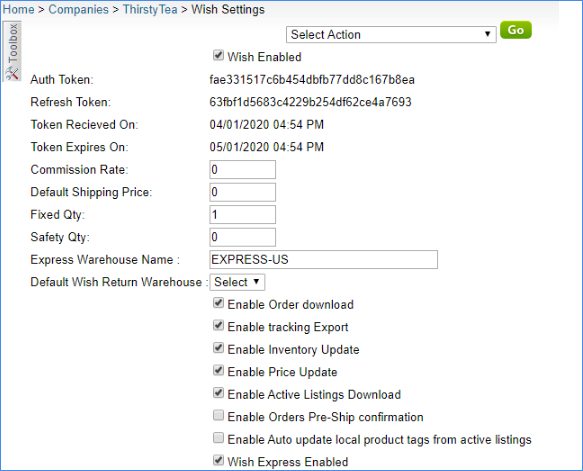
Create a Shipping Template
- Go to Settings > Company Settings > Company.
- Click Toolbox > Wish > Shipping Templates.
- Select Add New Template.

- Enter the Template Name > Configure the Shipping Price for each Country Code you enabled.

Configuring products
There are two ways to set up your saved shipping template on Wish products.
From Wish Properties page
- Select your Product > Toolbox > Wish Properties.
- Check Wish Express Enabled > Select Wish Shipping Template.

- Save.
Through a bulk update
You can also configure multiple products for Wish Express through a bulk update.
You need three column headers for this import:
- ProductID— This column is needed for any bulk update to identify which products in the system to configure
- WishExpressEnabled— This value must be set to True
- WishShippingTemplateID— The Shipping Template ID can be found in Company Settings under Wish

Note: Please contact Sellercloud Support to enable the columns for your server before Bulk Updating your products.
