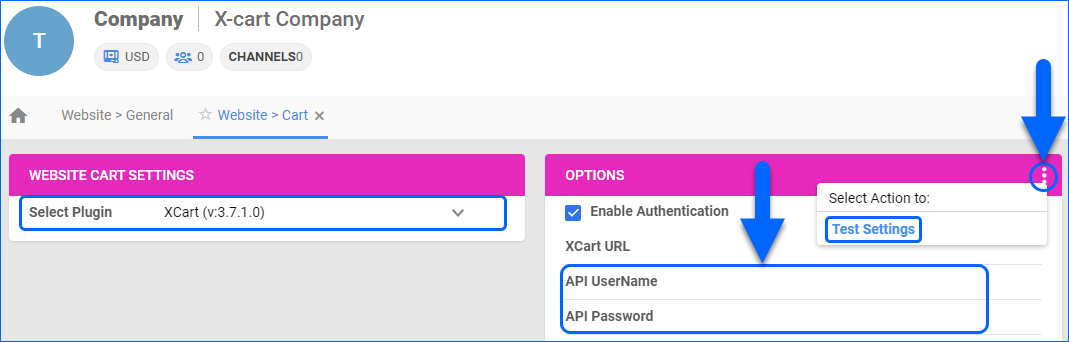Overview
X-Cart is a customizable open-source software that offers hundreds of extensions to create a powerful and versatile shopping cart experience.
Integrating X-Cart into your Sellercloud account allows you to seamlessly import orders, upload tracking information, and ensure your X-Cart store is always up-to-date with the latest inventory data. The integration works through API, transmitting information between the two services via core-integrated plugins.
Prerequisites
Before you can integrate X-Cart with Sellercloud, you must:
- Open a ticket with Sellercloud Support to request the plugins for the integration.
- XCart DLL – To be installed on your Sellercloud server.
- XCart 5 PHP – To be installed on your X-Cart website. Sellercloud Support will attach it to the ticket in a .ZIP format.
- Obtain your X-Cart admin credentials. You will need them when setting up the integration. Contact X-Cart for additional details.
Integrate with X-Cart
To integrate X-Cart with Sellercloud, navigate to:
- Settings > Manage Companies > Select a company.
- Go to the Toolbox and select Website > General.
- Click Edit and set the Store Type to Custom.
- Select XCart from the Store Plugin dropdown menu.
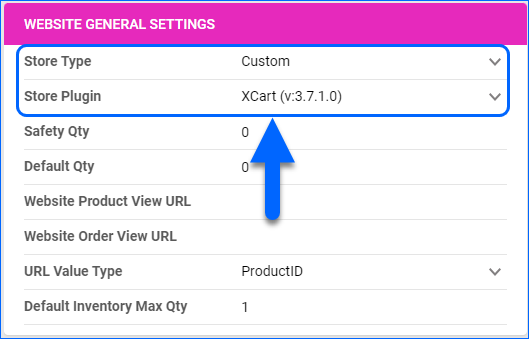
- Click Save and refresh the page to ensure the changes have been applied.
- Next, access the Toolbox and select Website > Sellercloud Plug-In Website > Cart General.
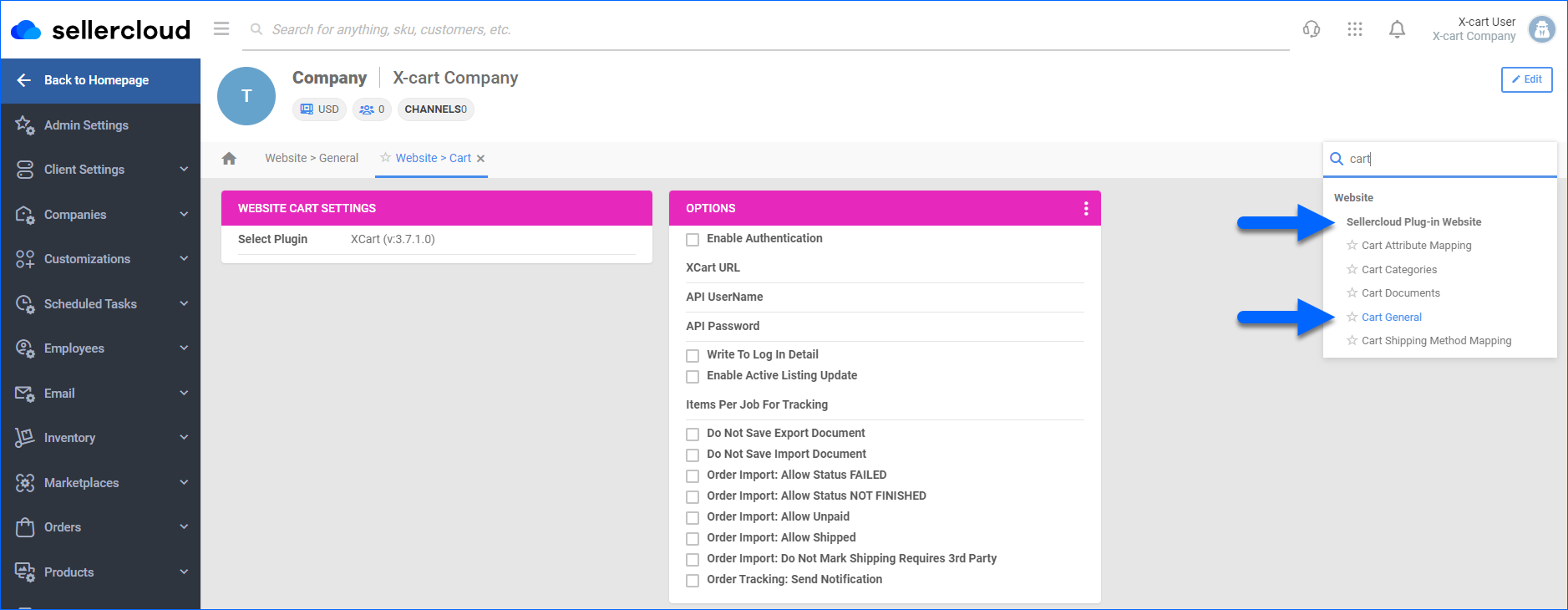
- The XCart plugin should be pre-selected in the Website Cart Settings panel.
- Click Edit.
- In the Options panel, click Enable Authentication and enter your X-Cart URL.
- Enter your admin credentials in the API UserName and API Password fields. The API UserName corresponds to your X-Cart admin username, and the API Password corresponds to your X-Cart admin password.
- Verify your API connection and settings by clicking the Three dots menu > Test Settings.
- Click Save.
X-Cart General Settings
By automating key processes and customizing your workflow, you can not only save valuable time but also enhance overall efficiency. To open the X-Cart General Settings:
- Go to Company Settings.
- Click Toolbox and select Website > General.
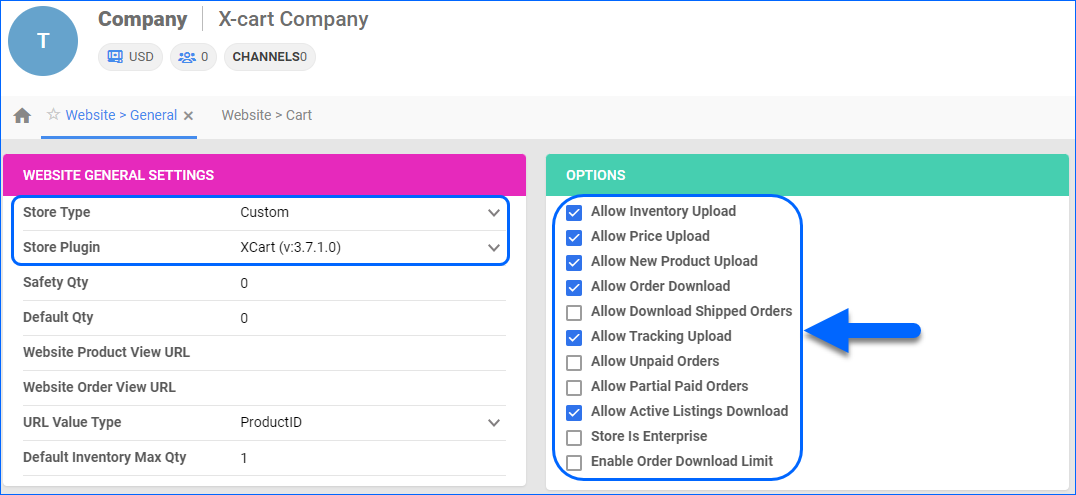
The table below lists and defines all Website General settings available for X-Cart.
| SETTING | DESCRIPTION |
| WEBSITE GENERAL SETTINGS PANEL | |
| Store Type | Choose a core-integrated or plugin website from the dropdown. In this case, select Custom and then set the Store Plugin to X-Cart. |
| Safety Qty | A buffer between the amount of inventory you have and the amount Sellercloud is sending to the channel to prevent overselling of items in high demand. This will be the Safety Quantity used for your products where Use Default is checked on their Website properties. |
| Default Qty | This only applies to Replenishable Products. For these products, the Default quantity is the amount that will always be sent to the channel in inventory updates regardless of the actual available inventory. This will be the Default quantity used for your products where Use Default is checked on their Website properties. |
| Website Product View URL | The link to your website’s products page. |
| Website Order View URL | The link to your website’s orders page. |
| URL Value Type | Select the product identifier for the preview links:
|
| Default Inventory Max Qty | Limits the inventory available for X-Cart. |
| OPTIONS PANEL | |
| Allow Inventory Upload | Enable Sellercloud to send automatic inventory updates to X-Cart regularly. Only enable this setting once you are ready to have Sellercloud control your inventory on X-Cart.
Products that are not Website Enabled will be updated with a quantity of zero. To Bulk Update them, use the column header WebEnabled and set it to True.
|
| Allow Price Upload | Enable Sellercloud to send automatic price updates for Website Enabled products to X-Cart regularly. |
| Allow New Product Upload | Allow new products to be posted on X-Cart from Sellercloud. This action is available both individually and In Bulk. |
| Allow Order Download | Enable automatic order download from X-Cart to your Sellercloud account. |
| Allow Download Shipped Orders | Allows orders marked as shipped to be automatically downloaded from X-Cart to your Sellercloud account. |
| Allow Tracking Upload | Enable Sellercloud to upload fulfillment information for orders placed on X-Cart automatically. |
| Allow Unpaid Orders | Enable Sellercloud to download Unpaid Orders from X-Cart to your Sellercloud account automatically. |
| Allow Partial Paid Orders | Enable Sellercloud to download partially paid orders from X-Cart to your Sellercloud account automatically. |
| Allow Active Listings Download | Allows product listing reports for active products to be automatically downloaded from X-Cart to your Sellercloud account. The Enable Active Listing Update Cart Setting will take precedence over this option if enabled. |
| Store Is Enterprise | Not applicable to X-Cart. |
| Enable Order Download Limit | Enable this setting to prevent orders created prior to a specified date from being downloaded into Sellercloud. You must also select an Order Download Limit Date. |
| Order Download Limit Date | Set the date in the calendar pop-up. |
X-Cart Cart Settings
To open the Cart General settings:
- Go to Company Settings.
- Click Toolbox > Website > Sellercloud Plug-In Website > Cart General.
The table below lists and defines all Cart General settings available for X-Cart:
| SETTING | DESCRIPTION |
| Enable Authentication | Enables the API authentication. |
| XCart URL | Your X-Cart website address. |
| API UserName | Your X-Cart admin username. |
| API Password | Your X-Cart admin password. |
| Write To Log In Detail | This setting enforces more detailed event logging each time the plugin runs, which is useful for troubleshooting. |
| Enable Active Listing Update | Allows active product listings to be automatically downloaded from X-Cart to your Sellercloud account. The plugin will first check if this setting is enabled. If disabled, the plugin will consider the value of the Allow Active Listings Download Website General setting. |
| Items Per Job For Tracking | Set the number of order items processed in a single queued job. |
| Do Not Save Export Document | If enabled, the plugin will not save tracking export files on the Cart Documents page. |
| Do Not Save Import Document | If enabled, the plugin will not save order import and product category import files on the Cart Documents page. |
| Order Import: Allow Status FAILED | Allows the import of orders with a Failed status. |
| Order Import: Allow Status NOT FINISHED | Allows the import of orders with a Not Finished status. |
| Order Import: Allow Unpaid | Allows the import of orders with an Unpaid status. |
| Order Import: Allow Shipped | Allows the import of orders with a Shipped status. |
| Order Import: Do Not Mark Shipping Requires 3rd Party | If enabled and a freight account number is available, the plugin prevents orders from being marked as Requires Third Party Shipping. |
| Order Tracking: Send notification | Updates X-Cart’s “Send Mail” notification option with the tracking information for exported orders. |