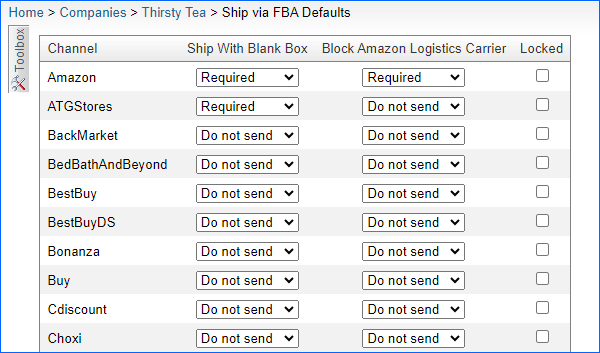Overview
Amazon Multi-Channel Fulfillment (MCF) allows you to fulfill orders from channels other than Amazon, such as your own website, eBay, or other marketplaces, using Amazon’s fulfillment network. There are many fulfillment (MCF) features and feature constraints that ensure a smooth and efficient operation of Amazon (MCF) and maintain a high level of customer satisfaction.
For some channels, you may want to restrict Amazon’s features. This can be requested when shipping an order via FBA through Sellercloud. These can be specified per shipment and will impact the Packaging and Carrier Preferences used on your MCF orders.
MCF Feature Constraints
- Blank Box
- Requesting this means that the order items will be packed in a blank, non-branded box.
- Block Amazon Logistics
- You can request that Amazon does not use the shipping carrier Amazon Logistics for the order. This can be helpful when doing MCF for orders from other marketplaces because the order will be provided with a tracking number that can be tracked online, which better suits some channels’ requirements.
Enable Amazon MCF Feature Constraints
In order to be able to use these features, you will need to retrieve a Selling Partner API token by following these steps:
- Navigate to Settings > Company Settings > Choose your Company.
- Toolbox > Amazon General Settings.
- Actions > Get Selling Partner API token and complete the requested information.
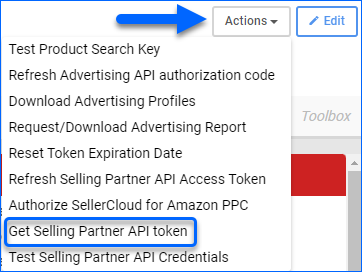
Once this is done, the Selling Partner API Token fields should be populated. This token will refresh on its own as needed.
Manage Amazon MCF Feature Constraints
Once your Sellercloud account is configured with the settings mentioned above, Only ship with non-Amazon branded boxes (blank box) and Block Amazon Logistics as a carrier for this order fields will become available on the Ship Via FBA page of an order.
- Go to Orders > Manage Orders > Open an Order.
- Action Menu > Ship via FBA.
- Navigate to the Shipping panel from the Toolbox.
They appear as dropdowns and contain 3 options:
- Do Not Send (default) – The field will not be sent in the request, and your Amazon account default settings will be used.
- Not Required – This will indicate to Amazon that the feature is not necessary for this shipment.
- Required – This will request that Amazon accommodates this feature for the shipment.
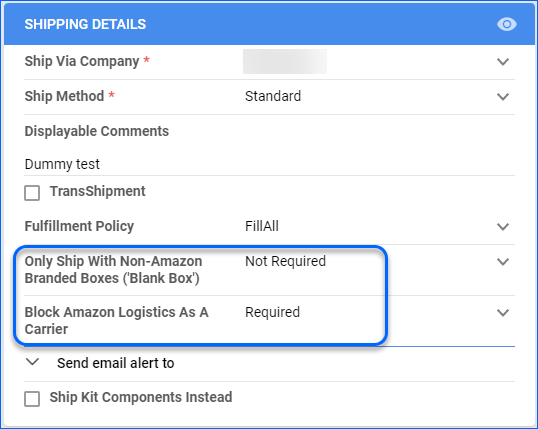
Ship via FBA Defaults
The Ship via FBA Defaults page allows you to set default feature constraints for Fulfilled by Amazon (FBA) orders based on channel. You can set up Ship With Blank Box and Block Amazon Logistics Carrier for different channels to be automatically applied when an order is shipped via FBA. You can also lock those to prevent plugins or employees to change them.
- Navigate to Settings > Companies > Manage Companies > Select a Company.
- Toolbox > Amazon Settings.
- Ship via FBA Defaults.
- Click Edit.
- Configure the Fields.
- Scroll down and click Save.
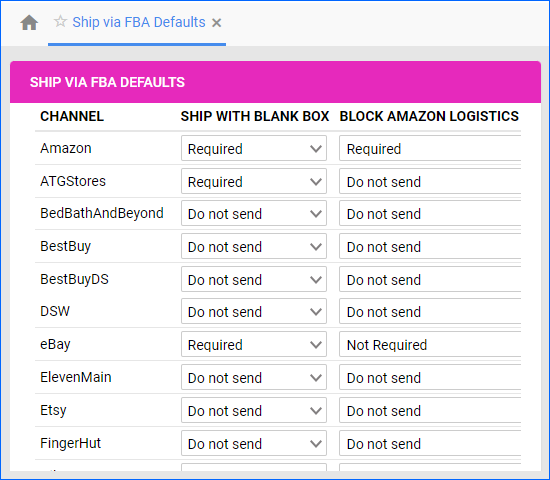
Overview
Amazon Multi-Channel Fulfillment (MCF) allows you to fulfill orders from channels other than Amazon, such as your own website, eBay, or other marketplaces, using Amazon’s fulfillment network. There are fulfillment features that ensure a smooth and efficient operation of Amazon (MCF) and maintain a high level of customer satisfaction.
For some channels, you may want to restrict Amazon’s features. This can be requested when shipping an order via FBA through Sellercloud. These can be specified per shipment and will impact the Packaging and Carrier Preferences used on your MCF orders
MCF Feature Constraints
- Blank Box
- Requesting this means that the order items will be packed in a blank, non-branded box.
- Block Amazon Logistics
- You can request that Amazon does not use the shipping carrier Amazon Logistics for the order. This can be helpful when doing MCF for orders from other marketplaces because the order will be provided with a tracking number that can be tracked online, which better suits some channels’ requirements.
Enable Amazon MCF Feature Constraints
In order to be able to use these features, you will need to retrieve a Selling Partner API token by following these steps:
- Navigate to Settings > Company Settings > Choose your Company.
- Toolbox > Amazon General Settings.
- Actions > Get Selling Partner API token,
- Click Go.
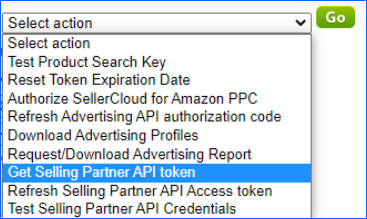
Manage Amazon MCF Feature Constraints
Once your Sellercloud account is configured with the settings mentioned above, Only ship with non-Amazon branded boxes (blank box) and Block Amazon Logistics as a carrier for this order fields will become available on the Ship Via FBA page of an order.
- Go to Orders > Manage Orders > Open an Order.
- Action Menu > Ship via FBA.
They appear as dropdowns and contain 3 options:
- Do Not Send (default) – The field will not be sent in the request, and your Amazon account default settings will be used.
- Not Required – This will indicate to Amazon that the feature is not necessary for this shipment.
- Required – This will request that Amazon accommodates this feature for the shipment.
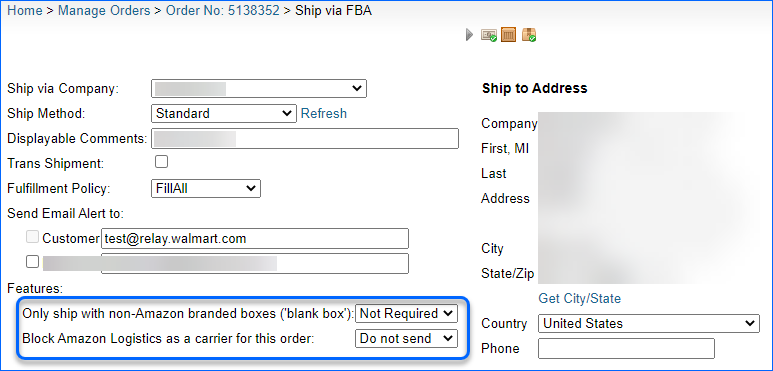
Ship via FBA Defaults
The Ship via FBA Defaults page allows you to set default feature constraints for Fulfilled by Amazon (FBA) orders based on channel. You can set up Ship With Blank Box and Block Amazon Logistics Carrier for different channels to be automatically applied when an order is shipped via FBA. You can also lock those to prevent plugins or employees to change them.
- Navigate to Settings > Company Settings > Select a Company.
- Toolbox > Amazon Settings.
- Ship via FBA Defaults.
- Configure the Fields.
- Scroll down and click Save.