Overview
Amazon’s Multi-Channel Fulfillment (MCF) allows sellers to leverage its extensive FBA network to pick, pack, and fulfill orders from various marketplaces. This service caters not only to your Amazon orders but also to those from your own website and other sales channels. In Sellercloud, the Amazon MCF program is referred to as Ship via FBA.
The Amazon fulfillment service has several features you can customize when shipping an order (e.g. Blank Box or Block Amazon Logistics packaging). To learn more about Amazon MCF features and relevant constraints, refer to this article.
Prerequisites
Before you can use Amazon MCF through Sellercloud, complete the following requirements:
- Your FBA integration with Sellercloud must be operational.
- Prepare your FBA warehouse/s. Ship via FBA will only work if the FBA warehouse is Sellable.
Specifics
In addition to the mandatory requirements, you should be familiar with the following specifics:
- Ship via FBA is not recommended for eBay orders. Due to the distinction between Amazon’s fulfillment services and eBay’s specific options, there might be instances where carriers and services used within Amazon’s system may not be recognized by eBay. It is also not recommended for Walmart Marketplace orders unless Amazon-branded packaging and Amazon Logistics are fully disabled. When using Ship via FBA for other marketplaces, be sure that you are blocking Amazon Logistics. Learn how to do that here.
- Any item can be substituted for the order by inserting the Amazon Merchant SKU in the Amazon Merchant SKU text box. For example, products sent to FBA are often Shadow SKUs. This lets Sellercloud users sell the same item on Amazon as Merchant Fulfilled or Amazon Fulfilled. Nevertheless, the shadow SKU at FBA can be used to fulfill the order of the regular SKU. By default, the Shadow SKU will be populated in the SKU field as the product you will ship from FBA.
- If you have a product listed under multiple Amazon accounts, you can ship the order from any Account A, even if the order was placed on an item listed under Account B. Simply choose a company from the dropdown configured with the desired Amazon account.
- When the inventory of a given product is stored at an onsite warehouse and FBA orders come in for that item, inventory is reserved in your regular warehouse. As soon as the Ship via FBA action is initiated, the reserve is lifted, and the aggregate quantity in your regular warehouse will revert to its previous level.
- While the initial request is sent to Amazon in real-time, getting the updated shipping status and sending it to eBay are done using schedulers, so there is a time delay. Amazon doesn’t push shipping information into Sellercloud; rather, Sellercloud keeps requesting it and pulls information in. Similarly, Sellercloud updates the status on eBay on a scheduler, though an option that exists in Sellercloud allows you to manually initiate the sending of the tracking number immediately when using the Notify Order Source for shipping action.
- Shipping expenses that FBA charges the seller are recorded on the order under the Shipping and P&L tabs. These costs are imported with the Amazon settlement report every two weeks.
- Shipping via FBA can be restricted to non-client admin users if needed. Under the Employees tab, select the user. Open the Security tab and locate the Ship via FBA checkbox to allow or restrict users from shipping via FBA.
- You can ship a multi-item order via FBA. However, if there are items in the order that are not in your FBA inventory, you must split the order.
- When inventory in FBA has been sent as individual components and the ordered item is a kit, you can increase the units to ship in the Ship via FBA console so that FBA will ship the correct amount to the customer. For example, if FBA has 6 individual water bottles and an order for a 1 kit pack of 6 comes in, the number of units to ship will be 1. However, you can increase the number of units to ship from 1 to 6 so that FBA will ship 6 units to the customer.
- Amazon MCF services are available in the USA, UK, Mexico, and Canada. However, the MCF inventory can only be shipped locally, meaning that you cannot utilize items stored in US warehouses for Canada orders and vice versa.
Ship via FBA Date and Time
When an order is shipped via FBA, Sellercloud retrieves the time and date of the shipping and records it in the order history. Remember that Amazon time stamps its own files with GMT (UTC) – the time and date as per the prime meridian in Greenwich, England. Sellercloud factors in the time difference between the Amazon MCF files and the fulfillment center time zone and documents the shipment as per the specific local time.
For example, if the order’s Amazon fulfillment center is located in US Eastern Standard Time (EST), which is 5 hours after Greenwich (UTC – 5; during DST UTC – 4), and the shipping time in Amazon’s MCF files is 3/19/2023 at 1:00 AM GMT (UTC), the Sellercloud record will display 3/18/2020 at 8:00 PM local time.
Ship Internationally
The FBA Global Export program allows you to ship eligible items to supported international destinations. When signing the SLA (service level agreement), you must identify your international shipping destinations.
Ship via FBA Defaults
Depending on the order channel, you can choose Amazon-branded or neutral packaging, by configuring the Company’s Ship via FBA Defaults. For further information, refer to the Amazon Multi-Channel Fulfillment – Feature Constraints article.
Ship Orders via FBA
You have the option to manually ship orders via Amazon MCF individually or in bulk.
Ship a Single Order
To ship a single order via FBA:
- Navigate to Orders > Manage Orders and select an order.
- From the Actions menu, choose Ship via FBA.
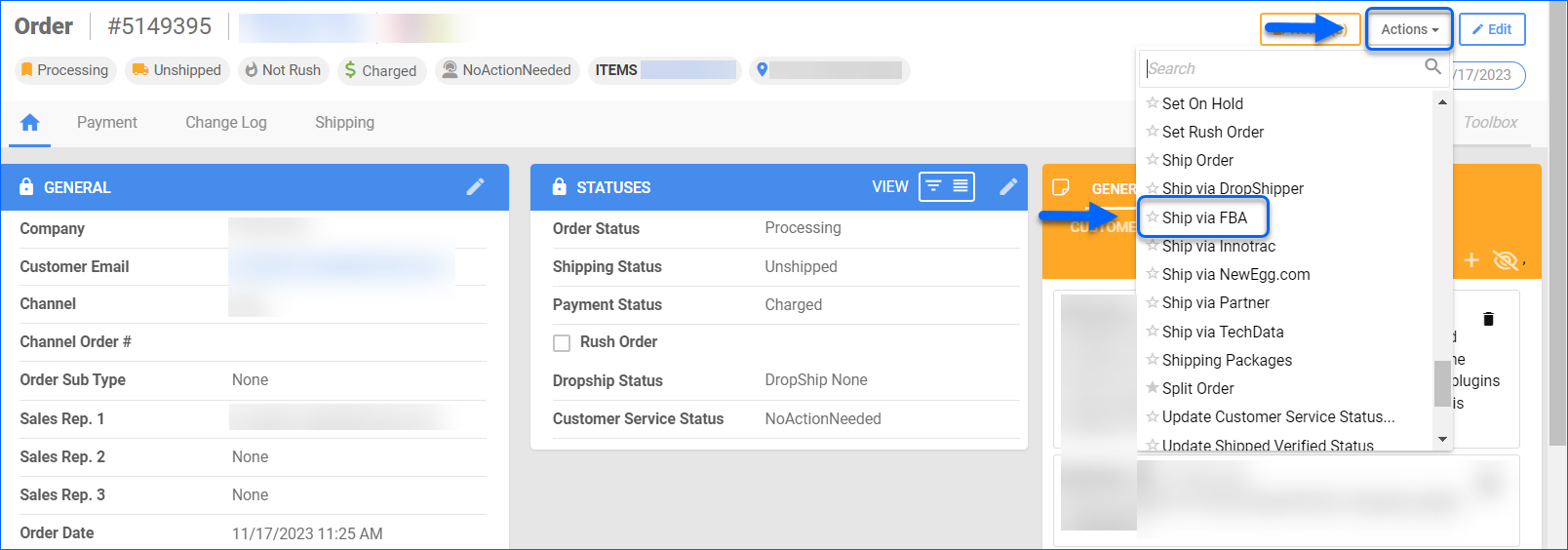
- Complete the Shipping Details and the Ship to Address mandatory information.
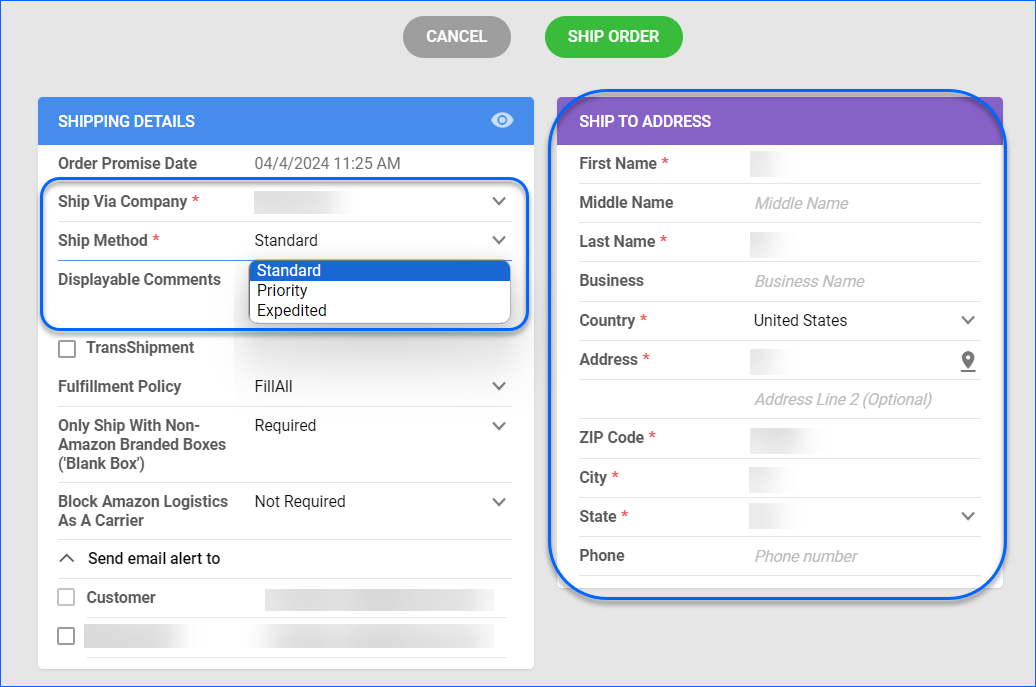
The Transshipment option should be enabled when the Ship To address is international and FBA does not approve the item to ship internationally. - Select a Fulfillment Policy from the dropdown field:
- FillAll – All fulfillable items in the fulfillment order are shipped. The fulfillment order remains in a processing state until all items are either shipped by Amazon or cancelled by the seller.
- FillOrKill – If an item in a fulfillment order is determined to be unfulfillable before any shipment in the order moves to the Pending status (the process of picking units from inventory has begun), then the entire order is considered unfulfillable. However, if an item in a fulfillment order is determined to be unfulfillable after a shipment in the order moves to the Pending status, Amazon cancels as much of the fulfillment order as possible. See the FulfillmentOrderStatus data for shipment status definitions.
- FillAllAvailable – All fulfillable items in the fulfillment order are shipped. All unfulfillable items in the order are canceled by Amazon.
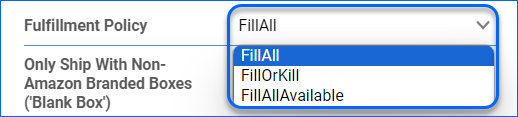
- You can enable an email alert to notify the customer that the order has been shipped.
- Click Verify merchant SKU to confirm that the Amazon Merchant SKU is in your Amazon catalog.

- To proceed, click Ship Order. The order is marked with a Dropship Requested status.
As Amazon processes the shipment, the status will be updated in Sellercloud, including the tracking number. After Sellercloud knows the shipping status, it will update the respective originating channel.
Ship Multiple Orders
To ship multiple orders via FBA simultaneously:
- Navigate to Orders and select the needed orders.
- From the Action menu, choose Ship via FBA.
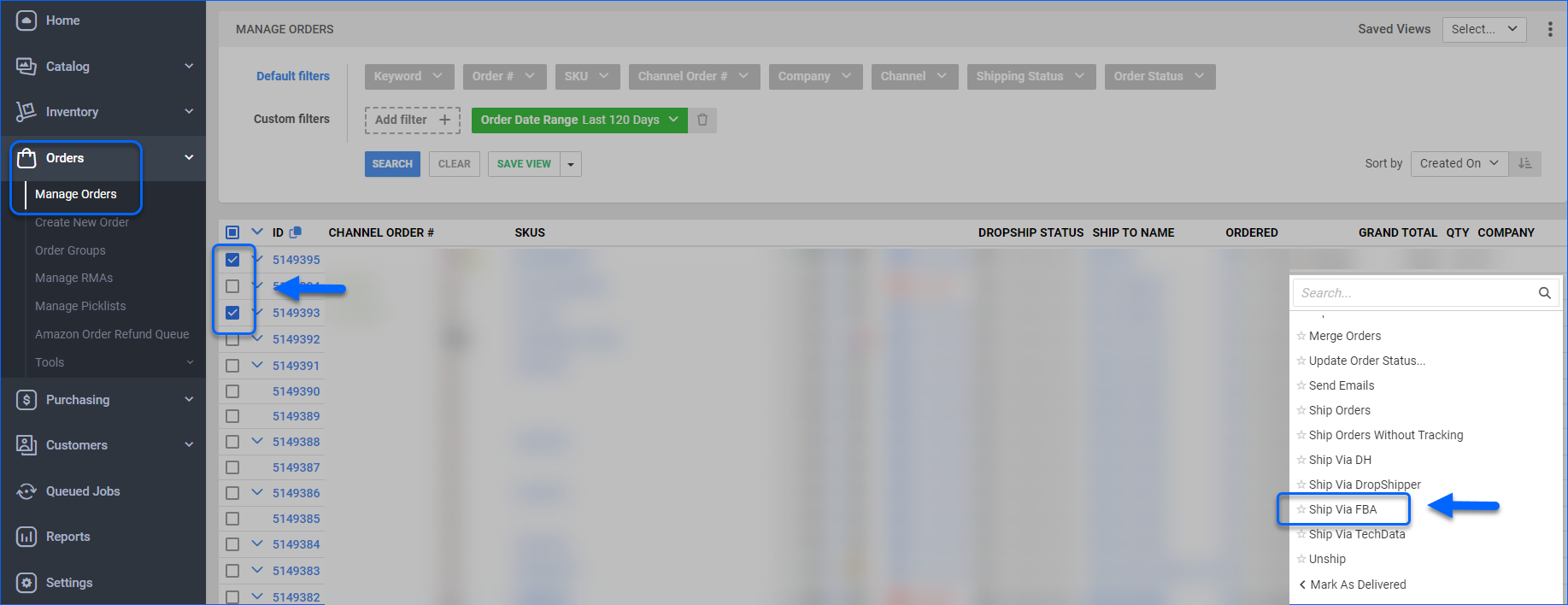
- To verify that the Amazon Merchant SKU is in your Amazon catalog, select the products and click Check Merchant SKU.
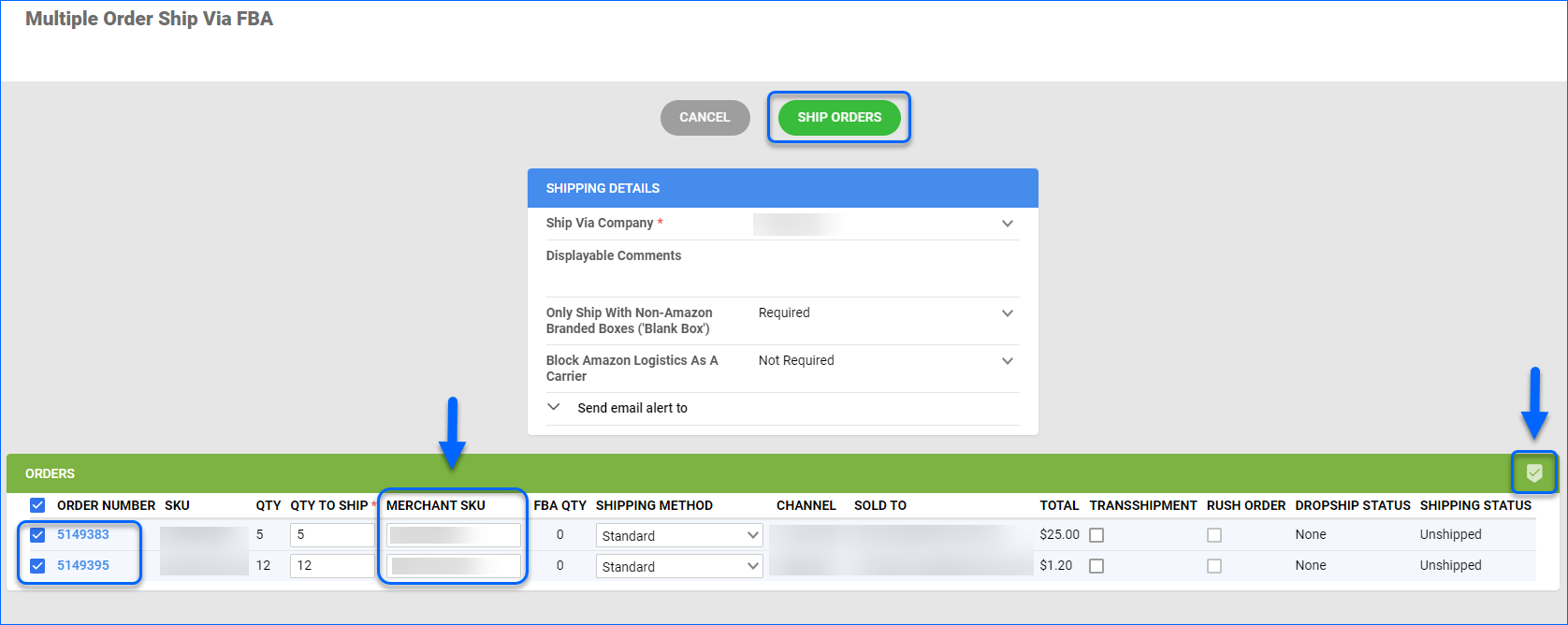
- Click Ship Orders.
Automate Ship via FBA
Sellercloud enables you to automate Ship via FBA services in different ways:
- Via Plugin
- Via Order Rule Engine
Via Plugin
A post-order plugin enables the automated shipping of orders through FBA when an item is out of stock in local storage. Sellercloud offers various generic plugins designed for this purpose, allowing you to automate the process and streamline your workflow. You have the option to choose from pre-existing ones or request additional customizations/new plugins tailored to your specific requirements.
Sellercloud’s generic Ship via FBA plugins are built to verify the default warehouse quantity of every item in each order. If there is no quantity, they check if that SKU has an AFN counterpart (Amazon Fulfilled shadow or parent) that has quantity in an FBA warehouse.
Contact Sellercloud Support to have such plugins installed and configured on your server, or if you wish to explore other plugin customization options.
FBA SplitByCompany With Kit Support Format
The generic FBA SplitByCompany With Kit Support Format plugin is specifically designed to accommodate and support kit orders, as well as regular ones. The following Custom Company Settings are required:
- ConsiderLocalWHInvBeforeFBAInPostOrderPlugin – with value True or False.
- FBMWarehouseIDsToConsiderBeforeShippingViaFBA – list of local FBM warehouses to check, if the above setting is True. The warehouse IDs must be separated by a semicolon.
If ConsiderLocalWHInvBeforeFBAInPostOrderPlugin is set to True, the plugin will check the value in FBMWarehouseIDsToConsiderBeforeShippingViaFBA and will try to allocate the order to the nearest warehouses set there, before checking FBA inventory.
When ConsiderLocalWHInvBeforeFBAInPostOrderPlugin is set to False, the plugin will ignore all local warehouse inventory and will check FBA inventory directly.
If there are multiple items in the order that should be shipped via FBA, those items are split and combined into a single new order (rather than separate ones). However, if two items in the order are available in the FBA inventory of two different companies, the plugin will then split them accordingly and ship each item via the company where the respective items are in stock.
As of v1.0.1.8, this plugin also takes your Company’s Ship via FBA Defaults settings into account. For further information, refer to the Amazon Multi-Channel Fulfillment – Feature Constraints article.
You can also utilize the following Optional Custom Company Settings:
- ShipAllMCFOrdersAsPriority – Values True or False. If the value on the company of the order is set to True, orders will be sent with shipping method Priority.
- DoNotAllowShippingViaFBAForInternationalOrders – Values True or False. If you set the value to True, international orders will not ship via FBA.
- DoNotShipViaFBA_ChannelIds – The ChannelID is a numeric value (full list of Channel IDs). This setting is used to list channels to be skipped in addition to the channels that the plugin is hard-coded to skip (LocalStore, FBA, Wholesale, and Walmart Marketplace). In contrast to ChannelsToExcludeFromFBAPOP, this setting aims to add further restrictions. As of v1.0.2.3, ChannelsToExcludeFromFBAPOP can be used to override those restrictions instead.
The example below illustrates the configuration and setup for Sellercloud’s FBA SplitByCompany With Kit Support Format.
To set up the plugin:
- Navigate to Settings > Companies > Manage Companies and open a company.
- From the Toolbox, choose Defaults.
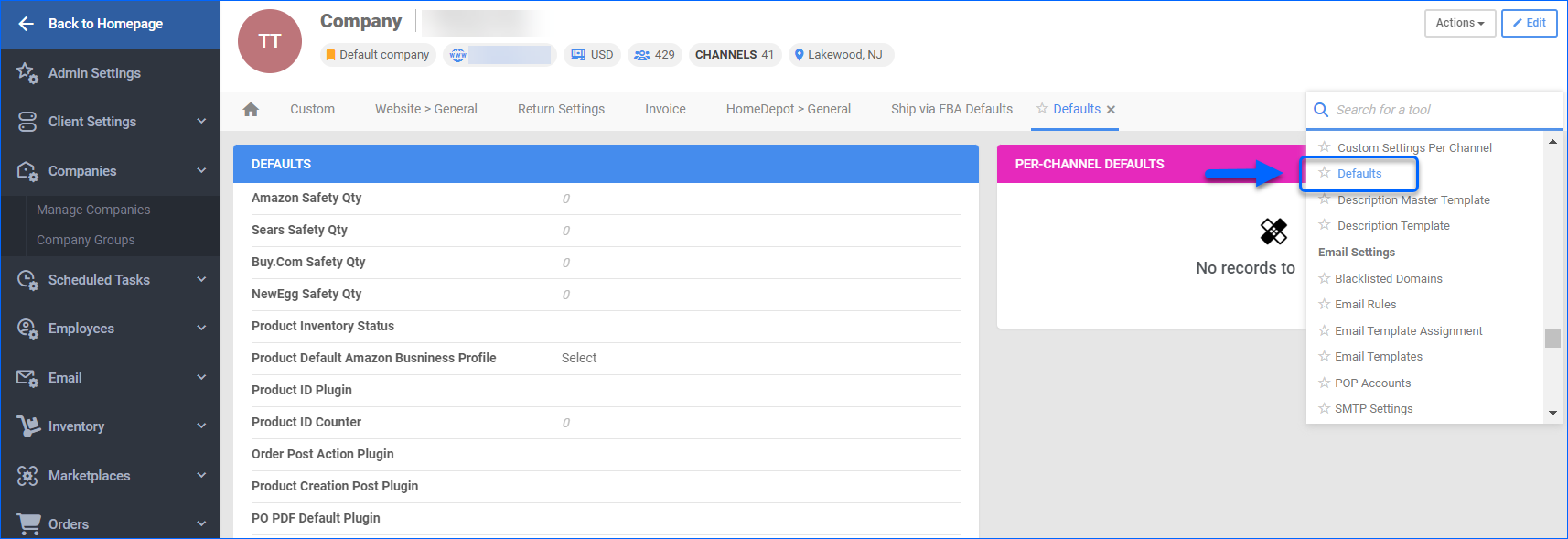
- Click Edit.
- In the Order Post Action Plugin dropdown, you may see FBA Format, but note that this plugin ignores kits. It is recommended to select the more advanced plugin version FBA SplitByCompany With Kit Support Format, described above.
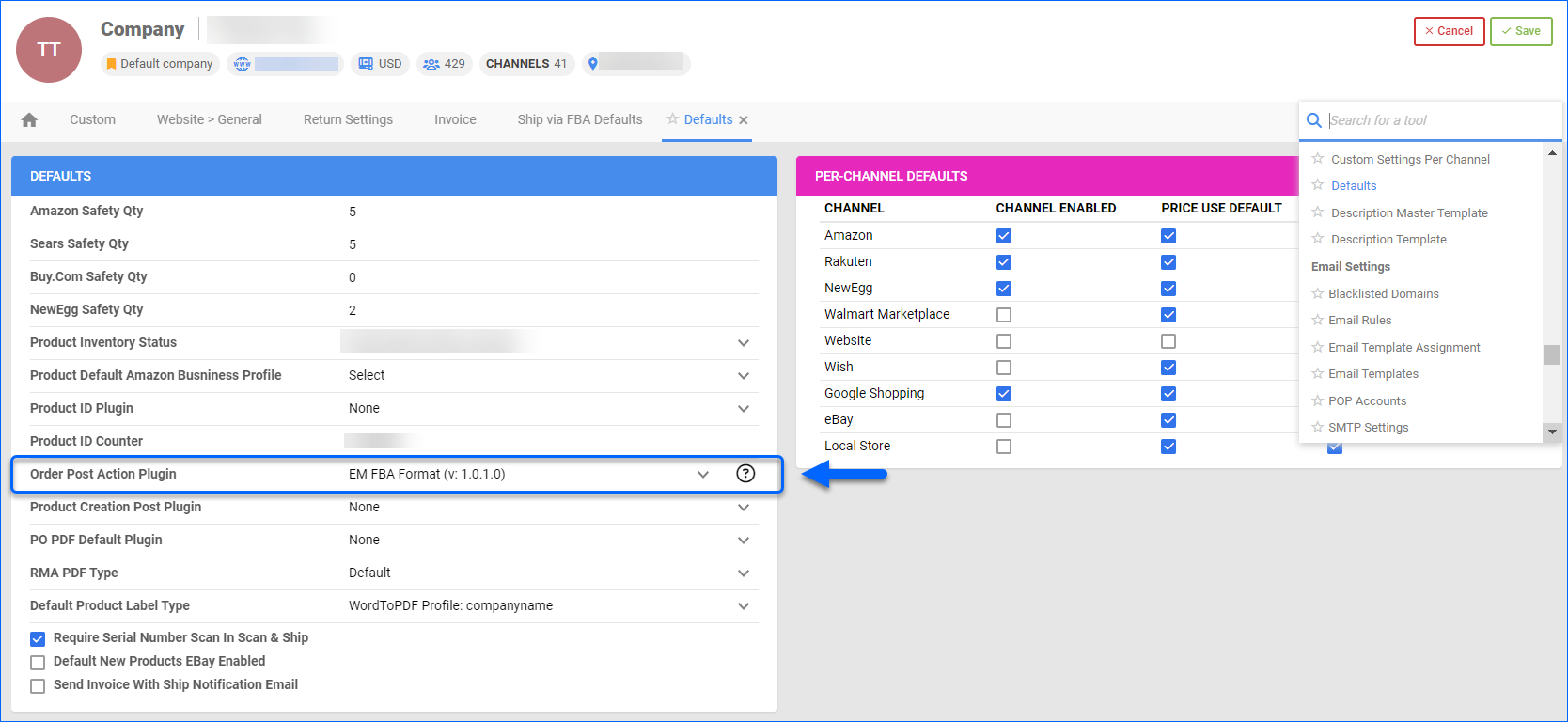
- Click Save.
Via Order Rule Engine
Another option to automatically ship orders with Amazon MCF is to configure a set of rules via Sellercloud’s Order Rule Engine that execute the Ship via FBA Post Order plugin.
Create a saved view with orders to Ship via FBA and then add a new rule:
- Navigate to Settings > Orders > Rule Engine > Manage Rules.
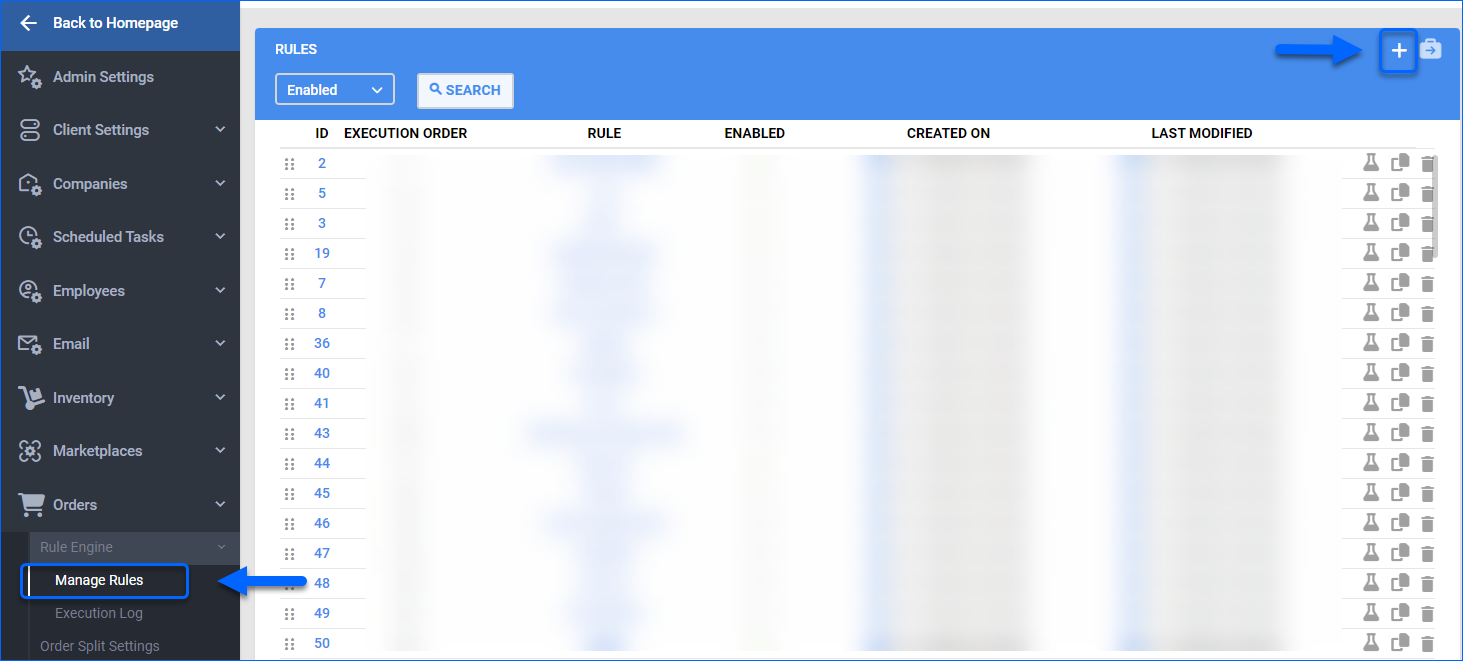
- Click Add New Rule.
- Enter the Rule Name and enable the Process FBA Orders checkbox.
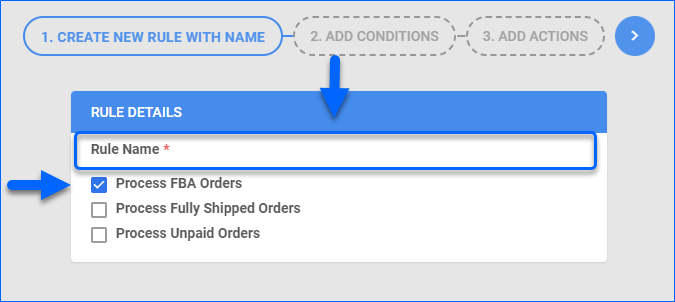
- Click the arrow to proceed to Conditions.
- Add a new condition via the + sign. Enter the Condition Name, select Condition Type – Order Saved View, add Comparison Operator, choose User, and select a Saved View.
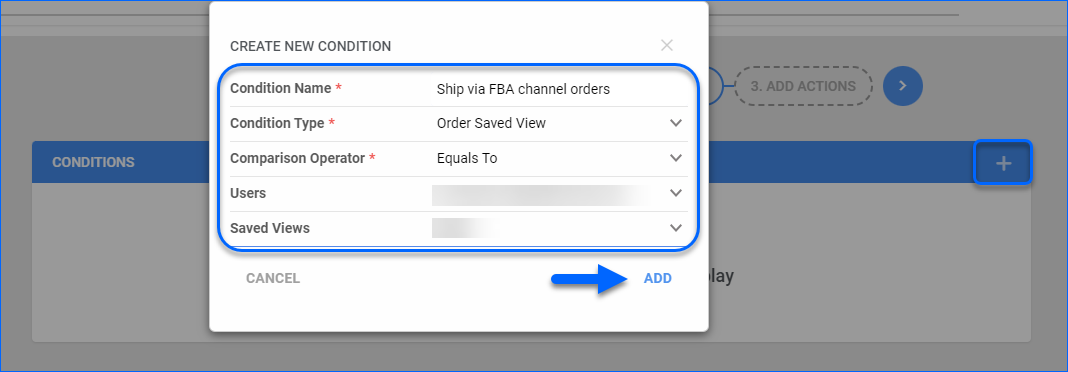
- Click Add and proceed to Actions.
- Enter the Action Name, choose Action Type – Execute Post Order Plugin and select the FBA Format plugin. Click Add.
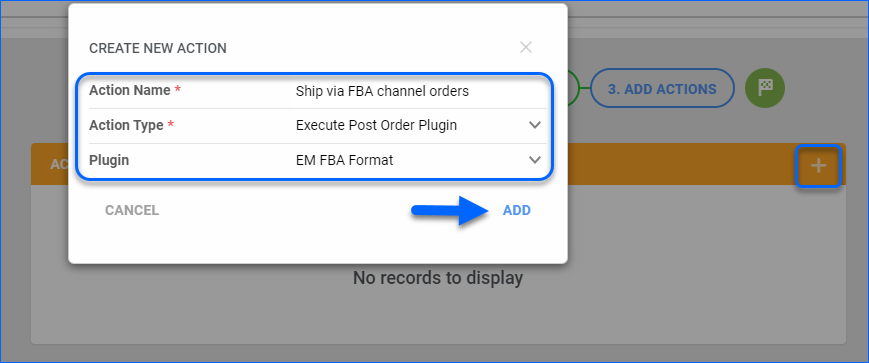
- Click the Save button to create the new rule.
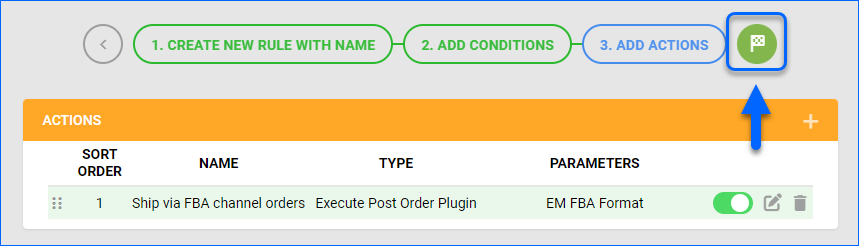
- To activate the rule:
- Open it and click Edit.
- In the General panel, Enable the rule and click Save.

Overview
Amazon’s Multi-Channel Fulfillment (MCF) allows sellers to leverage its extensive FBA network to pick, pack, and fulfill orders from various marketplaces. This service caters not only to your Amazon orders but also to those from your own website and other sales channels. In Sellercloud, the Amazon MCF program is referred to as Ship via FBA.
The Amazon fulfillment service has several features you can customize when shipping an order (e.g. Blank Box or Block Amazon Logistics packaging). To learn more about Amazon MCF features and relevant constraints, refer to this article.
Prerequisites
Before you can use Amazon MCF through Sellercloud, complete the following requirements:
- Your FBA integration with Sellercloud must be operational.
- Prepare your FBA warehouse/s. Ship via FBA will only work if the FBA warehouse is Sellable.
Specifics
In addition to the mandatory requirements, you should be familiar with the following specifics:
- Ship via FBA is not recommended for eBay orders. Due to the distinction between Amazon’s fulfillment services and eBay’s specific options, there might be instances where carriers and services used within Amazon’s system may not be recognized by eBay. It is also not recommended for Walmart Marketplace orders unless Amazon-branded packaging and Amazon Logistics are fully disabled. When using Ship via FBA for other marketplaces, be sure that you are blocking Amazon Logistics. Learn how to do that here.
- Any item can be substituted for the order by inserting the Amazon Merchant SKU in the Amazon Merchant SKU text box. For example, products sent to FBA are often Shadow SKUs. This lets Sellercloud users sell the same item on Amazon as Merchant Fulfilled or Amazon Fulfilled. Nevertheless, the shadow SKU at FBA can be used to fulfill the order of the regular SKU. By default, the Shadow SKU will be populated in the SKU field as the product you will ship from FBA.
- If you have a product listed under multiple Amazon accounts, you can ship the order from any Account A, even if the order was placed on an item listed under Account B. Simply choose a company from the dropdown configured with the desired Amazon account.
- When the inventory of a given product is stored at an onsite warehouse and FBA orders come in for that item, inventory is reserved in your regular warehouse. As soon as the Ship via FBA action is initiated, the reserve is lifted, and the aggregate quantity in your regular warehouse will revert to its previous level.
- While the initial request is sent to Amazon in real-time, getting the updated shipping status and sending it to eBay are done using schedulers, so there is a time delay. Amazon doesn’t push shipping information into Sellercloud; rather, Sellercloud keeps requesting it and pulls information in. Similarly, Sellercloud updates the status on eBay on a scheduler, though an option that exists in Sellercloud allows you to manually initiate the sending of the tracking number immediately when using the Notify Order Source for shipping action.
- Shipping expenses that FBA charges the seller are recorded on the order under the Shipping and P&L tabs. These costs are imported with the Amazon settlement report every two weeks.
- Shipping via FBA can be restricted to non-client admin users if needed. Under the Employees tab, select the user. Open the Security tab and locate the Ship via FBA checkbox to allow or restrict users from shipping via FBA.
You can contact Sellercloud Support to create plugins, which automatically send orders for shipping via FBA based on provided rules.
- You can ship a multi-item order via FBA. However, if there are items in the order that are not in your FBA inventory, you must split the order.
- When inventory in FBA has been sent as individual components and the ordered item is a kit, you can increase the units to ship in the Ship via FBA console so that FBA will ship the correct amount to the customer. For example, if FBA has 6 individual water bottles and an order for a 1 kit pack of 6 comes in, the number of units to ship will be 1. However, you can increase the number of units to ship from 1 to 6 so that FBA will ship 6 units to the customer.
- Default shipping comments can be set from Settings > Client Settings > FBA Shipping Default Comments.
- Amazon MCF services are available in the USA, UK, Mexico, and Canada. However, the MCF inventory can only be shipped locally, meaning that you cannot utilize items stored in US warehouses for Canada orders and vice versa.
Ship via FBA Date and Time
When an order is shipped via FBA, Sellercloud retrieves the time and date of the shipping and records it in the order history. Remember that Amazon time stamps its own files with GMT (UTC) – the time and date as per the prime meridian in Greenwich, England. Sellercloud factors in the time difference between the Amazon MCF files and the fulfillment center time zone and documents the shipment as per the specific local time.
For example, if the order’s Amazon fulfillment center is located in US Eastern Standard Time (EST), which is 5 hours after Greenwich (UTC – 5; during DST UTC – 4), and the shipping time in Amazon’s MCF files is 3/19/2023 at 1:00 AM GMT (UTC), the Sellercloud record will display 3/18/2020 at 8:00 PM local time.
Ship Internationally
The FBA Global Export program allows you to ship eligible items to supported international destinations. When signing the SLA (service level agreement), you must identify your international shipping destinations.
Ship via FBA Defaults
Depending on the order channel, you can choose Amazon-branded or neutral packaging, by configuring the Company’s Ship via FBA Defaults. For further information, refer to the Amazon Multi-Channel Fulfillment – Feature Constraints article.
Ship Orders via FBA
You have the option to manually ship orders via Amazon MCF individually or in bulk.
Ship a Single Order
To ship a single order via FBA:
- Navigate to Orders > Manage Orders and select an order.
- From the Select Action menu, choose Ship via FBA and click Go.
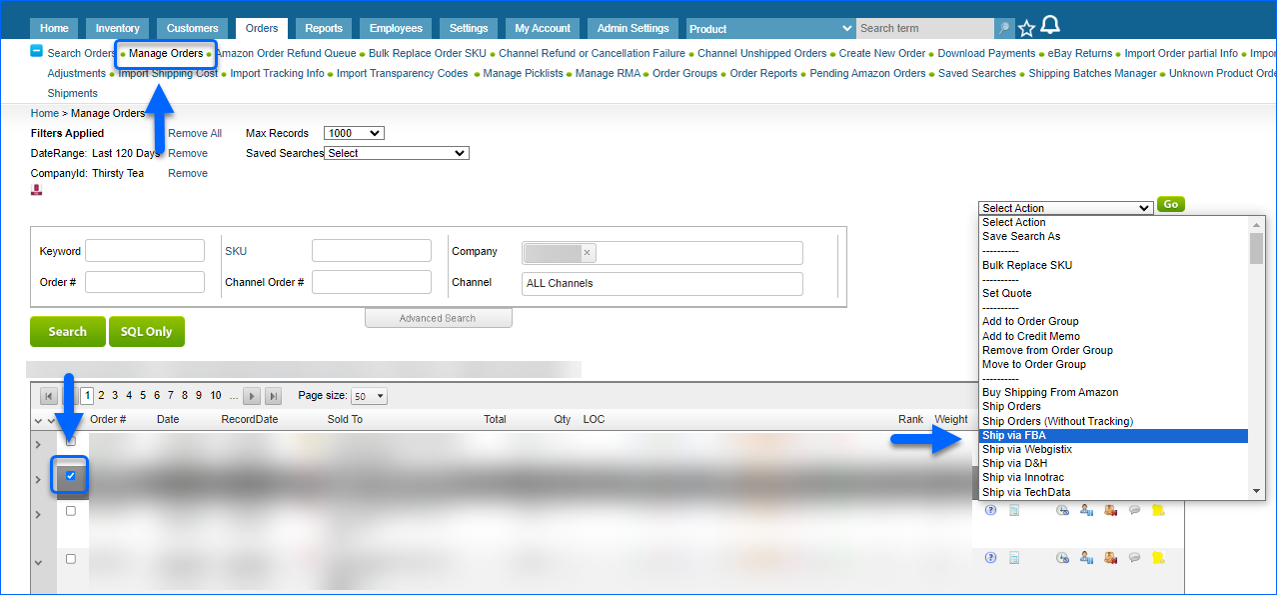
- Add Displayable Comments, if needed.
- Select the Shipping Method.
The Transshipment option should be enabled when the Ship To address is international and FBA does not approve the item to ship internationally. - You can enable an email alert to notify the customer that the order has been shipped.
- Select packaging Features (either branded, or neutral box).
- From the Select Action menu, choose Check Merchant SKU to confirm that the Amazon Merchant SKU is in your Amazon catalog.
- To proceed, click Continue.
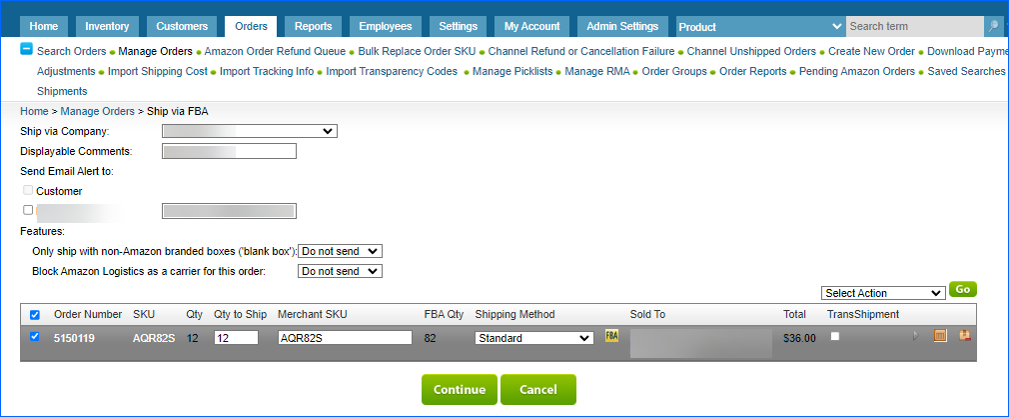
As Amazon processes the shipment, the status will be updated in Sellercloud, including the tracking number. After Sellercloud knows the shipping status, it will update the respective originating channel.
Ship Multiple Orders
To ship multiple orders via FBA simultaneously:
- Navigate to Orders > Manage Orders and select the needed orders.
- From the Action menu, choose Ship via FBA.
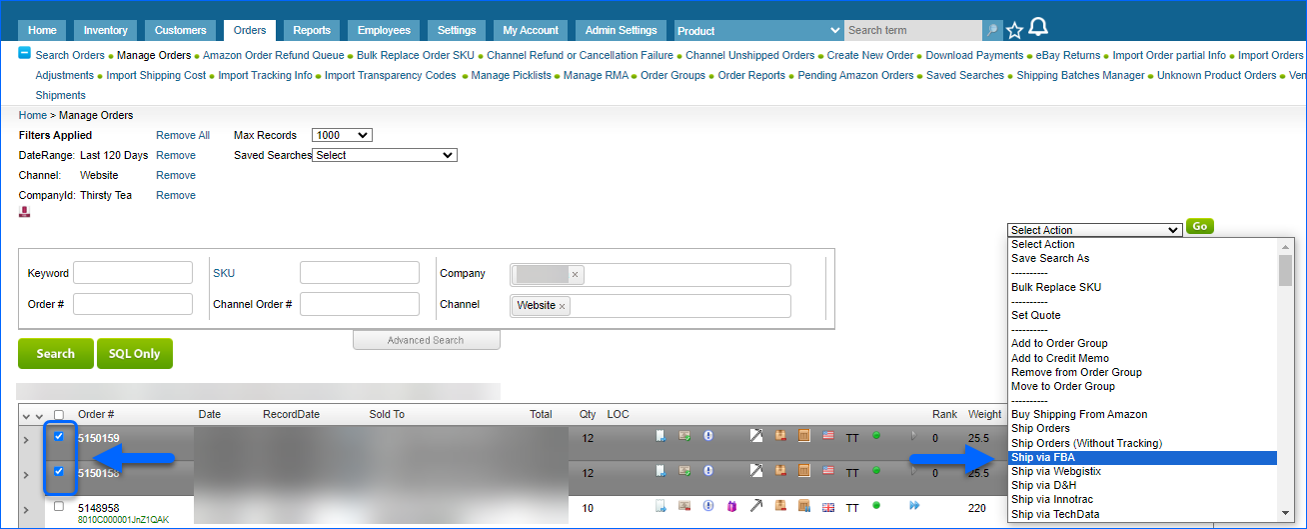
- Add Displayable Comments, if needed.
- Select the Shipping Method.
- You can enable an email alert to notify the customer that the order has been shipped.
- Select packaging Features (either branded, or neutral box).
- To verify that the Amazon Merchant SKU is in your Amazon catalog, select the products and choose Check Merchant SKU from the Select Action menu.
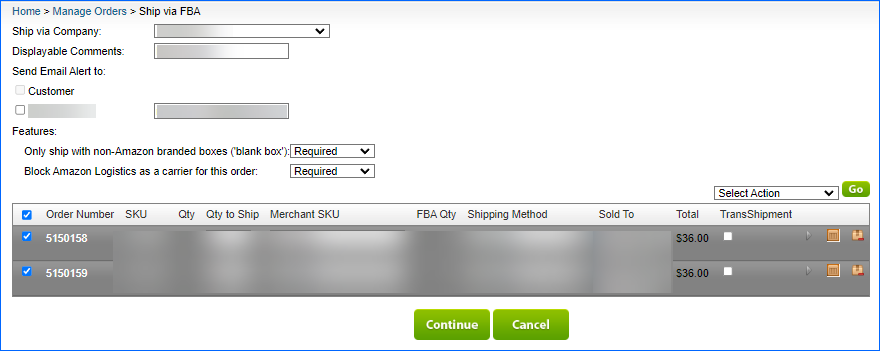
- Click Continue.
Automate Ship via FBA
Sellercloud allows you to automate Ship via FBA services. A post-order plugin enables the automated shipping of orders through FBA when an item is out of stock in local storage. Sellercloud offers various generic plugins designed for this purpose, allowing you to automate the process and streamline your workflow. You have the option to choose from pre-existing ones or request additional customizations/new plugins tailored to your specific requirements.
Sellercloud’s generic Ship via FBA plugins are built to verify the default warehouse quantity of every item in each order. If there is no quantity, they check if that SKU has an AFN counterpart (Amazon Fulfilled shadow or parent) that has quantity in an FBA warehouse.
Contact Sellercloud Support to have such plugins installed and configured on your server, or if you wish to explore other plugin customization options.
FBA SplitByCompany With Kit Support Format
The generic FBA SplitByCompany With Kit Support Format plugin is specifically designed to accommodate and support kit orders, as well as regular ones. The following Custom Company Settings are required:
- ConsiderLocalWHInvBeforeFBAInPostOrderPlugin – with value True or False.
- FBMWarehouseIDsToConsiderBeforeShippingViaFBA – list of local FBM warehouses to check, if the above setting is True. The warehouse IDs must be separated by a semicolon.
If ConsiderLocalWHInvBeforeFBAInPostOrderPlugin is set to True, the plugin will check the value in FBMWarehouseIDsToConsiderBeforeShippingViaFBA and will try to allocate the order to the nearest warehouses set there, before checking FBA inventory.
When ConsiderLocalWHInvBeforeFBAInPostOrderPlugin is set to False, the plugin will ignore all local warehouse inventory and will check FBA inventory directly.
If there are multiple items in the order that should be shipped via FBA, those items are split and combined into a single new order (rather than separate ones). However, if two items in the order are available in the FBA inventory of two different companies, the plugin will then split them accordingly and ship each item via the company where the respective items are in stock.
As of v1.0.1.8, this plugin also takes your Company’s Ship via FBA Defaults settings into account. For further information, refer to the Amazon Multi-Channel Fulfillment – Feature Constraints article.
You can also utilize the following Optional Custom Company Settings:
- ShipAllMCFOrdersAsPriority – Values True or False. If the value on the company of the order is set to True, orders will be sent with shipping method Priority.
- DoNotAllowShippingViaFBAForInternationalOrders – Values True or False. If you set the value to True, international orders will not ship via FBA.
- DoNotShipViaFBA_ChannelIds – The ChannelID is a numeric value (full list of Channel IDs). This setting is used to list channels to be skipped in addition to the channels that the plugin is hardcoded to skip (LocalStore, FBA, Wholesale, and Walmart Marketplace). In contrast to ChannelsToExcludeFromFBAPOP, this setting aims to add further restrictions. As of v1.0.2.3, ChannelsToExcludeFromFBAPOP can be used to override those restrictions instead.
The example below illustrates the configuration and setup for Sellercloud’s FBA SplitByCompany With Kit Support Format.
To set up the plugin:
- Navigate to Settings > Company Settings and open a company.
- From the Toolbox, choose Defaults.
- In the Order Post Action Plugin dropdown, you may see FBA Format, but note that this plugin ignores kits. It is recommended to select the more advanced plugin version FBA SplitByCompany With Kit Support Format.
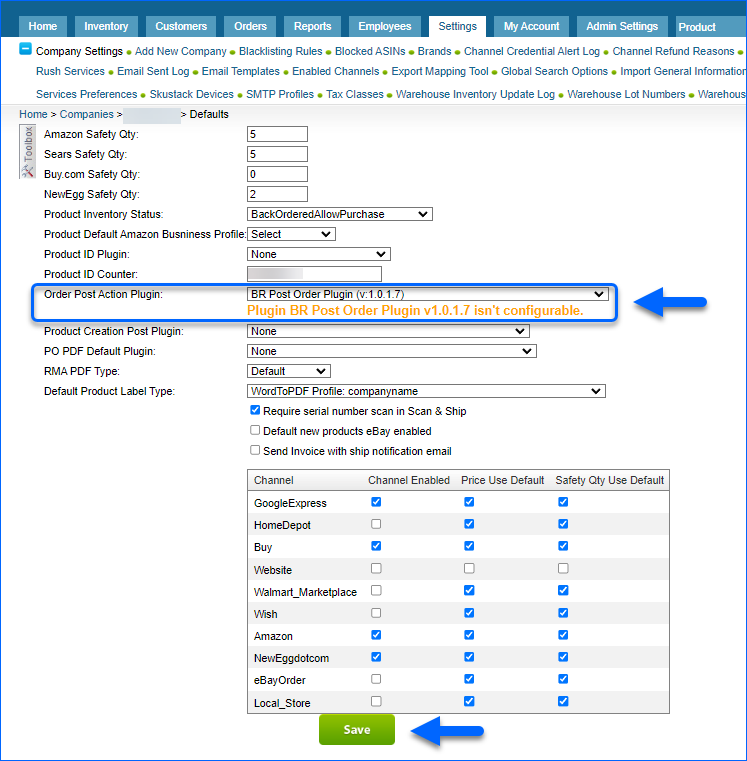
- Click Save.