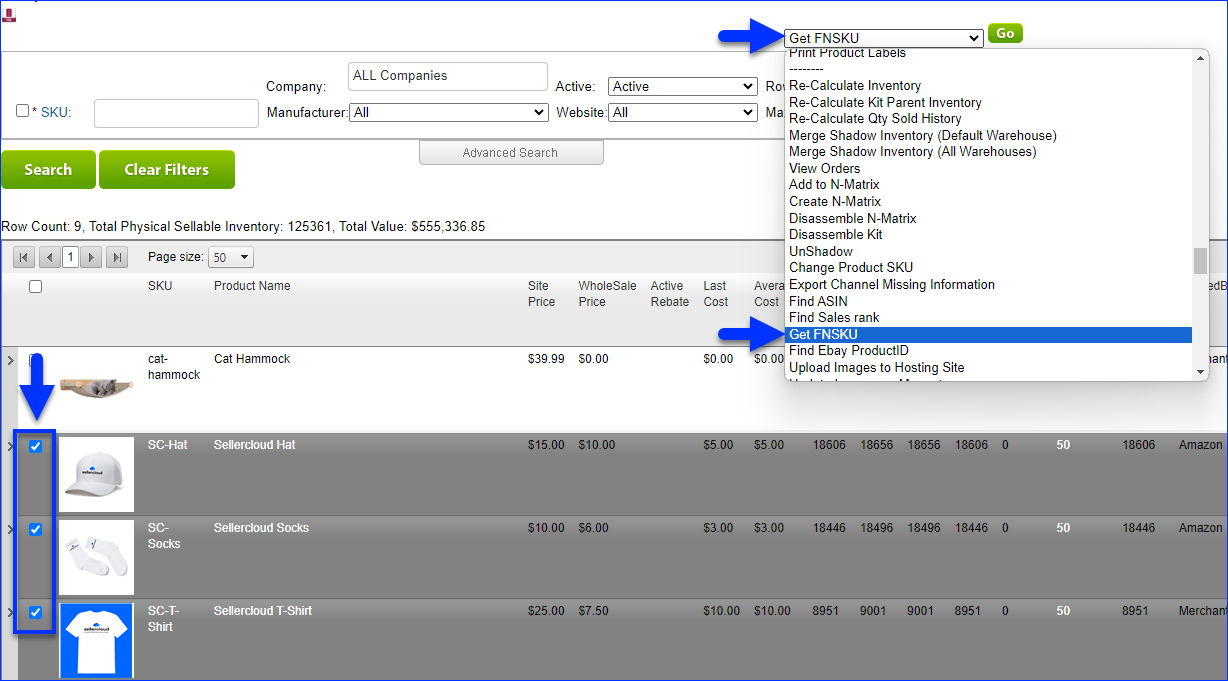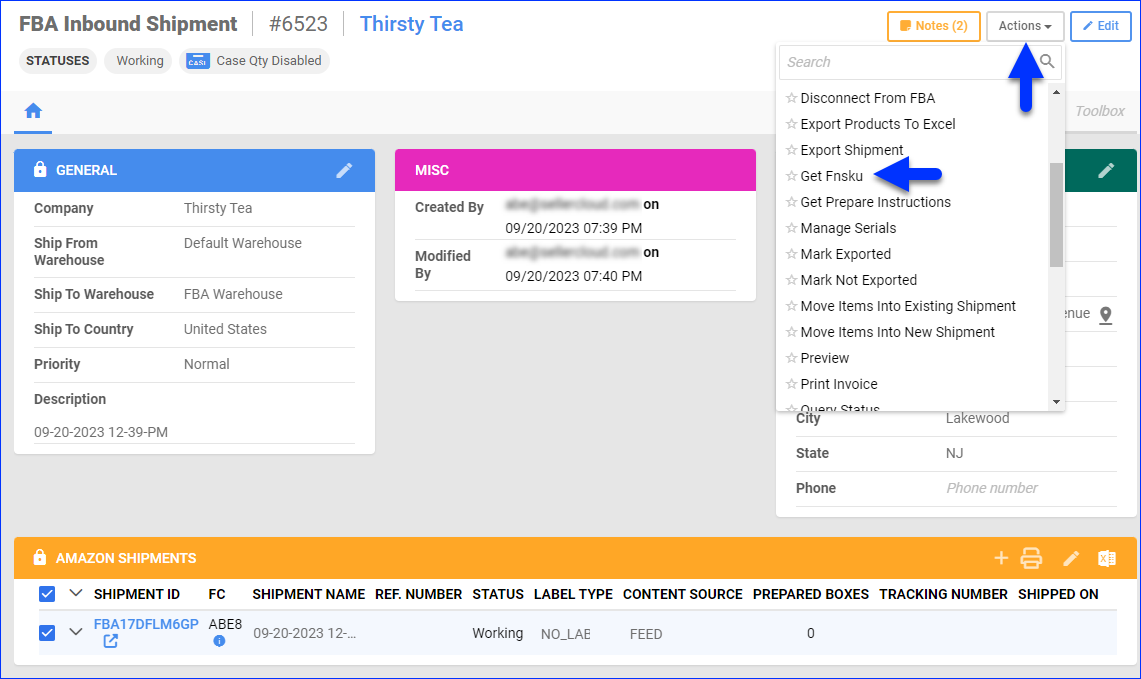Overview
The Amazon FNSKU (Fulfillment Network Stock Keeping Unit) is a unique identifier assigned to products that are part of the Fulfillment by Amazon (FBA) program. FNSKU barcodes are used to distinguish and track individual product units in Amazon’s fulfillment centers. The FNSKU identifies a product as yours. You can either label the products yourself, have your supplier label them, or have Amazon label each unit for you.
While FNSKUs are automatically generated by Amazon, you must also synchronize them to your products in Sellercloud. You can get FNSKUs directly from Amazon or update them the standard way.
Prerequisites
To be able to get FNSKUs from Amazon:
- Set your products as Fulfilled by Amazon.
- Populate the Merchant SKU field.
- Post the Products on Amazon.
- Once the products are in your Seller Central catalog, Amazon will assign unique FNSKUs.
Now, you can proceed with the steps in the next section to update your products in Sellercloud.
Get FNSKUs From Amazon
There are three ways to import FNSKUs to Sellercloud:
- For one product at a time on the Amazon Properties page
- For one or more products on the Manage Inventory page
- For one or more products through an FBA Inbound Shipment
Amazon Properties Page
To get a single product’s FNSKU on the Amazon Properties page:
- Go to the Product Details Page.
- Click Toolbox and select Amazon Properties.
- Click Actions and select Get FNSKU.
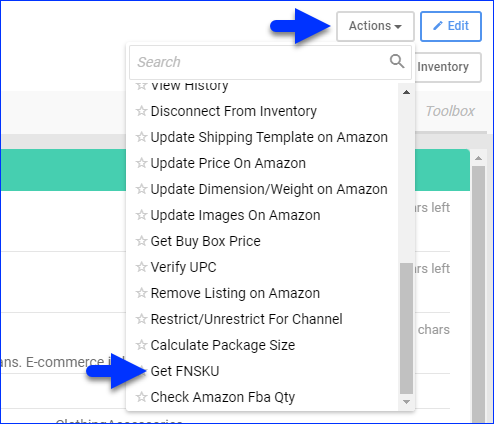
Manage Inventory
To get one or more products’ FNSKU on the Manage Inventory page:
- Go to Inventory > Manage Inventory.
- Find the products and check the boxes on the left to select them.
- Click the blue Actions icon on the bottom right.
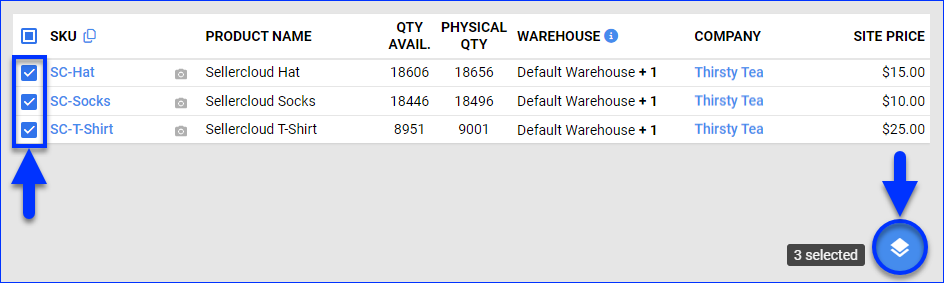
- Select Get FNSKU.
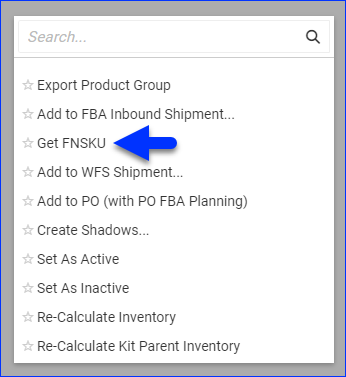
FBA Inbound Shipment
You can also get FNSKUs from Amazon through an FBA Inbound Shipment – during or after its creation.
- While creating an FBA Inbound Shipment:
- On the details page of an existing FBA Inbound Shipment:
Update FNSKUs
You can also update your FNSKUs manually, either individually or in bulk.
Individually
To update a single product’s FNSKU:
- Go to the Product Details Page.
- In the Identifiers panel, double-click the header or click the Edit pencil icon to edit the fields.
- Update the FNSKU.
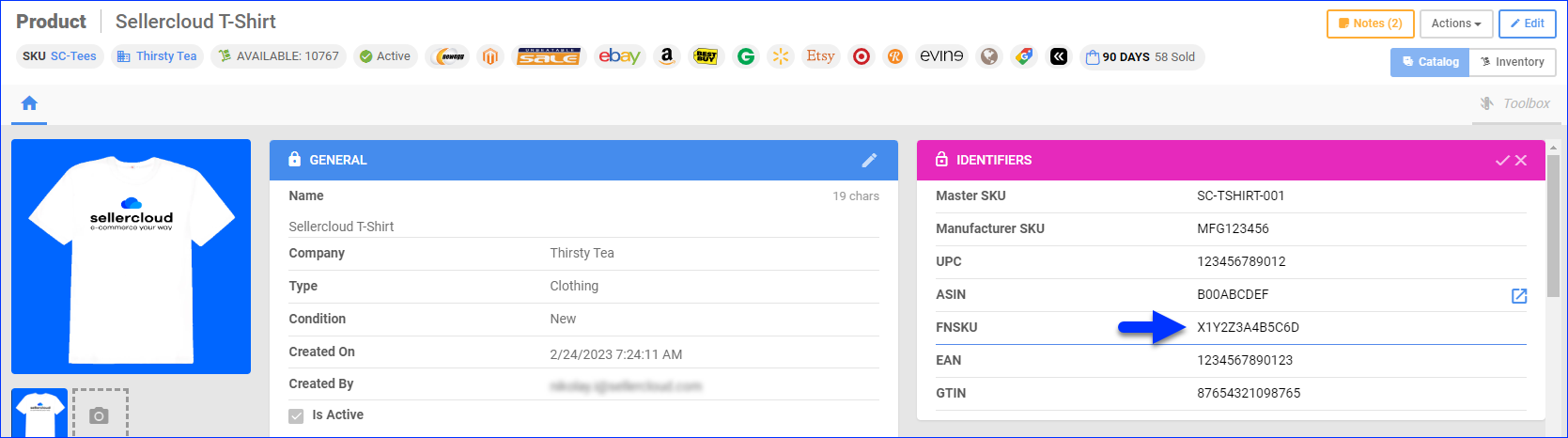
- Click Save.
In Bulk
To update multiple products’ FNSKUs simultaneously:
- Follow the steps to Bulk Update Products.
- Add the AmazonFBASKU column to your template and enter the FNSKUs there.
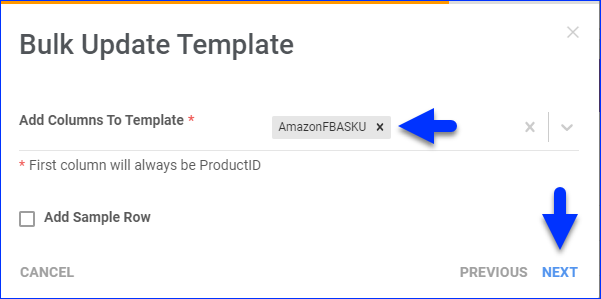
Overview
The Amazon FNSKU (Fulfillment Network Stock Keeping Unit) is a unique identifier assigned to products that are part of the Fulfillment by Amazon (FBA) program. FNSKU barcodes are used to distinguish and track individual product units in Amazon’s fulfillment centers. The FNSKU identifies a product as yours. You can either label the products yourself, have your supplier label them, or have Amazon label each unit for you.
While FNSKUs are automatically generated by Amazon, you must also synchronize them to your products in Sellercloud. You can get FNSKUs directly from Amazon or update them the standard way.
Prerequisites
To be able to get FNSKUs from Amazon:
- Set your products as Fulfilled by Amazon.
- Populate the Merchant SKU field.
- Post the Products on Amazon.
- Once the products are in your Seller Central catalog, Amazon will assign unique FNSKUs.
Now, you can proceed with the steps in the next section to update your products in Sellercloud.
Get FNSKUs From Amazon
There are three ways to import FNSKUs to Sellercloud:
- For one product at a time on the Amazon Properties page: Click Select Action and choose Get FNSKU.
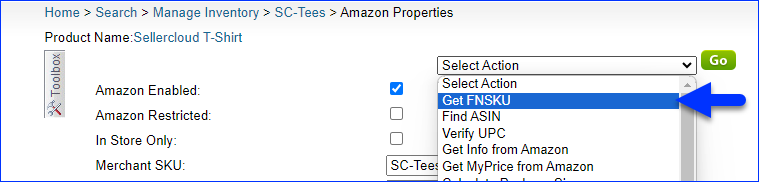
- For one or more products on the Manage Inventory page: Select items, then click Select Action and choose Get FNSKU.