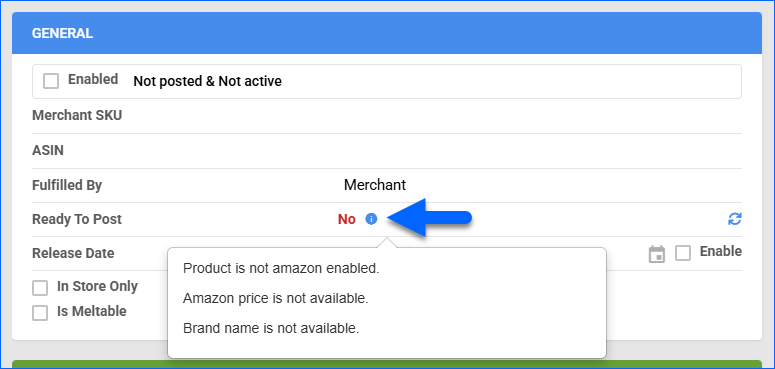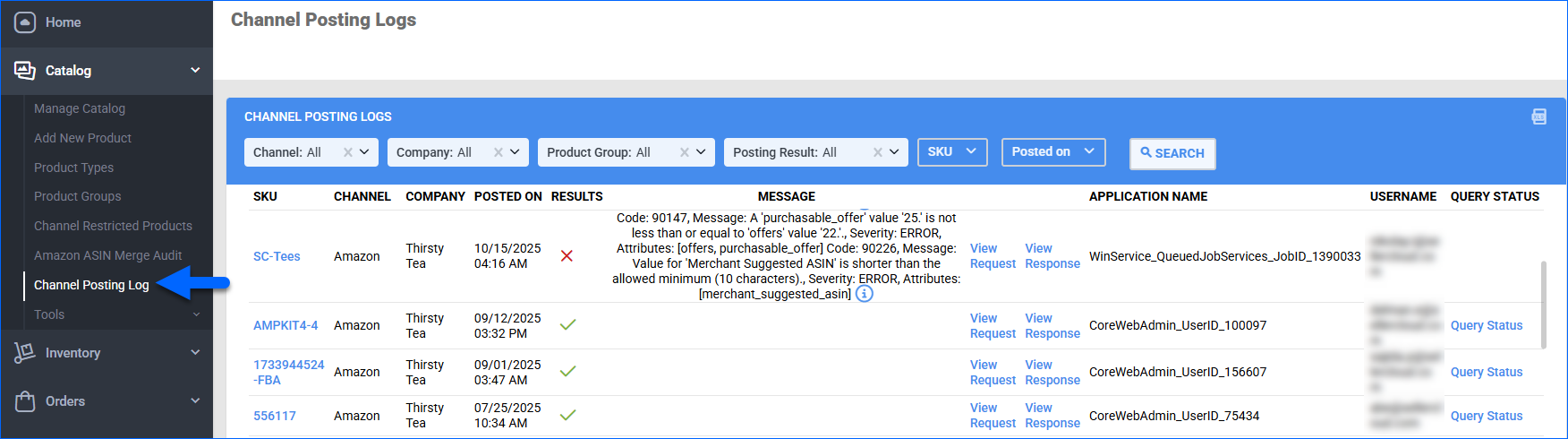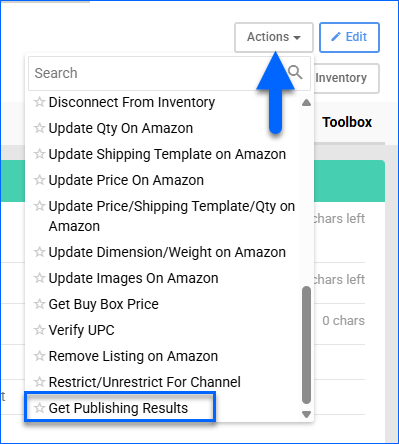Overview
The Amazon Account Integration allows you to manage your Amazon listings directly from the Sellercloud interface. You can create, post, and manage existing listings, as well as update inventory quantities, pricing, categories, attributes, and other details. Listings on Amazon can be updated both automatically and manually, in bulk and individually.
This article explains how to prepare your products for Amazon, post listings using different methods, and manage ongoing updates. You’ll also learn how to sync product data from Amazon, monitor posting statuses, and configure relevant settings to automate listing tasks.
Sync Products From Amazon
By default, Sellercloud regularly downloads Active Listing Reports from Amazon. Based on these reports, with the settings below, you can automatically create and update SKUs and even enable them for Amazon.
To auto-sync products from Amazon to Sellercloud:
- Go to Company Settings.
- Click Toolbox and select Amazon > General Settings.
- Click Edit.
- In the Controls panel, check:
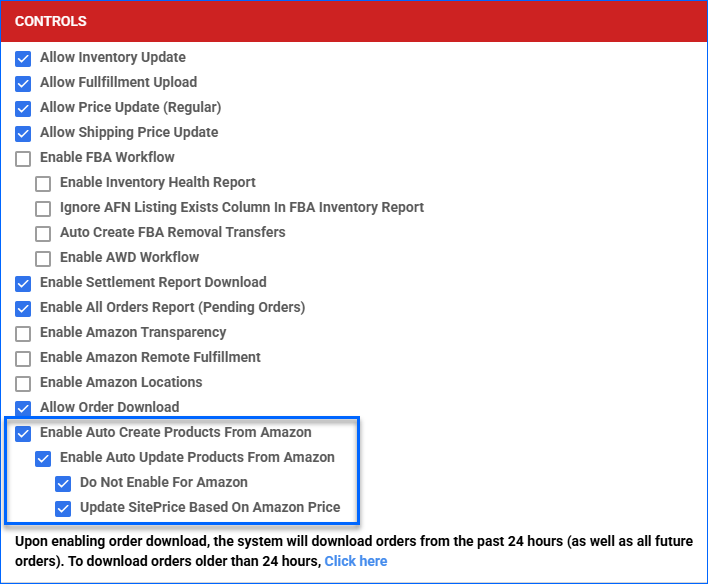
-
- Enable Auto Create Products From Amazon – Automatically create products in Sellercloud.
- Enable Auto Update Products From Amazon – Automatically update products in Sellercloud. This setting will automatically update the following fields in Sellercloud based on information from Amazon:
- SKU
- ProductName
- AmazonTitle
- ProductImages
- AmazonEnabled
- AmazonMerchantSKU
- ASIN
- ShortDescription
- SiteCost
- SitePric
- Purchaser
- InventoryAvailableQty
- BrandID
- ProductTypeID
- ManufacturerID
- Rating
- AmazonSalesRank
- WeightLbs
- WeightOz
- PackageWeightLbs
- PackageWeightOz
- Width
- Height
- Length
- ShippingWidth
- ShippingHeight
- ShippingLength
- LastAutoUpdatedFromAmazonReportsOn
- Do Not Enable for Amazon – By default, products in the Amazon listings report will also be enabled for Amazon in Sellercloud. This setting lets you control whether auto-enabling is on or off.
- Update SitePrice Based On Amazon Price – Automatically update your products’ Site/Retail Price field based on their Amazon Price.
Amazon price updates will be processed in Sellercloud once a week. If a more frequent update is required, reach out to Sellercloud Support to explore the use of a Set Site Price plugin. -
- Click Save.
Prepare Products for Amazon
Products must meet certain minimum configuration requirements to be posted and updated on Amazon. To prepare products, you must configure the Required product properties listed below.
| Product Field | Bulk Update Column | Description |
| *Amazon Enabled | AmazonEnabled | This setting controls whether Sellercloud can Update Listings on Amazon Automatically. If this option is enabled, and the Allow Inventory Update and Allow Price Update (Regular) boxes are checked on the Amazon Account Settings page, Sellercloud will regularly update information on Amazon.
Sellercloud will send inventory updates with 0 quantity to Amazon for all products that are not Amazon-enabled. To prevent this, Disconnect such products from the inventory.
|
| Amazon Title or Name | AmazonTitle or ProductName | The product’s title on Amazon. If the Amazon Title is missing, the product’s name in Sellercloud will apply. |
| Short Description or Long Description or Amazon Description | ShortDescription or LongDescription or DescriptionForChannel_Amazon | By default, Sellercloud sends the Short Description as the product description on Amazon.
If the Client Setting Send Long Description To Amazon Instead Of Short Description is enabled, the Long Description will be sent as the product description. If the Client Setting Enable Amazon Specific Product Description is enabled, the Amazon Description will be sent instead of other descriptions. |
| *UPC | UPC | Amazon requires products to be listed with either a UPC or ASIN. |
| ASIN | ASIN | Technically, this is not a required field, as Sellercloud will create an ASIN automatically whenever possible. However, if you’d like to assign ASINs manually, you can use this field.
Once your products have ASINs in Sellercloud, you can use the Get Info From Amazon action to import most of the required product information listed in this table directly from Amazon to Sellercloud.
|
| Merchant SKU | AmazonMerchantSKU | The product’s Amazon-specific SKU.
The Client Setting Use ProductID As Amazon Merchant SKU can be enabled to use the main SKU instead of the Merchant SKU when updating products. This setting is disabled by default. When enabled, the Merchant SKU field is hidden on the Amazon Product Properties page.
|
| *Category | SK_ProductType | The product’s category. See Amazon Categories and Attributes for a list of the available categories. |
| *Attributes | See Amazon Categories and Attributes. | The category and item type-specific product attributes required to post products on Amazon. Since the Category determines what attributes are required, you must select it first.
If you are Bulk-Updating Products, you must first do one initial bulk update only with categories (SK_ProductType column header), then export the attributes from the products you are updating to a spreadsheet, and finally, update the values in the spreadsheet and import it to Sellercloud. |
| Images | AmazonMainImageURL, GalleryImageURL, DescriptionImageURL, SwatchImageURL, and SupplementalImageURL1 (from 1 to 10). | *Not required but recommended. Make sure to set the Gallery Default, Description Default, and any Supplemental images. According to Amazon, images must be 500 px to 10,000 px on their longest side and be provided in JPEG (.jpg or .jpeg), TIFF (.tif), PNG (.png), or non-animated GIF (.gif) file formats. You can upload and manage images easily with Imagebridge.
For bulk updates, you can also follow the steps to Bulk Import Images, which use different column headers. |
| *Brand | BrandName | The product’s Brand. |
| Bullet points | ProductBullet, ProductBullet2, ProductBullet3, etc. | Bullet Points are used to draw attention to important product information so that a reader can quickly identify the key issues and facts. |
| *Amazon Price or Site/Retail Price | AmazonPrice or AmazonPriceUseDefault and SitePrice | The product’s listing price on Amazon. If you set it to use the Default, the Site/Retail Price will be sent instead of the Amazon Price. |
| Shipping Weight | PackageWeightLbs and PackageWeightOz | The product’s shipping weight, including packaging and any additional materials. |
| Shipping Template | AmazonShippingTemplate | In Sellercloud, there are two types of shipping templates for Amazon – Ship By Region Templates and the standard Amazon Shipping Templates, which allow you to configure rates for different shipping services. However, you can only enable and apply one type of template to your products at a time. By enabling Ship By Region templates with the Enable Ship By Region Templates Client Setting, you disable the other type. The expected values when bulk-updating products are the names of the Shipping Templates, as created in the user interface. |
| Enable Shipping Override | AmazonEnableShippingOverride | Enable this setting when using the standard Amazon Shipping Templates (instead of Ship By Region) to activate your selected shipping template. |
Individually
To manually prepare a single product for Amazon:
- Go to the Product Details Page.
- Click Toolbox and select Amazon > Amazon Properties.
- Click Edit.
- Check the Ready To Post field in the General panel to see what you need to do before you can post the product on Amazon:
- A red No message means the product is not ready. You must configure the required properties first. Refer to the table above for details.
You can speed up this process by importing product information from existing Amazon listings with the Get Info From Amazon action. However, note that this action may not import all required Attributes. - After making changes, click the Refresh Ready To Post Status button.
- A green Yes message means the product is ready for posting.
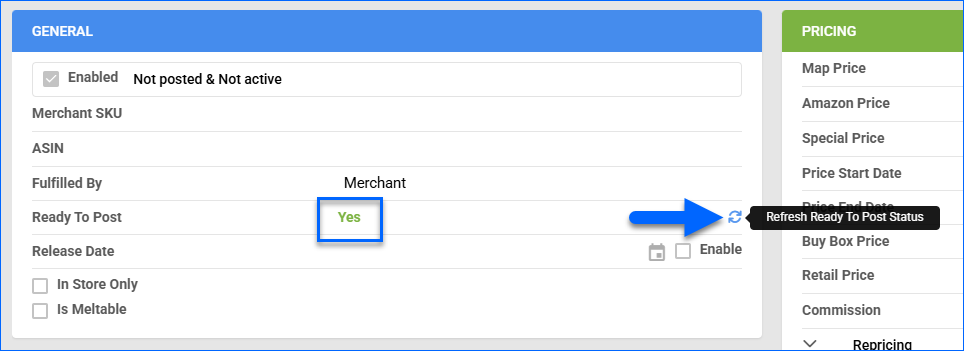
- A red No message means the product is not ready. You must configure the required properties first. Refer to the table above for details.
- Click Save. Next, you can Post the Product.
In Bulk
To prepare multiple products for Amazon at once:
- Follow the steps to Bulk Update Products, adding the column headers listed at the beginning of the section to your template and filling them all out.
You can speed up this process by importing product information directly from existing Amazon listings with the Get Info From Amazon action. However, note that this action may not import all required Attributes. - Follow the steps to bulk update the Amazon Categories and Attributes.
- When all required properties have been configured, you can Post the Products. You can View Products by Status to verify.
Post Products on Amazon
To post products on Amazon, you must enable the following Client Settings:
- Enable Amazon SP Listings API
- Enable Amazon SP API Product Attributes
Amazon differs from other major marketplaces because it groups all sellers of the same product on a shared listing, identified by a listing ID called ASIN. When posting products to Amazon:
- Sellercloud can identify if a product is already listed and import the correct ASIN based on the product’s UPC.
- Some products you want to post may be new to Amazon and require the creation of new ASINs. For example, this happens for handmade or private-label items that are not sold by other merchants. If you’re posting items that have not been listed on Amazon yet, learn how to Create a New ASIN.
To post Variation Products, first ensure all products are ready-to-post. Then post the parent product, and all of its Amazon-enabled children will be posted along with it. Keep in mind that the parent product’s brand must match the brand of all child products. If the brands differ, Amazon will reject the listing.
Posting Options
Sellercloud offers three different options for posting products to Amazon, available individually or in bulk. Refer to the table below to understand each option.
| Individual Action | Bulk Action | Description |
| Post to Amazon | Launch on Channel | These actions post and update products on Amazon with the following information:
All product properties listed above will be updated on Amazon, even if they are not configured in Sellercloud. If specific product information is present in Seller Central, but the corresponding properties are not configured in Sellercloud, such product information will be removed from Seller Central. Before using these actions, make sure that all related product properties are updated in Sellercloud.
|
| Post to Amazon (Partial Update) | N/A | This action sends the same information as the Post to Amazon and Launch on Channel actions above. However, only the product properties that contain values in Sellercloud will be sent. If a product property is not configured in Sellercloud, the corresponding product information won’t be updated on Amazon. |
| Post to Amazon (Existing Catalog) | Launch on Amazon Catalog | These actions post items on Amazon with minimal information:
To use this action, your products must already have ASINs assigned in Sellercloud. You can either Assign ASINs manually or post the product using the other posting options, and ASINs will be assigned automatically.
|
Individually
To post a single product to Amazon:
- Go to the Product Details Page.
- Click Toolbox and select Amazon Properties.
- Click Actions, and select:
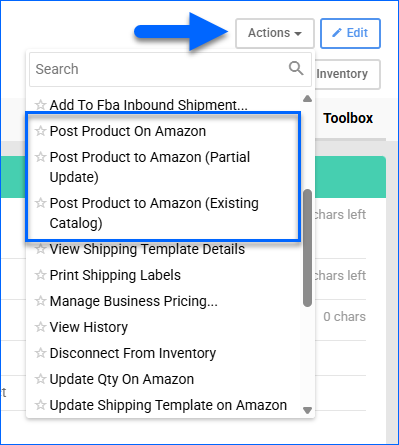
- Post Product on Amazon
- Post Product to Amazon (Partial Update)
- Post Product to Amazon (Existing Catalog)
Refer to the Posting Options section for information about these actions.
In Bulk
Before taking this action, make sure all products have already been Prepared for Amazon.
To post multiple products to Amazon:
- Go to Catalog > Manage Catalog.
- Search and then select the products you want to update.
You can click Add filter and add the Amazon Statuses filter to look for products based on whether they are prepared for posting, enabled, and posted. See how to View Products by Status for more details.
- Click the Actions icon in the bottom-right corner, and select Launch on Channel or Launch on Amazon Catalog. Refer to the Posting Options section for information about these actions.
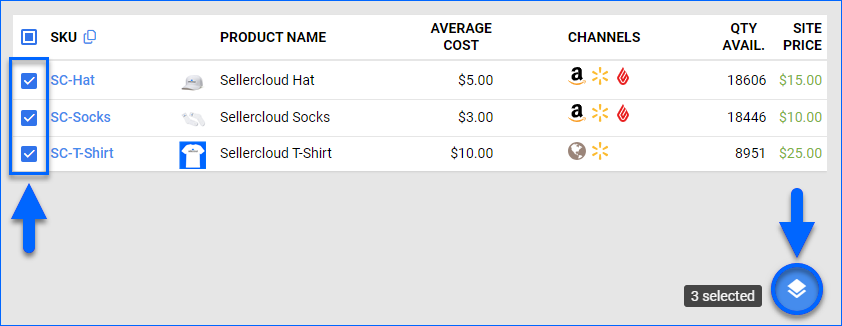
- If you selected Launch on Channel, set the Channel to Amazon and click Launch.
- The task will be linked to a Queued Job. Once processed, the update will be sent to Amazon.
Check Posting Status
There are two ways to check the status of your product posting.
The first is to go to Catalog > Channel Posting Log and set the Channel to Amazon to see a log of recent posting attempts. Sellercloud automatically checks the status of any recently posted items about every 2 hours. If the posting attempt is successful, the ASIN will be saved to the product. The Channel Posting Log also shows errors and informational messages to help you resolve any issues with failed attempts.
Alternatively, you can manually check the status of a posting attempt by going to the product’s Amazon Properties page and using the Get Publishing Results action.
Update Amazon Listings
Sellercloud can automatically update product prices and inventory to keep your Amazon listings up-to-date. You can update pricing, inventory levels, and product information both automatically and manually.
With inventory updates, the following details are sent for each SKU:
- Quantity – The product inventory available for Amazon.
- FulfillmentLatency – The product’s selected Fulfillment Latency.
- SwitchFulfillmentTo – If you change the Fulfilled By Status, this will be sent with the inventory updates.
The following pricing details may be sent for each SKU with price updates:
- Amazon Price – The product’s Amazon price.
- RetailPrice – The product’s Site/Retail Price, sent if you set the Amazon Price to the Default.
- MAP – The product’s Minimum Advertised Price (MAP).
- BusinessPrice – The product’s Amazon Business Price.
- QuantityPriceType – The business price discount type, fixed amount or a percentage.
- QuantityLowerBound – A threshold order quantity for the discount to apply (e.g., a pack of 10).
- QuantityPrice – The discounted price for the number of products listed in the columns above.
- SpecialPrice – A special price for an Amazon sale that runs through a specified date range.
- PriceStartDate – The start date of the special price.
- PriceEndDate – The end date of the special price.
Automatically
To initiate regular automatic Amazon listing updates:
- Go to Company Settings.
- Click Toolbox and select Amazon > General Settings.
- Click Edit.
- In the Controls panel, check:
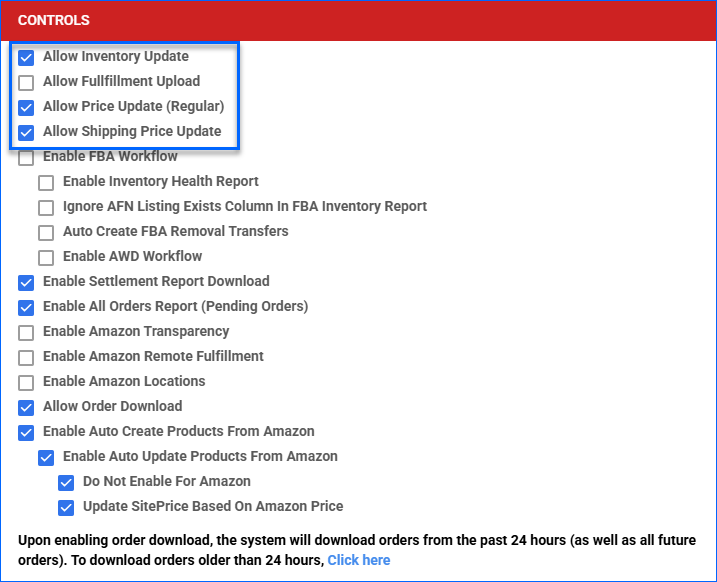
- Allow Inventory Update – Enable automatic inventory updates for Amazon-enabled products.
- Allow Price Update (Regular) – Enable automatic price updates for Amazon-enabled products.
- Allow Shipping Price Update – Enable automatic updates based on the assigned Amazon shipping templates for Amazon-enabled products that also have Shipping Override enabled on their Amazon Properties page.
The settings listed above require the AmazonInventoryService, AmazonPricesUpdateService, and AmazonShippingTemplateUpdateServices to be running on your server. Open a ticket with Sellercloud Support to ensure that these services are enabled for your account. - Allow Inventory Update – Enable automatic inventory updates for Amazon-enabled products.
- Click Save.
Manually
To update Amazon listings individually:
- Go to the Product Details Page.
- Click Toolbox and select Amazon Properties.
- Click Actions, and select one of the following:
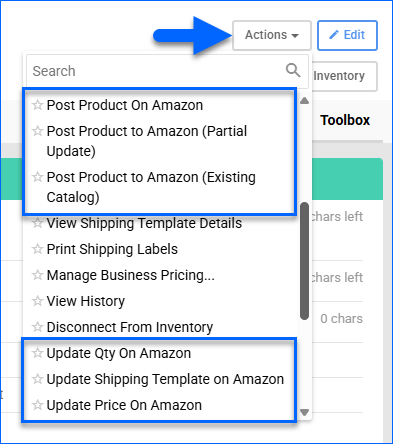
- Post Product On Amazon – Completely update the product on Amazon. See Posting Options for more information.
- Post Product to Amazon (Partial Update) – Partially update the product on Amazon. See Posting Options for more information.
- Post Product to Amazon (Existing Catalog) – Update the product on Amazon. See Posting Options for more information.
- Update Qty On Amazon – Update the product’s inventory information on Amazon.
- Update Shipping Template on Amazon – Update the product based on its currently assigned Shipping Template.
- Update Price on Amazon – Update the product’s pricing information on Amazon.
- Update Dimension/Weight on Amazon – Update the product’s dimensions and weight on Amazon.
- Update Images on Amazon – Update the product’s images on Amazon.
To update Amazon listings in bulk:
- Go to Catalog > Manage Catalog.
- Select the products you want to update.
- Click the Actions icon in the bottom-right corner, and select:
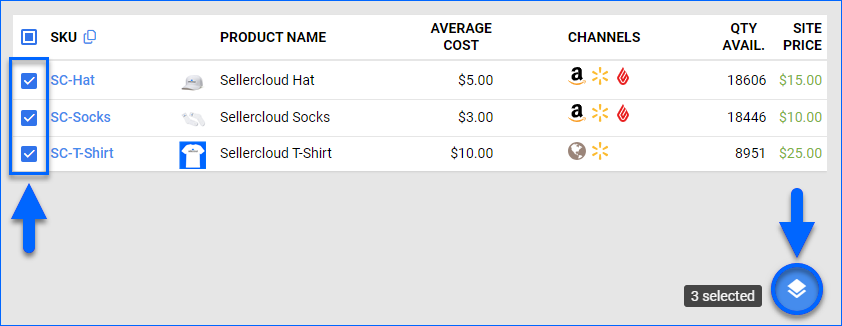
- Launch on Channel – Corresponds to the Post Product On Amazon action on the Amazon Properties page. See Posting Options for more information.
This will send an updated document for all other properties, but it might delete product information on Amazon that has not been included in the document. - Launch on Amazon Catalog – Corresponds to the Post to Amazon (Existing Catalog) action on the Amazon Properties page. See Posting Options for more information.
- Update Inventory on Channel – Adjust the product’s stock levels on Amazon based on the inventory available in Sellercloud. For more information about updating the inventory on Amazon, see Manage Inventory Level on Amazon.
- Update Prices on Channel – Update the product’s prices on Amazon based on the prices set in Sellercloud.
- Update Images On Channel – Update Product Images on Amazon based on the images set in Sellercloud.
- Launch on Channel – Corresponds to the Post Product On Amazon action on the Amazon Properties page. See Posting Options for more information.
View Products by Status
The Amazon Statuses filter on the Manage Catalog page allows you to view specific products based on their posting readiness in Sellercloud and posting status on Amazon.
To see products listed on Amazon:
- Go to Catalog > Manage Catalog.
- Click Add filter and select Amazon Statuses.
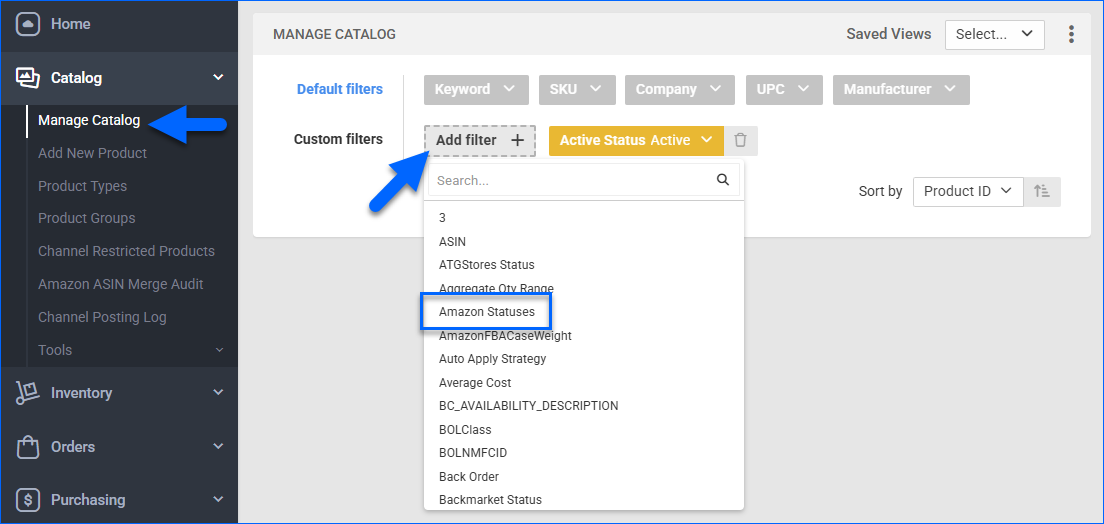
- Click the Amazon Statuses filter and select one of the following options:
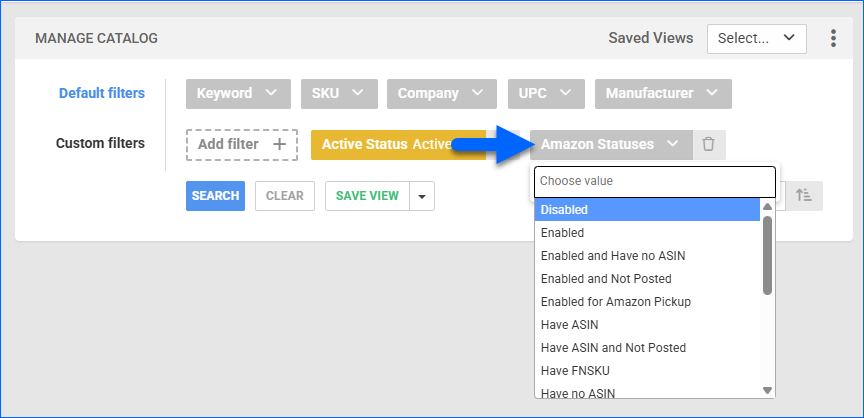
- Disabled
- Enabled
- Enabled and Have no ASIN
- Enabled and Not Posted
- Enabled for Amazon Pickup
- Have ASIN
- Have ASIN and Not Posted
- Have FNSKU
- Have no ASIN
- Have no FNSKU
- Not Enabled for Amazon Pickup
- Not Posted
- Not Ready
- Posted and Active
- Ready
- Ready and Not Posted
- Ready Not Enabled
Related Client Settings
The following related Client Settings are available:
Listing Management
- (Required) Enable Amazon SP Listings API – Allow Sellercloud to update Amazon using the Selling Partner Listings API.
- (Required) Enable Amazon SP API Product Attributes – Allow Sellercloud to update Amazon attributes using the Selling Partner API.
- Send Long Description To Amazon Instead Of Short Description – Send the Long Description instead of the Short Description when you post or update a product on Amazon.
- Enable Amazon Specific Product Description – Show the Amazon Description field on the Amazon Properties page, allowing you to enter unique descriptions for Amazon that are different from those for other channels.
- Enable Country Of Origin On Product Home Page – Show the Country Of Origin field on the Product Details Page.
- Enable Case Sensitive Amazon Merchant SKU – Enabling this setting makes it mandatory to have an exact match between Amazon SKUs and the Merchant SKU field in Sellercloud. If you leave a capital letter small or vice versa, you will have two different identifiers.
- Use ProductID As Amazon Merchant SKU – Hide the Merchant SKU field from the Amazon Properties page, making the Sellercloud SKU the main identifier to match Amazon listings to your items.
- If ProductID Is Unknown, Try To Match Amazon Merchant SKU – If an Amazon listing can not be matched to a Sellercloud SKU, the Merchant SKU field will also be considered to try to match the product.
- Enable Amazon Shipping Template Override – Display a View Shipping link next to the Shipping Template dropdown on the Amazon Properties page. In addition, the template and Shipping Services will be included when you post or update a product to Amazon.
- Auto Approve EBay Title When Adding Product Via Amazon – When you Create Products From Amazon, Sellercloud will automatically approve Titles located on the eBay Properties page of a product.
Inventory
- Consider Amazon Enabled Status For Product Inventory Feed – When this setting is enabled, Sellercloud will send product inventory to Amazon only if the Amazon Enabled checkbox is enabled on the Amazon Properties page of a product. If this setting is disabled, inventory will be sent even for products that are not enabled for Amazon.
- Set Inventory When Creating Local Listing From Amazon Active Listing – If enabled, we will set inventory that we upload from the Amazon Merchant Listings report to your products. This setting works in combination with Enable Inventory Upload Based On Active Listings and Set Inventory to Warehouse. See Channels Client Settings for more details.
- Enable Filtered Products For Amazon Inventory Upload – Filter products according to certain criteria (for example, tags, product type, etc.) before uploading product prices to Amazon.
- Enable Filtered Products Based On Aggregate Date For Amazon Inventory Upload – Update inventory if the item’s Aggregate Last Date is within the last 24 hours or if the item has an available quantity in the Active Listing Report but 0 available quantity in Sellercloud.
- Send OnOrder Quantity To Amazon Inventory Update Feed – Include products’ On Order Quantity when updating inventory information on Amazon.
- Enable Amazon Inventory Update Service Based On Pending Orders Report – With this setting enabled, Sellercloud sends product inventory information to Amazon based on the Amazon Pending Orders report. Only inventory for pending order SKUs will be sent.
- Enable Custom Inventory Calculation For Amazon – Enable a Custom Inventory Calculation for Amazon.
Pricing
- Show BotPrice On Amazon Properties – Show the Ceiling Price field responsible for sending the Bot Price to Amazon on the Amazon Properties page of products.
- Send MAP Price To Amazon Even Not Enforced – The MAP Price will be sent to Amazon even if it’s lower than the Site/Retail Price.
- Disable Map Submission For Amazon – If enabled, the MAP Price will not be sent to Amazon when you post or update a product. This setting is required for you to send a Strikethrough Price.
- Enable Filtered Products For Amazon Price Upload – Filter products according to certain criteria (for example, tags, product type, etc.) before uploading inventory information to Amazon.
- Enable Amazon GetMyPriceForSKU – If enabled, an action called Get My Price From Amazon will appear in the Manage Catalog and Amazon Properties pages’ Actions menus. When you use the action, we will pull the requested current selling price of SKUs from your Amazon account.
- Automated Product Publishing Auto Update Site Price From Amazon Price – Identifies products that need to have their Site/Retail Price updated based on prices from the Amazon Merchant Listings report, specifically when the channel is enabled for the Product Publishing Tool. If you enable this Client Setting, you should also set the Amazon Price to Default for all your products.
- Enable Custom Price Calculation For Amazon – Enable a Custom Price Calculation for Amazon.