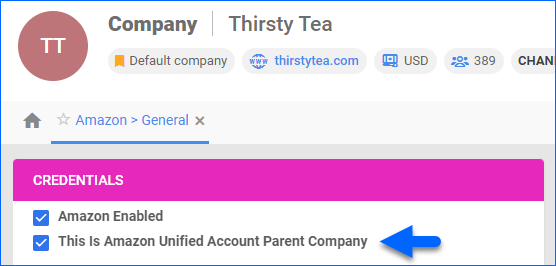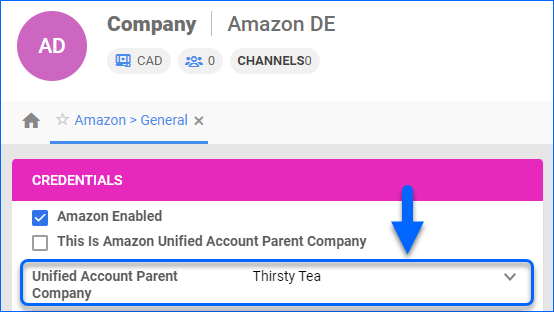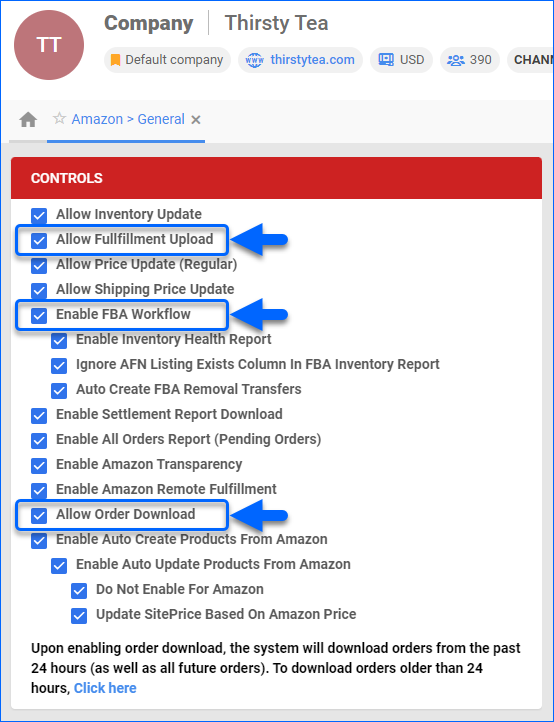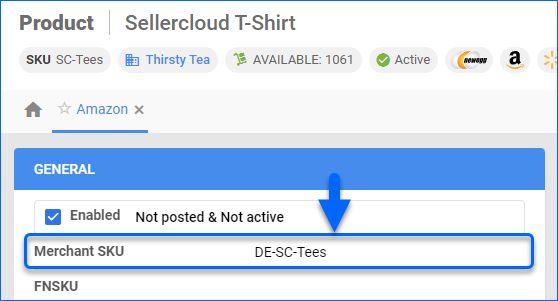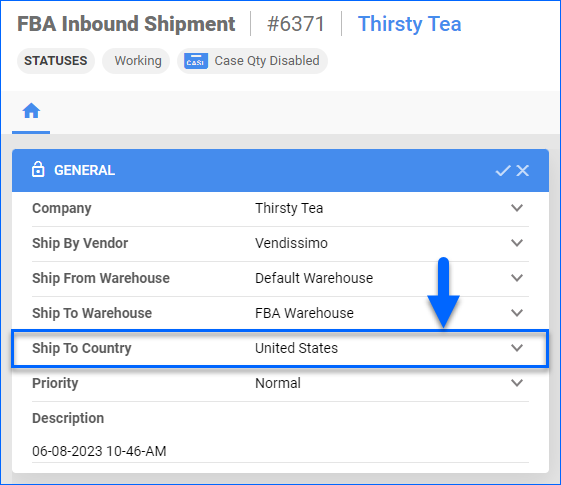Overview
Amazon has Unified Its Marketplaces, enabling you to sell products across multiple country-specific Amazon marketplaces like Amazon.co.uk, Amazon.de, and more using a single account. You can expand your business to:
- Europe – 28 countries, such as the UK, Germany, Spain, and France.
- North America – US, Mexico, and Canada.
- Asia-Pacific – Australia, India, and Japan.
- Emerging Marketplaces – The Middle East, Singapore, Turkey, and Brazil.
Here are some key points about managing a unified Amazon account:
- Global Selling Tools – You get access to language translation services, currency conversion, localized customer support, and tax calculation services to help you navigate the complexities of selling internationally.
- Shipping and Fulfillment Options – You can choose to fulfill orders yourself or utilize Amazon’s fulfillment services, like FBA, to handle storage, packing, and shipping.
- Currency and Payments – You get access to tools and resources to manage currency conversions and deal with international payment processes.
- Listings – Your inventory will be shared across all marketplaces, but creating listings in one marketplace won’t add them to the others. You must create listings for each marketplace. All listings must be in the language of the marketplace.
- Learn more about Amazon Global Selling
To integrate your unified Amazon seller account into Sellercloud, follow the steps below.
Prerequisites
Enable the required Client Settings:
- Predict FBA Order Company Based On Sales Channel
- Predict Amazon Order Company Based On Sales Channel
- Predict Amazon Settlement Company Based On Sales Channel
- Enable Multiple Amazon Marketplaces – Enable if you have FBA Inventory in multiple locations or have the North America Remote Fulfillment (NARF) program set up.
- Enable Single Europe FBA Marketplaces Inventory Report – Enable along with Enable Multiple Amazon Marketplaces to sell in multiple EU marketplaces.
- Enable Single North America FBA Marketplaces Inventory Report – Enable along with Enable Multiple Amazon Marketplaces if you have multiple NA marketplaces and are enrolled in the NARF program.
- Force Send Marketplace Id When Requesting Active Listings – Define the marketplace for which you are requesting an Active Listing report so that the listing will be downloaded to the right company.
Configure Companies
To begin the setup:
- Create a New Company or choose an existing one.
- On the company page, click Toolbox and select Channels > Amazon Settings > General Settings.
- Integrate the Default Amazon Account (usually US or UK) into the company.
- Click Actions > Get Selling Partner API token.
- Click Actions > Test Selling Partner API Credentials.
- In the Credentials panel, enable This is Amazon Unified Account Parent Company. From here on, we will refer to this company as the parent company. If you don’t see this setting, open a ticket with Sellercloud Support to enable EnableAmazonUnifiedAccounts on the backend.
Next:
- Create additional companies – one for each country-specific marketplace. For example, with a unified European account, you must create unique companies for the DE, IT, FR, and ES marketplaces. We will refer to these companies as child companies.
- On each company page, click Toolbox and select Channels > Amazon Settings > General Settings.
- Integrate each child company with a corresponding marketplace. Use the Merchant ID and Selling Partner API Token of the parent company’s Amazon account.
- Click Actions and select Refresh Selling Partner API Access Token.
- In the Credentials panel > Unified Account Parent Company dropdown, select the parent company.
Configure General Settings
Set the respective Country Code and Currency in the General panel on the main page of the parent and all child companies. The currency will be set according to the order’s originating country. On international orders, the Profit and Loss tab will show the foreign currency and its conversion into US dollars, and the daily base rate will be applied.
Then, on the companies’ Amazon Settings > General Settings page > Controls panel, enable:
- Allow Fulfillment Upload for the parent and all child companies.
- Allow Order Download for the parent and all child companies to ensure the download of FBM orders.
- If you use FBA, check Enable FBA Workflow for the parent company.
Manage Inventory
Your unified account configuration will determine how inventory updates should be managed:
- For most unified accounts, Amazon will automatically take MFN (Fulfilled by Merchant) inventory from the parent account and share it on the Children Accounts’ listings. In this case, you only have to configure your items in the company where the parent account is integrated and enable Allow Inventory Update from the Controls panel only for the Parent Account. This is only applicable if you’re using Global SKUs on Amazon. Global SKUs are created by selecting Existing Offer when you go to create an offer in Seller Central. When using a Global SKU, the total amount of inventory applies to all marketplaces.
- If you need to update or import inventory per country and have separate inventory count for each account, you may need to create shadows into the companies integrated with each Child Account. You can use the Amazon Merchant SKU field to map the SKU per country to the products in Sellercloud. For example, a common account setup where such a configuration would be required is if you have a separate local warehouse for each country.
To take the FBM inventory from the default Amazon account and share it on the other accounts’ listings:
- Add your items only to the parent company.
- On the Amazon Settings > General Settings page, enable Allow Inventory Update only for the parent company.
To update or import inventory per country:
- Assign FBA-type Warehouses to all companies (if you have FBA products).
- Create Shadow Products in the child companies.
- Map SKUs per country with the Amazon Merchant SKU field on your products’ Amazon Properties page.
Storing products in multiple FBA locations is one example of a setup where this configuration is necessary.
NARF Inventory
If you are participating in the NARF program and you want to see your inventory in FBA Canada separately from your US FBA inventory, complete the following steps:
- Create an FBA-type warehouse for your Canadian inventory and map it to the FBA Channel Warehouse of your Canadian Unified Child Company.
- If your SKUs are Global, you will need to create shadows in your Canadian Unified Child Company for the SKUs, for which you want to see the FBA Canadian inventory separately from your US FBA inventory.
- Bulk update the FNSKU (FBA SKU) and Amazon Merchant SKUs on the newly created shadows in the Canadian Unified Child Company.
Fulfillment by Amazon (FBA)
For EU-unified accounts, Amazon offers three international fulfillment programs:
- European Fulfillment Network (EFN) – Store inventory in a single Fulfillment Center in the UK. Amazon fulfills orders from other European marketplaces by shipping cross-border. Generally, a VAT number is not required in the destination store. Cross-border EFN UK fees apply.
- PAN-European FBA (PAN-EU) – Store inventory in a Fulfilment Center in the EU. Amazon distributes your items across the EU in countries you enable for placement. You need a VAT number for each country where you store items. Cross-border fees only apply in EU countries where you don’t store items.
- Multi-Country Inventory (MCI) – Store inventory throughout Europe. Amazon fulfills orders from the location closest to the Ship To address, reducing fulfillment time.
Learn more about FBA for Cross-Border Fulfillment in Europe.
After Creating an FBA Inbound Shipment, you can Edit it and select the Ship to Country regardless of the Ship from Country.