Overview
In Sellercloud, Employee access is managed through Roles and Permissions that define what each user can see and do within the system. This article covers the two available roles, Client Admin and Employee, and explains how to manage permissions to control access to specific features and data across any part of Sellercloud, such as the catalog, inventory, orders, and reports.
Roles and Permissions
Sellercloud offers two roles: Client Admin and Employee. Each account must be assigned only one role. The roles function as follows:
Client Admin
- Unrestricted access to Sellercloud, and its permissions cannot be changed on purpose.
- Can create, delete, or update Employee accounts.
- Can view and edit the roles and permissions of Employee accounts.
- Can create and manage Security Templates, which define a set of permissions that can be reused across multiple employees.
- Can change passwords for other users.
- Cannot be restricted by IP Address Filters, Log-on Hours, or other Security Settings.
Employee
- This role’s permissions are controlled by the Client Admin.
- Can only access the companies and features they are assigned to.
- Can be restricted to specific tasks, entities, and time frames.
Through permissions, Client Admins can manage Employee access to specific features of the platform, such as products, orders, RMAs, and more. There are three types of permissions:
- General Permissions – These permissions control what you can do with a specific feature:
- View – See entity-related data.
- Edit – Make changes to existing entities.
- Create – Create entities.
- Delete – Delete entities.
- Toolbox – This permission determines if you can access additional tabs with more features and settings.
- Advanced Permissions – These permissions control access to specific features or actions. Only some features can be controlled by Advanced Permissions.
Manage Roles and Permissions
To manage employee permissions:
- Go to Settings.
- Select Employees > Manage Employees.
- Search and then click an employee’s ID.
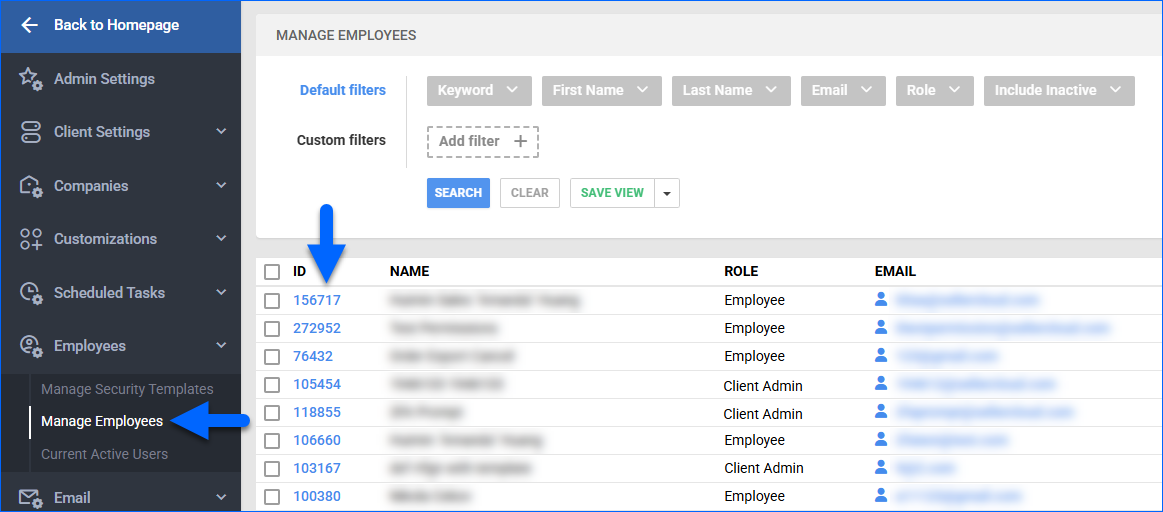
- Click Toolbox and select Permissions.
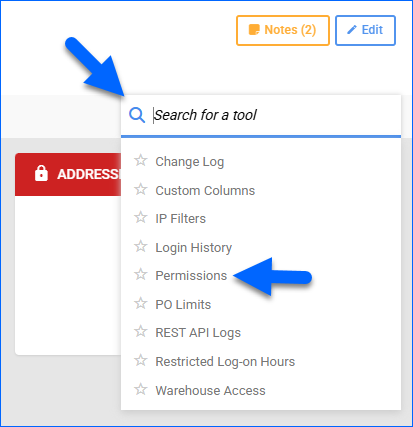
- Click Edit.
- You can change the Role in the General panel.
- Under For Company, select the companies for which you want to grant permissions.
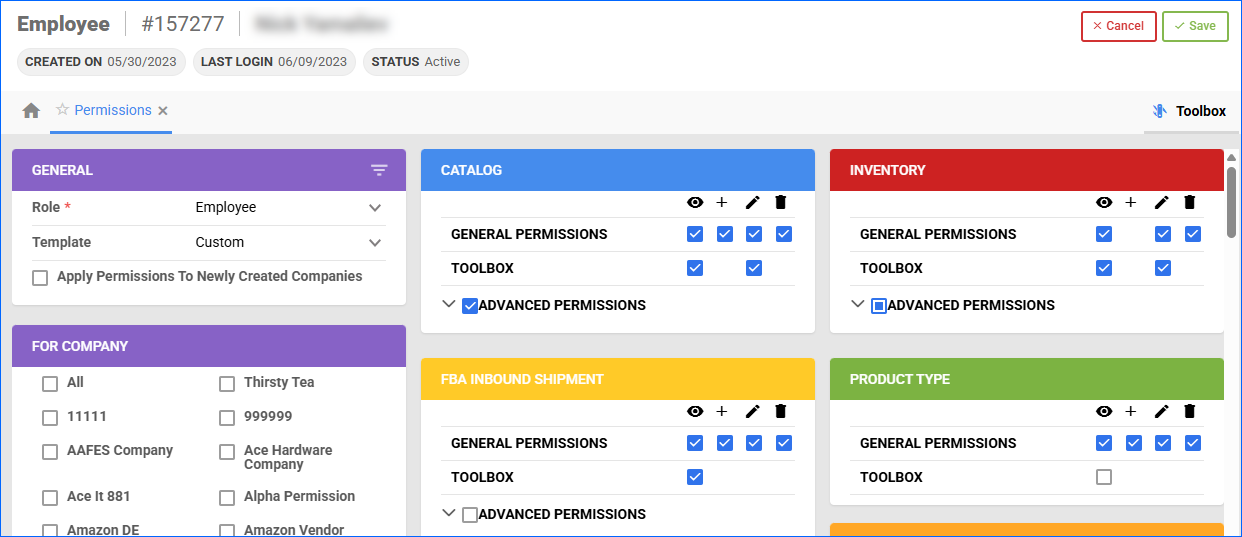
- Enable or disable permissions related to specific entities:
- Catalog – Permissions for products, the Manage Catalog page, and the Product Details page.
- Inventory – Permissions for product inventory and the Manage Inventory page.
- FBA Inbound Shipment – Permissions for FBA Inbound Shipments.
- Product Type – Permissions for Product Types.
- Product Groups – Permissions for Product Groups.
- Picklists – Permissions for Picklists.
- Vendor – Permissions for Vendors.
- Customer – Permissions for Customers.
- Customer Groups – Permissions for Customer Groups.
- Order Groups – Permissions for Order Groups.
- Company – Permissions for Companies.
- Company Groups – Permissions for Company Groups.
- Queued Job – Permissions for Queued Jobs.
- Warehouse – Permissions for Warehouses.
- Purchase Order – Permissions for POs, the Manage POs page, and the PO Details page.
- RMA – Permissions for RMAs.
- Order – Permissions for orders, the Manage Orders page, and the Order Details page.
- Reports – Permissions for Reports.
- Warehouse Inventory Transfer – Permissions for Warehouse Inventory Transfers.
- Scheduled Tasks – Permissions for Scheduled Tasks.
- Vendor Central Shipping Agenda – Permissions for Vendor Central Shipping Agendas.
- WFS Shipment Plans – Permissions for WFS Shipment Plans.
- Mapping Tools – Permissions for the Import and Export Mapping tools.
- Click Save.
Advanced Permissions
This section describes all the available Advanced Permissions on the Employee Permissions page.
Catalog
The following advanced permissions are available for the product catalog:
- Bulk Import – Allow Bulk-Importing of product information into the catalog.
- Change SKU – Enable changing the SKU (Stock Keeping Unit) of products.
- Restrict By Channel – Enable applying Channel Product Restrictions.
- Disconnect Inventory From Channel – Allow Disconnecting products from inventory updates to specific channels.
- Product Posting – Allow Posting New Listings on integrated channels directly from Sellercloud.
- View Item Costs – Allow viewing Product Costs.
- Change Weights And Dimensions – Allow changing product weights and dimensions.
- Edit Product Aliases – Enable editing Product Aliases.
Inventory
The following advanced permissions are available for your product inventory:
- Bulk Import – Allow Bulk Importing Inventory Information.
- Inventory Arrivals – Enable using the Inventory Arrivals report.
- Set Physical Inventory – Allow manual updates of products’ Physical Inventory.
- Perform SKU To SKU Transfers – Enable performing SKU to SKU Transfers.
- Unfillable Products – Enable using the Unfillable Products report.
FBA Inbound Shipment
This advanced permission is available for FBA inbound shipments:
- Override Shipment Status – Enable the option to change an FBA inbound shipment’s status by going to the FBA Shipment Details page, clicking Actions, and selecting Change Shipment Status.
Vendor
This advanced permission is available for vendors:
- Manage Payment & Invoices – Allow managing Vendor Payments and Invoices.
Company
This advanced permission is available for companies:
- Deactivate Company – Allow Deactivating Companies.
Purchase Order
The following advanced permissions are available for POs:
- Mark Shipped – Allow marking POs as Shipped.
- Mark Received – Enable marking POs as Received.
- Predictive Purchasing – Enable using Predictive Purchasing reports.
- Bulk Import POs – Allow Bulk Importing POs.
- Predictive Restocking – Enable using predictive restocking reports for FBA and WFS.
- Change QBExported Status – Allow changing the Quickbooks Exported status.
- View PO Prices And Totals – Permit viewing prices and totals on POs.
- Allow To Over Receive – Enable receiving more items than originally ordered on POs.
- Approve Or Unapprove PO – Allow approving or unapproving POs.
- PO FBA Planning – Allow using PO to FBA Planning.
RMA
The following advanced permissions are available for RMAs:
- Change Resolution – Enable updating RMA Resolutions.
- Generate Return Label – Enable creating Return Labels.
- Receive – Allow Receiving RMA Items.
- Change Status (On Hold/Processing/Closed) – Permit changing the status of RMAs.
- Send Emails – Enable Emailing Return Labels.
- Export – Permit exporting RMA data.
Order
The following advanced permissions are available for orders:
- Create Replacement Order – Allow creating replacement orders for customers.
- Bulk Import – Enable Bulk-Importing of order information.
- Export Orders – Permit Exporting Order Data.
- Merge Orders – Allow Merging Orders into one.
- Receive Payment – Allow Receiving Payments.
- Initiate Refund – Enable Initiating Refunds for orders.
- Manually Change Order Status – Allow manually changing the status of orders.
- Allow Shipping Without Payment – Enable shipping for Unpaid Orders.
- Disconnect/Reconnect Shipping From Channel – Allow disconnecting or reconnecting shipping updates to integrated sales channels.
- Edit Backorder – Permit editing of Backordered items.
- Ship Order – Enable Shipping Orders.
- Unship Order – Allow unshipping orders.
- Send Emails – Permit sending emails related to orders.
- Add Or Change Order Discounts – Enable adding and changing discounts on orders.
- Cancel Order – Allow Cancelling orders.
- View P&L – Permit viewing the Profit and Loss details of orders.
- Delete Order Notes – Enable deleting Order Notes.
- Split Order – Allow Splitting Orders.
- View Order Widgets On Dashboard – Permit viewing order-related widgets on the Home Page Dashboard.
- Edit Promise Date Of Channel Orders – Enable editing the Promise (Ship-By) Date of channel orders.
- Edit Order Date Of Channel Orders – Allow editing of the order date of channel orders.
- Allow Add Products From Any Company To Orders – Enable adding products from any company to orders.
- Edit Channel And Channel Order # – Allow editing of the sales channel and order number.
- Recalculate Order Costs – Enable Recalculating the Costs associated with orders.
- Pin Order Notes – Permit pinning important Order Notes.
Reports
The following advanced permissions are available for reports:
- Profit And Loss – Access and use Profit And Loss Reports.
- Sales – Access and use Sales Reports.
- Orders – Access and use Orders Reports.
- Returns – Access and use Returns Reports.
- Fulfillment – Access and use the Fulfillment Dashboard.
- Fill Rate – Access and use the Fill Rate Dashboard.
- Shipping – Access and use Shipping Reports.
- Inventory Values – Access and use Inventory Reports.
- Products By Component – Access and use Products By Component Reports.
- Transaction – Access and use Transaction Reports.
- Settlement – Access and use Settlement Reports.
- Customers And Receivables – Access and use Customers and Receivables Reports.
- Custom Reports – Access and use Custom Reports.