Overview
FedEx is a global logistics company that offers express shipping, freight, and supply chain solutions through a vast network. In this article, you will learn how to integrate FedEx with Shipbridge using the FedEx Web Services to Calculate Rates, Print Shipping Labels, and receive tracking details in real time.
Prerequisites
Before you can use the FedEx Web Services through Shipbridge, you must complete the following requirements.
- Download the latest Shipbridge version from the Sellercloud Support Portal.
- If you don’t have a FedEx shipping account, you must first create one. Next, you must obtain your OAuth credentials. There are two ways you can do this:
- (Recommended) Register through Shipbridge to obtain your Client ID and Secret. Follow the instructions outlined in the section below.
- Register on the FedEx Developer Portal to obtain your Client ID and Secret. For detailed guidance and support, refer to the FedEx Developer Resource Center.
Configure FedEx Web Services in Shipbridge
Configuring FedEx Web Services in Shipbridge is a simple and seamless process.
I Do Not Have OAuth Credentials
To obtain your OAuth credentials (Client ID and Secret) through Shipbridge:
- Go to Menu > Options > Carriers > FedEx.
- Select Use FedEx Web Services.
- Check the Migrate to FedEx Shipping API box.
- Click Register. If you do not see the register button, clear any existing entries in the fields to the left.
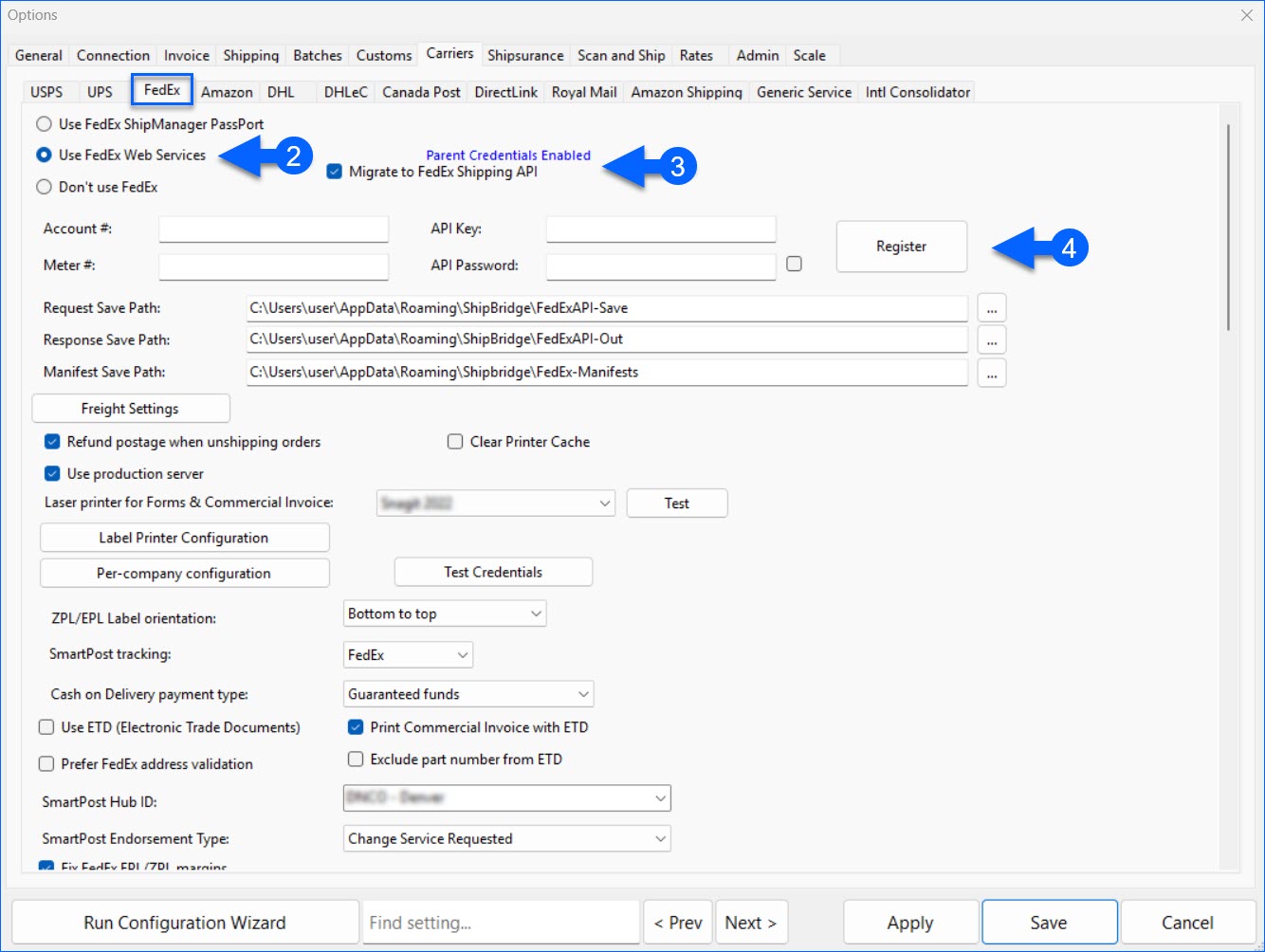
- Go through the FedEx License Agreement and check the I have read and agreed to the Terms and Conditions box. Click Continue.
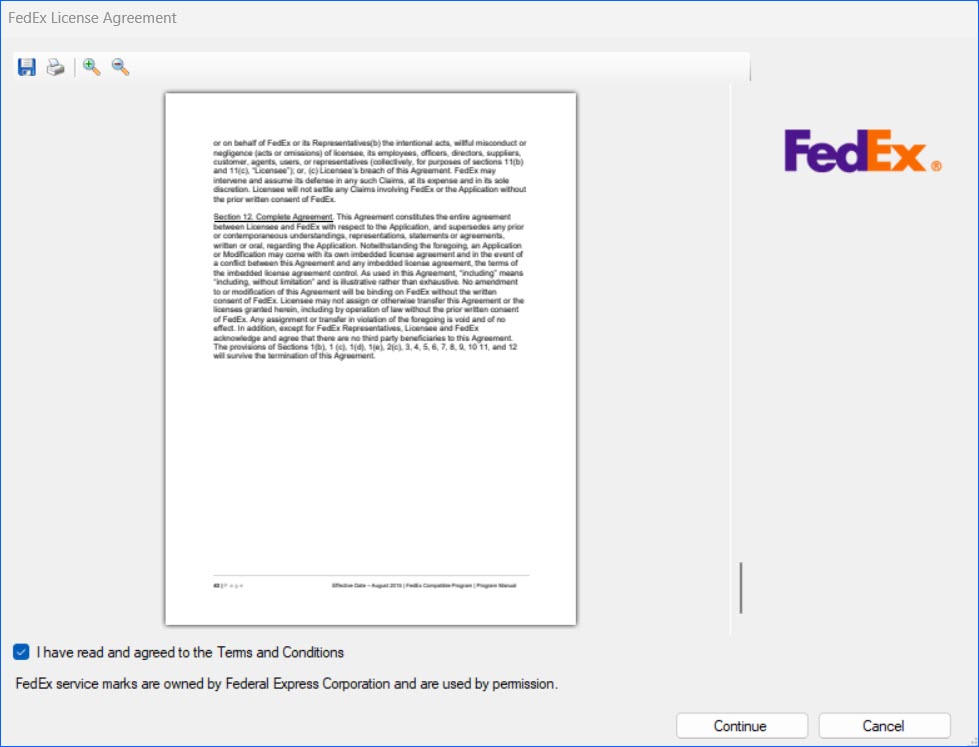
- Fill in your Account Number, Street, City, State, Postal Code, Country, and First Name.
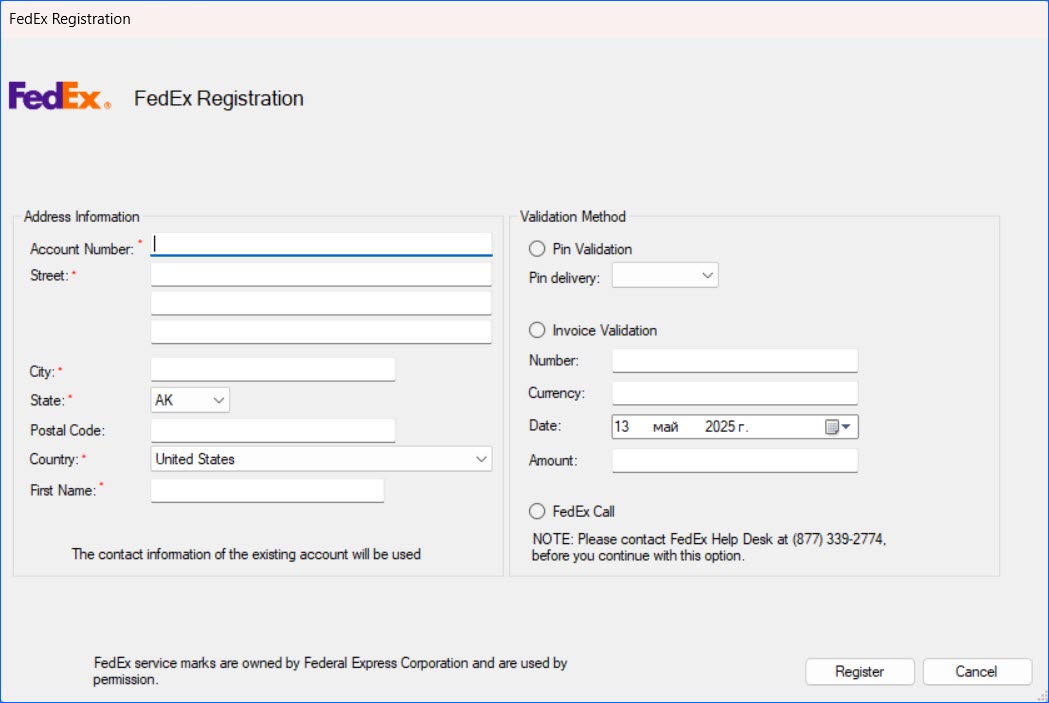
- Select your preferred Validation Method:
-
- PIN Validation – You will receive a PIN through one of three channels associated with your account. Select Email, Call, or SMS from the dropdown.
- Invoice Validation – Specify details of an invoice that is no more than 90 days old to verify your identity.
- FedEx Call – You need to call the provided number before you can continue with the registration.
-
- Click Register. You will be prompted to provide a code if PIN Validation was selected.
I Have OAuth Credentials
If you already have OAuth credentials (Client ID and Secret) and simply want to update your configuration:
- Go to Menu > Options > Carriers > FedEx.
- Select Use FedEx Web Services.
- Check the Migrate to FedEx Shipping API box.
- Replace the API Key and Password with your Client ID and Client Secret.
- Test the credentials to validate the connection and click Save.
Per-Company Configuration
If you are using different credentials for each company, you must also update the per-company configuration to the new OAuth method. To update your credentials per company:
- Go to Menu > Options > Carriers > FedEx.
- Ensure that Use FedEx Web Services and Migrate to FedEx Shipping API are enabled.
- Click Per-company configuration.
- Locate your desired company and click Edit.
- Update the API Key and Password fields with your Client ID and Client Secret.
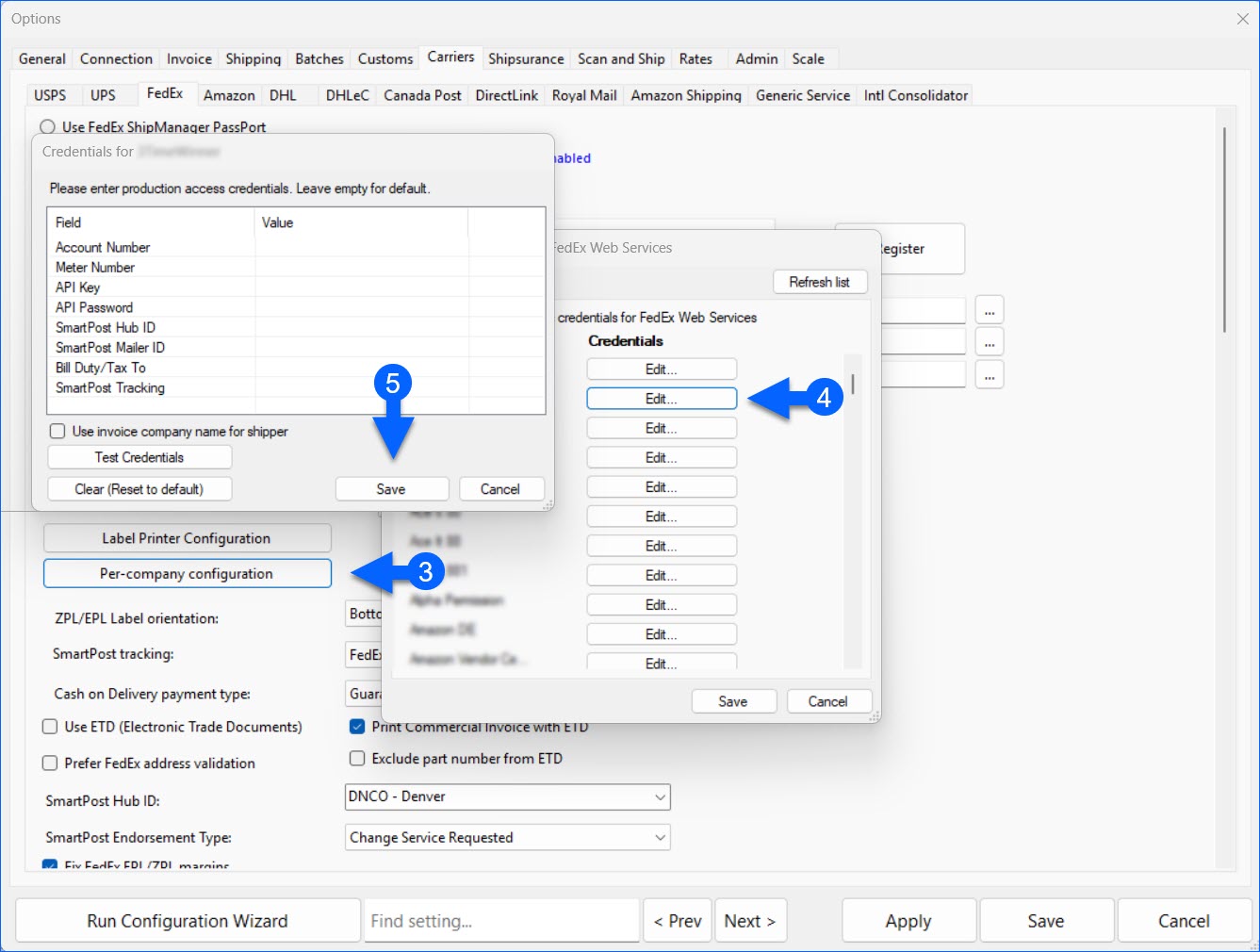 Test the credentials to validate the connection and click Save.
Test the credentials to validate the connection and click Save.
Configure FedEx Web Services in Sellercloud
To connect your FedEx account and calculate rates in Sellercloud, you must configure your company’s Shipping API settings. To do that:
- Go to Company Settings.
- Toolbox > Shipping > Shipping API Settings > Edit.
- Enable FedEx in the General panel.
- Next, select the Use parent credentials checkbox in the FedEx Rate & Shipping API panel.
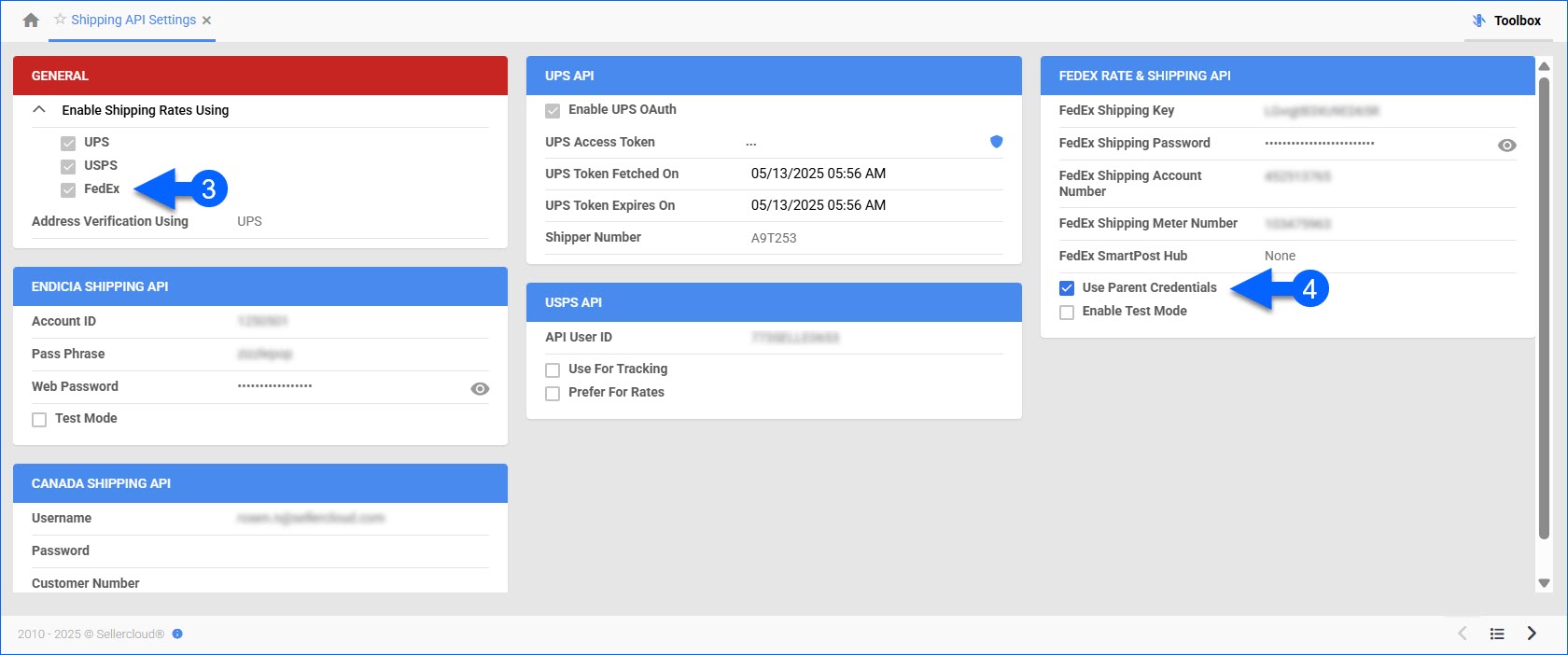
- Enter your OAuth credentials.
- Click Save.
You can validate the connection by using the available actions:
- Test FedEx Credentials (for Address Validation)
- Test FedEx Rate & Shipping Credentials