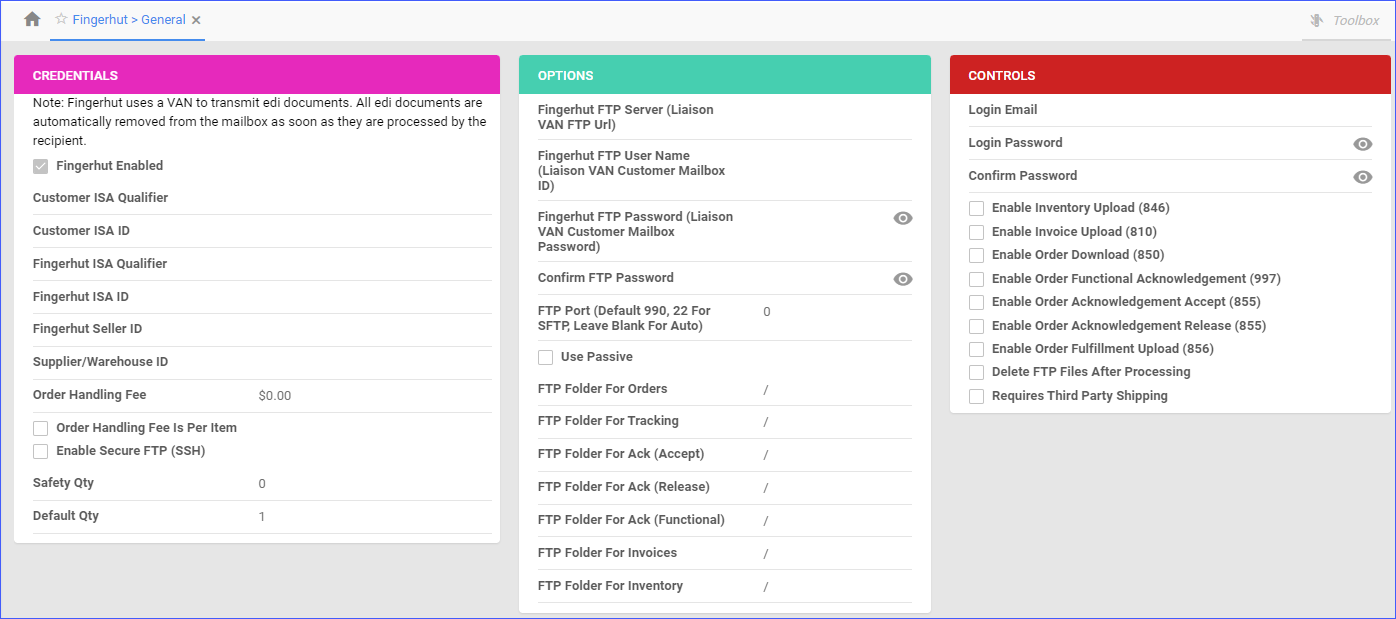Overview
The Fingerhut Account Integration allows you to automate key processes and customize your workflow, helping you save valuable time and enhance overall efficiency.
This article describes all of the Fingerhut General Settings available in Sellercloud and includes links to related articles for more information.
Fingerhut General Settings
To open the Fingerhut General Settings:
- Go to Company Settings.
- Click Toolbox and select Fingerhut > General.
The tables below list and define all of the settings available for Fingerhut.
Credentials Panel
| Setting | Description |
| Fingerhut Enabled | Indicates if a company is live on Fingerhut. When enabled, Sellercloud will start sending and receiving automatic updates from Fingerhut. |
| Customer ISA Qualifier | Set to ZZ. |
| Customer ISA ID | This will typically be a unique number. We suggest you use your phone number. |
| Fingerhut ISA Qualifier | Provided by CommerceHub. |
| Fingerhut ISA ID | Provided by CommerceHub. |
| Fingerhut Seller ID | Provided by CommerceHub. |
| Supplier/Warehouse ID | Provided by CommerceHub. |
| Order Handling Fee | This will be the cost of processing and managing an order on Fingerhut. |
| Order Handling Fee Is Per Item | This setting determines if the handling fee is applied per item, rather than to the entire order. When enabled, the total handling fee is calculated based on the sum of fees for all items. |
| Enable Secure FTP (SSH) | Enable this setting if you are using a Secure File Transfer Protocol connection (SFTP). FTP Credentials are provided by CommerceHub. |
| Safety Qty | A buffer between the amount of inventory you have and the amount Sellercloud is sending to the channel to prevent overselling of items in high demand. This will be the Safety Quantity used for your products where Use Default is checked on their Fingerhut Properties page. |
| Default Qty | This only applies to Replenishable products. For these products, the Default quantity is the quantity that will always be sent with the channel in inventory updates regardless of the actual available inventory. |
Options Panel
The following FTP settings are available:
| Setting | Description |
| Fingerhut FTP Server | If you choose sFTP, your credentials will be provided by CommerceHub. If you choose to use a VAN, it will be provided by Sellercloud Support. |
| Fingerhut FTP User Name | |
| Fingerhut FTP Password | |
| Confirm FTP Password | |
| FTP Port | The provided port is 990 by default, 22 for SFTP. Leave it blank for Auto. |
| Use Passive | Enable this setting to use passive mode for data transfer. This can be helpful in bypassing firewalls filtering the data port connection from the server. |
| FTP Folder For… (Orders, Inventory, Tracking, etc.) | Specify the file path for storing different file types. If you plan to use the root folder for all transactions, enter “/” as the path. |
Controls Panel
| Setting | Description |
| Login Email / Login Password / Confirm Password | Fingerhut client credentials. |
| Enable Inventory Upload (846) | Enable this setting to allow Sellercloud to send regular inventory updates to Fingerhut. |
| Enable Invoice Upload (810) | Invoices Fingerhut for each order. |
| Enable Order Download (850) | Enable this setting for the orders to be downloaded automatically from Fingerhut to your Sellercloud account. |
| Enable Order Functional Acknowledgement (997) | Informs Fingerhut that the order file has been received. |
| Enable Order Acknowledgement Accept (855) | Informs Fingerhut that the order file has been accepted. |
| Enable Order Acknowledgement Release (855) | Informs Fingerhut that the order file is being processed. |
| Enable Order Fulfillment Upload (856) | Automatically update the order status on Fingerhut with tracking information and ship date. |
| Delete FTP Files After Processing | This option is only applicable to FTP or SFTP connections. If incoming files are not cleared on the FTP server, it may cause retrieval timeouts. To avoid FTP clutter, enable this option. We strongly recommend checking this box only after testing the order download. |
| Requires Third Party Shipping | Choose this option to have your Fingerhut orders shipped using a third-party account. |
Actions
The following actions are currently available:
| Action | Description |
| Test FTP Credentials | Use this action to ensure that your FTP credentials are working correctly. |
| Download Full Inventory Update | Download the full inventory feed update for Fingerhut to an EDI file. |
Toolbox
Other available Fingerhut features can be found in your Toolbox:
| Toolbox | Description |
| Fingerhut Documents | On this page, you can filter and search for your Fingerhut document types in Sellercloud (e.g., Order, Acknowledgement, Invoice, Inventory, etc.) |
| Shipping Method Mapping | On the Shipping Method Mapping page, you can configure the shipping source and mapping for your Fingerhut orders. |