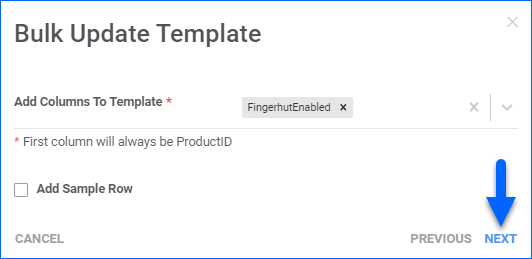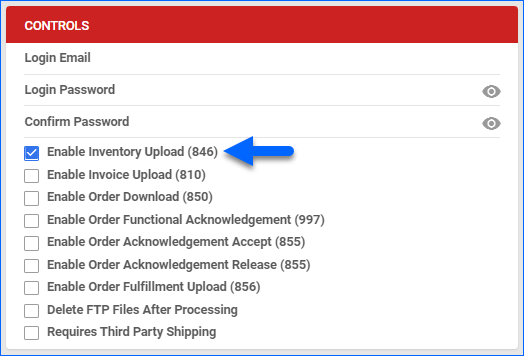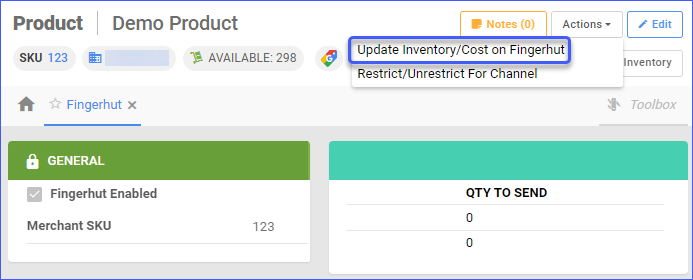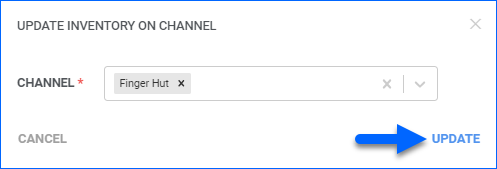Overview
Our Fingerhut Account Integration lets you access your inventory data from Sellercloud and update your Fingerhut store. This helps you save time and money by ensuring that your store is always up-to-date with the latest inventory data. You can edit and update your items from the Product Properties Page.
Prepare a Product for Fingerhut
Before you can start updating your Fingerhut Listings through Sellercloud, you must ensure you have enabled them.
You can enable your products for Fingerhut individually or in bulk.
Individually
- Go to Catalog > Manage Catalog > Open a product.
- Toolbox > Fingerhut.
- Click Edit and select the Enabled checkbox.
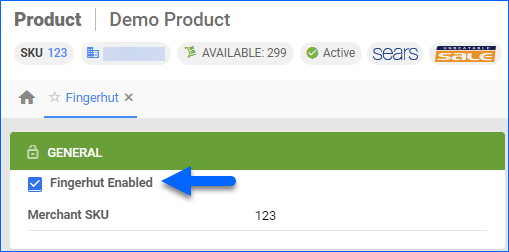
In Bulk
To prepare products for Fingerhut In Bulk, you can use the Bulk Update Products tool:
- Navigate to Catalog > Tools > Import Product Info.
- Choose Bulk Product Update.
- Generate a template with the needed product fields in either TAB Delimited/CSV/Excel.
- Populate the information, then go back to Sellercloud.
- Choose the file > Click Upload.
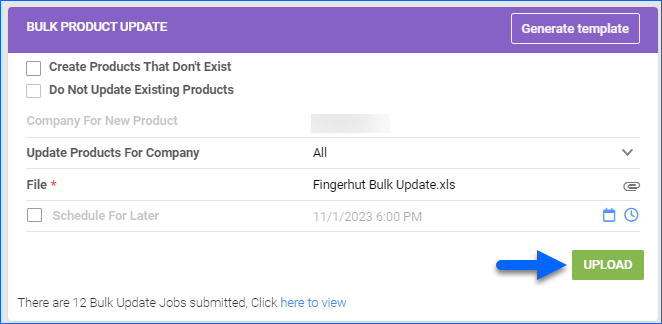
Alternatively, you can enable or disable products for Fingerhut directly from the Manage Catalog page. To do that:
- Navigate to Catalog > Manage Catalog > Choose your products.
- Select Action Menu > Enable/Disable for channel.
- Choose Fingerhut > Update.
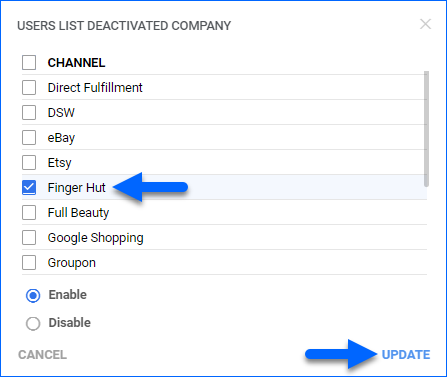
Update Inventory and Cost on Fingerhut
Fingerhut determines the product prices based on cost. The Channel Price field in Sellercloud is used for reference only.
You can enable automatic product inventory and cost updates or push them manually.
Automatically
To update products automatically:
- Go to Settings > Companies > Manage Companies > Select the Company.
- Toolbox > Fingerhut > General > Edit.
- In the General Settings panel, check Enable Inventory Upload.
Manually
You can manually update the Inventory of a single product on Fingerhut, or of multiple items at once.
To update an individual SKU, open the Product > Toolbox > Fingerhut Properties > Actions > Update Inventory/Cost on Fingerhut.
To update multiple products on Fingerhut, navigate to: