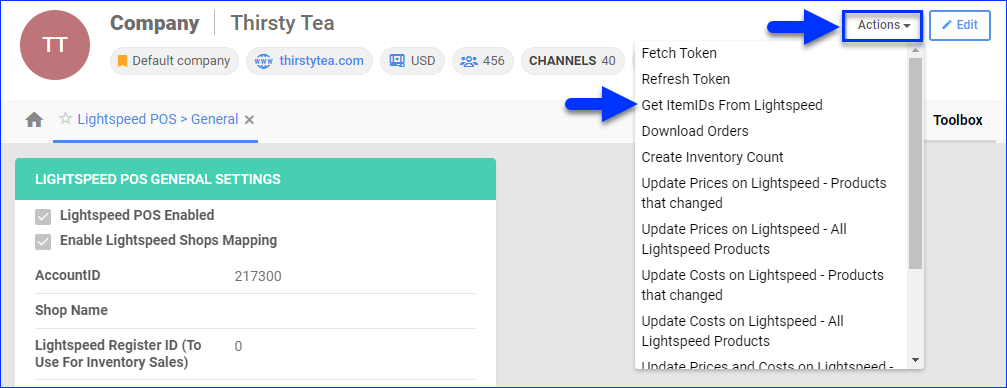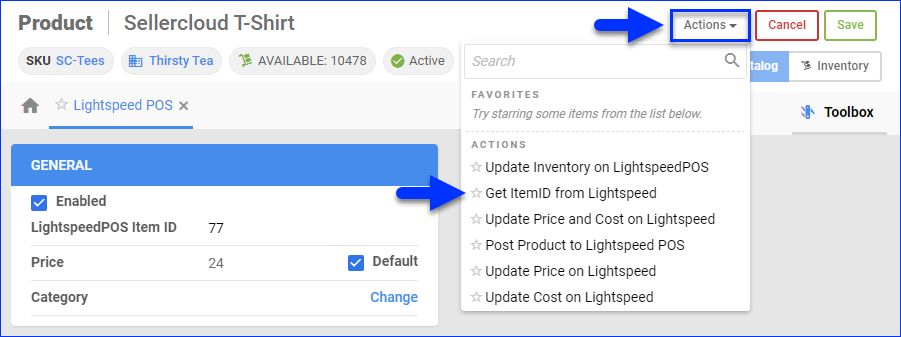Overview
The Lightspeed Account Integration allows you to manage your Lightspeed listings directly from Sellercloud. You can create and manage multiple listings simultaneously, upload their inventory quantities, pricing, and other details. Listings on Lightspeed can be updated both automatically and manually.
Prerequisites
Before you start preparing your products for Lightspeed you must ensure you have the most recent product categories list. To do this:
- Go to Company Settings.
- Click Toolbox and select Lightspeed POS > General Settings.
- Click Actions and select Download Categories to download Lightspeed categories into Sellercloud. You must Create the Categories on Lightspeed before you use this action.
- Click Actions and select Get ItemIDs From Lightspeed. This action auto-populates the LightspeedPOS Item ID property in Sellercloud, used to match products on Lightspeed.
Before you use this action, make sure your products’ Sellercloud SKUs match the products’ SKUs in Lightspeed.
Prepare Products for Lightspeed
You can prepare products for Lightspeed individually or in bulk.
Individually
To prepare a single product for Lightspeed:
- Go to the Product Details Page.
- Click Toolbox and select Lightspeed POS.
- The LightspeedPOS Item ID should already be entered automatically with the Get ItemIDs From Lightspeed action from step 4 of the Prerequisites. If it is not, click Actions and select Get ItemID from Lightspeed.
Your product’s SKU in Sellercloud must match the same product’s SKU in Lightspeed. - Set the Price and Category. To use the Site/Retail Price set on the Product Details Page, check the Default box.
- Once the product is ready to post, check Enabled.
- Click Save.
In Bulk
You can prepare multiple products for Lightspeed simultaneously with a Bulk Product Update. Use these column headers in your template:
- LightspeedPOSEnabled – Enter True to enable Sellercloud to send product information and updates to Lightspeed.
- LightspeedPOSMerchantSKU – Corresponds to the LightspeedPOS Item ID property. This is the product’s SKU on Lightspeed.
While you can use this column header to update the property in bulk, a better option is to use the Company-Level ActionGet ItemIDs From Lightspeed. If your products’ SKUs match the same products’ SKUs in Lightspeed, the LightspeedPOS Item ID property in Sellercloud will be auto-populated.
- LightspeedPOSPrice – The product’s price on Lightspeed.
- LightspeedPOSPriceUseDefault – Enter True to use the Site/Retail Price set on the Product Details Page.
- LightSpeedPOSCategoryID – Enter numeric category ID values.
You can also enable multiple products for Lightspeed at once with an action:
- Go to Catalog > Manage Catalog.
- Select the products you want to update.
- Click the Actions icon in the bottom-right corner, and select Enable/Disable For Channel.
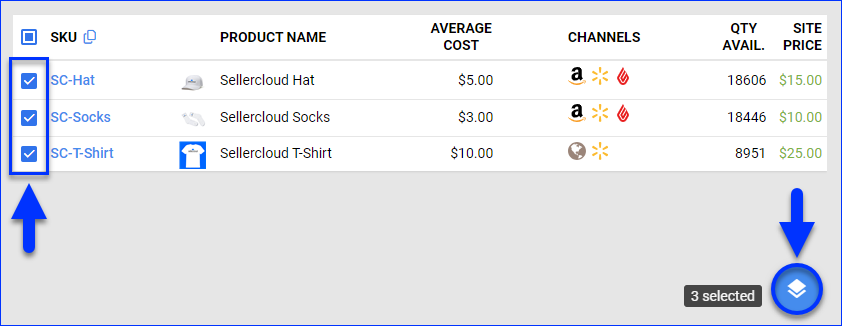
- Check Lightspeed POS and click Update.
- A Queued Job will be created. Once it finishes, the products will be enabled. If your settings for automatic updates are also enabled, Sellercloud will start sending automatic updates to Lightspeed POS on a regular basis.
Post Products on Lightspeed
You can post products to Lightspeed automatically or manually. When posting products manually, you can post either one product at a time or multiple in bulk.
You can post Kit Products on Lightspeed. Before posting the kit parent, make sure that all kit components are enabled for Lightspeed.
Automatically
To post products to Lightspeed automatically:
- Go to Company Settings.
- Click Toolbox and select Lightspeed > General Settings.
- Click Edit.
- In the Lightspeed POS General Settings panel, check Enable Auto Create Enabled Products On Lightspeed. With this setting on, anytime you enable products for Lightspeed, Sellercloud will post the products automatically.
You can also check Auto Enable New Products For Lightspeed to enable newly created products for Lightspeed automatically. - Click Save.
Manually
To post a single product to Lightspeed:
- Go to the Product Details Page.
- Click Toolbox and select Lightspeed POS.
- Click Actions, and select Post Product to Lightspeed POS.
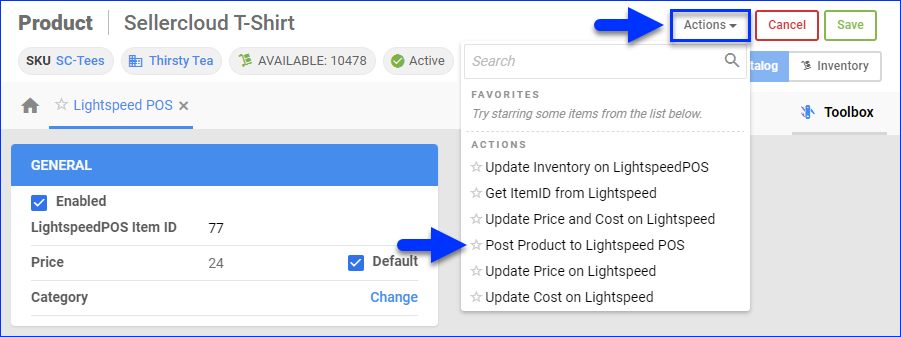
To post multiple products to Lightspeed:
- Go to Catalog > Manage Catalog.
- Select the products you want to update.
- Click the Actions icon in the bottom-right corner, and select Launch on Channel.
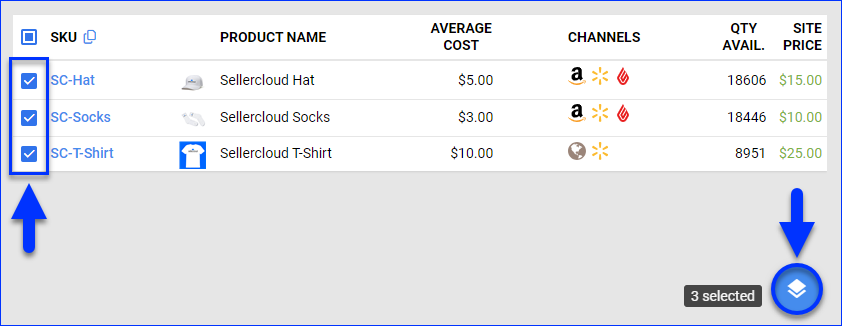
- Select Lightspeed POS and click Launch.
- This action will create a Queued Job. Once processed, the update will be sent to Lightspeed.
Update Lightspeed Listings
Sellercloud can automatically update product prices and inventory on a regular basis to help keep your Lightspeed listings up-to-date. You can also update product information manually.
Automatically
To initiate regular automatic Lightspeed listing updates:
- Go to Company Settings.
- Click Toolbox and select Lightspeed > General Settings.
- Click Edit.
- In the Lightspeed POS General Settings panel, check Enable Inventory Upload and Enable Price Upload.
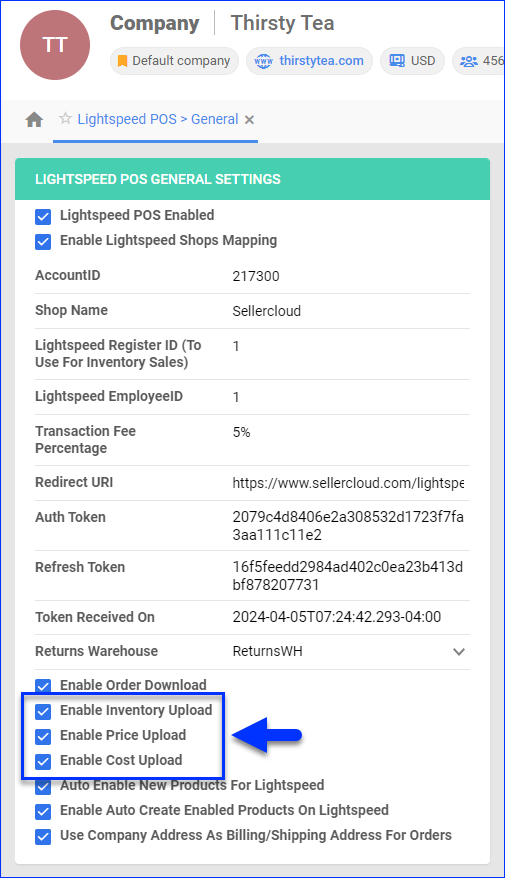
- Click Save.
Manually
To update a single Lightspeed listing manually:
-
- Go to the Product Details Page.
- Click Toolbox and select Lightspeed POS.
- Click Actions, and select:
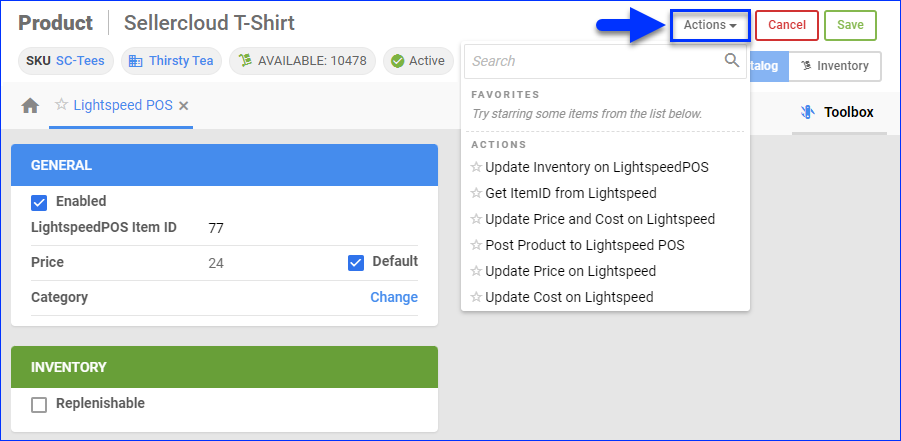
- Update Inventory on LightspeedPOS – Update the product’s available inventory on Lightspeed.
- Update Price on Lightspeed – Update the product’s pricing on Lightspeed.
- Update Cost on Lightspeed – Update the product’s cost on Lightspeed.
- Update Price and Cost on Lightspeed – Update both the pricing and cost simultaneously.
- Post Product to Lightspeed – Fully update the product on Lightspeed, including the Category and its Replenishable status.
To update multiple products’ Lightspeed listings:
- Go to Catalog > Manage Catalog.
- Select the products you want to update.
- Click the Actions icon in the bottom-right corner, and select:
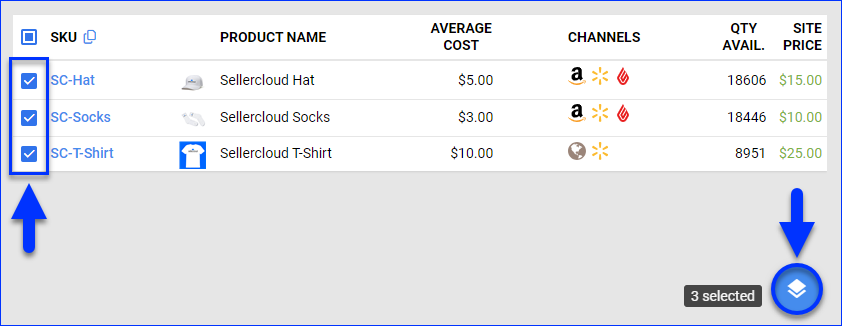
- Update Inventory on Channel – Adjust the product’s stock levels on Lightspeed based on the inventory available in Sellercloud.
- Update Prices on Channel – Update the product’s prices on Lightspeed based on the prices set in Sellercloud.
All Listings
To update all products’ Lightspeed listings at once:
-
- Go to Company Settings.
- Click Toolbox and select Lightspeed POS > General Settings.
- Click Actions and select:
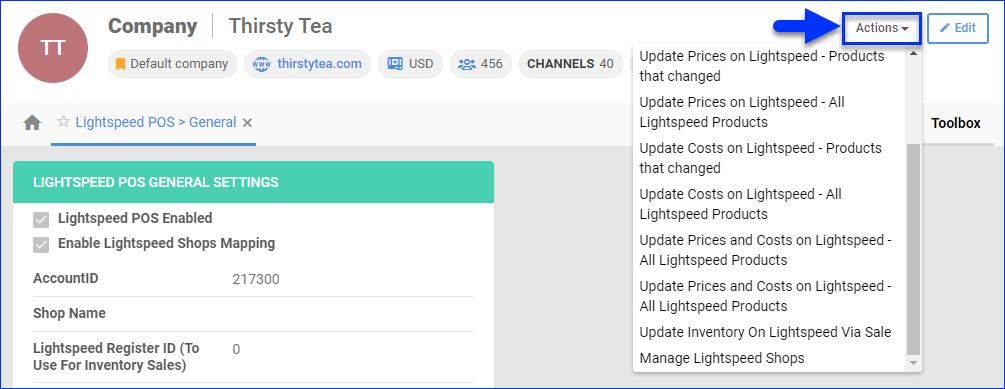
- Update Prices on Lightspeed – Products that changed
- Update Prices on Lightspeed – All Lightspeed Products
- Update Costs on Lightspeed – Products that changed
- Update Costs on Lightspeed – All Lightspeed Products
- Update Prices and Costs on Lightspeed – All Lightspeed Products
- Create Inventory Count – By default, Sellercloud only sends inventory when the last Aggregate Date (a field that gets updated when inventory changes) is within the last 12 hours. This action manually sends a full inventory count, regardless of when the inventory was last changed.
- Update Inventory On Lightspeed Via Sale – This method creates sales on Lightspeed that cause an inventory update based on the unit quantity in the active listing minus the quantity available in Sellercloud. It is best to use when you only need to adjust a few items with incorrect inventory levels.