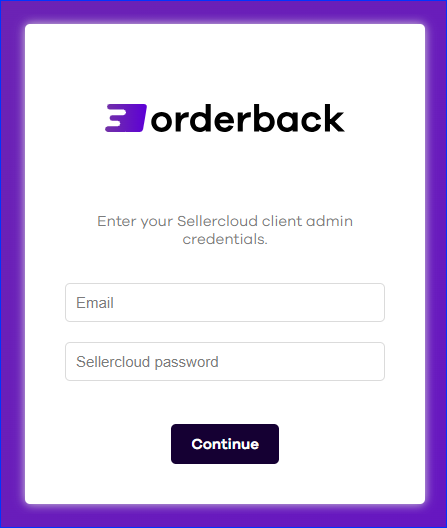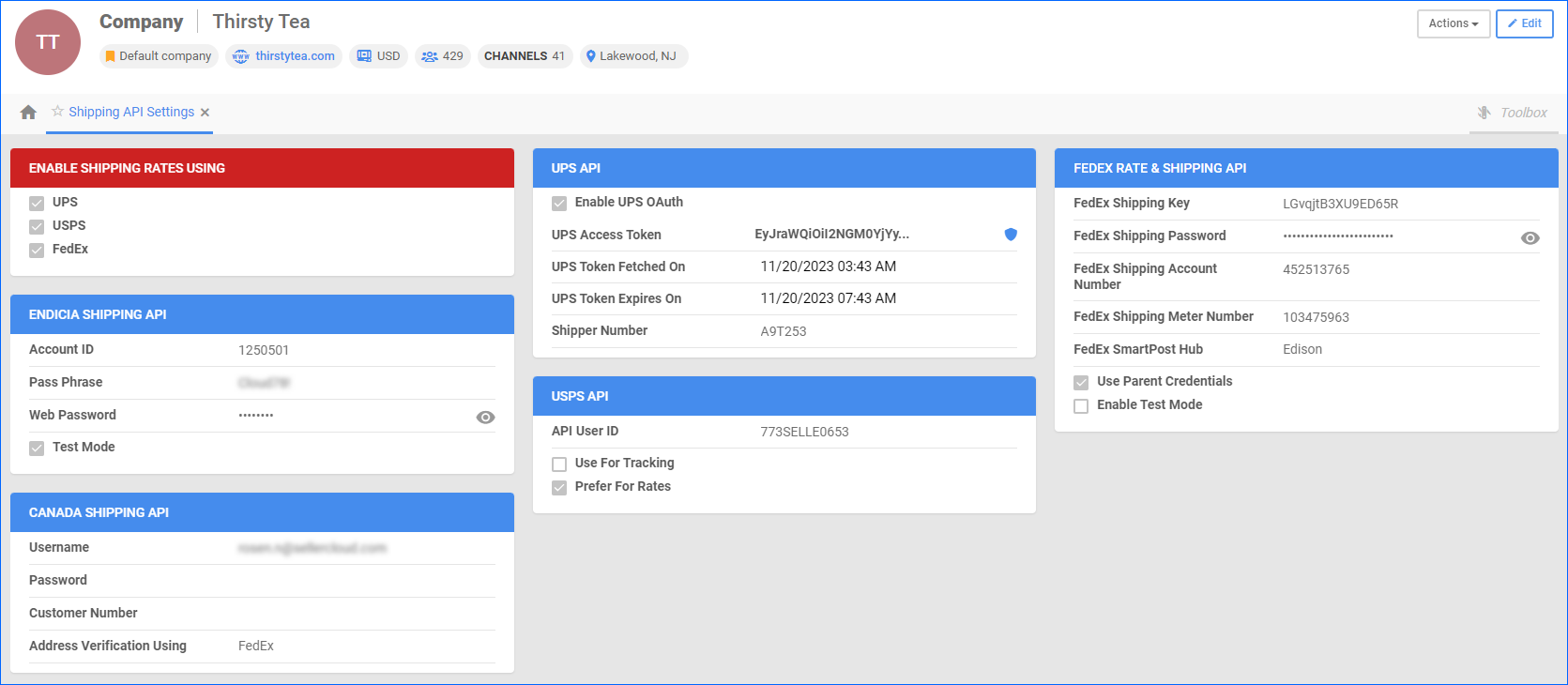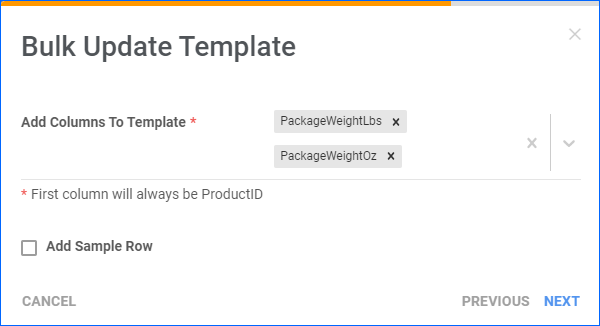Overview
Orderback is a powerful solution for managing Returns Merchandise Authorizations (RMAs) that is fully integrated with Sellercloud – anything done on Orderback will be reflected in Sellercloud, and vice-versa.
Orderback provides a customizable, user-friendly Orders and Returns Portal for your customers, which allows them to initiate and manage returns without assistance from customer service. As an Orderback administrator, you can modify the Orders and Returns Portal’s options and appearance. In addition, Orderback’s RMA Dashboard makes it easy to view and manage returns.
This article explores Orderback’s key features and provides a step-by-step guide to help you get started.
Key Features
These are Orderback’s key features:
- Orders and Returns Portal for Customers – Orderback makes it easy to create an Orders and Returns Portal for your customers, where they gain independent access to a centralized platform to manage their orders and initiate returns.
- Functionality Customization – Control various aspects of the application and tailor it to your unique needs. The General Settings in the Admin Portal allow you to customize specific Orders and Returns Portal features, such as the order lookup options and customers’ ability to request replacements and exchanges.
- Appearance Customization – The Orders and Returns Portal’s visual elements can be adjusted to match your brand. You can update the background, company logo, and the browser’s favicon independently. Open a ticket with Sellercloud Support for additional customization, such as fonts and colors.
- Return Policies – Orderback allows you to set up return policies to define the return window, any restocking and shipping fees, and more. In addition, you can optimize the shipping process with Shipping Rules, automatically selecting the shipping carrier and service based on package weight.
- RMA Management – The RMA Dashboard in the Admin Portal offers a comprehensive overview of open RMAs, with essential details about each one. You can update the approval status of each RMA and email customers directly from the dashboard.
- Order and RMA Links – You can create links to individual orders and RMA Details pages and share them with your customers, providing easy access to order and RMA details, return instructions, and shipping labels.
- Email Templates – Orderback also allows you to craft personalized messages to send to customers at different stages of the return process with the Email Templates feature. These emails can include shipping labels and links to the Orderback RMA Details page for more details, such as return instructions.
Get Started With Orderback
Follow the steps below to start using Orderback.
Contact Sales
Orderback is not included in your Sellercloud subscription by default. For more information about the pricing, please contact our sales team:
- By submitting your email address on the Pricing Page.
- By emailing [email protected].
- By calling +1 (888) 315-6652.
- By booking a Free Consultation.
Create a User
It’s strongly recommended to create a separate Employee Account that you will use to connect Sellercloud and manage RMAs and settings in the Orderback Admin Portal. Having a dedicated account for Orderback makes it easier to manage the service effectively. For example, all RMAs requested via Orderback will be created under the Orderback administrator’s email address in Sellercloud. Thanks to this, you can quickly find all RMAs from Orderback by setting the Created By filter on the Manage RMAs page to the Orderback admin username.
It doesn’t need to be a Client Admin, but it must have sufficient Permissions for all Orderback operations you intend to perform:
- Orders:
- General Permissions > Edit
- Advanced Permissions > Create Replacement Order, Initiate Refund, Receive Payment
- RMA:
- General Permissions > Edit
- Advanced Permissions > Change Resolution, Generate Return Label, Change Status
Sign Up
Next, sign up for Orderback:
- Go to Orderback.io.
- Click the Login button at the top right.

- Click on the Click Here link below the Continue button.
- Enter your Sellercloud Team Name and click Continue.
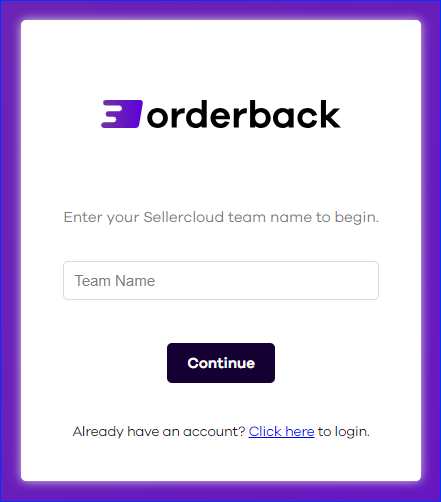
- Enter the Email and Password of a Sellercloud Client Admin account.
You only need to use a Client Admin account for this step. After you create the account, you can go to the General Settings page and update the API User Name and API Password fields with the login credentials of the user you created earlier.
- Enter your Orderback Subdomain. This is the subdomain in your Orderback web address – for example, https://xyz.orderback.io/.
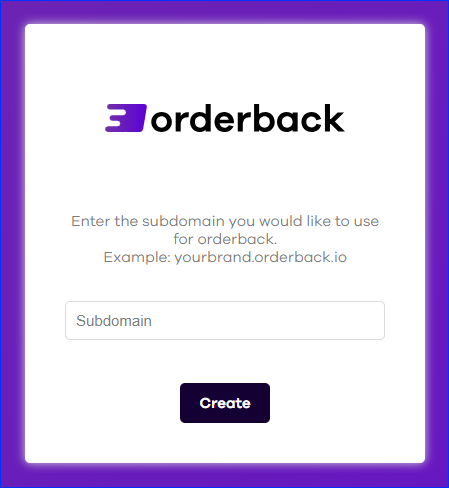
- Click Create, and your Orderback account will be created. Next, go to the General Settings page to finish the setup.
Configure Sellercloud
To use Orderback, you must configure Sellercloud’s Shipping API Settings for the carriers you will use.
In addition, to take advantage of Orderback’s Shipping Rules, you must add accurate shipping weight details to your products in Sellercloud. You can do this for one product at a time by updating the Shipping Weight fields on the Product Details Page or by Bulk Updating Products with the following columns in your template:
- PackageWeightLbs
- PackageWeightOz
Learn How to Use Orderback
Read the following articles to learn more about Orderback:
- Orderback: Orders and Returns Portal – Learn how Orderback’s customer-facing Orders and Returns portal works and how to customize the available functionality.
- Orderback: Settings – Learn how to set up your Orderback portal to fit your business needs, implement custom return policies and workflows, and customize the Orders and Returns Portal’s appearance.
- Orderback: Email Templates – Learn how to modify the email messages Orderback sends to customers by setting up email templates.
- Orderback: Shipping Rules – Learn how to set up Orderback to automate the selection of a shipping carrier and service based on package weight.
- Orderback: Manage RMAs – Learn how to use Orderback’s Admin Portal to manage RMAs.