Overview
In this article, you will learn about Sellercloud’s FBA Returns and Reimbursement Summary report. This report facilitates the process of reconciling FBA refunds with returns and reimbursements. It provides a summary of FBA returns and reimbursements for a specific period.
It includes information about the returns and reimbursements, as well as details about the orders:
- Returns Summary: Quantity Original, FBA Quantity Returned, RMA Quantity Returned, and Quantity Balance.
- Reimbursement Summary: Refunds, Cash Reimbursed, and Inventory Reimbursed.
- Order Details: Company, Order Number, and Channel Order Number.
For more information and other ways to view FBA returns and reimbursements, see FBA Returns and Reimbursements.
Access and Customize the Report
To use the report, follow these steps:
- Navigate to Reports > Returns & Refunds > Returns & Reimb. Summary (FBA).
- Set up the Default and Custom filters to have the report show precisely what you need.
- Click Search. Each filter you apply gets highlighted in green. If a filter is gray or not displayed at all, it’s not active.
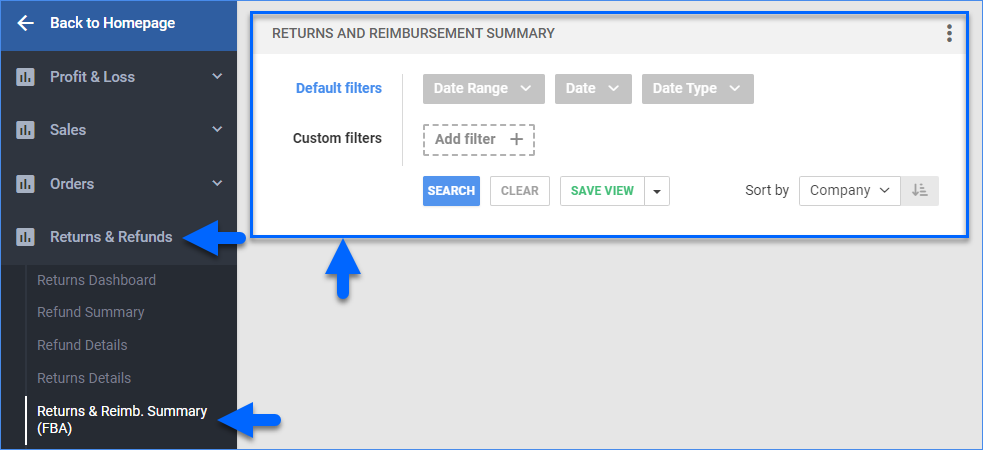
- To manage the columns in the report, click the three dots icon on the top right and select Customize Columns. You can:
- To sort the data differently, use the Sort by menu.
- To save your filtering and sorting options, click Save view, type a Name and click Save.

- To export the full report to a spreadsheet, click Actions on the bottom right and select Export to Excel. Spreadsheets include all columns, including those hidden in the report.

Filter and Column Definitions
Click the drop-downs below for filter and column descriptions.
| FILTER | DESCRIPTION |
| Date Range | Select a preset time range from Yesterday to Last Year. |
| Date | Enter the Start and End dates. For a single date, choose the same Start and End date. |
| Date Type |
Choose how to reflect orders and their associated activity:
|
| FILTER | DESCRIPTION |
| Only show refunds without return or reimbursement | Include only specific refunds. |
| Order Number | Include only one or more specific orders by order number. |
| SKU | Include only one or more SKUs. |
| COLUMN | DESCRIPTION |
| Company | Shows the company. |
| Order Number | Shows the Sellercloud order number. |
| Refunds | Shows the total refund amount from orders. |
| Quantity Original | Shows the original quantity of product items on order. |
| Cash Reimbursed | Shows the cash value reimbursed for inventory. *Source: Amazon’s Reimbursements Report. |
| Inventory Reimbursed | Shows the reimbursed quantity. *Source: Amazon’s Reimbursements Report. |
| FBA Quantity Returned | Shows the item quantity returned to FBA inventory, regardless of disposition. *Source: Amazon’s FBA Customer Returns report. |
| RMA Quantity Returned | Shows the item quantity returned directly to the seller through the RMA workflow, not to the FBA warehouse. |
| Quantity Balance | Calculation: Qty Original – (Inventory Reimbursed + FBA Qty Returned + RMA Qty Returned). |
| Channel Order Number | Shows the channel-specific order number. |
Interpret the Report
Here’s how to use this report to reconcile your FBA refunds. The table below outlines all four possible scenarios. Compare your report’s results against these scenarios to determine if you need to follow up with Amazon.
| REPORT RESULTS | ACTION NEEDED |
Scenario 1
|
No action is needed. The Qty Balance is 0. |
Scenario 2
|
No action is needed. The Qty Balance is 0. |
Scenario 3 (within the timeframe)
|
No action is needed yet. The Qty Balance is 2, but is still within the expected timeframe for processing. |
Scenario 4 (past the set timeframe)
|
Action is needed. The Qty Balance is 2 and is now past the expected timeframe for processing. Contact Amazon to investigate why no return or reimbursement has occurred. |
