Overview
The Safety Quantity is a specific number of product units that is subtracted from the available inventory sent to sales channels to prevent overselling. If you have 5 available units and the safety quantity is 1, Sellercloud will send only 4 to the channel.
Sellercloud provides the following safety quantity settings:
- On the Company Level, you can set a default safety quantity per channel.
- On the Product Level, you can either enforce the company-level default safety quantity or override it by setting up a product-specific safety quantity.
- For Plugin Integrations, the safety quantity may be available as a Custom Company Setting or a Custom Product Column, depending on the plugin’s logic.
- With a Channel Warehouse Mapping, you can set up a safety quantity per warehouse for specific channels.
- The Channel Warehouse feature offers similar functionality, but instead of using a fixed safety quantity value, you specify a percentage of each warehouse’s inventory that you want to send to the channel.
Company Defaults
Using the company-level settings, you can:
- Configure a default safety quantity per channel.
- Enforce that default value for products listed on specific channels.
Set a Default Safety Quantity per Channel
To set a default safety quantity for all products listed on a specific channel:
- Go to Company Settings.
- Click Toolbox and select Channels > Channel > General Settings.
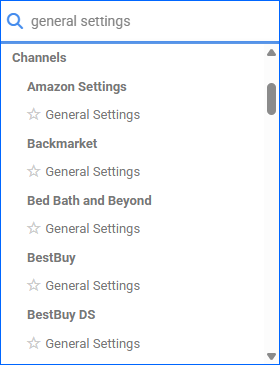
- Click Edit.
- Set your desired default Safety Quantity.
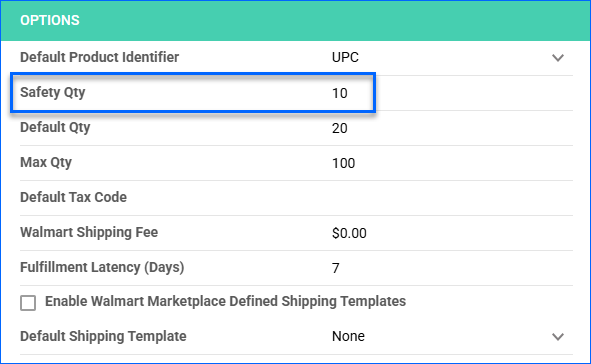
- Click Save. Next, see the following section to ensure your products are set up to use the default safety value.
Enforce the Default Safety Quantity
To force products listed on a specific channel to use the default safety quantity value:
- Go to Company Settings.
- Click Toolbox and select Defaults.
- Click Edit.
- Check Safety Qty Use Default for your preferred channels and click Save.
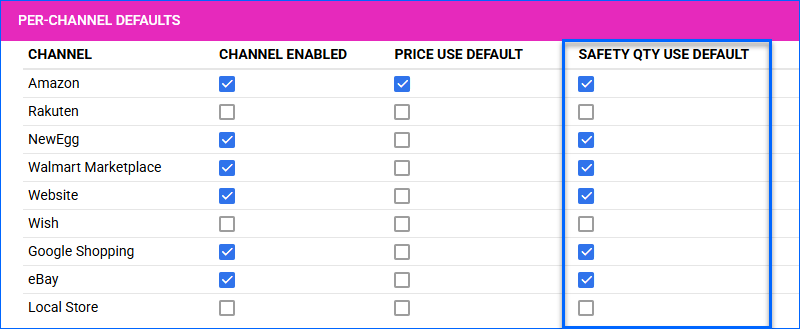
- If a channel is not listed here, follow the steps in the Configure Products section to enforce the default safety quantity.
Configure Products
You can also configure your products’ safety quantity individually or in bulk. There are two related settings:
- Safety Quantity – Applies a product-specific safety quantity, overriding the default value set at the Company Level. The Use Default option must be unchecked.
- Use Default – Ignores the safety quantity configured at the product level and applies the default value set at the Company Level.
Individually
To configure the safety quantity for a single product:
- Go to the Product Details Page.
- Click Toolbox and select Channels > Channel Properties.
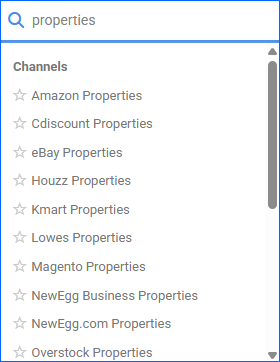
- Click Edit.
- Enter a Safety Qty. Use Default must be unchecked; otherwise, the Company-Level Default will apply.
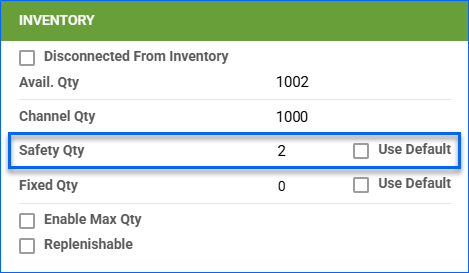
- Click Save.
In Bulk
To configure safety quantities for multiple products at once, go to Catalog > Tools > Import Product Info > Bulk Product Update and do a Bulk Product Update with the following columns in your template:
- Amazon – AmazonSafetyQty and AmazonSafetyQtyUseDefault
- Back Market – BackmarketSafetyQty and BackmarketSafetyQtyUseDefault
- Bed Bath & Beyond – BedBathAndBeyondSafetyQuantity and BedBathAndBeyondSafetyQuantityUseDefault
- Best Buy DS – BestBuyDSSafetyQuantity and BestBuyDSSafetyQuantityUseDefault
- Bonanza – BonanzaSafetyQty and BonanzaSafetyQtyUseDefault
- Cdiscount – CdiscountSafetyQuantity and CdiscountSafetyQuantityUseDefault
- Direct Fulfillment – DropShipCentralSafetyQty and DropShipCentralSafetyQtyUseDefault
- DSW – DSWSafetyQty and DSWSafetyQtyUseDefault
- eBay – eBaySafetyQty and eBaySafetyQtyUseDefault
- Etsy – EtsySafetyQty and EtsySafetyQtyUseDefault
- Fingerhut – FingerHutSafetyQty and FingerHutSafetyQtyUseDefault
- FullBeauty (formerly One Stop Plus) – OneStopPlusSafetyQty and OneStopPlusSafetyQtyUseDefault
- Google Shopping – GoogleExpressSafetyQty and GoogleExpressSafetyQtyUseDefault
- Groupon – GroupOnGoodsSafetyQty and GroupOnGoodsSafetyQtyUseDefault
- Hayneedle – HayneedleSafetyQty and HayneedleSafetyQtyUseDefault
- Home Depot – HomeDepotSafetyQuantity and HomeDepotSafetyQuantityUseDefault
- Houzz – HouzzSafetyQuantity and HouzzSafetyQuantityUseDefault
- Home Shopping Network (HSN) – HSNSafetyQuantity and HSNSafetyQuantityUseDefault
- Kmart – KMartSafetyQty and KMartSafetyQtyUseDefault
- Kohl’s – KohlsSafetyQty and KohlsSafetyQtyUseDefault
- Magento – MagentoSafetyQuantity and MagentoSafetyQuantityUseDefault
- NewEgg – NewEggDotComSafetyQuantity and NewEggDotComSafetyQuantityUseDefault
- NewEgg Business – NewEggSafetyQuantity and NewEggSafetyQuantityUseDefault
- Overstock – OverStockSafetyQuantity and OverStockSafetyQuantityUseDefault
- Reverb – ReverbSafetyQuantity and ReverbSafetyQuantityUseDefault
- Sears – SearsSafetyQuantity and SearsSafetyQuantityUseDefault
- ShopHQ – ShopHQSafetyQty and ShopHQSafetyQtyUseDefault
- Smart Bargains – SmartBargainsSafetyQty and SmartBargainsSafetyQtyUseDefault
- Tanga – TangaSafetyQty and TangaSafetyQtyUseDefault
- Target – TargetSafetyQty and TargetSafetyQtyUseDefault
- UnbeatableSale – UnbeatableSafetyQty and UnbeatableSafetyQtyUseDefault
- Walmart Marketplace – WalmartAPISafetyQty and WalmartAPISafetyQtyUseDefault
- Walmart DSV – WalmartSafetyQty and WalmartSafetyQtyUseDefault
- Wayfair – WayfairSafetyQty and WayfairSafetyQtyUseDefault
- Website – WebsiteSafetyQty and WebsiteSafetyQtyUseDefault
- Wish – WishSafetyQty and WishSafetyQtyUseDefault
The Channel Safety Quantity Use Default columns accept the values True or False:
- Set to True to apply the Company-Level Default.
- Set to False to use a custom value set in the standard Channel Safety Quantity column.