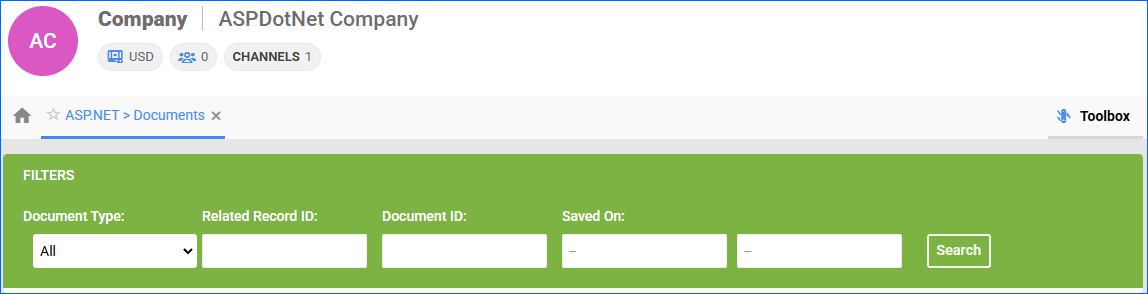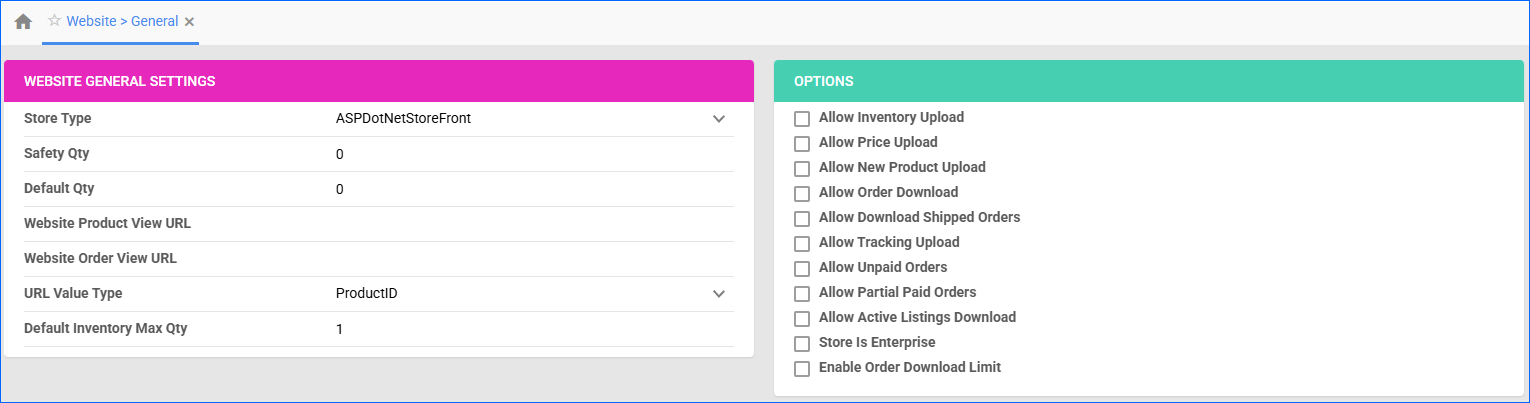Overview
ASPDotNet is a scalable e-commerce platform built on ASP.NET that offers features for product management, secure transactions, customization, SEO optimization, and analytics, making it suitable for businesses of all sizes.
Integrating ASPDotNet into your Sellercloud account allows you to seamlessly import orders, post and update listings, upload tracking information, and ensure your ASPDotNet products are always up-to-date with the latest inventory and pricing data. The integration works through API calls, transmitting information between the two services.
Prerequisites
Before you can integrate with ASPDotNet Storefront, complete the following requirements.
First, retrieve your ASPDotNet WebService URL, UserName, and Password. You will need them when setting up the integration. Contact ASPDotNet for additional details.
Integrate with ASPDotNet Storefront
To integrate ASPDotNet with Sellercloud, navigate to:
- Settings > Manage Companies > Select a company.
- Go to the Toolbox and select Website > General.
- Click Edit and set the Store Type to ASPDotNetStoreFront.
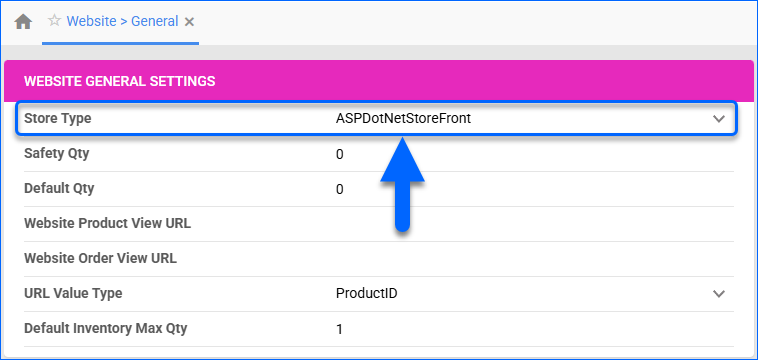
- Click Save and refresh the page to ensure the changes have been applied.
- Next, access the Toolbox and select Website > Sellercloud Integrated Website > ASP.NET Store Front General.
- The ASPDotNetStoreFront store type should be pre-selected in the ASP DOT NET STORE FRONT General Settings panel.
- Click Edit.
- Enter the ASPDotNet credentials you retrieved earlier in the corresponding WebService URL, Username, and Password fields. Click Save.
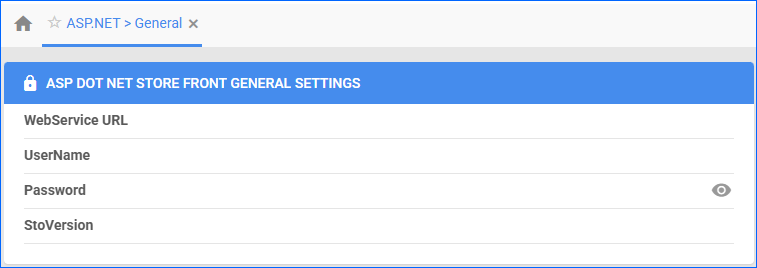
- Click Actions > Test Credentials to verify your credentials and settings.
ASPDotNet Storefront Website General Settings
By automating key processes and customizing your workflow, you can not only save valuable time but also enhance overall efficiency. To open the ASPDotNet General Settings:
- Go to Company Settings.
- Click Toolbox and select Website > General.
| SETTING | DESCRIPTION |
| WEBSITE GENERAL SETTINGS | |
| Store Type | Choose a core-integrated or plugin website from the dropdown. In this case, select ASPDotNetStoreFront. |
| Safety Qty | A buffer between the amount of inventory you have and the amount Sellercloud is sending to the channel to prevent overselling of items in high demand. This will be the Safety Quantity used for your products where Use Default is checked on their Website Properties page. |
| Default Qty | This only applies to Replenishable products. For these products, the Default quantity is the number that will always be sent to the channel in inventory updates regardless of the actual available inventory. This will be the Default quantity used for your products where Use Default is checked on their Website properties. |
| Website Product View URL | The link to your website’s products page. |
| Website Order View URL | The link to your website’s orders page. |
| URL Value Type | Select the product identifier for the preview links:
|
| Default Inventory Max Qty | Limits the inventory available for ASPDotNet Storefront. |
| OPTIONS | |
| Allow Inventory Upload | Enable Sellercloud to send automatic inventory updates to ASPDotNet regularly. Only enable this setting once you are ready to have Sellercloud control your inventory on ASPDotNet.
Products that are not Website Enabled will be updated with a quantity of zero. To Bulk Update them, use the column header WebEnabled and set it to True.
|
| Allow Price Upload | Enable Sellercloud to send automatic price updates for Website Enabled products to ASPDotNet regularly. |
| Allow New Product Upload | Allow new products to be posted on ASPDotNet from Sellercloud. This action is available both individually and In Bulk. |
| Allow Order Download | Enable automatic order download from ASPDotNet to your Sellercloud account. |
| Allow Download Shipped Orders | Allows orders marked as shipped to be automatically downloaded from ASPDotNet to your Sellercloud account. |
| Allow Tracking Upload | Enable Sellercloud to upload fulfillment information for orders placed on ASPDotNet automatically. |
| Allow Unpaid Orders | Enable Sellercloud to download Unpaid Orders from ASPDotNet to your Sellercloud account automatically. |
| Allow Partial Paid Orders | Enable Sellercloud to download partially paid orders from ASPDotNet to your Sellercloud account automatically. |
| Allow Active Listings Download | Allows product listing reports for active products to be automatically downloaded from ASPDotNet to your Sellercloud account. |
| Store Is Enterprise | Not applicable to ASPDotNet. |
| Enable Order Download Limit | Enable this setting to prevent orders created prior to a specified date from being downloaded into Sellercloud. You must also select an Order Download Limit Date. |
| Order Download Limit Date | Set the date in the calendar pop-up. |
ASP.NET General Settings
To open the ASP.NET General settings:
- Go to Company Settings.
- Click Toolbox > Website > Sellercloud Integrated Website > ASP.NET Store Front General.
| SETTING | DESCRIPTION |
| WebService URL | Your ASPDotNet Storefront website address. |
| UserName | Your ASPDotNet Storefront username. |
| Password | Your ASPDotNet Storefront password. |
| StoVersion | ASPDotNet Storefront store version. |
Shipping Method Mapping
The Shipping Method Mapping tool allows you to customize shipping for each channel integrated with your account. Using this tool, you can map the shipping methods sent for each Channel order to a preferred shipping carrier and service.
To ensure the correct shipping method is applied to each order, you need to enter the shipping method name for each respective shipping service. When orders are imported into Sellercloud, the shipping method chosen by the customer will also be imported.
To configure shipping method mapping for ASPDotNet Storefront:
- Go to Company Settings.
- Click Toolbox and select Sellercloud Integrated Website > ASP.NET Store Front Shipping Method Mapping.
- Click Edit.
- For each ASP.NET Store Front Method Name, select a Shipping Method.
- (Optional) Indicate if the selected method is intended for Rush Orders.
- Click Save.
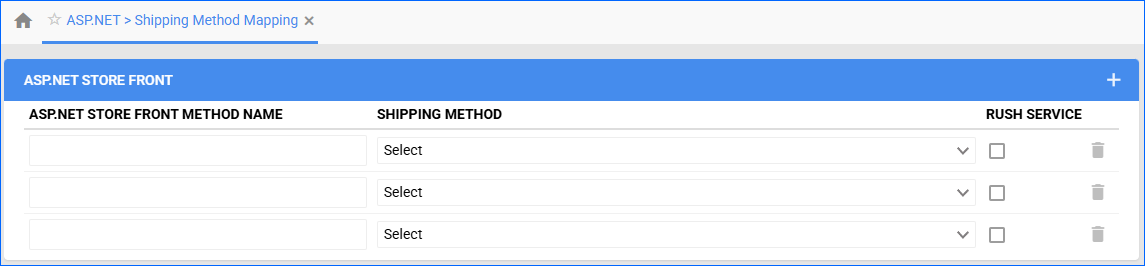
Channel Documents
You can access all ASPDotNet-related documents sorted by type and date. This feature lets you quickly find and review specific information related to your listings and orders.
- Go to Company Settings.
- Click Toolbox and select Sellercloud Integrated Website > ASP.NET Store Front Documents.
- Select a Document Type and a Document Time.
- Click Search.