Overview
CS-Cart is a versatile eCommerce platform that enables users to build and manage online stores of different sizes. It offers a broad range of features and flexibility, making it suitable for single-seller stores, multi-vendor marketplaces, and even B2B solutions. CS-Cart is known for its user-friendly interface, robust feature set, and scalability.
Integrating CS-Cart into your Sellercloud account allows you to seamlessly import orders, upload tracking information, and ensure your listings are always up-to-date with the latest inventory data. The integration works through API, transmitting information between the two services via core-integrated plugins.
Prerequisites
Before you can integrate CS-Cart with Sellercloud, complete the following requirements.
- Open a ticket with Sellercloud Support to request the plugins for the integration.
- CS-Cart DLL – To be installed on your Sellercloud server.
- CS-Cart PHP – To be installed on your CS-Cart website. Sellercloud Support will attach it to the ticket in a .ZIP format. The PHP plugin must be deployed on the CS-Cart FTP. Contact CS-Cart for additional details.
- Activate your API access and obtain an API key from the CS-Cart admin panel. You will need it when setting up the integration.
Integrate with CS-Cart
To integrate CS-Cart with Sellercloud, navigate to:
- Settings > Manage Companies > Select a company.
- Go to the Toolbox and select Website > General.
- Click Edit and set the Store Type to Custom.
- Select CS-Cart from the Store Plugin dropdown menu.
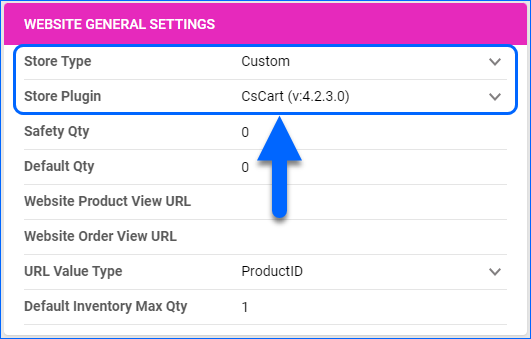
- Click Save and refresh the page to ensure the changes have been applied.
- Next, access the Toolbox and select Website > Sellercloud Plug-in Website > Cart General.
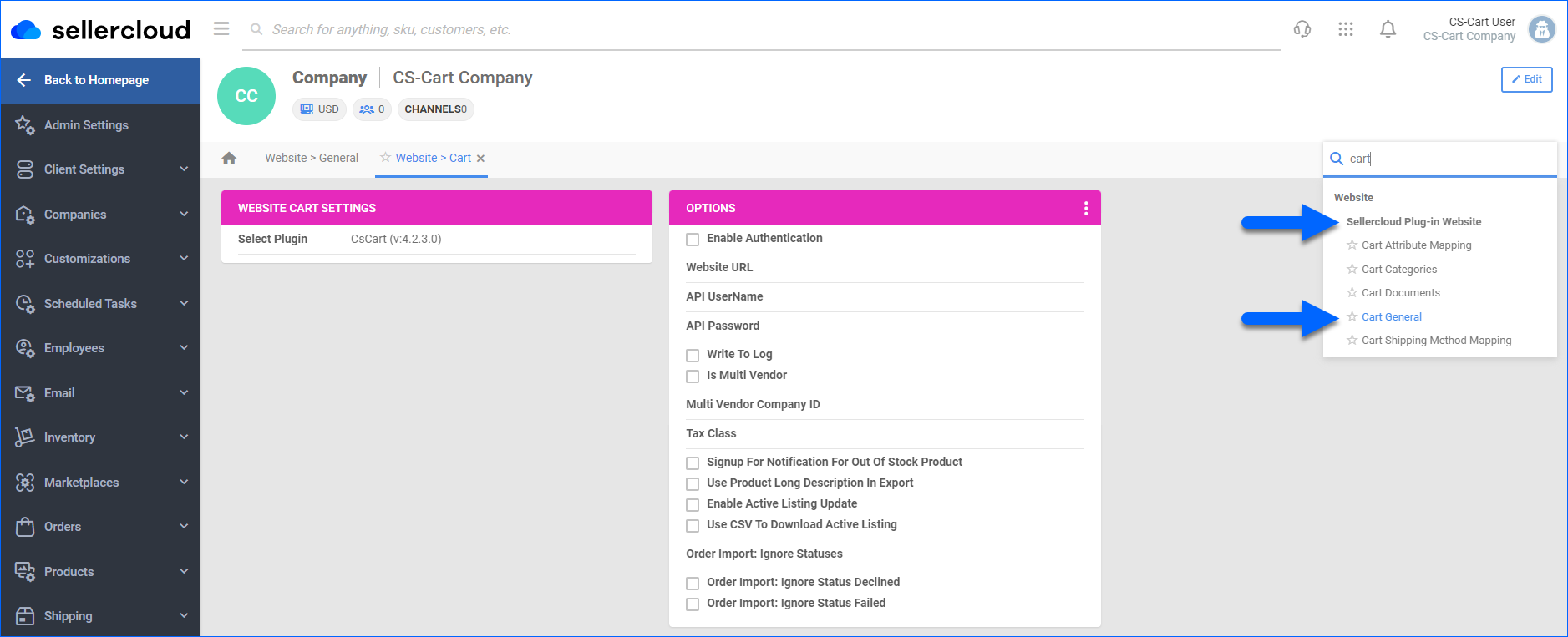
- The CS-Cart plugin should be pre-selected in the Website Cart Settings panel.
- Click Edit.
- In the Options panel, click Enable Authentication and enter your Website URL.
- Enter your credentials in the API UserName and API Password fields. The API UserName corresponds to your CS-Cart admin username, and the API Password corresponds to your CS-Cart API key.
- Verify your API connection and settings by clicking the Three dots menu > Test Settings.
- Click Save.
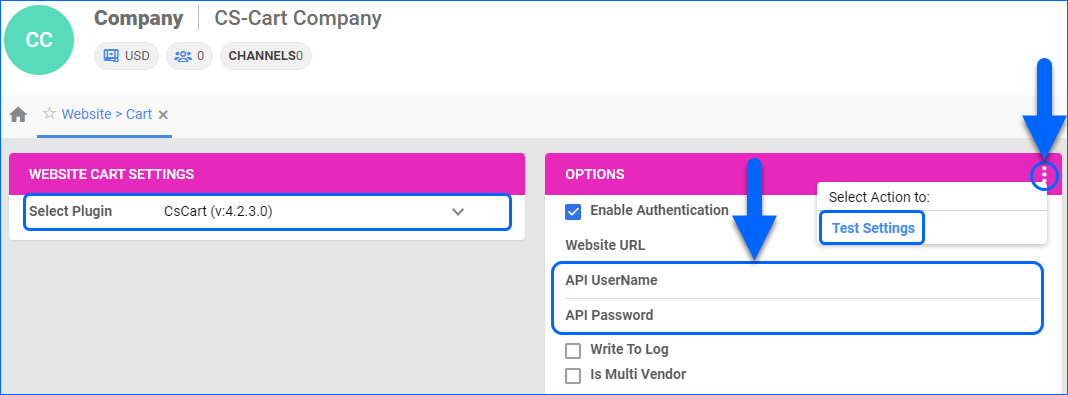
CS-Cart General Settings
By automating key processes and customizing your workflow, you can not only save valuable time but also enhance overall efficiency. To open the CS-Cart General Settings:
- Go to Company Settings.
- Click Toolbox and select Website > General.
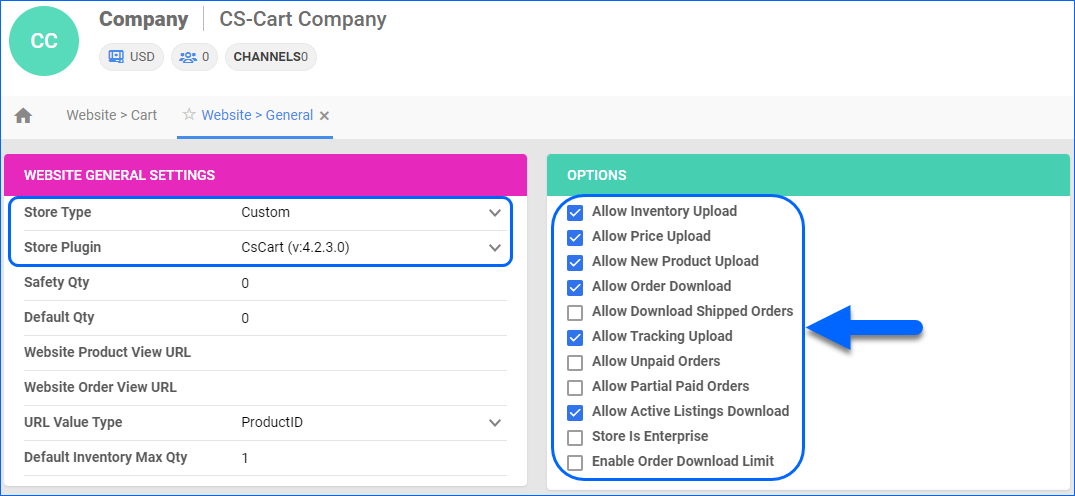
The table below lists and defines all Website General settings available for CS-Cart:
| SETTING | DESCRIPTION |
| WEBSITE GENERAL SETTINGS PANEL | |
| Store Type | Choose a core-integrated or plugin website from the dropdown. In this case, select Custom and then set the Store Plugin to CS-Cart. |
| Safety Qty | A buffer between the amount of inventory you have and the amount Sellercloud is sending to the channel to prevent overselling of items in high demand. This will be the Safety Quantity used for your products where Use Default is checked on their Website properties. |
| Default Qty | This only applies to Replenishable Products. For these products, the Default quantity is the amount that will always be sent to the channel in inventory updates regardless of the actual available inventory. This will be the Default quantity used for your products where Use Default is checked on their Website properties. |
| Website Product View URL | The link to your website’s products page. |
| Website Order View URL | The link to your website’s orders page. |
| URL Value Type | Select the product identifier for the preview links:
|
| Default Inventory Max Qty | Limits the inventory available for CS-Cart. |
| OPTIONS PANEL | |
| Allow Inventory Upload | Enable Sellercloud to send automatic inventory updates to CS-Cart regularly. Only enable this setting once you are ready to have Sellercloud control your inventory on CS-Cart.
Products that are not Website Enabled will be updated with a quantity of zero. To Bulk Update them, use the column header WebEnabled and set it to True.
|
| Allow Price Upload | Enable Sellercloud to send automatic price updates for Website Enabled products to CS-Cart regularly. |
| Allow New Product Upload | Allow new products to be posted on CS-Cart from Sellercloud. This action is available both individually and In Bulk. |
| Allow Order Download |
Enable automatic order download from CS-Cart to your Sellercloud account. |
| Allow Download Shipped Orders | Allows orders marked as shipped to be automatically downloaded from CS-Cart to your Sellercloud account. |
| Allow Tracking Upload |
Enable Sellercloud to upload fulfillment information for orders placed on CS-Cart automatically. |
| Allow Unpaid Orders | Enable Sellercloud to download Unpaid Orders from CS-Cart to your Sellercloud account automatically. |
| Allow Partial Paid Orders |
Enable Sellercloud to download partially paid orders from CS-Cart to your Sellercloud account automatically. |
| Allow Active Listings Download | Allows product listing reports for active products to be automatically downloaded from CS-Cart to your Sellercloud account. The Enable Active Listing Update Cart Setting will take precedence over this option if enabled. |
| Store Is Enterprise | Not applicable to CS-Cart. |
| Enable Order Download Limit | Enable this setting to prevent orders created prior to a specified date from being downloaded into Sellercloud. You must also select an Order Download Limit Date. |
| Order Download Limit Date | Set the date in the calendar pop-up. |
CS-Cart Cart Settings
To open the Cart General settings:
- Go to Company Settings.
- Click Toolbox > Website > Sellercloud Plug-In Website > Cart General.
The table below lists and defines all Cart General settings available for CS-Cart:
| SETTING | DESCRIPTION |
| Enable Authentication | Enables the API authentication. |
| Website URL | Your CS-Cart website address. |
| API UserName | Your CS-Cart admin username. |
| API Password | Your CS-Cart API key. |
| Write To Log | This setting enforces more detailed event logging each time the plugin runs, which is useful for troubleshooting. |
| Is Multi Vendor |
Enable if you are using Multi-Vendor in CS-Cart. |
| Multi Vendor Company ID |
Enter the ID of the Multi-Vendor company from CS-Cart. |
| Tax Class |
Enter your Tax Class. This tax class will be tagged on products when posting to CS-Cart. The tax class rate is set up in CS-Cart. |
| Signup for Notification for Out of Stock Product |
When this setting is enabled, and the inventory on a product is zero, an Out of Stock tag will be sent in the inventory feed. |
| Use Product Long Description In Export | Export your products’ Long Description to CS-Cart. |
| Enable Active Listing Update | Allows active product listings to be automatically downloaded from CS-Cart to your Sellercloud account. The plugin will first check if this setting is enabled. If disabled, the plugin will consider the value of the Allow Active Listings Download Website General setting. |
| Use CSV to Download Active Listing | Downloads a remote product list with inventory and price details. Sellercloud uses this for active listing downloads. |
| Order Import: Ignore Statuses | Ignores the selected statuses based on the value of this setting during order import.
Order Status:
When adding more than one status, separate them with a comma. For example: “D,F” |
| Order Import: Ignore Status Declined | Ignores orders with a Declined status during import. |
| Order Import: Ignore Status Failed | Ignores orders with a Failed status during import. |