Overview
Sellercloud enables you to make Shipping Cost Adjustments, in case the order’s Shipping Cost should be updated.
This feature is typically used when a surcharge or a handling fee is to be applied to your original shipping quote. Alternatively, you can enter a negative value to apply a discount to the original quote. Please note such cost adjustments only affect orders and do not affect products.
Shipping Cost Adjustment Types
You can manually adjust an Order’s Shipping Cost per carrier or within individual FBA Inbound Shipments. These adjustments can be used to account for various Shipping Costs, including transportation costs from your warehouse to Amazon fulfillment centers.
Carrier Shipping Cost Adjustments
To adjust Shipping Cost per Carrier:
- Go to Settings > Shipping > Shipping Cost Adjustments.
- In the Adjustment text box, enter the shipping cost adjustment value for each carrier.
You can enter either positive or negative values. - Indicate whether the adjustment is a flat value or a percentage.
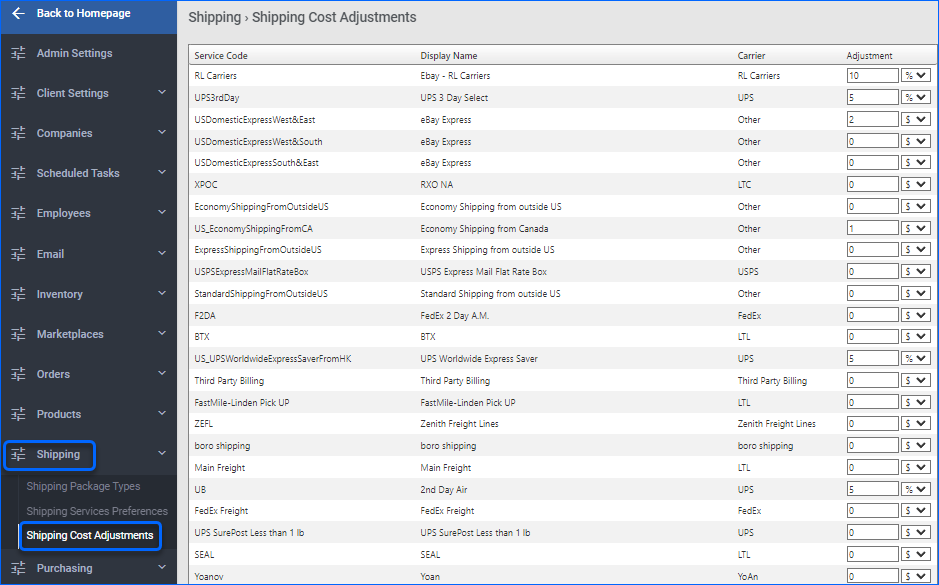
- When finished, scroll down and click Update to apply the changes.

- Once updated, the new Shipping Cost will be reflected in the Profit & Loss report for each associated order.
FBA Shipment Shipping Cost Adjustments
To adjust the shipping cost of an order with FBA Shipment:
- Go to Inventory > FBA Inbound Shipments > Manage FBA Shipments.
- Open the FBA Shipment that you want to adjust.
- Click Toolbox and select Shipping Cost.

- On the Shipping Cost panel, click the pencil icon.
- In the Shipping Cost text box, correct the Shipping Cost and enter its adjusted value.

- To save the changes, click the Check icon.
- The Per Unit Shipping Cost field will automatically update to indicate the shipping cost per product unit in a package.
- In the upper-right of the selected FBA Shipment, click Actions and select Shipping Costs Adjustments on Orders.
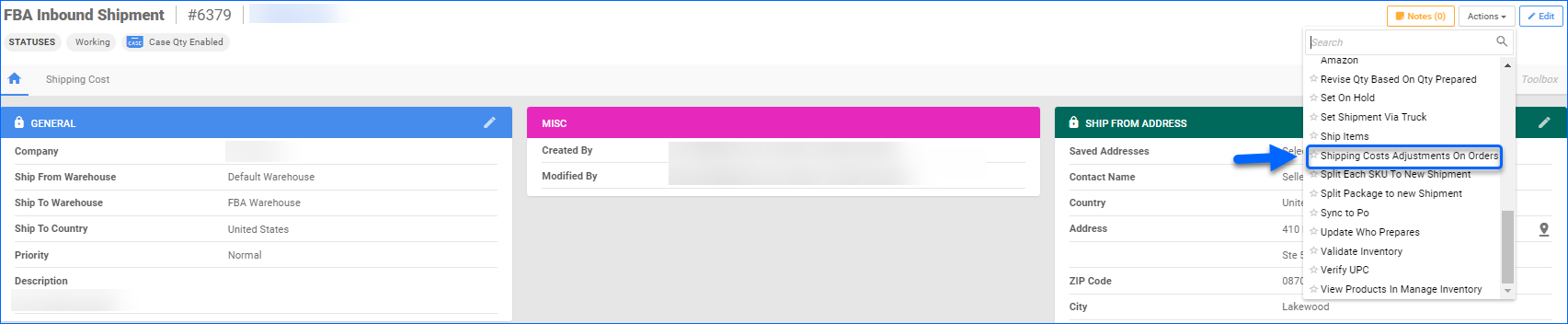
- Select the Item ID that you want to adjust.
- Click Save.
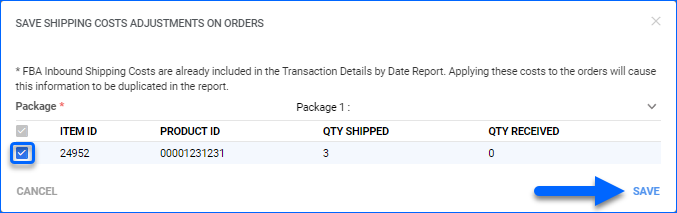
Overview
Sellercloud enables you to make Shipping Cost Adjustments, in case the order’s Shipping Cost should be updated.
This feature is typically used when a surcharge or a handling fee is to be applied to your original shipping quote. Alternatively, you can enter a negative value to apply a discount to the original quote. Please note such cost adjustments only affect orders and do not affect products.
Shipping Cost Adjustment Types
You can manually adjust an Order’s Shipping Cost per carrier or within individual FBA Inbound Shipments. These adjustments can be used to account for various Shipping Costs, including transportation costs from your warehouse to Amazon fulfillment centers.
Carrier Shipping Cost Adjustments
To adjust Shipping Cost per Carrier:
- Go to Settings > Shipping Cost Adjustments.
- In the Adjustment text box, enter the shipping cost adjustment value for each carrier.
You can enter either positive or negative values. - Indicate whether the adjustment is a flat value or a percentage.

- When finished, scroll down and click Update to apply the changes.

- Once updated, the new Shipping Cost will be reflected in the Profit & Loss report for each associated order.
FBA Shipment Shipping Cost Adjustments
To adjust the shipping cost of an order with FBA Shipment:
- Go to Inventory > FBA Inbound Shipments > Company > Search.
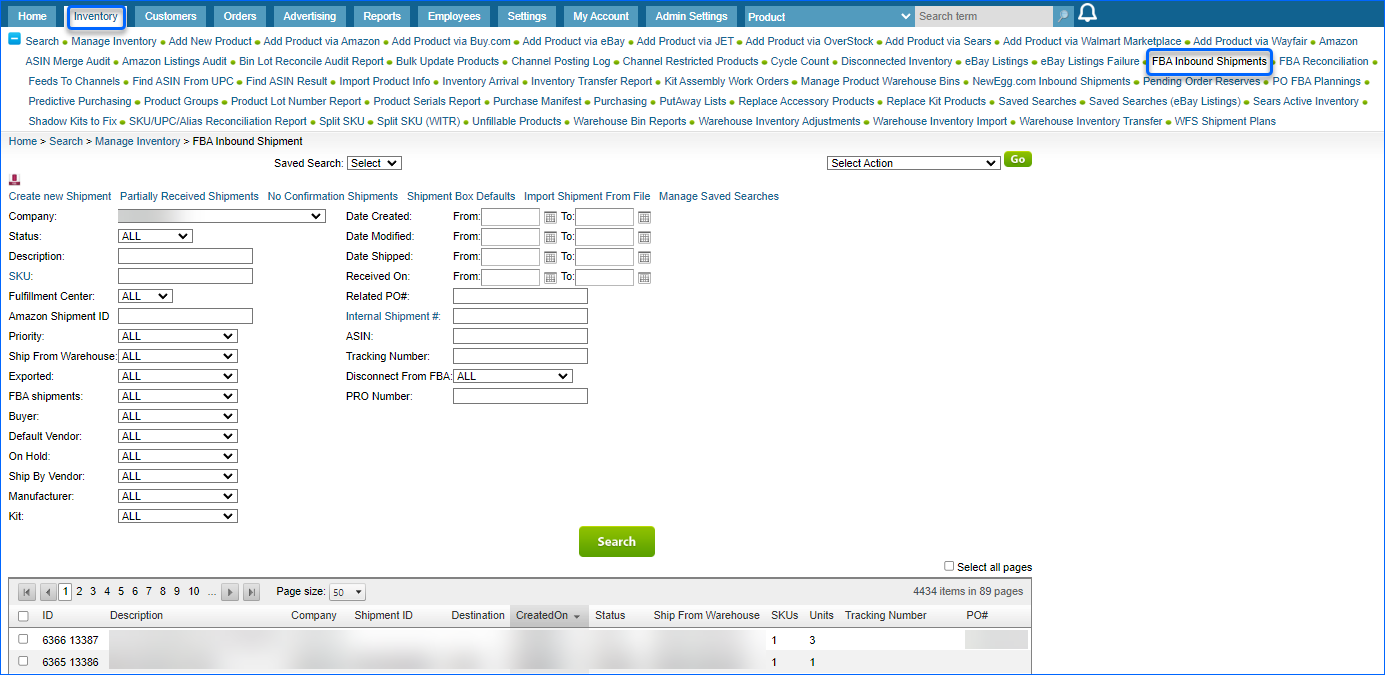
- Open the FBA Shipment you want to make an adjustment to.
- Click Actions > Select Shipping Cost > Click Go.
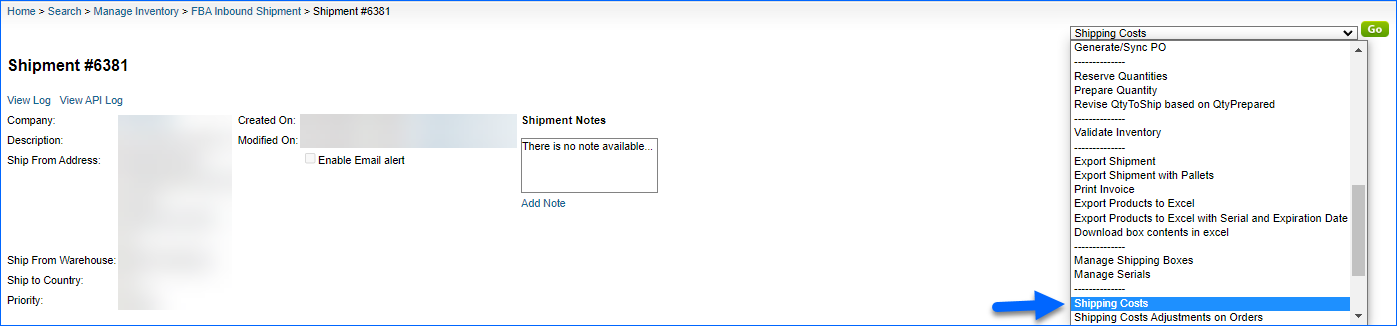
- In the Shipping Cost text box, correct the Shipping Cost and enter its adjusted value.
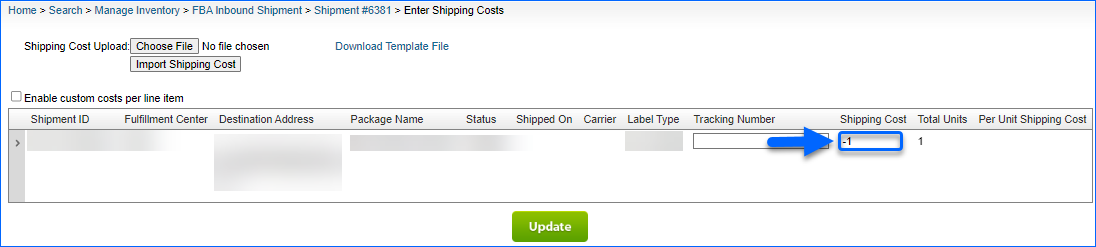
- To save the changes, click Update.
- The Per Unit Shipping Cost field will automatically update to indicate the shipping cost per product unit in a package.
- In the upper-right of the selected FBA Shipment, click Actions and select Shipping Costs Adjustments on Orders.
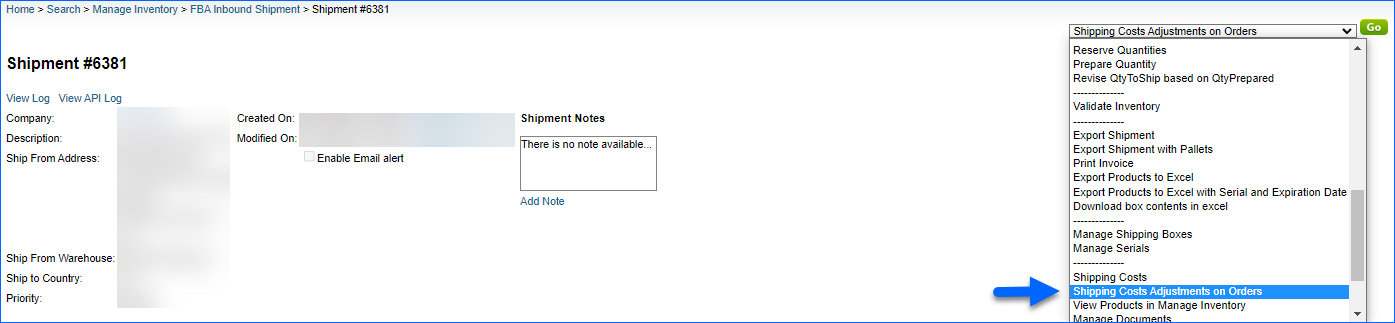
- Select the items in the order that you want to apply the adjustment to.
- Click Save Adjustments.
