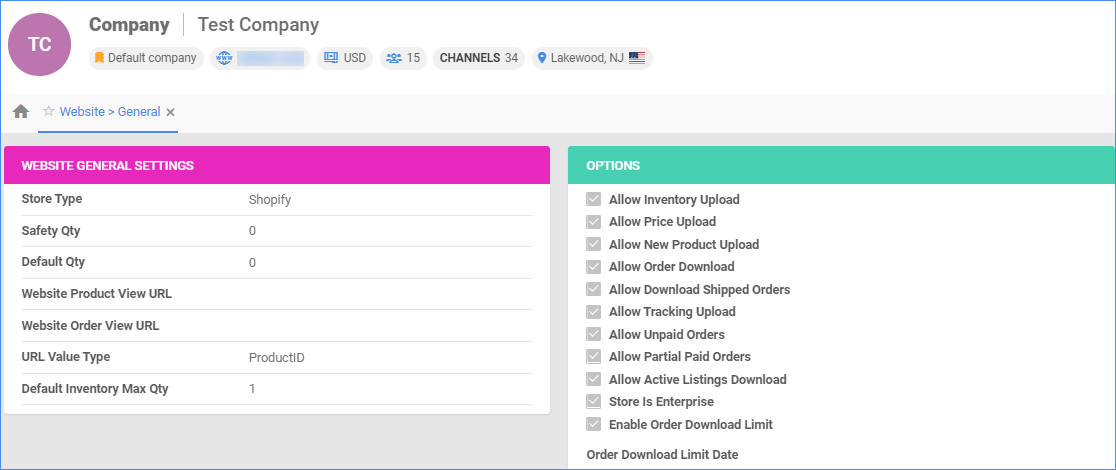Overview
Sellercloud’s Shopify Account Integration allows you to seamlessly manage your listings, monitor the status of your orders, configure various product properties, and track financial performance. By automating key processes and customizing your workflow, you can not only save valuable time but also enhance overall efficiency.
This article describes all of the available Shopify General Settings in Sellercloud and includes links to related articles for more information. To explore other related topics, refer to our Shopify Category.
General Settings Configuration
Refer to the tables below for a detailed definition of each of the Website and Shopify settings.
Website General Settings
To open the Website General Settings, navigate to:
Website General Settings Panel
| Field | Description |
| Store Type | Choose a core-integrated or plug-in website from the drop-down. In this case – Shopify. |
| Safety Qty | A buffer between the amount of inventory you have and the amount Sellercloud is sending to the channel to prevent overselling of items in high demand. This will be the Safety quantity used for your products where Use Default is checked on their Website properties. |
| Default Qty | This only applies to Replenishable Products. For these products, the Default quantity is the amount that will always be sent to the channel in inventory updates regardless of the actual available inventory. This will be the Default quantity used for your products where Use Default is checked on their Website properties. |
| Website Product View URL (optional) | The link to your website products page. |
| Website Order View URL (optional) | The link to your website orders page. |
| URL Value Type | Here, you can select the product identifier for the preview links.
|
| Default Inventory Max Qty | Limits the inventory available for Shopify. |
Options Panel
| Field | Description |
| Allow Inventory Upload | Enables Sellercloud to regularly send automatic inventory updates for Shopify-enabled products. Only enable this setting once you are ready to have Sellercloud control your inventory on Shopify. Note that products that are not Shopify-enabled will be updated with a quantity of zero. |
| Allow Price Upload | This setting enables Sellercloud to regularly send automatic price updates for Shopify-enabled products. |
| Allow New Product Upload | Enable this to allow new products to be posted on Shopify from Sellercloud. |
| Allow Order Download | Allows orders to be automatically downloaded from Shopify to your Sellercloud account. |
| Allow Download Shipped Orders | Allows orders marked as shipped to be automatically downloaded from Shopify to your Sellercloud account. |
| Allow Tracking Upload | Enables Sellercloud to automatically upload fulfillment information for orders placed on Shopify. |
| Allow Unpaid Orders | Enable Sellercloud to automatically download Unpaid Orders from Shopify to your Sellercloud Account. |
| Allow Active Listings Download | Allows product listing reports for active products to be automatically downloaded from Shopify to your Sellercloud account. |
| Store Is Enterprise | Enable this setting if your store is Enterprise. |
| Auto Create Local Products |
When enabled, along with Allow Active Listings Download, Sellercloud will periodically download the active listings report and generate a Queued Job, which will create local SKUs. This process will occur overnight in order to prevent server slowness. |
| Enable Order Download Limit | Enable this setting to prevent orders created prior to a specified date from being downloaded into Sellercloud. You must also select an Order Download Limit Date. |
| Order Download Limit Date | Set the date in the calendar pop-up. |
Actions
The following actions are available:
| Action | Description |
| Import Orders | Use this action to manually import your Shopify orders into Sellercloud. |
Shopify General Settings
To open the Shopify General Settings, navigate to:
- Settings > Companies > Manage Companies > Select your Company.
- Toolbox > Sellercloud Integrated Website > Shopify General Settings.
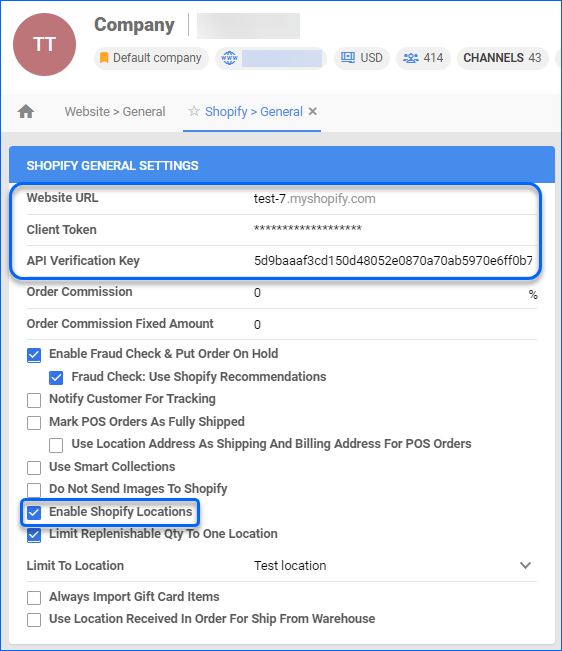
Shopify General Settings Panel
| Field | Description |
| Website URL | Your Shopify store URL. |
| Client Token | Client Token. Populated automatically once the action to Get Token is performed. |
| API Verification Key | Obtain from Shopify. Required when setting up Shopify Webhooks. |
| Order Commission | Set a percent-based commission fee for Shopify orders. This commission will be applied to your Shopify orders automatically. |
| Order Commission Fixed Amount | Set a fixed commission amount that will be applied to your Shopify orders automatically. |
| Enable Fraud Check & Put Order On Hold | When enabled, if fraudulent activity is detected, Sellercloud will receive Shopify’s Risk Analysis and place all flagged orders on hold. Creating a saved search is recommended for such orders. |
| Fraud Check: Use Shopify Recommendations | Recommendations typically include statuses such as:
When this setting is enabled, if fraudulent activity is detected, Sellercloud takes into account Shopify’s recommendations and will place the order on hold if the status is Cancel or Investigate. |
| Notify Customer For Tracking | When enabled, Sellercloud will send a notification to the customer when their order’s tracking information becomes available. |
| Mark POS Orders As Fully Shipped | When enabled, Sellercloud will mark POS Orders as shipped. |
| Use Location Address As Shipping And Billing Address For POS Orders | When enabled, the address of the Shopify Location will be used as both the shipping and billing address for POS Orders. |
| Use Smart Collections | This setting will prompt Sellercloud to download Shopify’s smart collections instead of the regular categories. Smart collections automatically include items based on specific criteria. |
| Do Not Send Images to Shopify | When enabled, Sellercloud will not send product images to Shopify. |
| Enable Shopify Locations | Shopify requires tracking and inventory updates to include a Location ID. Be sure to enable this setting for your Company. |
| Limit Replenishable Qty to One Location | For Replenishable Products, be sure to enable this setting. Replenishable Inventory is not linked to a specific Warehouse. Without this setting, the inventory feed will lack a Location ID, and Shopify will reject it. |
| Always Import Gift Card Items | When enabled, Sellercloud will include gift card items when importing Orders. |
| Use Location Received In Order For Ship From Warehouse | When enabled, Sellercloud will automatically assign the Ship From Warehouse for each unshipped order based on the location ID received from Shopify. When importing a Fully shipped order, we will assign the mapped Location ID even if this setting is disabled. |
| Apply Payment Based On Transactions |
If this setting is enabled, the Payment Status of Shopify Orders will be No Payment when there is no Transaction found for this order, even if the Financial Status is Paid. |
Actions
The following actions are available:
| Action | Description |
| Get Token | This action will populate the Client Token field. |
| Validate Token | This action will refresh your Client Token. |
| Download Listings | When executed, it generates a queued job. This allows you to download the output file and import your Shopify listings into Sellercloud. |