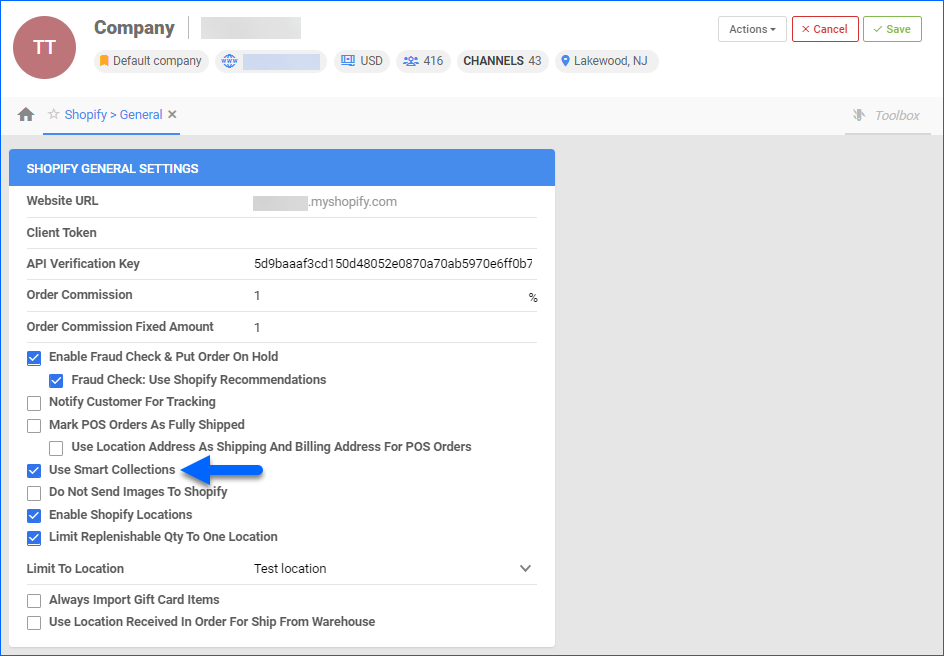Overview
Our Shopify Account Integration lets you seamlessly download Shopify Categories and Shopify Smart Collections into Sellercloud and assign them to your products. With Shopify Categories, you can create labels that are assigned to products or a collection of products.
Smart Collections on the other hand, also known as Custom Collections, are typically used for grouping products into collections to make it easier for customers to find them by category. Both are defined by rules that are configured in Shopify.
You can configure your Shopify Account Settings to download the smart collection into Sellercloud instead of the regular categories.
Shopify Categories
Once you configure your categories in Shopify, you can download them into Sellercloud. Additionally, you have the option to assign them to your products either individually or in bulk.
Download Categories
To download your Shopify Categories:
- Navigate to Settings > Companies > Manage Companies > Select a Company.
- Click Toolbox > Sellercloud Integrated Website > Shopify Categories.
- Click on the icon in the panel header to Re-Download Categories.
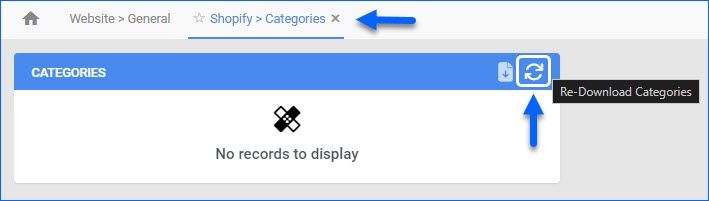
- The categories list will then appear below.
- Optionally, click Export Categories to export all category IDs and Names into an Excel file. You can later use these values to easily bulk update your products.
Configure Product Categories
Once you have downloaded your Shopify categories on a company level, you can assign them to your products.
To assign categories to individual products, open the product and navigate to the Website Properties Page > Listing Details Panel > Select Website Categories.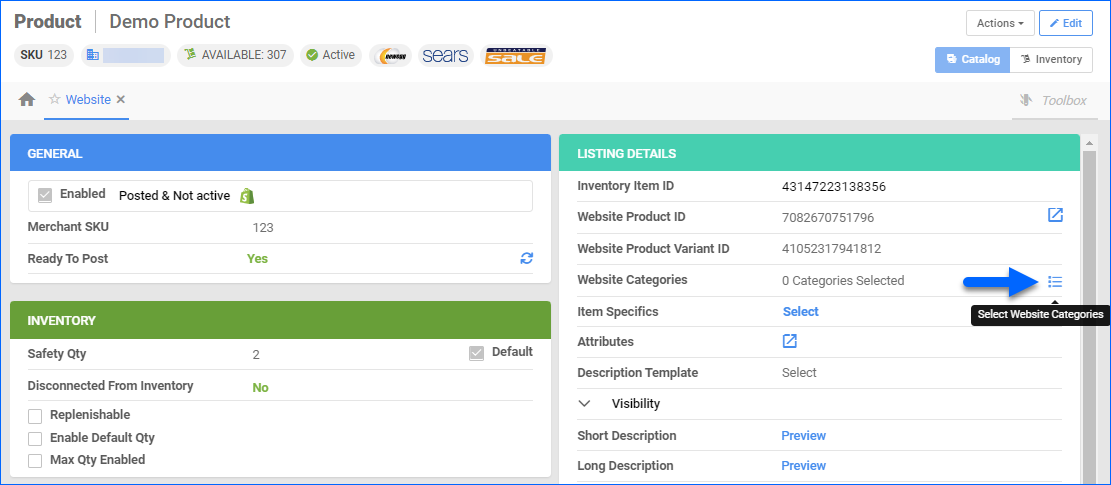 To assign categories for multiple products, select your desired products on the Manage Catalog page, go to the Action Menu, and select Export Product (Catalog)… In the pop-up window, select Custom and add column header Categories. Select your desired export format and click Export. Performing this action allows you to see the products’ existing categories.
To assign categories for multiple products, select your desired products on the Manage Catalog page, go to the Action Menu, and select Export Product (Catalog)… In the pop-up window, select Custom and add column header Categories. Select your desired export format and click Export. Performing this action allows you to see the products’ existing categories. 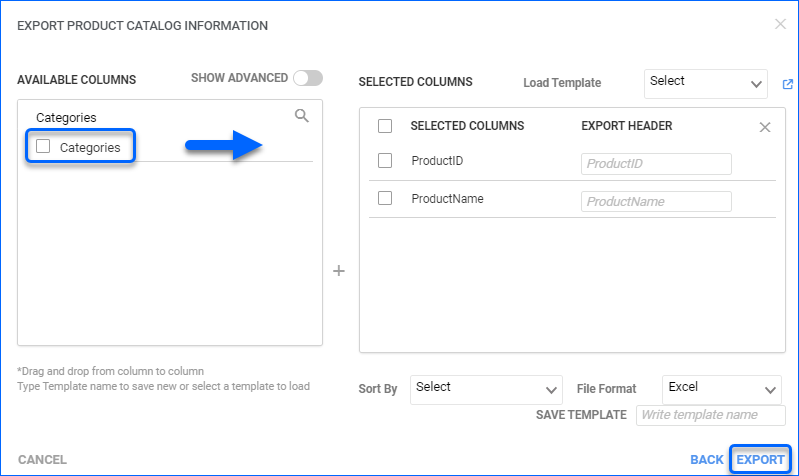 To update them, populate your desired category values in the downloaded file and save it locally. Upload it into Sellercloud using the Bulk Update Products function.
To update them, populate your desired category values in the downloaded file and save it locally. Upload it into Sellercloud using the Bulk Update Products function.
Shopify Smart Collections
Shopify’s Smart Collections, also known as Custom Collections, are rules that function similarly to categories. For example, grouping all SKUs with the word cashmere in the title together into one collection.
To enable Smart Collections, navigate to:
- Settings > Companies > Manage Companies > Select a Company.
- Toolbox > SellerCloud Integrated Website > Shopify General
- Click Edit and Еnable Use Smart Collections under the Shopify General Settings panel.
- Click Save.