Overview
The Smart Bargains Account Integration lets you manage your Smart Bargains orders directly from the Sellercloud interface. It allows you to download orders, update their fulfillment status, and more.
To explore other related topics, refer to our Smart Bargains Category.
Automate Order Download and Tracking Upload
You can automate the process of order download and tracking upload by following the steps below:
- Go to Company Settings.
- Click Toolbox > Smart Bargains > General Settings.
- Click Edit.
- In the Smart Bargains General Settings panel, enable the following options:
- Enable Order Download – Download Smart Bargains orders to Sellercloud automatically. Orders are downloaded approximately every 30 minutes.
- Enable Order Fulfillment Upload – Upload tracking information and ship dates to Smart Bargains automatically.
- Click Save.
Additional Settings
- Enable Invoice Upload – Enables automatic invoice upload for each shipped order from Sellercloud to Smart Bargains.
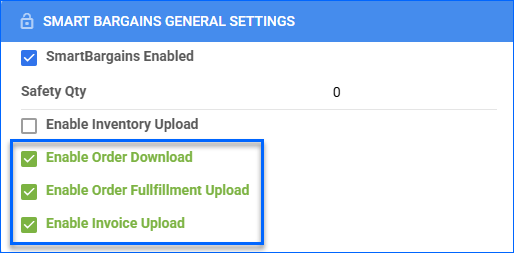
Manage Smart Bargains Orders
Cancel an Order
You can only cancel a Smart Bargains order before it is marked Ship Confirmed. If it is already Ship Confirmed, you must issue a refund. If the item is being returned to your warehouse, use the RMA workflow instead.
To cancel a Smart Bargains order internally:
- Go to the Order Details Page.
- Click Actions and select Set Cancelled Internally.
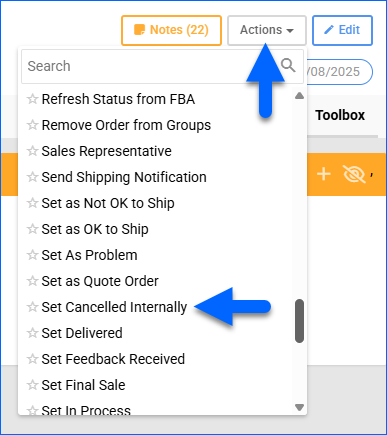
- Enter Cancellation Comments and click Save.
Refund an Order
You can process refunds locally in Sellercloud to maintain accurate Order Profit & Loss information.
To refund a Smart Bargains order internally:
- Go to the Order Details Page.
- Click Actions and select Issue Local Refund.
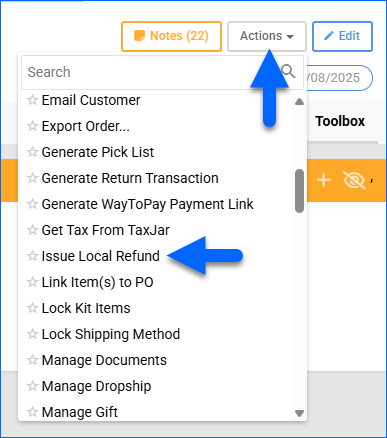
- Enter the Amount to refund and Notes.
- Click Refund.
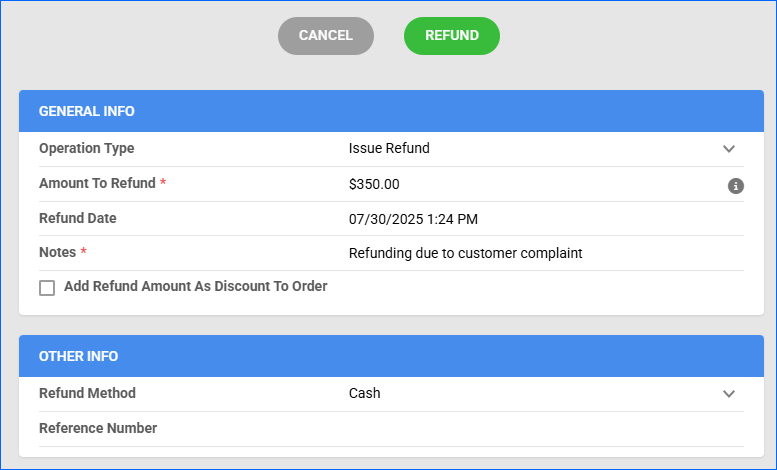
Configure PDF Invoices
PDF Invoices consist of information about your orders and the products they include. You can print Invoices with any specific requirements if needed. You can also choose between Standard Invoice, Channel Specific, Word to PDF, or a plugin.
- Go to Company Settings.
- Click Toolbox and select Invoice Settings.
- Click Per Channel Preferences.
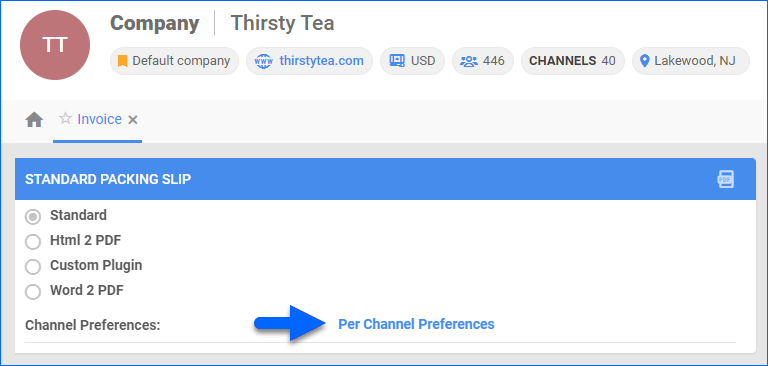
- Locate SmartBargains in the list and select your preference.
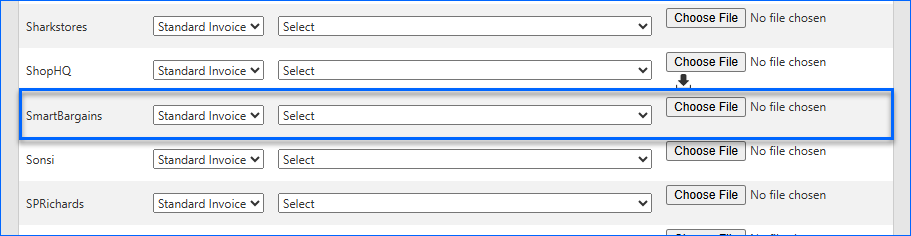
- Click Save.