Overview
The Wish Product Properties page enables you to manage the data of your Wish listings, ensuring that accurate product details are always maintained. Here, you can view inventory, define prices, and update products on Wish.
This article describes the Wish product properties available in Sellercloud and includes links to related articles for more information. To explore other related topics, refer to our Wish Category.
Wish Product Properties
To access and update a product’s Wish properties:
- Go to a Product Details page.
- Click Toolbox and select Wish Properties.
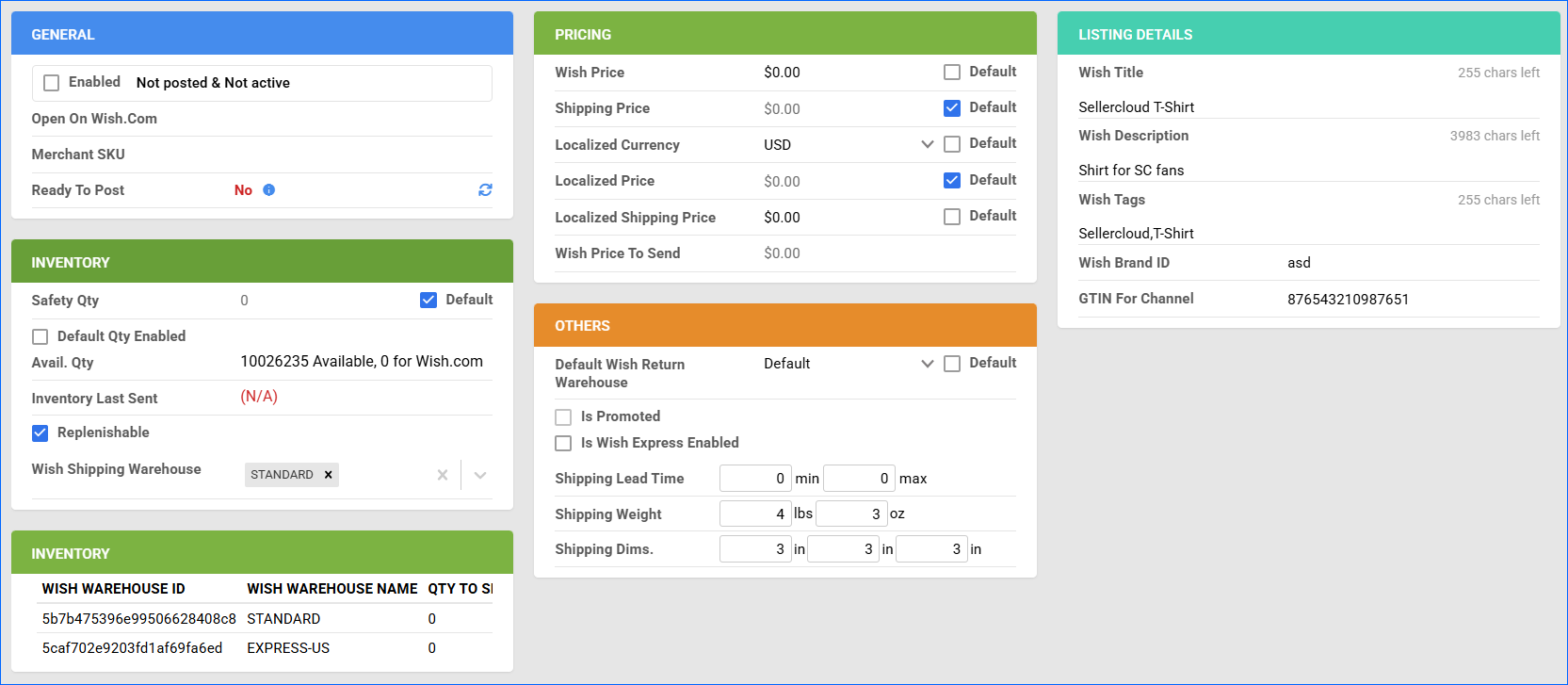
- Update the properties and click Save. Refer to the sections below for descriptions of the properties on the page.
General
| Product Field | Bulk Update Column | Description |
| Enabled | WishEnabled | Enable Sellercloud to send automatic inventory and price updates to Wish. |
| Open on wish.com | N/A | A link to the product on Wish. |
| Merchant SKU | WishMerchantSKU | The product’s Wish-specific SKU. This field is used to map alternate Wish SKUs to their corresponding products in Sellercloud. Only required if the Wish SKU differs from the Sellercloud Product ID. |
| Ready to Post | N/A | Indicates whether the product is ready to Post to Wish. If you have an item that is not ready to be posted yet, hover over the section to see a pop-up that lists the missing product properties required to post the product on Wish. |
Inventory
| Product Field | Bulk Update Column | Description |
| Safety Qty | WishSafetyQty and WishSafetyQtyUseDefault | The product’s Safety Quantity is subtracted from the Available Qty to prevent overselling. This amount won’t be included in the inventory feed. If you check the Default box, you will pull the default Safety Qty set on your company’s Wish General Settings. |
| Default Qty Enabled | WishDefaultQtyEnabled, WishDefaultQty, and WishDefaultQtyUseDefault | Use this option for Replenishable Products to set a default number of items that will always be available on Wish. If you check the Default box, the value will come from the Fixed Qty set up on your Company’s Wish General Settings. Otherwise, you must specify the Default Qty here. |
| Avail. Qty | N/A | The product’s currently available inventory, both overall and specifically for Wish. |
| Inventory Last Sent | N/A | The most recent date when the product’s inventory has been updated on Wish. |
| Replenishable | Replenishable | Enable for Replenishable Products that are consistently restocked or tend to restock quickly. It keeps your listings active and prevents you from missing out on potential sales, especially for hot-selling products. |
| Wish Shipping Warehouse | WishWarehouseIds | Select one or more Wish warehouses from which to ship the product, in order of preference. |
Qty For Wish
| Product Field | Bulk Update Column | Description |
| Wish Warehouse ID | N/A | The unique identifier of a warehouse on Wish, as downloaded on the Company Settings > Toolbox > Channels > Wish > Wish Warehouses page. |
| Wish Warehouse Name | N/A | The user-defined name of the Wish warehouse. |
| Qty To Send | N/A | The product inventory quantity that will be sent from the respective warehouse to Wish. |
Pricing
| Product Field | Bulk Update Column | Description |
| Wish Price | WishPrice and WishPriceUseDefault | The product’s price on Wish. If you check the Default box, the default Site/Retail Price set on the Product Details page will apply. |
| Shipping Price | WishShippingPrice and WishShippingPriceUseDefault | Enter a shipping fee for the product. Check Default to use the default value from the Wish General Settings page. |
| Localized Currency | WishLocalizedCurrencyCode and WishLocalizedCurrencyCodeUseDefault | The local currency allowing the display of prices in localized units such as GBP or EUR. Check Default to use the Currency from the Company Settings. |
| Localized Price | WishLocalizedPrice and WishLocalizedPriceUseDefault | The product’s price in the specified Localized Currency. Check Default to use the Wish Price. |
| Localized Shipping Price | WishLocalizedShipping and WishLocalizedShippingUseDefault | The shipping cost in the local currency. Check Default to use the Wish Shipping Price. |
| Wish Price To Send | N/A | The final Wish price being sent to the channel. |
Others
| Product Field | Bulk Update Column | Description |
| Default Wish Return Warehouse | WishReturnWarehouseID and WishReturnWarehouseIDUseDefault | The designated warehouse where returned Wish orders are processed. Check Default to set the warehouse defined on the Wish General Settings page. |
| Is Promoted | N/A | Indicates if the item is flagged for Promotion within the Wish marketplace. |
| Is Wish Express Enabled | WishExpressEnabled | Indicates if the product is enabled for Wish Express. Enabling Wish Express on the Wish General Settings page sets all non-Wish Express products as ineligible for sale. |
| Shipping Lead Time | WishLeadTimeMin and WishLeadTimeMax | The allotted time interval between when an order of this product is placed and when it is shipped out from a warehouse. |
| Shipping Weight | PackageWeightLbs and PackageWeightOz | The shipping weight of a package containing a single unit of this product in pounds and ounces. |
| Shipping Dims. | ShippingLength, ShippingWidth, and ShippingHeight | The product’s package dimensions (length, width, height) in inches. |
Listing Details
| Product Field | Bulk Update Column | Description |
| Title | WishProductTitle | The product’s title on Wish. |
| Description | DescriptionForChannel_Wish | The product’s description on Wish. |
| Wish Tags | WishProductTags | Keywords or phrases assigned to enhance discoverability. Wish allows a maximum of 10 tags per product. |
| Wish Brand ID | WishBrandID | The unique identifier associated with a brand on Wish, required when selling authentic branded products. |
| GTIN For Channel | GTINForChannel_Wish | The product’s Wish GTIN (Global Trade Item Number), a unique product identifier used worldwide for retail products. |
Actions
To manage your Wish listings, Sellercloud provides you with two types of actions – individual and bulk. The individual actions enable you to manage your listings at the product level, while the bulk actions allow you to manage multiple listings simultaneously.
Individual Actions
To access individual actions:
- Go to Catalog > Manage Catalog.
- Click the product’s SKU to open the Product Details page.
- Click Toolbox and select Wish Properties.
- Click Actions.
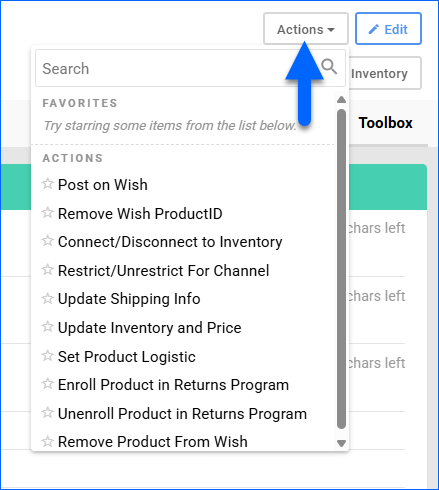
The available individual actions are:
- Post on Wish – List the product on Wish. Make sure the General panel’s Enabled box is checked and that the product is Ready To Post.
- Remove Wish ProductID – Disconnect the product from the Wish listing by disassociating it from the listing ID to prevent subsequent updates.
- Connect/Disconnect to Inventory – Disconnect the product’s Sellercloud inventory from Wish to stop updating the available quantity, or connect it to send updates.
- Restrict/Unrestrict For Channel – Restrict the product to exclude it from posting, updating, and inventory and pricing feeds, or remove an active restriction to continue sending updates.
- Update Shipping Info – Update the product’s shipping dimensions (length, width, height) and shipping weight on Wish. Use this action only for updates; to apply the configuration for the first time, use the Set Product Logistic
- Update Inventory and Price – Update both the available quantity and the price on Wish.
- Set Product Logistic – Set the product’s shipping dimensions (length, width, height) and shipping weight to Wish. Use this action only for the initial setup; afterwards, use the Update Shipping Info action for subsequent updates.
- Enroll Product in Returns Program – Add the product to Wish’s official Returns Program, enabling easier returns for customers and aligning with platform return policies.
- Unenroll Product in Returns Program – Remove the product from Wish’s Returns Program. Once unenrolled, the product will no longer participate in any facilitated return workflows handled by Wish.
- Remove Product From Wish – Remove the product listing from Wish.
Bulk Actions
Some product actions are available to perform in bulk:
- Go to Catalog > Manage Catalog.
- Select products.
- Click the Actions icon and select an action. Once done, Sellercloud will send information for the selected products to Wish.
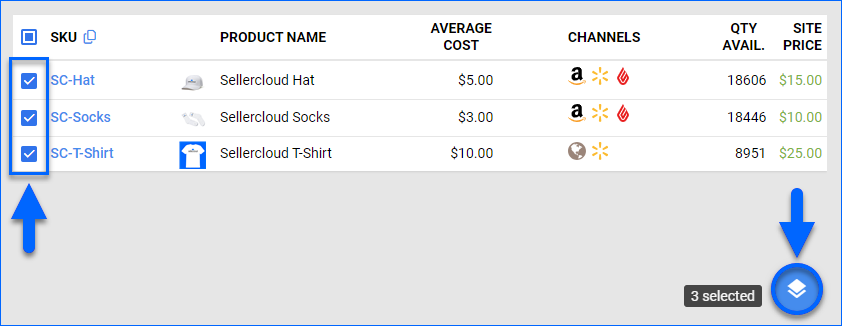
The available bulk actions are:
- Enable/Disable For Channel – Update the Enabled status of the selected products for Wish.
- Launch on Channel – Post listings for the selected products on Wish. Make sure that the products are Enabled and Ready To Post.
- End Listing On Channel – Remove the selected products’ listings from Wish.
- Restrict/Unrestrict For Channel – Restrict the selected products to exclude them from posting, updating, and both inventory and pricing feeds, or remove an active restriction to continue sending updates.
- Connect To Inventory – Link the product to the available inventory, allowing Sellercloud to send inventory updates to Wish.
- Disconnect From Inventory – Disassociate the product’s connected inventory from Wish.
- Update Inventory on Channel – Update the selected products’ available inventory on Wish based on the inventory available in Sellercloud.
- Update Prices on Channel – Update the selected products’ prices on Wish based on the prices set in Sellercloud.
- Export Channel Missing Information – Export a spreadsheet with the missing product information that is required for posting the selected products to Wish.
A Queued Job will be created and can be monitored on the Manage Queued Jobs page.