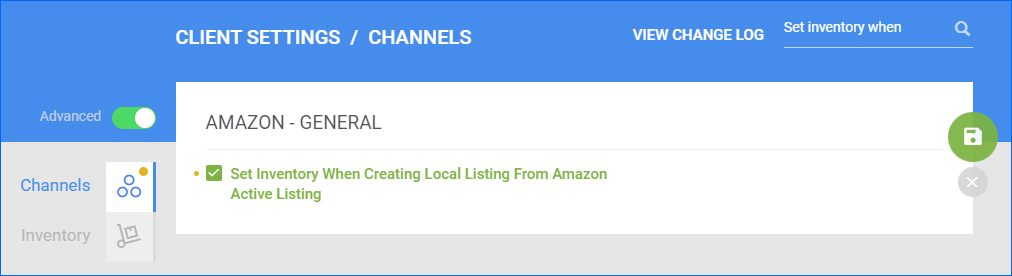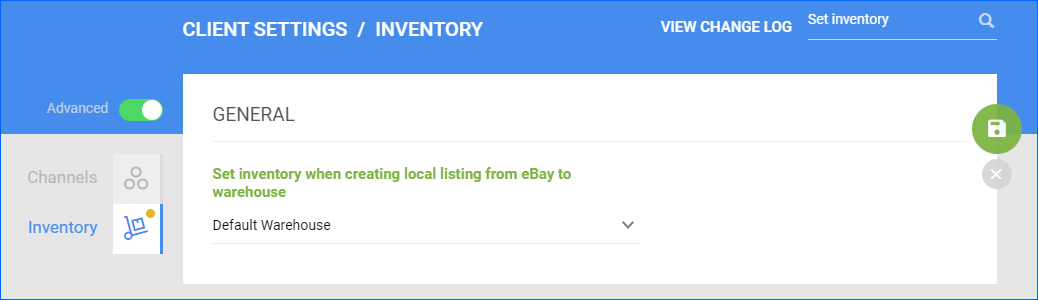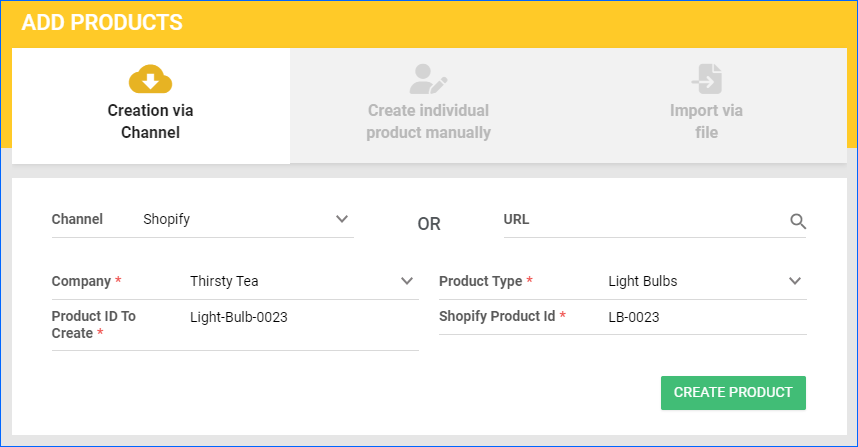Overview
In Sellercloud, you can add specific products directly from your sales channels. This process is different for each channel. There are four methods you can use to add products:
- From a URL or Keywords (Amazon, eBay, Walmart Marketplace) – Use these channels’ product catalogs to add products to Sellercloud, importing products directly, along with any information such as descriptions and images. To make this process easier, you can enter a listing URL, which automatically populates the Keywords field, allowing you to use keywords to import the product.
- From a SKU (Overstock, Shopify) – Enter a product’s channel-specific SKU.
- From a File (Overstock, Sears, Wayfair) – Export products from these channels to a file and then import the file to Sellercloud.
From a URL or Keywords
You can use specific keywords to search for listings on the following channels:
- Amazon – Search by ASIN.
- eBay – Search by Item Number.
- Walmart Marketplace – Search the Affiliate API, Catalog, or an Active Listing.
To add products from keywords:
- Go to Catalog > Add New Product.
- Keep the Creation via Channel tab selected.
- Select the Channel – Amazon, eBay, or Walmart Marketplace.
- Type in the channel-specific Keywords. To simplify this process, you can enter a listing’s URL, which automatically populates the Keywords field.
- For Walmart Marketplace, you must also select the Search Source.
- Click Search or Find Product.

- Select the product when it appears below.
- Click Create Product or Add Selected Products.
- Type a SKU.
- For Amazon, you must also select the item Type.
- Click Add Products.
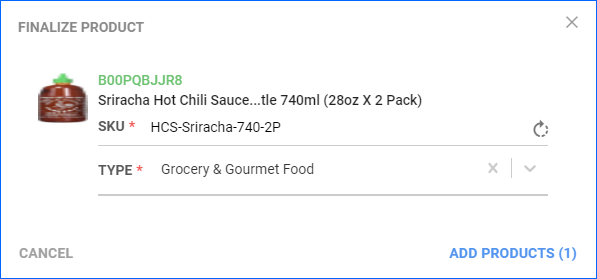
Amazon
When adding a product from Amazon, consider the following:
The Client Setting When Creating Product From Amazon, Do Not download Images Less Than “X” controls which images get imported into Sellercloud upon product creation.
The Client Setting Enable Update Weights And Dimensions From Amazon determines whether the products will be created with the weight and dimensions from Amazon. This only applies when you import information from your own listings.
The Client Setting Set Inventory When Creating Local Listing From Amazon Active Listing determines whether your warehouse inventory quantity will be updated based on the quantity on the listing. This only applies when you import information from your own listings.
eBay
When adding a product from eBay, the following will occur:
- The eBay Title, Images, Price, Ship Weight, and Dimensions (if available) will be imported.
- The eBay Category and Item Specifics will be added from the listing.
- The entire eBay Description (Product Description and Description Template) will be imported to the Product Description field on the eBay Product Properties page. Because eBay bundles it all together, this cannot be used as a regular description.
- Shipping and Description Templates will be created based on listing information and applied to the product. This occurs even if you have default shipping and description templates.
From a SKU
You can add products from a channel-specific SKU. This method is supported for Overstock and Shopify.
To add products from a SKU:
- Go to Catalog > Add New Product.
- Keep the Creation via Channel tab selected.
- Select the Channel – Overstock or Shopify.
- Select the Company to add products.
- If you set the channel to:
- Click Create Product.
From a File
You can add products from a file directly obtained from your sales channel. This method is supported for Overstock, Sears, or Wayfair, accommodating their distinct file formats. You can upload an Excel, CSV, or TXT file.
To add products from a file:
- Go to Catalog > Add New Product.
- Keep the Creation via Channel tab selected.
- Select the Channel – Overstock, Sears, or Wayfair.
- Select the Company to add products to.
- Click File and select your products file.
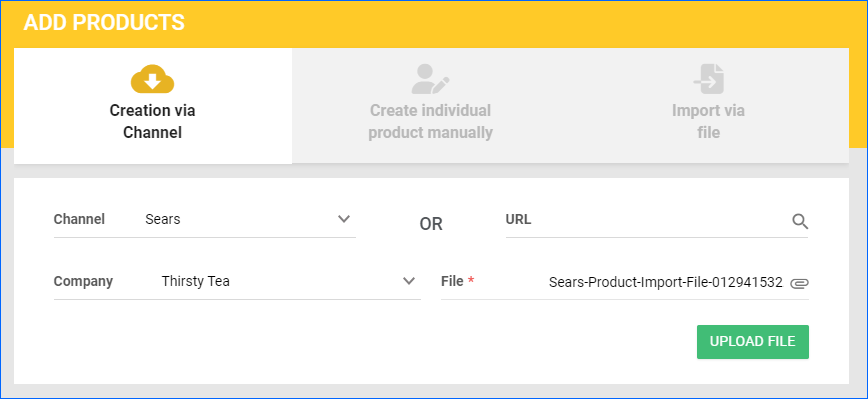
- Click Upload File.