Overview
Amazon’s Restock Date feature serves three purposes:
- It lets customers know when an out-of-stock item will be available again by displaying the restock date on the product page.
- Once the item is available, Amazon updates the quantity automatically. For example, if an item’s ReStock Date is July 1st and its On Order quantity is 100, the available quantity on Amazon will be automatically set to 100 on July 1st.
- Setting the restock date also allows your customers to backorder products that are currently unavailable but will be in stock soon, allowing you to continue taking orders.
Prerequisites
To use this functionality, enable these Client Settings:
- Enable Re-Stock Date for Products
- Send OnOrder Quantity to Amazon Inventory Update Feed
Set Restock Dates
Setting an Expected Delivery date on your POs updates the items’ On Order value, which is the quantity ordered from the vendor that has not yet been received in your warehouses. If an item’s On Order quantity is above zero, it will be sent to Amazon in the Inventory Update feed, with the restock date included.
You can also set the Amazon restock date manually, either individually per product or in bulk via file upload.
Individually
To set a restock date for a single product:
- Go to the Product Details Page.
- Click Toolbox and select Amazon Properties.
- Click Edit.
- In the Inventory panel, enable the ReStock Date property and select the date from the calendar.
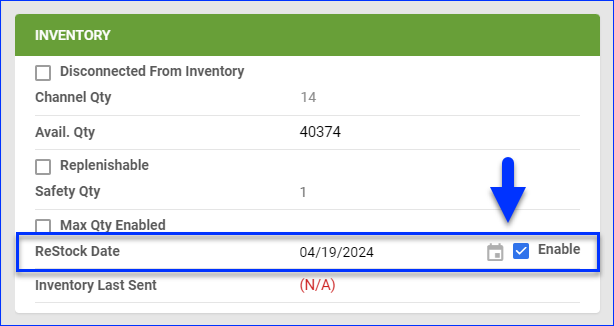
- Click Save.
In Bulk
To set a restock date for multiple products:
- Follow the steps for a Bulk Product Update.
- Generate and download a template with the following column headers:
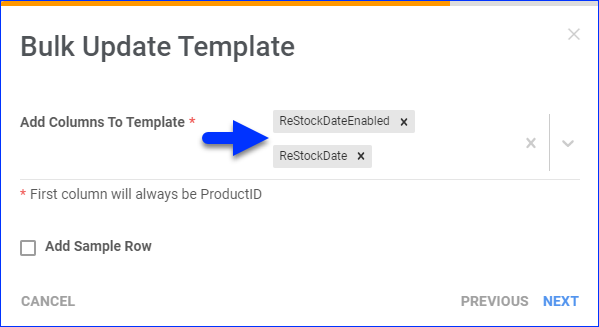
- ReStockDateEnabled – Set to True.
- ReStockDate – Set a date in MM/DD/YYYY format.
- Save the template and upload it back to Sellercloud.
Overview
Amazon’s Restock Date feature serves three purposes:
- It lets customers know when an out-of-stock item will be available again by displaying the restock date on the product page.
- Once the item is available, Amazon updates the quantity automatically. For example, if an item’s ReStock Date is July 1st and its On Order quantity is 100, the available quantity on Amazon will be automatically set to 100 on July 1st.
- Setting the restock date also allows your customers to backorder products that are currently unavailable but will be in stock soon, allowing you to continue taking orders.
Prerequisites
To use this functionality, enable these Client Settings:
- Enable Re-Stock Date for Products
- Send OnOrder Quantity to Amazon Inventory Update Feed
Set Restock Dates
Setting an Expected Delivery date on your POs updates the items’ On Order value, which is the quantity ordered from the vendor that has not yet been received in your warehouses. If an item’s On Order quantity is above zero, it will be sent to Amazon in the Inventory Update feed, with the restock date included.
You can also set the Amazon restock date manually, either individually per product or in bulk via file upload.
Individually
To set a restock date for a single product:
- Go to the Product Details Page.
- Click Toolbox and select Amazon Properties.
- Enable the ReStock Date property and select the date from the calendar.
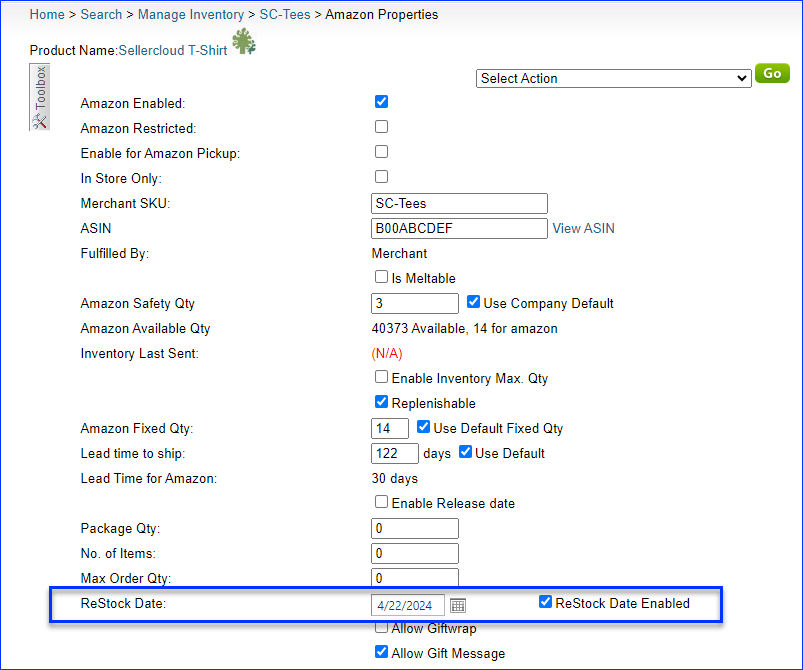
- Click Save.
In Bulk
To set a restock date for multiple products:
- Follow the steps for a Bulk Product Update.
- Generate and download a template with the following column headers:
- ReStockDateEnabled – Set to True.
- ReStockDate – Set a date in MM/DD/YYYY format.
- Save the template and upload it back to Sellercloud.