Overview
To troubleshoot order issues in Shipbridge, Sellercloud Support may require the relevant files, logs, and settings associated with the respective order(s). With the Collect Files option, you can conveniently compile them into a single .zip file.
Do you only need to export the Settings file? See how.
Collect Files
To collect your Shipbridge files, follow the instructions below:
- In Shipbridge, go to Help > Collect Files.
- All settings and log files are selected by default in the Collect Files pop-up. Leave these boxes checked, unless you need a different configuration.
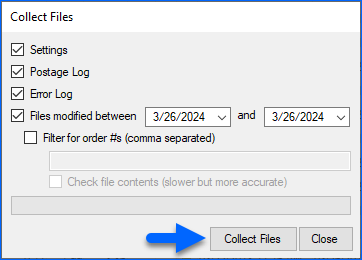
- When necessary, you can use the following additional options:
- Files modified between – Enter a date range for the log file collection and filter the files based on the date when the issue occurred.
- Filter for order #s – If the issue is related to a specific order(s), enter the order number(s) in the text field. Multiple orders should be separated by a comma.
- Check file contents – Enable this option if the issue relates to batch shipping or printing labels through DaZzle or WorldShip.
- Click Collect Files.
- Save the collected zipped files to a designated location.
- Attach the .zip file to your support ticket or in an email to your Sellercloud account manager.
Refer to our Sellercloud Support article for detailed instructions on how to contact us and submit a support request.