Overview
Sellercloud offers several options to restrict specific users from issuing refunds, regardless of which channel the order originated from. In this article, you will learn how to configure refund handling restrictions, set refund limits, and more.
Restrict Refund Handling
To access the Advanced Permissions for Order Handling and fully restrict an employee from initiating refunds:
- Go to Settings > Employees > Manage Employees.
- Select an Employee > Toolbox > Permissions > Order > Advanced.
- Click Edit.
- Uncheck the Initiate Refund box.
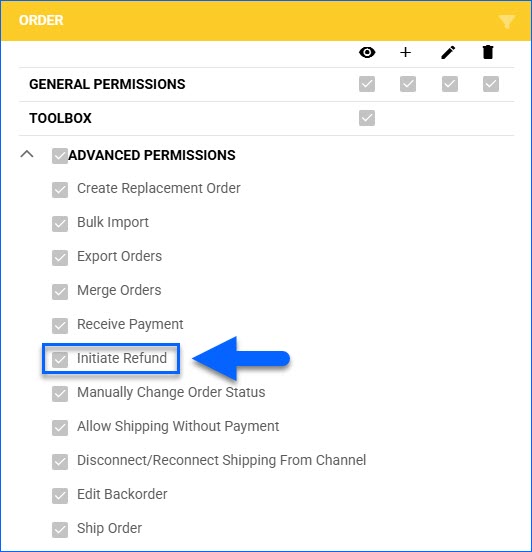
- Save.
Limit Refund Handling
In Sellercloud, you can limit the refund amount for all refund handlers. To do that:
- Go to Settings > Client Settings > General Client Settings.
- In the Security section, check the Enable Refund Limit box.
- Specify a new limit value in the Limit Order Refund to subsetting.
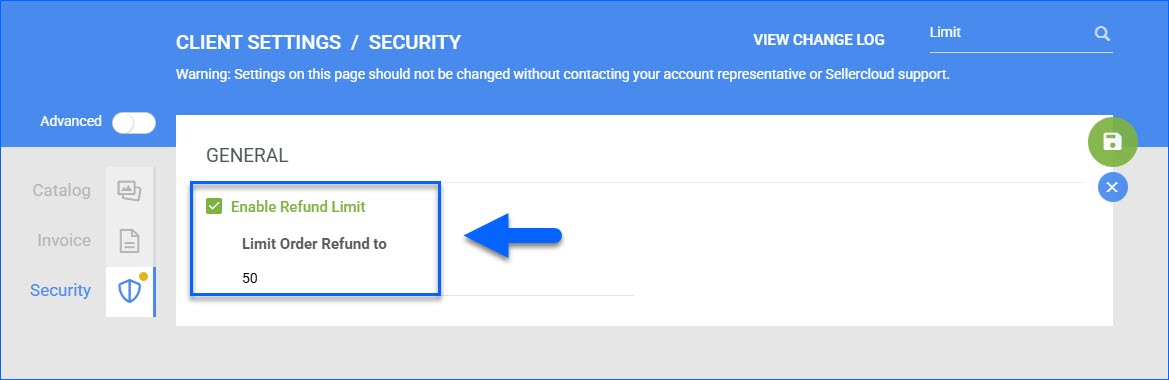
- Save.
Require Refund Approval
You can enable refund-restricted users to submit refund requests, which must be reviewed and approved by a manager in order to be completed. To do that:
- Go to Settings > Client Settings > General Client Settings.
- In the Orders section, check the Enable Order Pending Actions box.
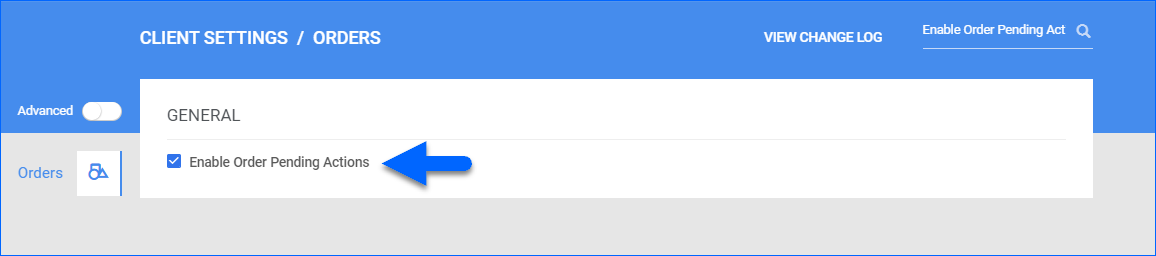
- Save.
When a restricted user refunds or cancels an order, the system does not process it immediately. Instead, it generates a refund request that can only be accessed by employees with sufficient permissions, such as a Client Admin or a Refund Handler.
Additional Security Settings
Sellercloud lets you control the functionalities that can be accessed or performed by specific users through various Security Settings. Learn more about that in our Employee Management Overview article.