Overview
FBA inventory is comprised of products stored at Amazon Fulfillment Centers, which can also be used for Multi-Channel Fulfillment (MCF). To import your FBA inventory into Sellercloud, you need to configure a dedicated warehouse where all FBA-related movements and quantity changes will be recorded.
FBA Inventory Update
Sellercloud keeps track of the inventory at Amazon’s fulfillment centers in a dedicated FBA-type warehouse. Inventory in this warehouse is updated automatically through the FBA Manage Inventory Report received from Amazon and cannot be changed manually.
To view the report:
- Navigate to Settings > Companies > Manage Companies and select a company.
- From the Toolbox, choose Amazon Settings > Reports.
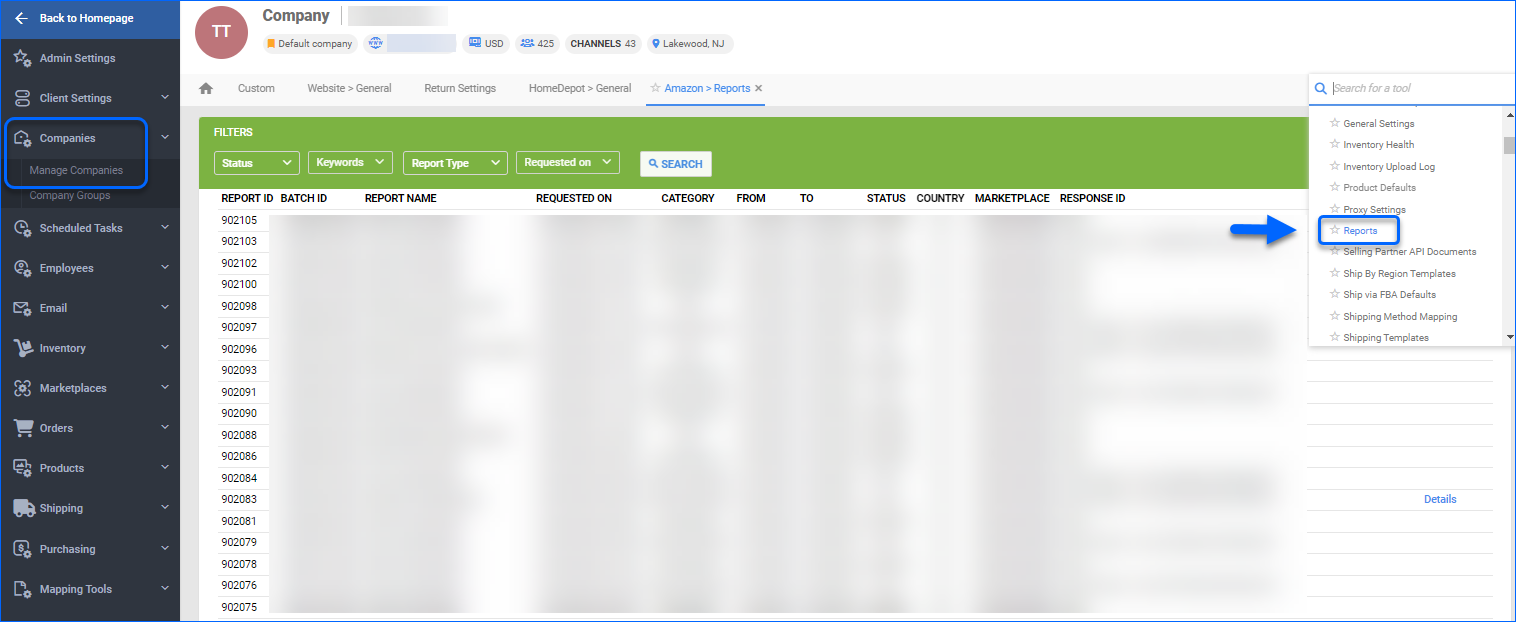
By default, Sellercloud pulls fulfillable inventory from the report’s Column K “afn-fulfillable-quantity.”
However, you may want to have the total quantity (even unfillable quantity) updated in your Sellercloud FBA warehouse. This is useful if you want to report the true inventory value at FBA or when you are willing to sell inventory that will become available. If so, you can change how Sellercloud FBA warehouse inventory is updated by adjusting the relevant Client Settings:
- Navigate to Settings > Client Settings > General Client Settings.
- (Optional) Click the Advanced toggle to view advanced options.
- Search for the desired FBA settings.
- Once done, Save your changes.
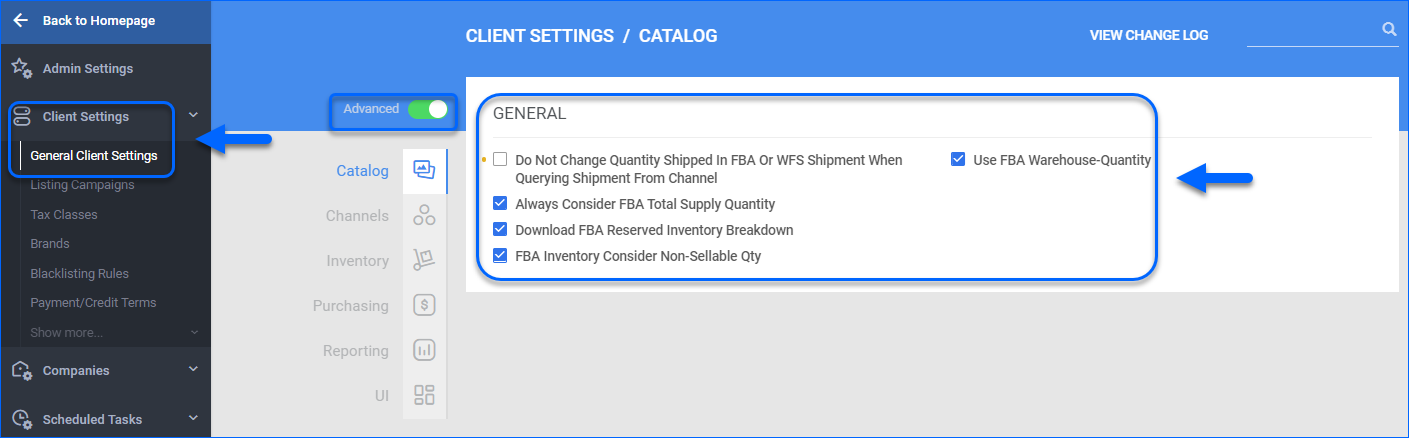
For a detailed explanation of each setting, refer to the definitions below:
- Use FBA Warehouse-Quantity – If enabled and not in combination with any of the below settings, Sellercloud pulls Inventory from Column K, afn-fulfillable-quantity, of the FBA Manage Inventory report to update your FBA warehouse. If used in combination with AlwaysConsiderFBATotalSupplyQuantity, Sellercloud imports the total FBA quantity instead (afn-warehouse-quantity).
- Always Consider FBA Total Supply Quantity – (Auto-checks Use FBA warehouse-quantity upon save). When Always Consider FBA Total Supply Quantity is enabled, we will pull Inventory from Column J, afn-warehouse-quantity, of the FBA Manage Inventory report to update your FBA warehouse. Amazon determines this amount by combining the fillable and unfillable inventory (afn-fulfillable-quantity + afn-unsellable-quantity + afn-reserved-quantity in the report). If the warehouse is Sellable, all of your inventory will be available for sale regardless of its status and included in the Inventory Feeds.
- Download FBA Reserved Inventory Breakdown – If this setting and Always Consider FBA Total Supply Quantity are enabled, we will download FBA transfers and reserves from Column M, afn-reserved-quantity of the FBA Manage Inventory report, and include that in the physical quantity imported. We will then create a reserve movement to deduct that quantity from your available inventory. It will be used solely for reporting and value purposes and excluded from Inventory Feeds. We display those FBA reserves and transfers in the Inventory Movement of a product. This helps prevent sellers from accidentally selling quantities that Amazon is currently unable to ship because they are either in transit or already sold.
- FBA Inventory Consider Non-Sellable Qty – If this setting is enabled, we will consider unsellable inventory from Column L, afn-unsellable-quantity of the FBA Manage Inventory report, and include that in the physical quantity imported. We will then create a non-sellable movement to deduct that quantity from your available inventory. It will be used solely for reporting and value purposes and excluded from Inventory Feeds. This helps prevent sellers from accidentally selling quantities that Amazon determined as damaged or not in working condition, making them unsellable. We display unsellable quantities in the Inventory Movement of a product.
Amazon Unified Account FBA Inventory
If you have integrated an Amazon Unified Account in Sellercloud, there are some further considerations needed for tracking FBA Inventory. In order to receive accurate data for quantities across international marketplaces, you will need to enable Enable Single North America FBA Marketplaces Inventory Report or Enable Single Europe FBA Marketplaces Inventory Report Client Setting. This way, Sellercloud will have access to Amazon’s FBA Multi-Country Inventory Report and be able to update FBA inventory accordingly across your listings.
FBA Inventory Changes
In Sellercloud, you can track the inventory imported from FBA.
- Navigate to Inventory > Manage Inventory and select a product.
- From the Toolbox, choose Warehouse.
- Click the Physicals tab to see the inventory changes.
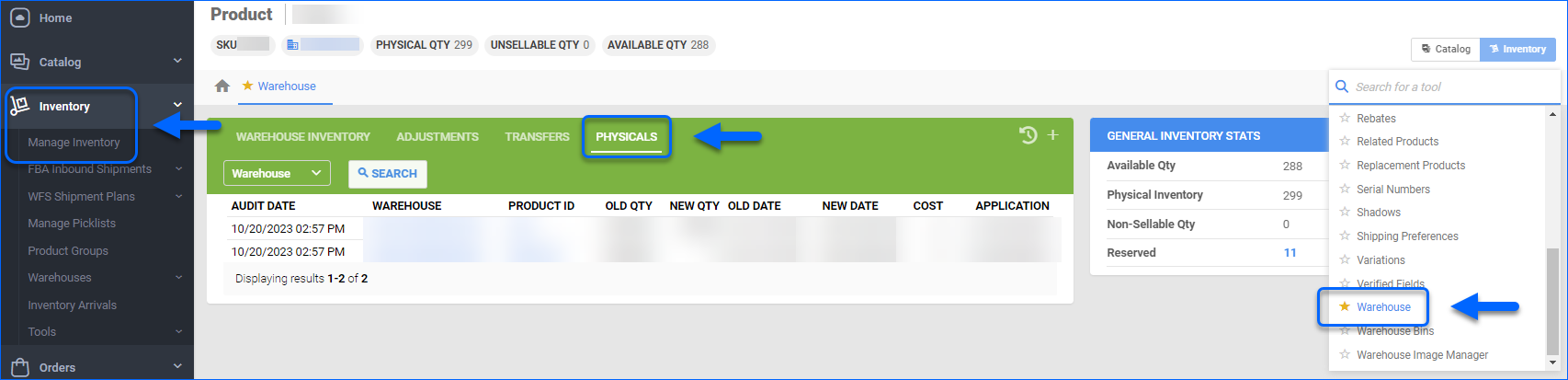
Inventory is added to FBA by creating and shipping FBA inbound shipments. Amazon receives the shipment, counts the inventory, and enters it into its FBA Inventory reports.
Amazon may not receive all of your inventory at once. They may also decide to ship some inventory to a different Amazon fulfillment center so that some inventory may be available at a later date.
Pull Inventory Manually
You can pull inventory for an individual product if it’s fulfilled by Amazon.
- Navigate to Catalog > Manage Catalog and select a product.
- From the Toolbox, choose Amazon Properties.
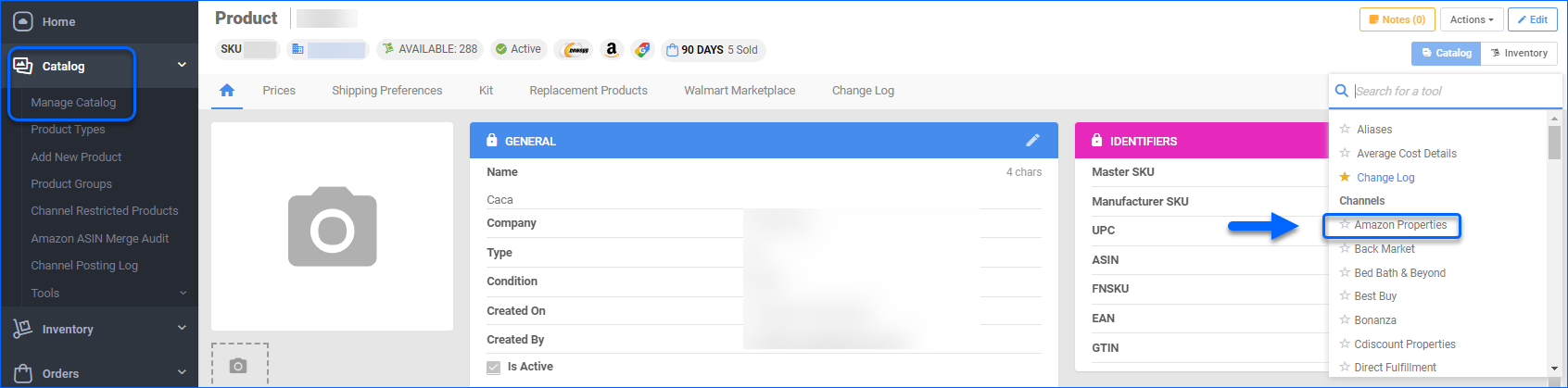
- Select Actions > Check Amazon Fba Quantity.
The quantity will update, and the grid will show the status of the product’s availability, including the earliest available time to pick. FBA inventory gets pulled with the FBA Manage Inventory report.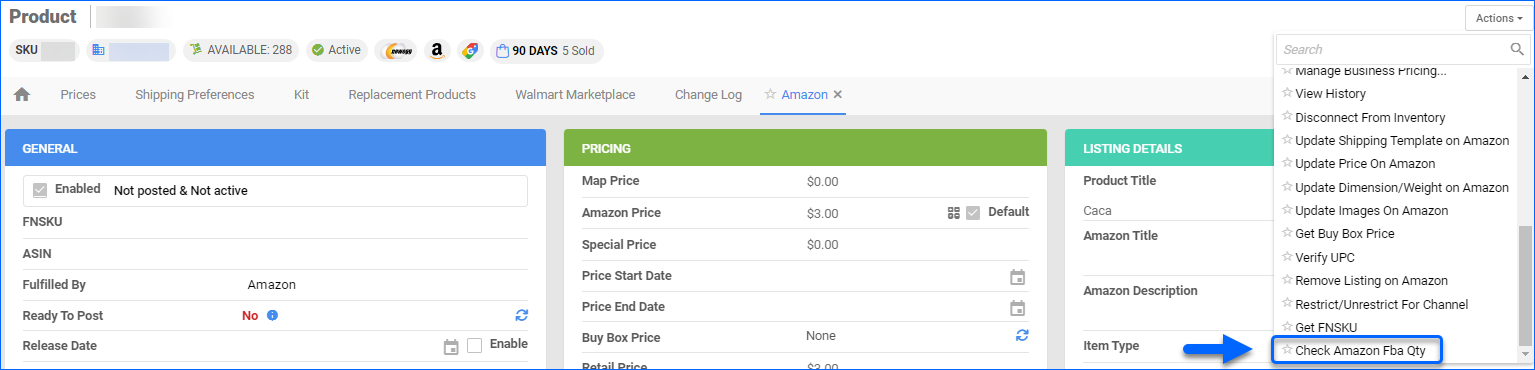
At times, the shipped quantity may not match the amount received by Amazon, resulting in either an increase or decrease in the original quantity. To address this, Sellercloud handles this discrepancy as follows:- By default, if Amazon over-receives, Sellercloud assumes that the shipper erred and automatically adjusts the shipped quantity to match the higher received quantity. However, to prevent any errors with over-receiving that could have happened on Amazon’s side, you can enable the Client Setting Do not adjust FBA Qty shipped even if over received. This prevents the shipped quantity from adjusting.
- If Amazon under-receives, Sellercloud will assume that Amazon will still receive more inventory in the future and will not make any adjustments to the shipped quantity.
How FBA Quantities Work and How to Track Them
As stated above, all available inventory from Amazon FBA is imported regularly in Sellercloud via the FBA Inventory reports.
- When the FBA Warehouse is marked as Non-Sellable – In this case, inventory will only show as aggregate inventory for products that are set as FBA-fulfilled. You can track physical inventory from the Product Warehouse link on the product’s Summary Page by checking the FBA quantity shown on the dedicated FBA warehouse. You can track inventory movement from the product’s Summary page by clicking Inventory Movement > View FBA Movement. Here you can also check for reserved quantities that will not be included in the aggregate inventory.
- When the FBA Warehouse is marked as Sellable – If you set your FBA Warehouse as sellable, the inventory inside will be included in the aggregate quantities for the same products set as FBM (if they have the same ASIN). This workflow is often used when you are selling FBA-fulfilled products to other channels than Amazon and requires a specialized post-order plugin on your server(FBA Format). Inventory Movement will include these multi-channel orders and the Product Warehouse quantity calculations will include FBA inventory.
- A common mistake is setting different FBA integrations to the same FBA warehouse. This causes the FBA Inventory reports to overwrite each other. Because Sellercloud regularly imports inventory, each Amazon FBA integration must be set in a separate FBA-type warehouse.
- When we import FBA inventory from Amazon, products are matched by Merchant SKU, ASIN, and FNSKU. If there are duplicate FNSKUs in your account under the relevant company, we will automatically prioritize products marked as Active.
Kit Product Quantities
In Sellercloud, All Components and Main Component kits derive their inventory from individual components – they don’t have a distinct inventory quantity. However, FBA counts each product as a single unit, regardless of whether it’s a Kit Product in Sellercloud. When Sellercloud receives the FBA Inventory report from Amazon, a quantity of 1 is received for each Kit, which causes quantity discrepancies. This is why aligning your Kits’ inventory with Amazon’s model is essential.
Ensure you set up any Kits that are Fulfilled by Amazon (FBA) with the Independent Kit Type. Setting up the kits as Independent allows you to add them to FBA Inbound Shipments and track your inventory correctly.
When dealing with a Kit fulfilled in both methods – in some cases by you, the merchant (FBM), and in others, by Amazon, you must create a Shadow of the Independent FBM Kit and set that shadow as FBA.
Overview
FBA inventory is comprised of products stored at Amazon Fulfillment Centers, which can also be used for Multi-Channel Fulfillment (MCF). To import your FBA inventory into Sellercloud, you need to configure a dedicated warehouse where all FBA-related movements and quantity changes will be recorded.
FBA Inventory Update
Sellercloud keeps track of the inventory at Amazon’s fulfillment centers in a dedicated FBA-type warehouse. Inventory in this warehouse is updated automatically through the FBA Manage Inventory Report received from Amazon and cannot be changed manually.
By default, Sellercloud pulls fulfillable inventory from the report’s column k “afn-fulfillable-quantity.”
However, you may want to have the total quantity (incl. unfillable quantity) updated in your Sellercloud FBA warehouse. This is useful if you want to report the true inventory value at FBA or if you are willing to sell inventory that will become available. If so, you can change how Sellercloud FBA warehouse inventory is updated by setting the report to pull inventory in a different way from the relevant client settings:
- Navigate to Settings > Client Settings.
- Search for Amazon Settings.
- Enable the desired settings and Save your changes.
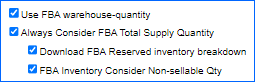
For a detailed explanation of each setting, refer to the definitions below:
- Use FBA Warehouse-Quantity – If enabled and not in combination with any of the below settings, we will pull Inventory from Column K, afn-fulfillable-quantity, of the FBA Manage Inventory report to update your FBA warehouse. If used in combination with AlwaysConsiderFBATotalSupplyQuantity, we will import the total FBA quantity instead (afn-warehouse-quantity).
- Always Consider FBA Total Supply Quantity – (Auto-checks Use FBA warehouse-quantity upon save). When Always Consider FBA Total Supply Quantity is enabled, we will pull Inventory from Column J, afn-warehouse-quantity, of the FBA Manage Inventory report to update your FBA warehouse. Amazon determines this amount by combining the fillable and unfillable inventory (afn-fulfillable-quantity + afn-unsellable-quantity + afn-reserved-quantity in the report). If the warehouse is Sellable, all of your inventory will be available for sale regardless of its status and included in the Inventory Feeds.
- Download FBA Reserved Inventory Breakdown – If this setting and Always Consider FBA Total Supply Quantity are enabled, we will download FBA transfers and reserves from Column M, afn-reserved-quantity of the FBA Manage Inventory report, and include that in the physical quantity imported. We will then create a reserve movement to deduct that quantity from your available inventory. It will be used solely for reporting and value purposes and excluded from Inventory Feeds. We display those FBA reserves and transfers in the Inventory Movement of a product. This helps prevent sellers from accidentally selling quantities that Amazon is currently unable to ship because they are either in transit or already sold.
- FBA Inventory Consider Non-Sellable Qty – If this setting is enabled, we will consider unsellable inventory from Column L, afn-unsellable-quantity of the FBA Manage Inventory report, and include that in the physical quantity imported. We will then create a non-sellable movement to deduct that quantity from your available inventory. It will be used solely for reporting and value purposes and excluded from Inventory Feeds. This helps prevent sellers from accidentally selling quantities that Amazon determined as damaged or not in working condition, making them unsellable. We display unsellable quantities in the Inventory Movement of a product.
Amazon Unified Account FBA Inventory
If you have integrated an Amazon Unified Account in Sellercloud, there are some further considerations needed for tracking FBA Inventory. In order to receive accurate data for quantities across international marketplaces, you will need to enable Enable Single North America FBA Marketplaces Inventory Report or Enable Single Europe FBA Marketplaces Inventory Report Client Setting. This way, Sellercloud will have access to Amazon’s FBA Multi-Country Inventory Report and be able to update FBA inventory accordingly across your listings.
FBA Inventory Movement
Inventory will not update based on regular inventory movement, as with the FBA Orders Report or Shipping via FBA, and there will be no regular inventory movement history for FBA orders. This is to avoid duplication of adjustments in inventory levels.
However, on the Inventory Movement page, you can click the FBA Movement tab to see FBA order movement history. Inventory is added to FBA by creating and shipping FBA inbound shipments. Amazon receives the shipment, counts the inventory, and enters it into its FBA Inventory reports.
Amazon may not receive all inventory at once. They may decide to ship some inventory to a different Amazon fulfillment center, so some inventory may only be available at a later date.
Inventory can be manually pulled to update individual products. On the Amazon Properties page, click Check Amazon FBA Quantity from the Action Menu. The quantity will update, and a grid will show the status of the product’s availability, such as the earliest available time to pick.
At times, the shipped quantity may not match the amount received by Amazon, resulting in either an increase or decrease in the original quantity. To address this, Sellercloud handles this discrepancy as follows:
- By default, if Amazon over-receives, Sellercloud assumes that the shipper erred and automatically adjusts the shipped quantity to match the higher received quantity. However, to prevent any errors with over-receiving that could have happened on Amazon’s side, you can enable the Client Setting Do not adjust FBA Qty shipped even if over received. This prevents the shipped quantity from adjusting.
- If Amazon under-receives, Sellercloud will assume that Amazon will still receive more inventory in the future and will not make any adjustments to the shipped quantity.
How FBA Quantities Work and How to Track Them
As stated above, all available inventory from Amazon FBA is imported regularly in Sellercloud via the FBA Inventory reports.
- When the FBA Warehouse is marked as Non-Sellable – In this case, inventory will only show as aggregate inventory for products that are set as FBA-fulfilled. You can track physical inventory from the Product Warehouse link on the product’s Summary Page by checking the FBA quantity shown on the dedicated FBA warehouse. You can track inventory movement from the product’s Summary page by clicking Inventory Movement > View FBA Movement. Here, you can also check for reserved quantities that will not be included in the aggregate inventory.
- When the FBA Warehouse is marked as Sellable – If you set your FBA Warehouse as sellable, the inventory inside will be included into the aggregate quantities for the same products set as FBM (if they have the same ASIN). This workflow is often used when you are selling FBA-fulfilled products to channels other than Amazon, and a specialized post-order plugin should be installed on your server (FBA Format). Inventory Movement will include such multi-channel orders and the Product Warehouse quantity calculations will include FBA inventory.
- A common mistake is setting different FBA integrations to the same FBA warehouse. This causes the FBA Inventory reports to overwrite each other. Because Sellercloud is regularly importing the inventory, each Amazon FBA integration must be set in a separate FBA-type warehouse.
Kit Product Quantities
In Sellercloud, All Components and Main Component kits derive their inventory from individual components – they don’t have a distinct inventory quantity. However, FBA counts each product as a single unit, regardless of whether it’s a Kit Product in Sellercloud. When Sellercloud receives the FBA Inventory report from Amazon, a quantity of 1 is received for each Kit, which causes quantity discrepancies. This is why aligning your Kits’ inventory with Amazon’s model is essential.
Ensure you set up any Kits that are Fulfilled by Amazon (FBA) with the Independent Kit Type. Setting up the kits as Independent allows you to add them to FBA Inbound Shipments and track your inventory correctly.
When dealing with a Kit fulfilled in both methods – in some cases by you, the merchant (FBM), and in others, by Amazon, you must create a Shadow of the Independent FBM Kit and set that shadow as FBA.