Overview
FBA Orders are customer orders that Amazon fulfills on your behalf through the Fulfillment by Amazon program. Amazon stores the inventory, then handles picking, packing, shipping, and customer service when an order is placed.
In Sellercloud, FBA Orders are processed through the Amazon Account Integration, but have their channel set to FBA instead of Amazon. We import FBA Orders after they have been fully shipped, and we don’t deduct any local inventory for them. Additionally, if an FBA Order is placed by a Business Customer, this will be reflected in the Order’s Subtype.
Automate FBA Order Download
To configure your account for the automatic FBA Order download:
- Go to Settings > Companies > Open a Company.
- Toolbox > Amazon General Settings.
- Click Edit and navigate to the Controls Panel.
- Select Enable FBA Workflow and click Save.
- Then, go to Toolbox > Channel Warehouse.
- Map the FBA Warehouse to the Channel FBA and select Restrict Inventory Usage.
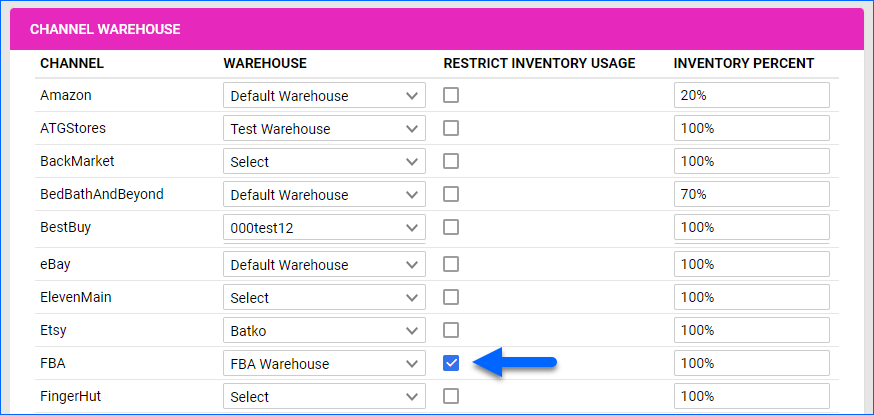
Download FBA Orders
To bring in any missing FBA Orders, you will need to request the FBA Orders download.
Reports should not exceed a time frame of one month. If you need the orders from a longer period, you must split your requests into 30-day segments.
- Navigate to Orders > Tools > Download Orders from Channel.
- Select Download Amazon Orders.
- Enable the Download FBA Orders checkbox.
- Select a Date Range. It should not exceed a month (30 days).
- Click Download.
- This will download any missing Amazon and FBA orders. You can expect some delay between the report download and the order creation.
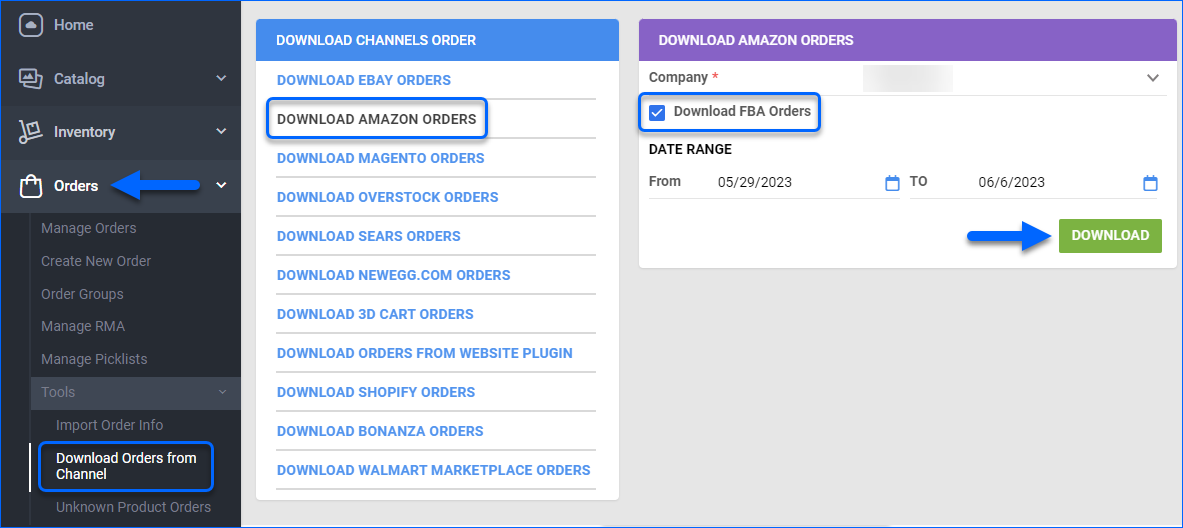
Import FBA Orders
You can also create missing FBA orders in Sellercloud with a file import. Go to Seller Central and download the FBA Fulfilled Shipments Report. Then, follow the steps below:
- Navigate to Orders > Tools > Import Order Info.
- Select Import Channel Orders.
- Choose a Company.
- Select Amazon.
- Click to upload the File.
- Click Import.
- Sellercloud will automatically create your FBA orders.
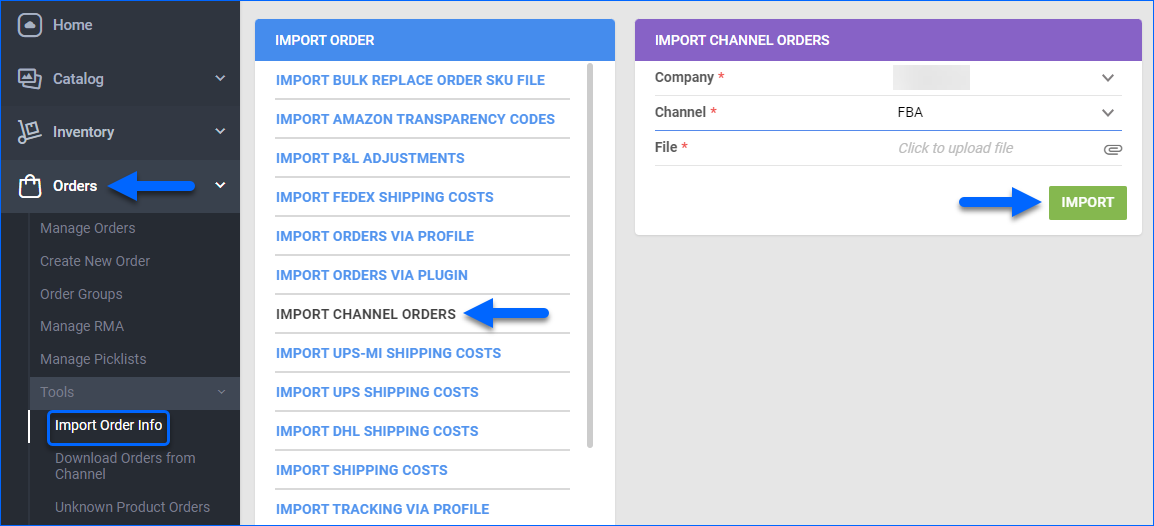
Alternatively, you can:
- Go to Settings > Companies > Open a Company.
- Toolbox > Amazon Settings > Reports.
- In the panel header, click the 3 dots menu > Request New Report.

- Select FBA Fulfilled Shipments Report in the Report Type dropdown. The timeframe for the report should not exceed one month.
- Click Request.
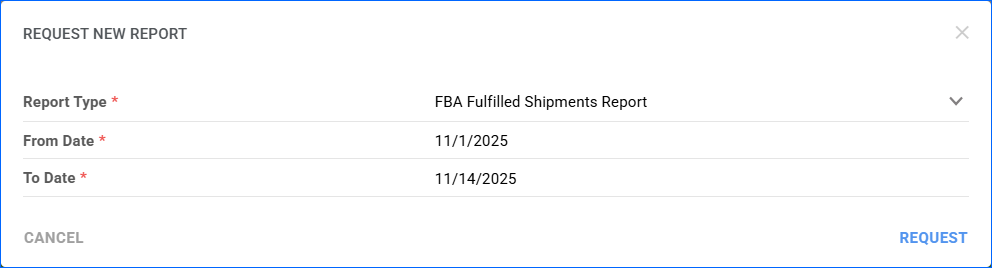
From that page, you can manually push for a new report to be downloaded into Sellercloud. Take note of the Report ID and contact Sellercloud Support. A representative can provide you with the file, and you can follow the steps above to import it into Sellercloud and create the missing FBA orders.