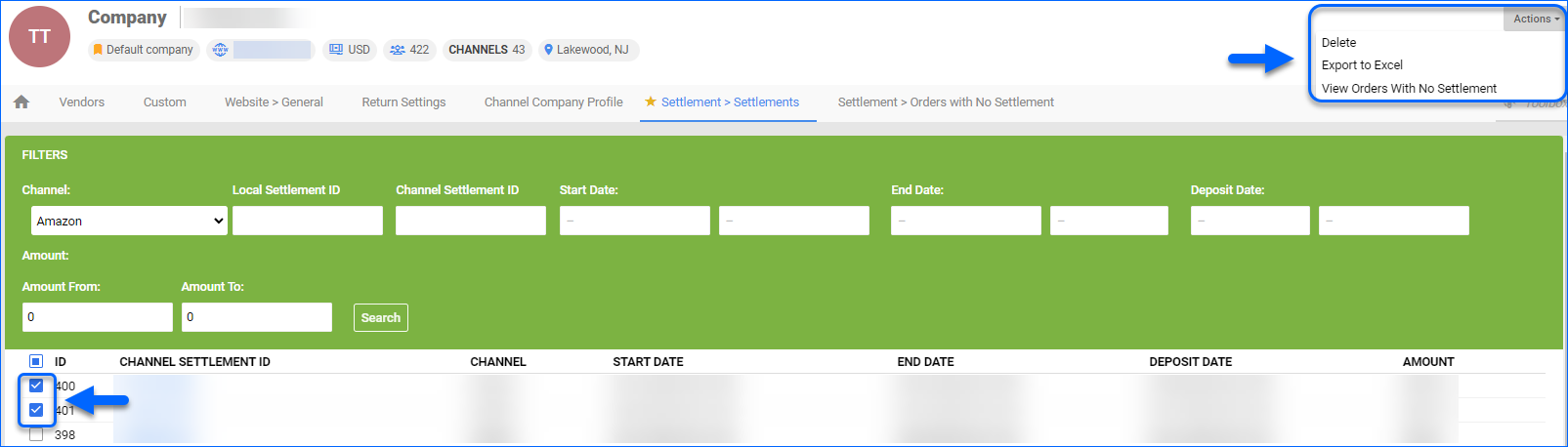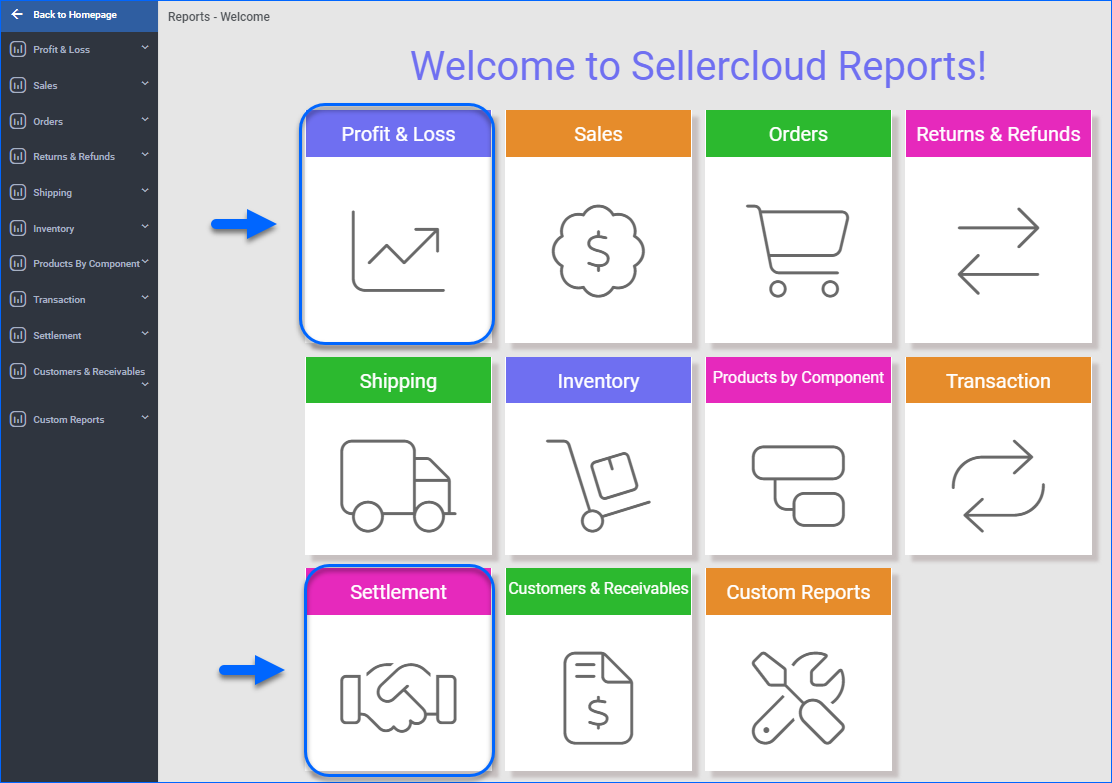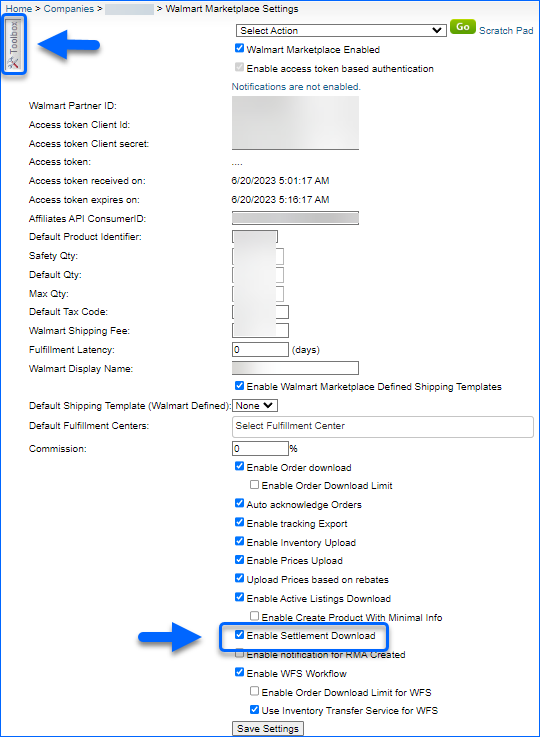Overview
Walmart Marketplace Settlements refer to the financial transactions and reports that occur between Walmart and its marketplace sellers. These settlements are an essential part of the overall financial management process.
Walmart Marketplace sends Settlement reports with information about order-related fees, commissions, and taxes, approximately every 14 days. With Sellercloud, you can download Walmart Marketplace Settlements automatically or manually. Upon import, the Settlement updates commissions, taxes, and fees on the related orders in Sellercloud. You can seamlessly utilize this data for your reports, analysis, accounting purposes, and other business needs.
Manage Walmart Marketplace Settlements
To generate your Settlement Reports, Walmart Marketplace calculates your account’s earnings for the preceding two weeks. This calculation takes into account your sales, fees, refunds, and other relevant transactions.
Download Settlements
Sellercloud enables you to download your Walmart Marketplace Settlements both automatically and manually.
Automatically
To enable the automatic download of Walmart Marketplace Settlements into Sellercloud:
- Navigate to Settings > Companies > Manage Companies and choose a company.
- From the Toolbox, select Walmart Marketplace > General Settings.
- Click Edit.
- In the Controls panel, check Enable Settlement Download and click Save.
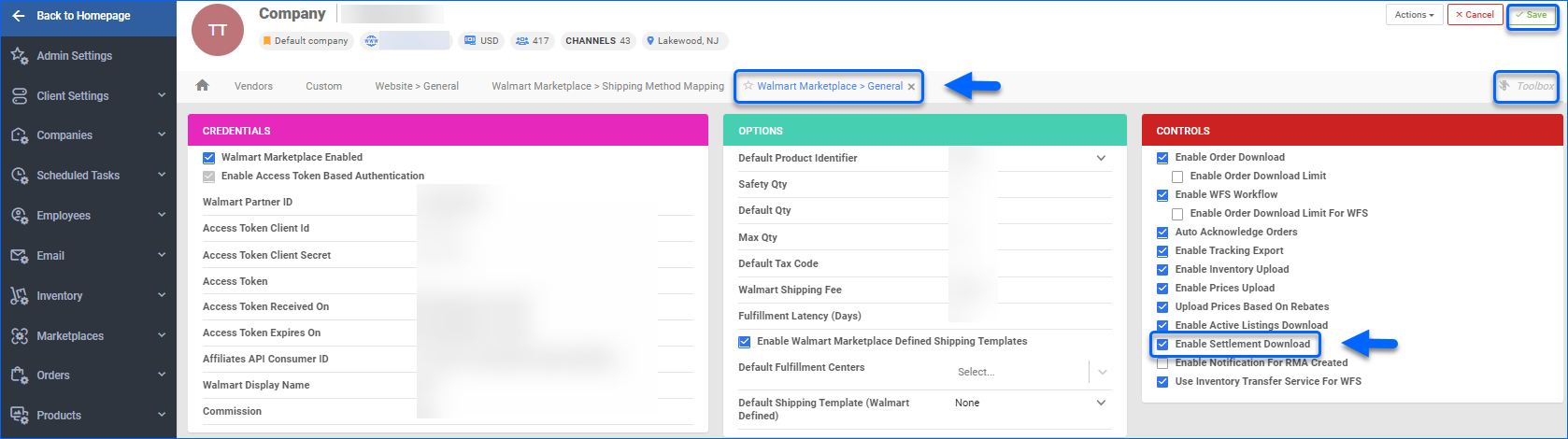
Manually
If a Walmart Marketplace Settlement is not in Sellercloud and you know its Settlement ID, you can download it manually:
- Navigate to Settings > Companies > Manage Companies and select a company.
- From the Toolbox, choose Settlement > Import Settlement.
- Go to the Channel dropdown, and select Walmart Marketplace.
- Enter the Settlement ID > Click Continue.
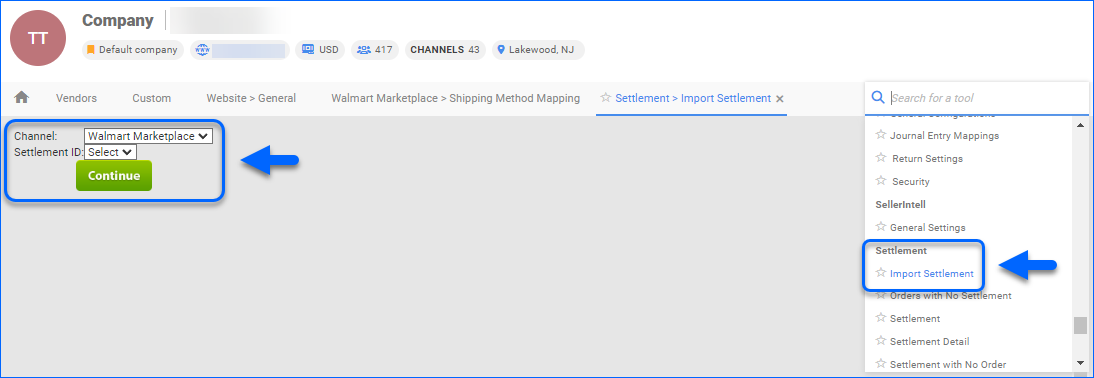
A Queued job is created and once completed, the Settlement appears in your list.
Search Settlements
To view all Walmart Marketplace Settlements imported into Sellercloud:
- Navigate to Settings > Companies > Manage Companies and choose a company.
- From the Toolbox, select Settlement > Settlements.
- In the Filters panel, choose Walmart Marketplace from the Order Source dropdown.
- Enter your date range and any other desired filters.
- Click Search.
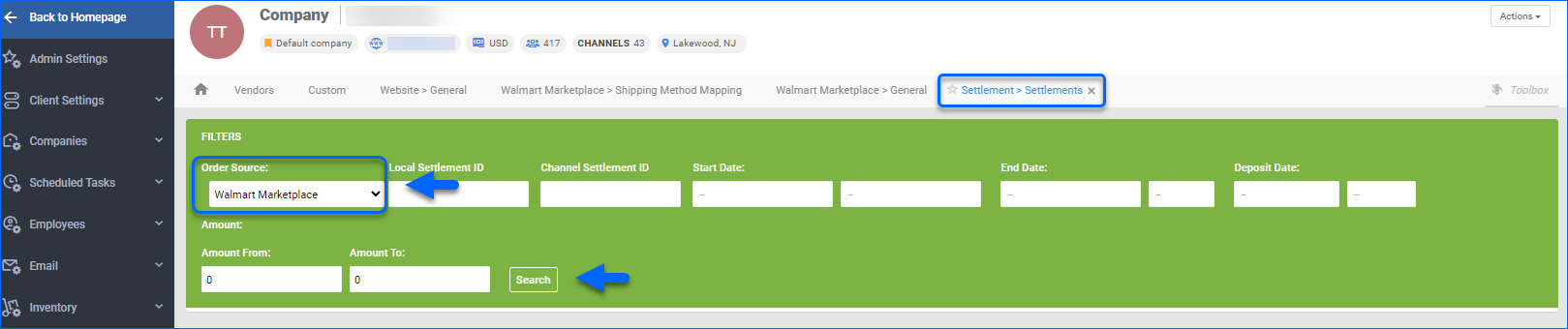
- A list of your settlements will load.
- Select a settlement from the grid and access the Actions menu at the upper right corner to either:
- Delete
- Export to Excel
To display orders without settlements, use the action View Orders With No Settlement.
- To view a specific settlement, click on its hyperlink ID.
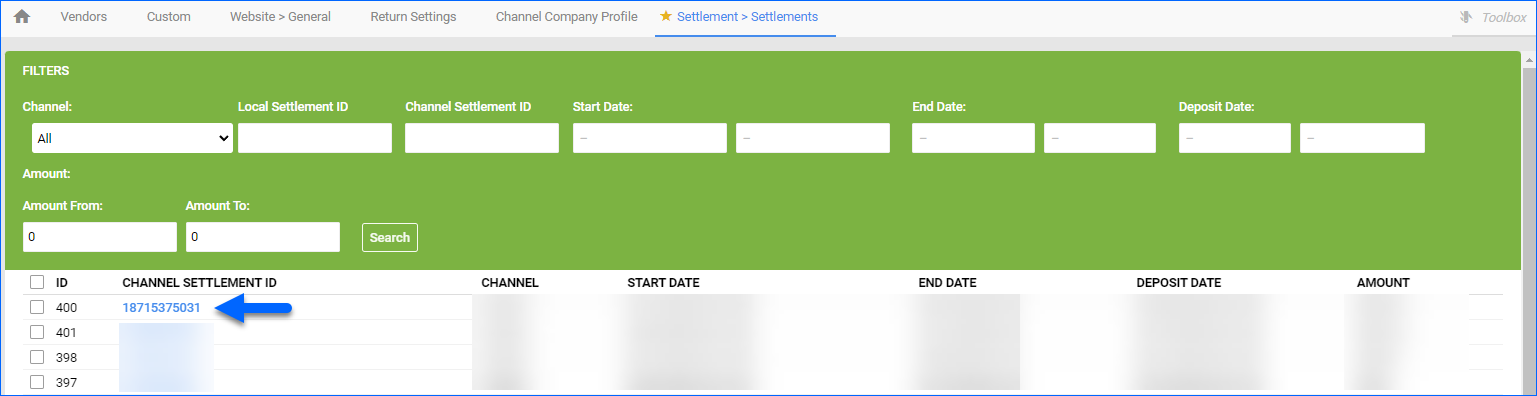
- The chosen settlement data will be displayed on your screen:
- All related fees (e.g. Commissions, SALE amount, TaxCollected, TotalWalmartFundedSavings, REFUNDED, etc.) will be displayed in a Fee grid on the right.
- The complete settlement details appear in a grid, which can be customized with the Select Columns option.
- If you want to refine the list of settlement transactions, check the Enable Filters box, select the desired filters, and click Search.
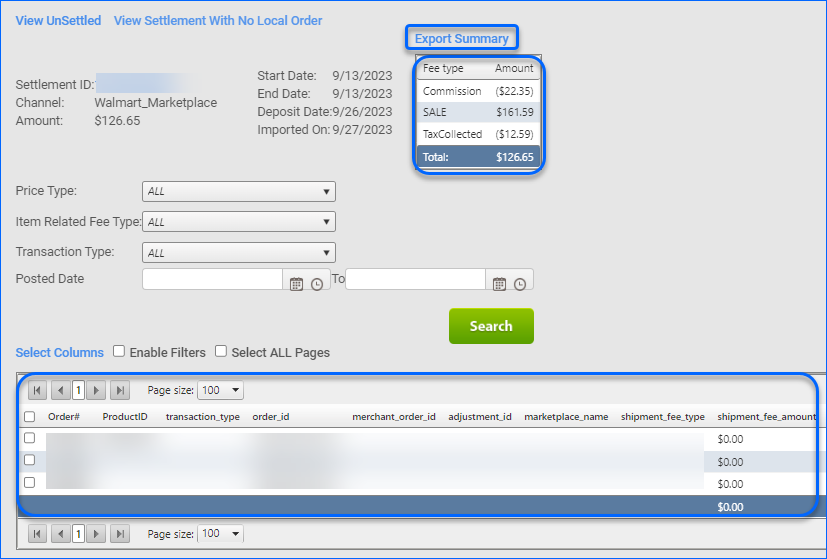
- To extract the settlement details in an Excel file, click Export Summary. The file will contain the following column headers:
-
- SettlementID1 – Sellercloud settlement ID.
- Settlement ID – Walmart Marketplace Settlement ID
- CompanyID – Sellercloud company ID.
- Company – The name of the company that receives the settlement.
- Trans Type – Usually, this field shows Order, or Non-Order, but depending on the transaction kind, this value could vary.
- Movement Type – Here, you’ll find the exact movement type (e.g. Refund, Adjustment, etc.).
- Transaction Date – Each settlement can contain multiple transactions on separate rows. This field displays the specific transaction’s date.
- Order # – This is the Sellercloud Order ID.
- Order_Item_ID – The ID of an item in the specific order.
- OrderSource – This is the Channel ID (usually 50 for Walmart Marketplace or 79 for WFS)
- Channel Order # – The Walmart Marketplace Order ID.
- SKU – Product’s Stock Keep Unit ID.
- COGS – This field contains the settlement’s Cost Of Goods Sold.
- Commission – Walmart Commission Amount.
- Carrier Shipping Cost – Respective Order’s shipping carrier costs.
- Channel Shipping Cost – Order’s Channel shipping costs.
- Tax – Any related tax amount will be displayed here.
- Transaction Fee – Charge for the specific transaction.
- Posting Fee – The cost to list the product.
- Grand Total – Order’s/Transaction’s grand total.
- MiscFees – Additional miscellaneous fees, applied by Walmart Marketplace.
- SCAmount – The associated amount that is already present in Sellercloud.
- Settlement Amount – Settlement total amount in USD.
- Amount Difference – The difference is the amount to be adjusted after the settlement is imported into Sellercloud.
- Currency – Transactions currency.
- CurrencyRate – Applied conversion rate.
-
Related Reports
Once your Walmart Marketplace Settlements are imported into Sellercloud, the data is reflected in Sellercloud’s Financial Reporting Suite. Navigate to Reports and select:
- Profit and Loss – To access the Profit and Loss Order Summary report and your general P&L reports.
- Settlements – If you are looking for settlements’ Reconciliation Summary, Reconciliation Details, or Tax Collected by Settlement data.
You can utilize these reports to analyze trends, gain insights into revenue and expenses, and enhance your understanding of the profitability of your listings.
Overview
Walmart Marketplace Settlements refer to the financial transactions and reports that occur between Walmart and its marketplace sellers. These settlements are an essential part of the overall financial management process.
Walmart Marketplace sends Settlement reports with information about order-related fees, commissions, and taxes, approximately every 14 days. With Sellercloud, you can download Walmart Marketplace Settlements automatically or manually. Upon import, the Settlement updates commissions, taxes, and fees on the related orders in Sellercloud. You can seamlessly utilize this data for your reports, analysis, accounting purposes, and other business needs.
Manage Walmart Marketplace Settlements
To generate your Settlement Reports, Walmart Marketplace calculates your account’s earnings for the preceding two weeks. This calculation takes into account your sales, fees, refunds, and other relevant transactions.
Download Settlements
Sellercloud enables you to download your Walmart Marketplace Settlements both automatically and manually.
Automatically
To enable the automatic download of Walmart Marketplace Settlements into Sellercloud:
- Navigate to Settings and choose a company.
- From the Toolbox, select Walmart Marketplace > General Settings.
- Check Enable Settlement Download and click Save.
Manually
If a Walmart Marketplace Settlement is not in Sellercloud and you know its Settlement ID, you can download it manually:
- Navigate to Settings and select a company.
- From the Toolbox, choose Settlement > Import Settlement.
- Go to the Channel dropdown, and select Walmart Marketplace.
- Enter the Settlement ID > Click Continue.
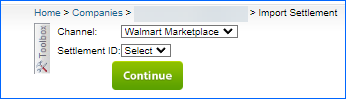
A Queued job is created and once completed, the Settlement appears in your list.
Search Settlements
To view all Walmart Marketplace Settlements imported into Sellercloud:
- Navigate to Settings > Company Settings and choose a company.
- From the Toolbox, select Settlement > Settlements.
- In the Filters panel, choose Walmart Marketplace from the Order Source dropdown.
- Enter your date range and any other desired filters.
- Click Search.
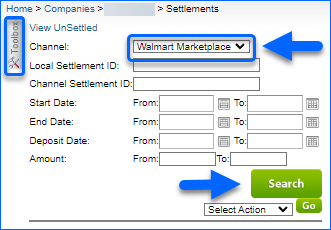
- A list of your settlements will load.
- Select a settlement from the grid and access the Actions menu at the upper right corner to either:
- Delete
- Export to Excel
To display orders without settlements, use the action View Orders With No Settlement.
- To display orders without settlements, click on View UnSettled.
- To view a specific settlement, click on its hyperlink ID.
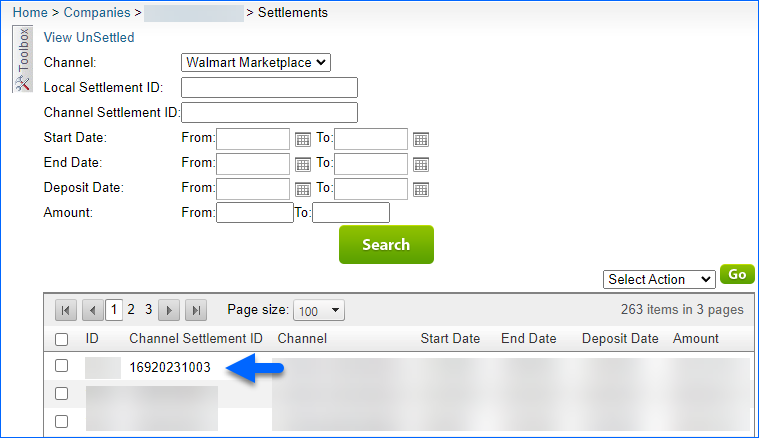
- The chosen settlement data will be displayed on your screen:
- All related fees (e.g. Commissions, SALE amount, TaxCollected, TotalWalmartFundedSavings, REFUNDED, etc.) will be displayed in a Fee grid on the right.
- The complete settlement details appear in a grid, which can be customized with the Select Columns option.
- If you want to refine the list of settlement transactions, check the Enable Filters box, select the desired filters and click on Search.

- To extract the settlement details in an Excel file, click on Export Summary, or navigate to the Select Action dropdown and click Export. The file can contain the following column headers:
- SettlementID1 – Sellercloud settlement ID.
- Settlement ID – Walmart Marketplace Settlement ID
- CompanyID – Sellercloud company ID.
- Company – The name of the company that receives the settlement.
- Trans Type – Usually, this field shows Order, or Non-Order, but depending on the transaction kind, this value could vary.
- Movement Type – Here you’ll find the exact movement type (e.g. Refund, Adjustment, etc.).
- Transaction Date – Each settlement can contain multiple transactions on separate rows. This field displays the specific transaction’s date.
- Order # – This is the Sellercloud Order ID.
- Order_Item_ID – The ID of an item in the specific order.
- OrderSource – This is the Channel ID (usually 50 for Walmart Marketplace or 79 for WFS)
- Channel Order # – The Walmart Marketplace Order ID.
- SKU – Product’s Stock Keep Unit ID.
- COGS – This field contains the settlement’s Cost Of Goods Sold.
- Commission – Walmart Commission Amount.
- Carrier Shipping Cost – Respective Order’s shipping carrier costs.
- Channel Shipping Cost – Order’s Channel shipping costs.
- Tax – Any related tax amount will be displayed here.
- Transaction Fee – Charge for the specific transaction.
- Posting Fee – The cost to list the product.
- Grand Total – Order’s/Transaction’s grand total.
- MiscFees – Additional miscellaneous fees, applied by Walmart Marketplace.
- SCAmount – The associated amount that is already present in Sellercloud.
- Settlement Amount – Settlement total amount in USD.
- Amount Difference – The difference is the amount to be adjusted after the settlement is imported into Sellercloud.
- Currency – Transactions currency.
- CurrencyRate – Applied conversion rate.
Related Reports
Once your Walmart Marketplace Settlements are imported into Sellercloud, the data is reflected in Sellercloud’s Financial Reporting Suite. Navigate to Reports and select:
- Profit and Loss – To access the Profit and Loss Order Summary report and your general P&L reports.
- Settlements – If you are looking for settlements’ Reconciliation Summary, Reconciliation Details, or Tax Collected by Settlement data.
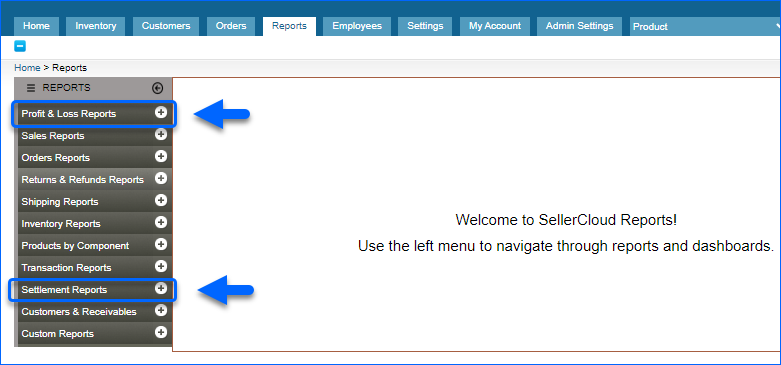 You can utilize these reports to analyze trends, gain insights into revenue and expenses, and enhance your understanding of the profitability of your listings.
You can utilize these reports to analyze trends, gain insights into revenue and expenses, and enhance your understanding of the profitability of your listings.