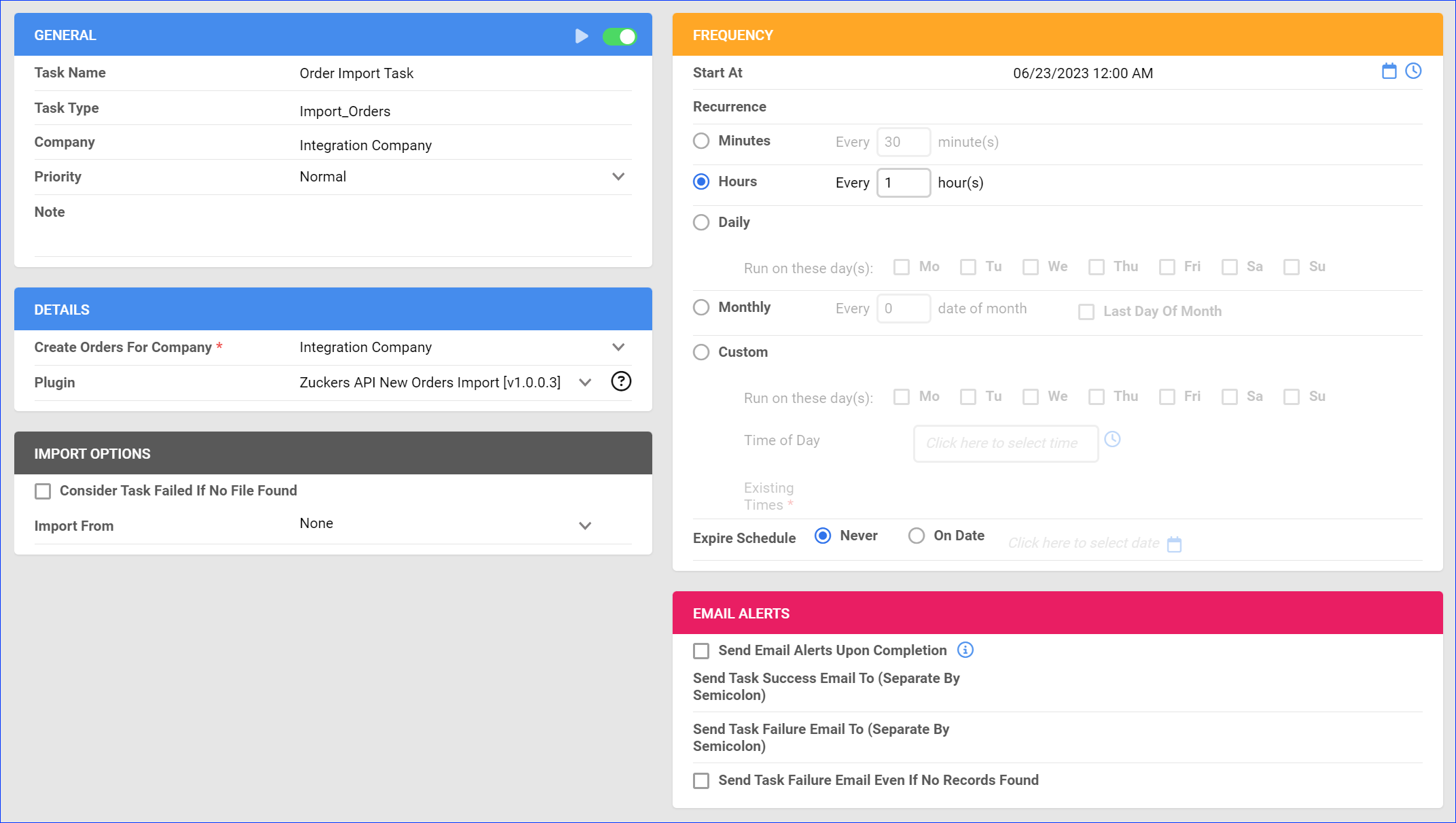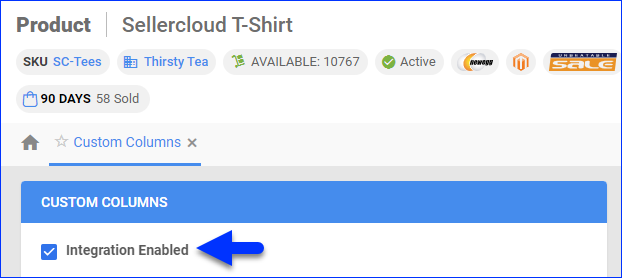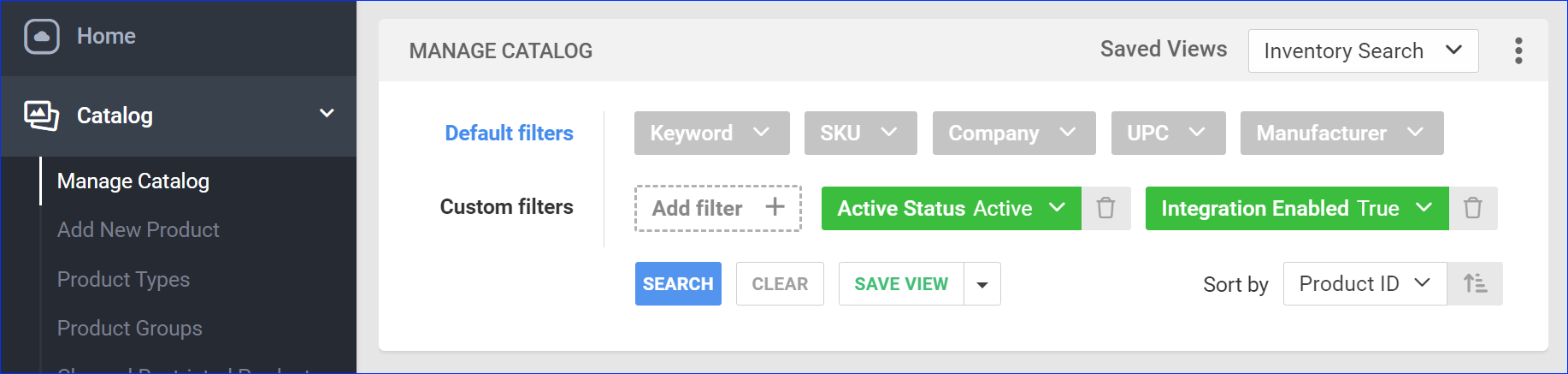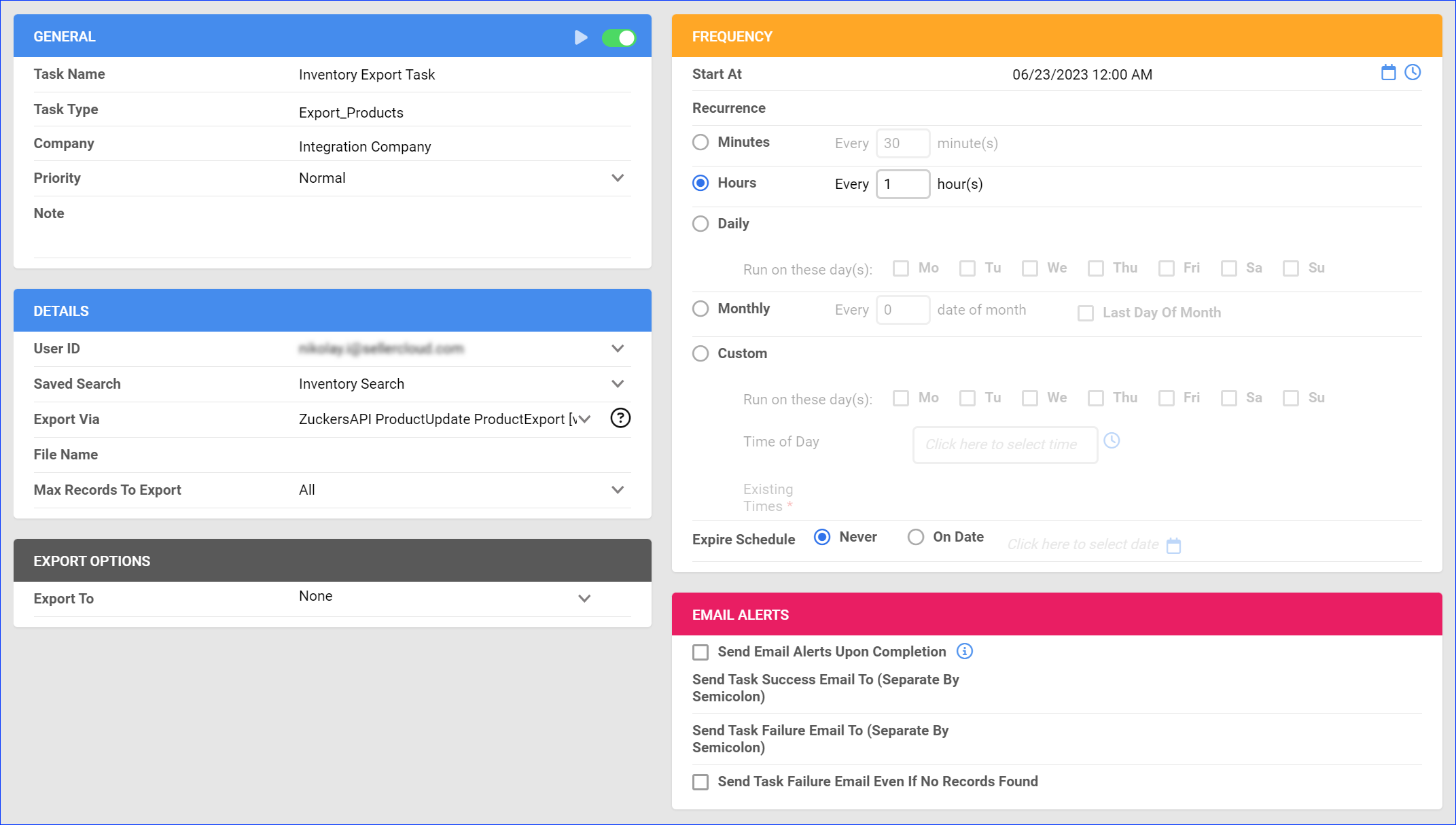Overview
Jomashop is an online retailer specializing in luxury goods, particularly watches, jewelry, handbags, and fashion accessories. The site offers products from a wide range of high-end brands at discounted prices, aiming to provide customers with authentic items at competitive rates.
Integrating Jomashop allows you to synchronize their platform with Sellercloud. This integration works through API, transmitting information between the two services. The following plugins are currently available in Sellercloud:
- Order Import – Imports orders from Jomashop to Sellercloud.
- Tracking and Invoice Export – Exports tracking and invoices to Jomashop.
- Inventory Export – Exports inventory to Jomashop.
- PDF Invoice – Creates printable PDF packing slips.
Prerequisites
Before you can integrate Jomashop with Sellercloud, complete the following requirements:
- Open a ticket with Sellercloud Support and request the Jomashop Plugins be installed on your server.
- Contact Jomashop to obtain your API credentials.
Optionally, you can also create a Product Custom Column called Jomashop_Enabled if you want to enable only specific products for Jomashop. Set it to True for any products you want to send to Jomashop with the Inventory Export plugin.
Custom Company Settings
Configure the following Custom Company Settings on the company created for the integration:
- ZuckersAPIUsername – Your Jomashop username for account authentication.
- ZuckersAPIPassword – Your Jomashop password for account authentication.
- ZuckersCompanyIDForNewOrders – The Company ID of the company where you want to create orders.
- ZuckersAPIUseSandbox – Set to True while using a sandbox environment and False when going into production.
Order Import
This plugin imports order data from Jomashop to Sellercloud.
The plugin imports orders under the Website channel, creates a Customer Zuckers_CompanyID, and assigns that customer to all orders. The CompanyID the plugin uses to create the customer is the ID of the company where you are creating the orders, as specified in the ZuckersCompanyIDForNewOrders custom company setting.
Automate Order Import
To create a Scheduled Task that imports orders:
- Navigate to Settings > Scheduled Tasks > Manage Scheduled Tasks.
- Click the green + icon: Create New Scheduled Task.
- Complete as follows:
- Click Task Type and select Import Orders.
- Set the Task Name.
- Select the Company.
- Select the Start Time.
- Click CREATE.
- The following message appears at the bottom of your screen: “Scheduled task created successfully. Click Here to configure the task details.” – click the link.
- Click the Edit button on the top right.
- In the Details section:
- Click Create Orders For Company and select the company designated for this integration.
- Click the Plugin menu and select Zuckers API New Orders Import.
- In the Import Options section, set Import From to None.
- In the Frequency section, specify the task frequency. For optimal performance, select a range between thirty minutes and one hour.
- In the General section, click the Enable button.
- Click Save on the top right.
Tracking and Invoice Export
This plugin exports tracking and invoices from Sellercloud to Jomashop.
Before you move on, create a Saved Search for orders filtered by:
- Company – The company you created for the integration
- Order Status – InProcess Or Completed
- Shipping Status – FullyShipped
- Payment Status – Charged
- Tracking Uploaded – No
Automate Tracking and Invoice Export
To create a Scheduled Task that exports order tracking:
- Navigate to Settings > Scheduled Tasks > Manage Scheduled Tasks.
- Click the green + icon: Create New Scheduled Task.
- Complete as follows:
- Click Task Type and select Export Orders.
- Set the Task Name.
- Select the Company.
- Select the Start Time.
- Click CREATE.
- The following message appears at the bottom of your screen: “Scheduled task created successfully. Click Here to configure the task details.” – click the link.
- Click the Edit button on the top right.
- In the Details section:
- Click the User ID menu and select your ID.
- Click the Saved Search menu and select the saved search you created earlier.
- Click the Export Via menu and select Zuckers API Tracking And Invoice Order Export.
- Check This Is Tracking Export.
- In the Export Options section, set Export To to None.
- In the Frequency section, specify the task frequency. For optimal performance, select a range between thirty minutes and one hour.
- In the General section, click the Enable toggle button.
- Click Save on the top right.
Inventory Export
This plugin exports inventory from Sellercloud to Jomashop.
Optionally, you can enable only specific products for Jomashop by setting their Jomashop_Enabled Custom Column for Products to True:
- For one product at a time: Go to the Product Details Page > click Toolbox and select Custom Columns > click Edit, update the Jomashop_Enabled column, and Save.
- For multiple products in bulk: Follow the steps to Bulk Update Products and use the Jomashop_Enabled column – set it to True for all the products you want to enable.
Unlike core integrations, plugin integrations don’t require products to be in the company with the scheduled tasks. The export will include the products you select with your Saved Search.
Next, create a Saved Search for products filtered by Jomashop_Enabled – True. Optionally, you can add more filters to the search to narrow down the export further.
Automate Inventory Export
To create a Scheduled Task that exports inventory:
- Navigate to Settings > Scheduled Tasks > Manage Scheduled Tasks.
- Click the green + icon: Create New Scheduled Task.
- Complete as follows:
- Click Task Type and select Export Products.
- Set the Task Name.
- Select the Company.
- Select the Start Time.
- Click CREATE.
- The following message appears at the bottom of your screen: “Scheduled task created successfully. Click Here to configure the task details.” – click the link.
- Click the Edit button on the top right.
- In the Details section:
- Click the User ID menu and select your ID.
- Click the Saved Search menu and select the saved search you created earlier.
- Click the Export Via menu and select ZuckersAPI ProductUpdate ProductExport.
- In the Export Options section, set Export To to None.
- In the Frequency section, specify the task frequency. For optimal performance, select a range between thirty minutes and one hour.
- In the General section, click the Enable toggle button.
- Click Save on the top right.
Configure Jomashop PDF Invoices
With the Invoice PDF plugin set up under your designated company, you can print PDF invoices with information about your Jomaship orders and the products they include through Sellercloud or Shipbridge.
To set up the invoice plugin:
- Go to the Company Settings of the company you created for the integration.
- Click Toolbox and select Invoice Settings.
- Click Per Channel Preferences.
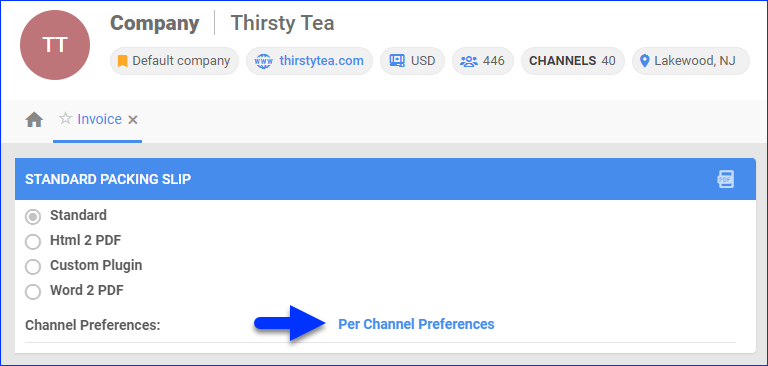
- For Website, select Plugin and choose Zuckers API Generate Packing Slip.
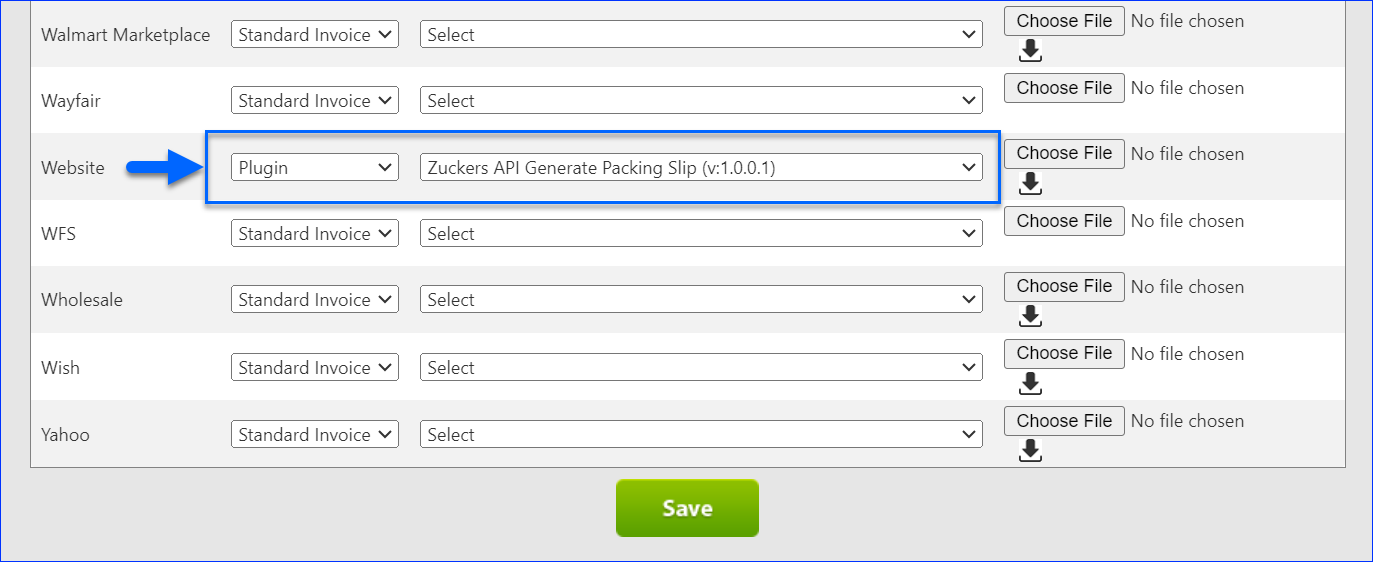
- Click Save.