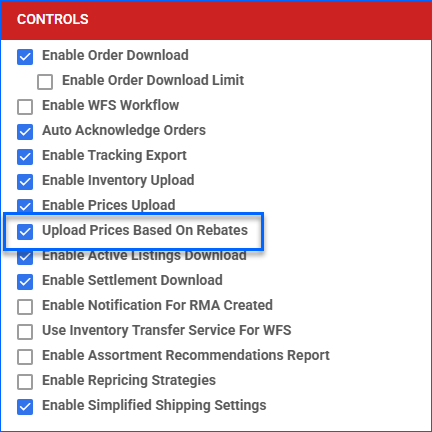Overview
The Walmart Marketplace Account Integration allows you to manage your Walmart Marketplace listings directly from Sellercloud. You can create and manage multiple listings simultaneously and upload their inventory quantities, pricing, and other details. Listings on Walmart Marketplace can be updated both automatically and manually.
Prepare Products
Products must meet certain minimum configuration requirements to be posted and updated on Walmart Marketplace. You must configure all required product properties listed below:
| Product Field | Bulk Update Column | Description |
| Enabled | WalmartAPIEnabled | Enable posting the product and sending product information such as inventory and pricing to Walmart Marketplace. Sellercloud will send a quantity of 0 for products that are not enabled. |
| Product Description or Long Description | WalmartAPIDescription or LongDescription | The product listing’s description. |
| Brand | BrandID | The product’s Brand. |
| Default Image or Swatch Image | GalleryImageURL or SwatchImageURL | Add Images of the product. The file size must be less than 1 MB. |
| Product Identifier | WalmartAPIProductIdentifierType | Select the product identifier type: UPC, EAN, GTIN, or ISBN. |
| UPC or EAN or GTIN or ISBN | UPC or EAN or GTIN or ISBN | Enter the product’s unique identifier. |
| Shipping Weight | PackageWeightLbs | The shipping weight. |
| Walmart Price | WalmartAPIPrice or WalmartAPIPriceUseDefault | The product’s price on Walmart. If you set it to use the Default, the product’s Site Price will apply instead. |
| Site Price | SitePrice | Corresponds to the Site Price field on the Product Details Page. Applies only if you set the Walmart Price to use the Default. |
| Parent Category | WalmartAPIParentCategory | The product’s main Category on Walmart. See Walmart Categories and Attributes to learn how to configure categories. |
| Child Category | WalmartAPIChildCategory | The product’s subcategory on Walmart. |
| Walmart Product Type | WalmartAPIProductType | The product type on Walmart. |
| Attributes | N/A | The product’s attributes on Walmart. When you set a product’s Parent and Child Category and Product Type, the corresponding attributes become available. See Walmart Categories and Attributes to learn how to configure attributes. |
You can prepare multiple products for Walmart Marketplace at once with a Bulk Product Update.
To prepare a single product for Walmart Marketplace:
- Go to the Product Details Page.
- Click Toolbox and select Walmart Marketplace > Walmart Marketplace Properties.
- Click Edit.
- Check the Ready To Post field in the General panel:
- A red No message means the product is not ready. Hover over it to see what you must do to prepare the product for posting.
- After making changes, click the Refresh Ready To Post Status button.
- A green Yes message means the product is ready for posting.
- If the product is not ready yet, update all required information.
- Once the product is ready to post, check the Enabled box.
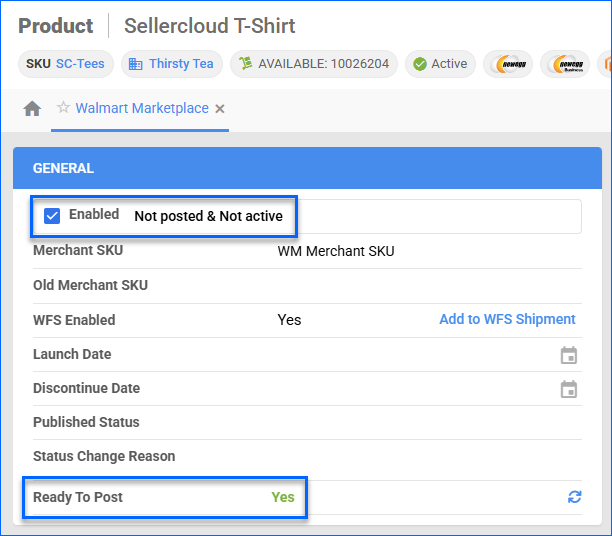
- Click Save.
Post Products
You can post products to Walmart Marketplace individually or in bulk.
Individually
To post a single product to Walmart Marketplace:
- Go to the Product Details Page.
- Click Toolbox and select Walmart Properties.
- Click Actions, and select Post/Update On Walmart.
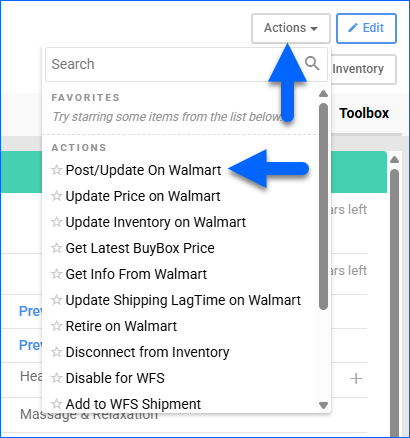
In Bulk
To post multiple products to Walmart Marketplace:
- Go to Catalog > Manage Catalog.
- Select the products you want to update.
- Click the Actions icon in the bottom-right corner, and select Launch on Channel.
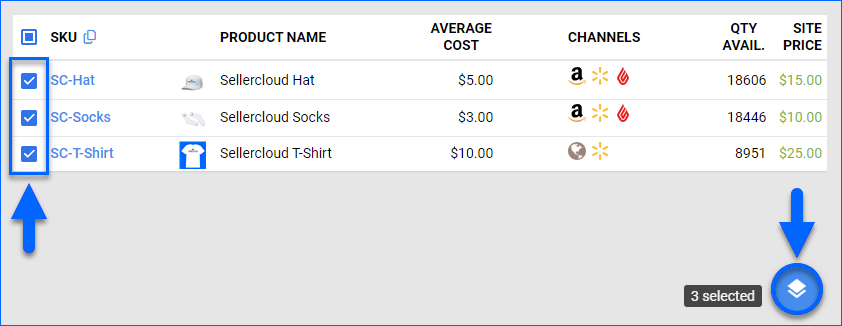
- Select Walmart Marketplace and click Launch.
- The task creates a Queued Job, and when it completes, you will receive a Notification.
Post Variations
Walmart Marketplace works with variation products differently from most other channels:
- Sellercloud posts variation child SKUs individually; they are only linked by the variation tag.
- Sellercloud posts the primary Product Images as variation images instead of using the Variation Image Configuration.
To post a variation product on Walmart Marketplace:
- Create a Variation Product.
- Prepare the variation parent and all child SKUs.
- Go to the Product Details Page of the variation parent.
- Click Toolbox and select Walmart Marketplace.
- Click Edit.
- In the Listing Details panel, click the icon next to Attributes.
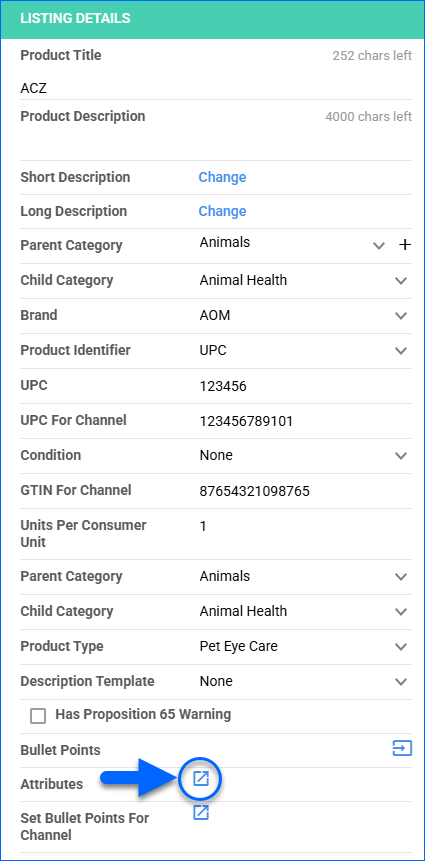
- Select the Walmart Marketplace Parent Category, Child Category, and Product Type. These values are required by Walmart and will determine which attributes you will need to configure.
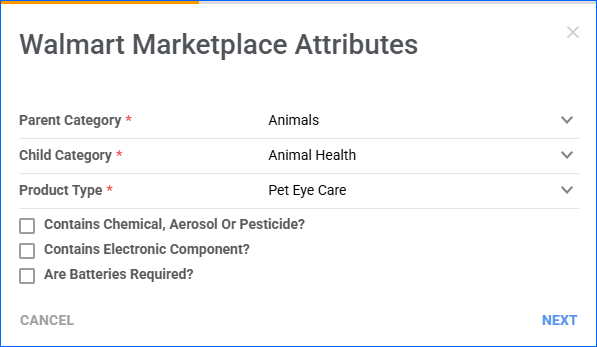
- Optionally, depending on your product, you may also want to check:
- Is Rigid Plastic Packaging Container (RPPC)?
- Contains Chemical, Aerosol Or Pesticide?
- Contains Electronic Component?
- Are Batteries Required?
- Click Next.
- Next, the list of attributes associated with the selected category and product type will appear. Uncheck Show Required Attributes Only to see all attributes.
- Check the Variation boxes to send specific attributes as Variation Dimensions.
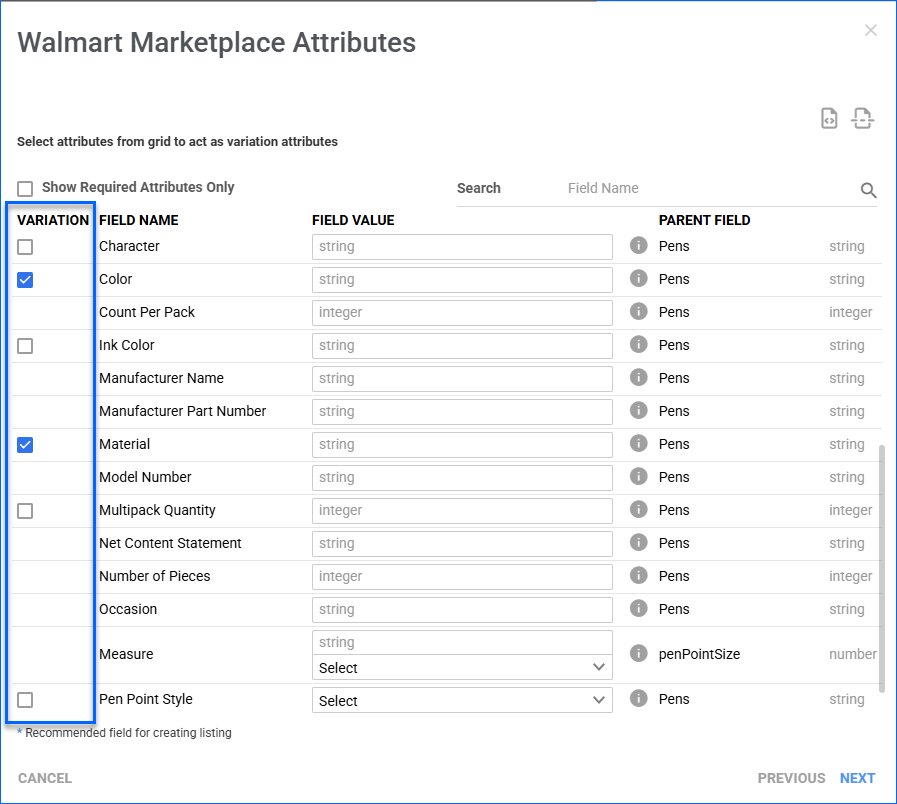
- Click Next to configure the dimension values for each product variation.
- Configure the dimension values for each product variation and click Finish.
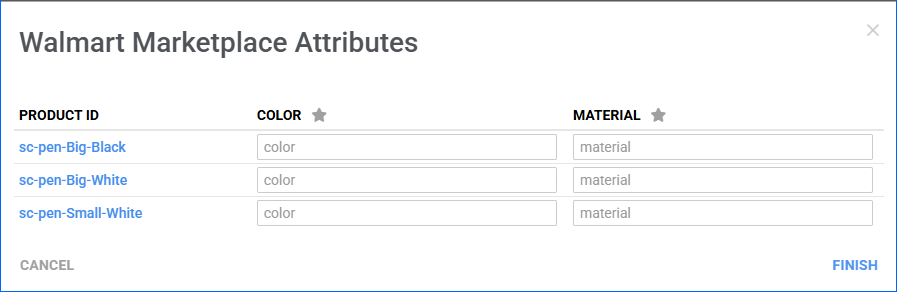
- Post the Variation Parent.
Setup By Match
Setup By Match refers to the process of posting listings on Walmart Marketplace using the existing product catalog rather than creating new listings.
In contrast to the Standard Posting Options, this method allows you to submit products with minimal information, simplifying posting and skipping the rest of the manual data entry. Walmart will then set up your product based on the existing listings of other active sellers.
To prepare products for posting with this method, you must set up the following:
- Walmart Marketplace Enabled
- Walmart Price
- Product Identifier: GTIN, UPC, EAN, or ISBN
- Product Identifier Value
- Shipping Weight
- Condition (In the Listing Details panel on the Walmart Marketplace Properties page, not the Product Details page. Use the header WalmartAPICondition to Bulk-Update this property.) The following conditions are currently supported:
- Remanufactured
- Pre-Owned: Like New
- Pre-Owned: Good
- Pre-Owned: Fair
- New with defects
- Open Box
- New without box
- New
- New without tags
- (Conditional) Main Image: if the Condition is one of the following, Sellercloud must also send the Main Image URL:
- Remanufactured
- Pre-Owned: Like New
- Pre-Owned: Good
- Pre-Owned: Fair
- New with defects
You can post products using Setup by Match individually or in bulk.
Individually
To post a single product:
- Go to the Product Details Page.
- Click Toolbox and select Walmart Properties.
- Click Actions and select Post using Setup By Match. A message will appear at the bottom of the screen confirming that the feed has been submitted. This feed is different from the regular Add Product feed.
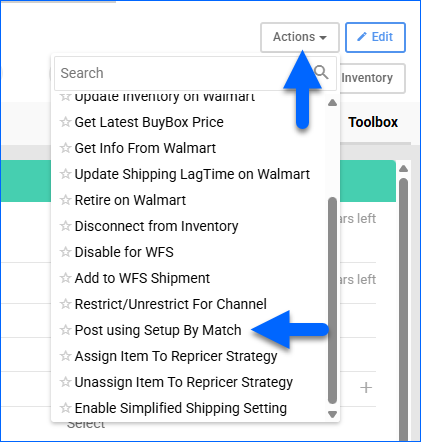
In Bulk
To post multiple products:
- Go to Catalog > Manage Catalog.
- Click Add filter and add Walmart Marketplace Statuses.
- Click the Walmart Marketplace Statuses filter and set it to Ready for Setup by Match to view only products that are ready to post using this method.
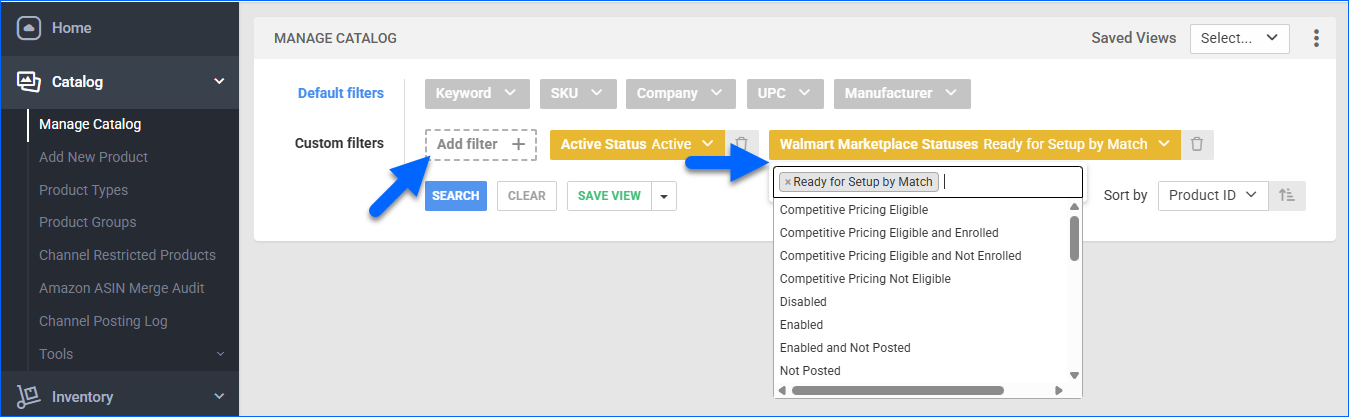
- Select products by checking their boxes.
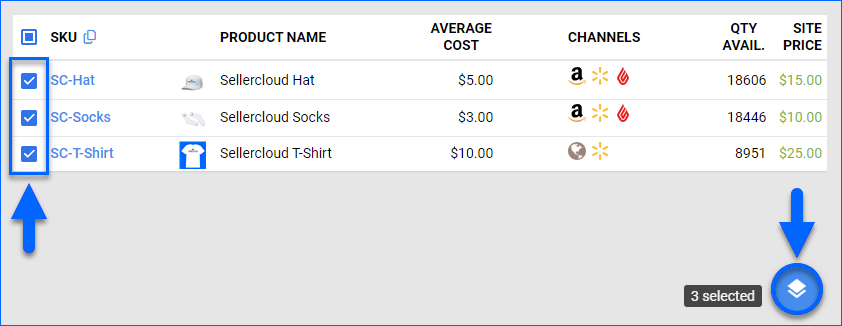
- Click Actions at the bottom right and select Launch on Walmart Marketplace using Setup by Match.
- The grid shows the required information for listing your products with this method. Check the Ready to Setup column – if you see a green checkmark, the SKU is ready to post. If there is a red cross, hover over it to see what is missing.

- Click Continue. The feed will only include the products that are Ready to Setup.
Update Listings
Sellercloud automatically updates product prices and inventory regularly to help keep your Walmart Marketplace listings up to date. You can update pricing, quantity, and inventory levels, as well as product information, both automatically and manually.
Automatically
To initiate regular automatic Walmart Marketplace listing updates:
- Go to Company Settings.
- Click Toolbox and select Walmart Marketplace > General Settings.
- Click Edit.
- In the Controls panel, check Enable Inventory Upload and Enable Prices Upload.
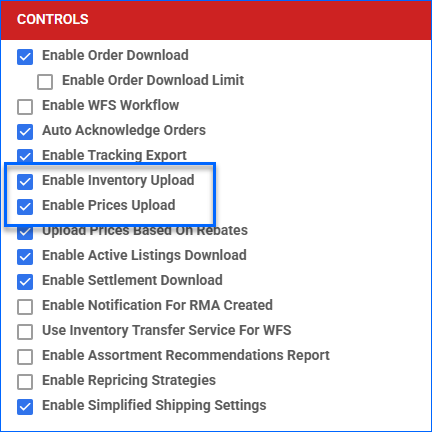
- Click Save.
Manually
You can update listings manually either individually or in bulk.
To update Walmart Marketplace listings individually:
- Go to the Product Details Page.
- Click Toolbox and select Walmart Marketplace.
- Click Actions, and select:
- Post/Update On Walmart – Fully update the product on Walmart Marketplace, including inventory, price, categories, attributes, and other details.
- Update Inventory On Walmart – Update the product’s inventory on Walmart Marketplace based on the prices set in Sellercloud.
- Update Price On Walmart – Update the product’s price on Walmart Marketplace based on the prices set in Sellercloud.
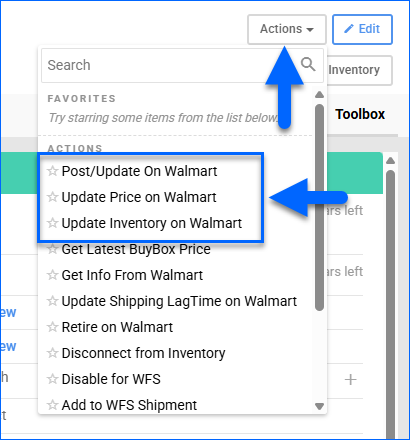
To update Walmart Marketplace listings in bulk:
- Go to Catalog > Manage Catalog.
- Select the products you want to update.
- Click the Actions icon in the bottom-right corner, and select:
- Update Inventory on Channel – Adjust the selected products’ stock levels on Walmart Marketplace based on the inventory available in Sellercloud.
- Update Prices on Channel – Update the selected products’ prices on Walmart Marketplace based on the prices set in Sellercloud.
- Update Images On Channel – Update Product Images on Walmart Marketplace based on the images set in Sellercloud.
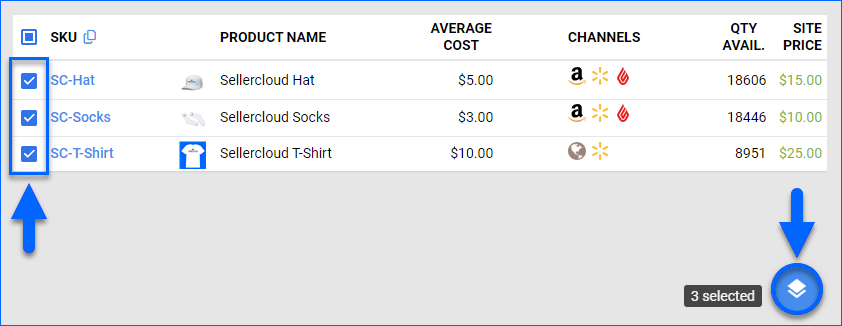
End Listings
You can end Walmart Marketplace listings individually or in bulk.
Individually
To end a single listing:
- Go to the Product Details Page.
- Click Toolbox and select Walmart Marketplace.
- Click Actions, and select Retire on Walmart.
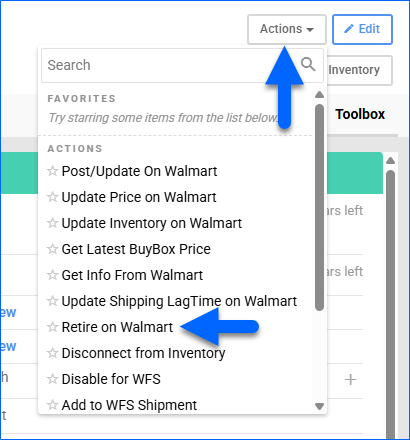
In Bulk
To end multiple listings:
- Go to Catalog > Manage Catalog.
- Select the products you want to update.
- Click the Actions icon and select End Listing On Channel.
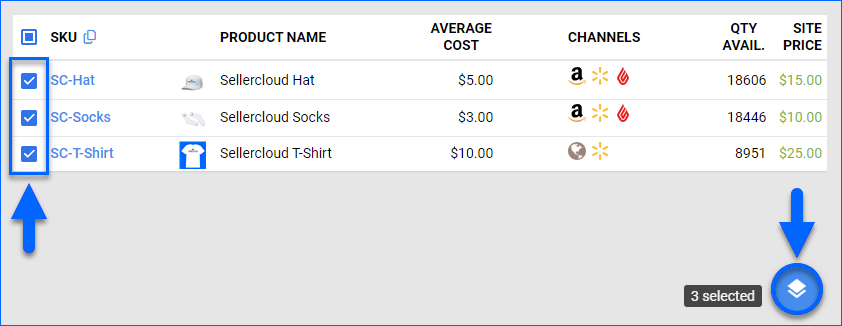
- Set the Channel to Walmart Marketplace and click Update.
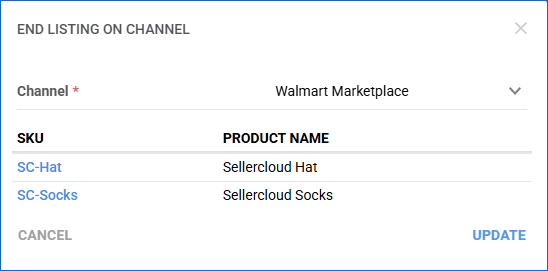
- This action creates a Queued Job, and you will receive a Notification upon completion.