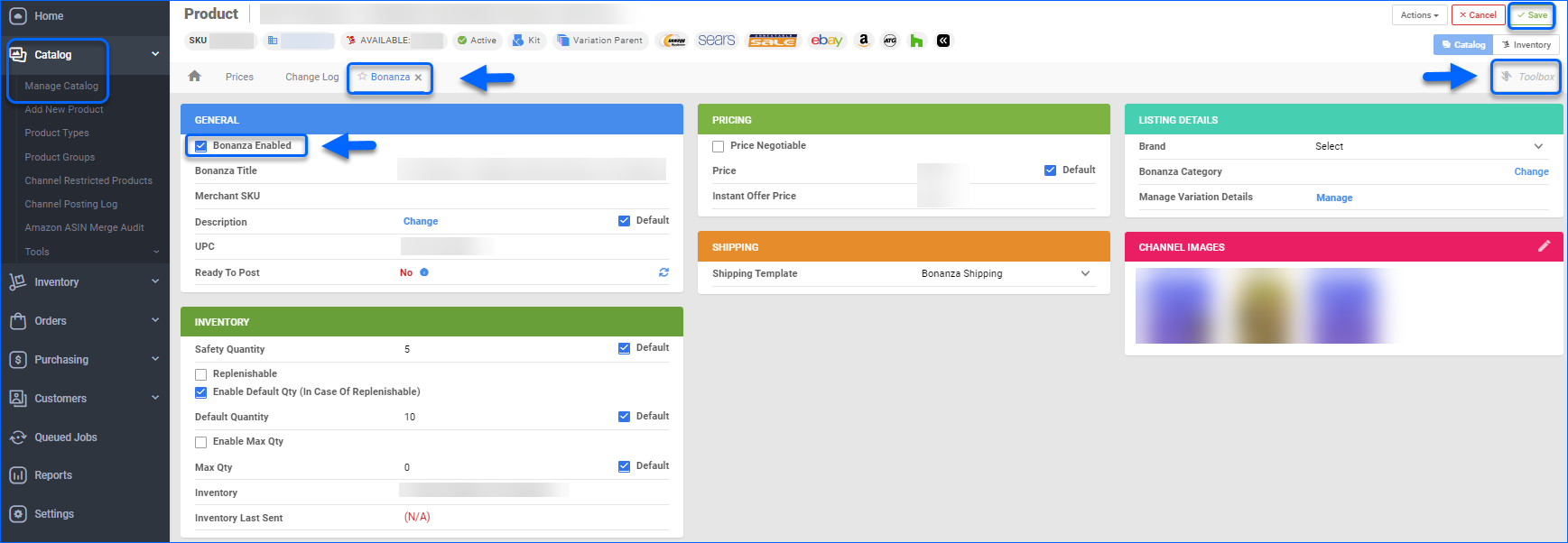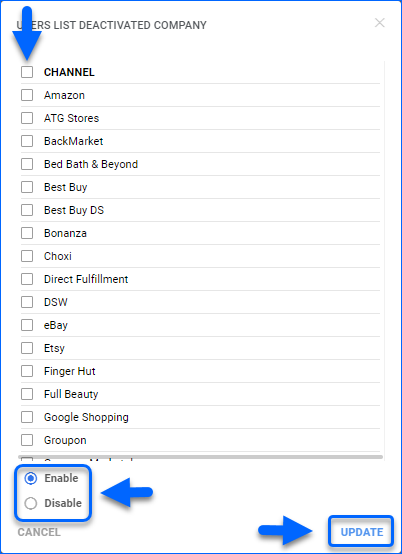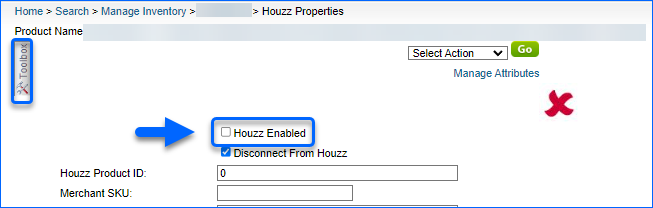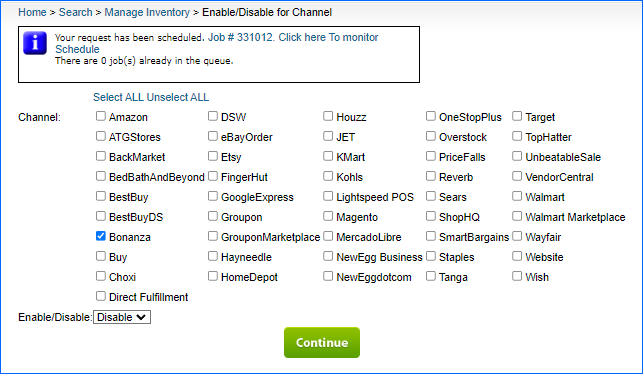Overview
Sellercloud enables you to effortlessly post your listings on different sales channels. Each channel typically has its own set of minimum requirements for posting products. Make sure to set up these requirements to get your products ready for posting.
Whether you’re preparing items one by one or in bulk, Sellercloud provides a structured and efficient way to manage your product information across various channels.
Enable and Disable Products
Once you complete your Channel integration with Sellercloud, you can start preparing the products you intend to list. You must ensure that your products are Enabled for the targeted Channels and ready to post, as per the channel-specific requirements, before you can launch them.
- Navigate to your Catalog > Manage Catalog and open the product that you wish to list.
- From the product’s Toolbox select the desired Channel > General Settings.
- Click on Edit and check the Channel Enabled box in the General panel.
- Click Save.
To Disable a product, you can simply uncheck the Channel Enabled box and Save your change.
Alternatively, you can Enable/Disable multiple products for several Channels simultaneously:
- Navigate to Catalog > Manage Catalog and select the required products.
- From the Action menu, choose Enable/Disable for Channel.
- Check all required Channels and select the needed action – Enable or Disable.
- Click Update.
A Queued Job is created and when completed, your products will be updated according to the selected action.
Ready Products for Posting
You can ready products for posting individually or in bulk.
Individually
Before preparing a product for posting, Sellercloud provides you with the option to see whether a product is already prepared for posting or not.
- Go to Catalog > Manage Catalog > Select a Product.
- Toolbox > Channel > Channel Properties (e.g. eBay Properties).
- Navigate to the General panel, and hover over the i icon in the Ready to Post field to see the missing information for the product.
- Add the required missing information.
- To confirm the product is ready to be posted, select the action Refresh Ready to Post status.
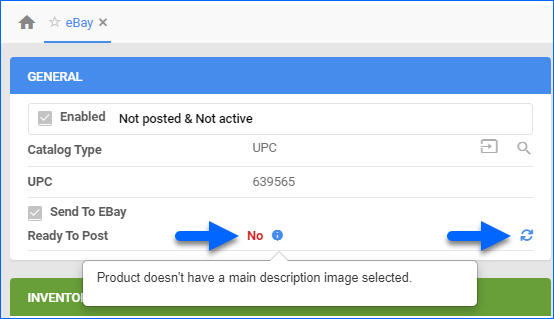
In Bulk
You can prepare products for posting in bulk by exporting the missing information for each channel and updating it using a file import.
To export the products’ channel missing information:
- Go to Catalog > Manage Catalog > Select your Products.
- Access the Actions menu and select Export Channel Missing Information.
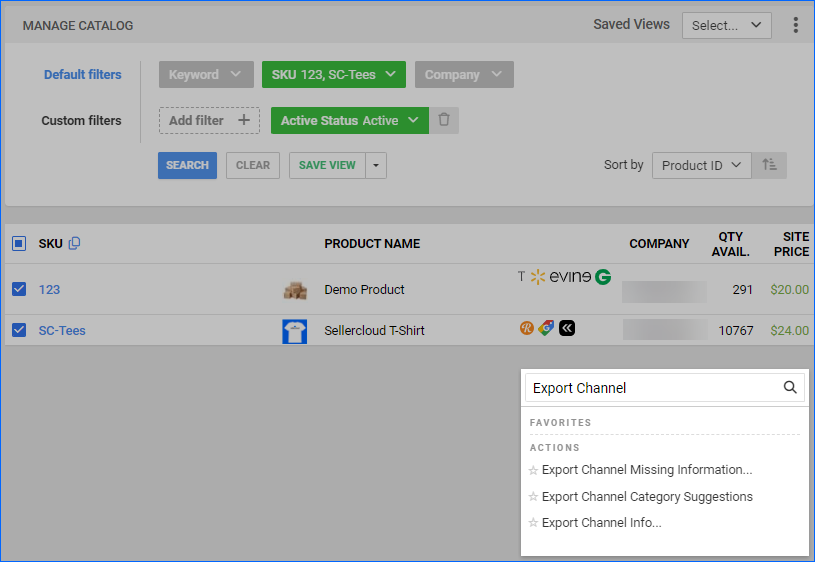
- Choose a Channel.
- Click Export to generate the queued job.
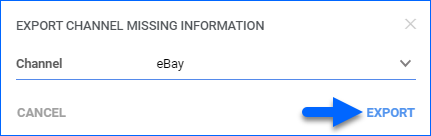
- Click on the job link to monitor its progress.
- On the Queued Job, click Download Output file when the job is completed.
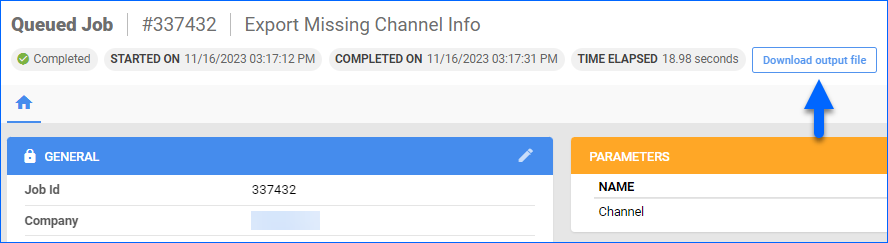
- Open the file and populate the missing information, then save the file.
To import the channel missing information:
- Go to Catalog > Tools > Import Product Info.
- Select Bulk Product Update.
- Click on File and upload the saved file.
- Click Upload.
- A Queued Job is scheduled. Click on the link to monitor it
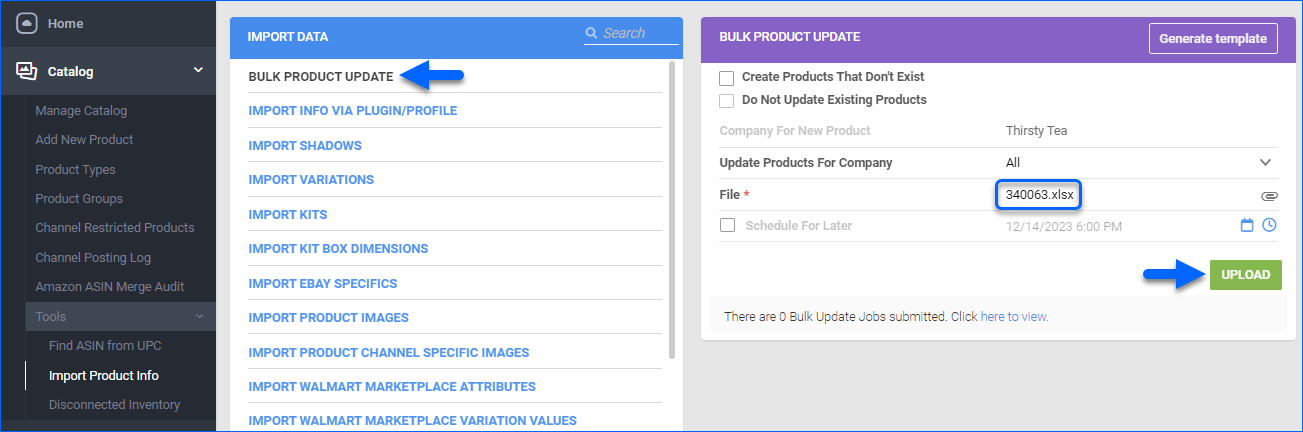
Refer to the table below that outlines some of the most common channel specifications.
| CHANNEL | LISTING SPECIFICATIONS |
| Amazon | To enable Sellercloud to automatically update Amazon listings prices, the AmazonPricesUpdateService must be installed on your server, and the Amazon setting Allow Price Update (Regular) must be enabled.
When searching for Posted and Active Amazon products in Sellercloud, the search results return SKUs that are on the Amazon Active Listing Report. Sellercloud periodically runs a service that looks at products on the reports and marks them as Posted and Active, etc. Therefore, you may have products that have been recently posted but will not be included in the Posted and Active search results. When you edit Amazon listings in bulk from the Manage Catalog page, you can use different Update actions, depending on the result that you are looking to achieve (for example to Update Inventory on Channel, Update Prices on Channel, etc.). When posting/changing Amazon listings, you can use different actions to achieve different results – Post Product on Amazon, Post Product to Amazon (Existing Catalog), or Post Product to Amazon (Partial Update). Amazon listing management article provides more information on the topic. |
| Bonanza | You can use a Description Template for this channel, which you can reutilize to send consistent information across different channels listings. You can also create ready-to-use templates for different types of products, or for different seasons to showcase seasonal information.
A Bonanza Category is required to post a listing on Bonanza. You can choose a Bonanza Category from the various available options, based on your product’s specific features. |
| eBay | Sellercloud eBay Listing Manager allows you to create a listing, verify the item and post it on eBay. To access this feature, navigate to your product’s Toolbox and select eBay Listing Manager.
You can use a Description Template for this channel, which you can reutilize to send consistent information across different channels listings. You can also create ready-to-use templates for different types of products, or for different seasons to showcase seasonal information. |
| Google Shopping | You should first create product listings on the Google Merchant Center platform and optimize them to appear in relevant search results. When a user clicks on a product listing, they are directed to your website.
To post products on Google Shopping, uncheck the Require Link for Product Posting in your Google Shopping General Settings. Learn in detail how to sell on Google Shopping. |
| NewEgg.com | Take into consideration the following NewEgg Client Settings:
|
| Overstock | Sellercloud doesn’t send automatic price updates to Overstock. Prices need to be approved by Overstock. You can submit the price that you are willing to sell it for to Overstock, but ultimately they control the prices displayed to the end consumer.
To update listings available quantity, select Revise Inventory from the Action Menu on the product’s Overstock Properties Page. You can also update other existing listing details from the Action Post Product. |
| Target | You must first create the listings on Target.com before you can manage and update them through Sellercloud.
Pricing changes must be negotiated with a Target representative. Currently, no option exists to update pricing in inventory feeds. The Initial Retail field on the product’s Target Properties page is only for reference. You must configure the following channel-specific product attributes on the Target properties page for the product to be included in the inventory feed:
|
| Walmart Marketplace | Walmart Marketplace limits the Product Add and Update Inventory for single items to 10 items per hour.
The image URL cannot have “https” in the URL or will fail to post; it must be “http.” You can adjust this on the Image Hosting Settings page. The image file size cannot exceed 1MB. Walmart Marketplace Attributes should be configured before a product listing can be posted on Walmart Marketplace. |
Launch Channel Listings
Once your products are prepared for posting, you can initiate the launch process on your selected channel. Ensure that your account for that channel is integrated into Sellercloud beforehand.
To Enable a product for a specific Channel, you need to:
- Navigate to your Inventory > Manage Inventory and open the product that you wish to list.
- From the product’s Toolbox select the desired Channel.
- Check the Channel Enabled box.
- Click Save.
To Disable a product, you can simply uncheck the Channel Enabled box and Save your change.
Alternatively, you can Enable/Disable multiple products for several Channels simultaneously:
- Navigate to Inventory > Manage Inventory and select the required products.
- From the Select Action menu, choose Enable/Disable for Channel.
- Check all required Channels and select the needed action – Enable or Disable.
- Click Continue.
A Queued Job is created and when completed, your products will be updated according to the selected action.
Ready Products for Posting
You can ready products for posting individually or in bulk.
Individually
Before redying a product for posting, Sellercloud provides you with the option to see whether a product is already prepared for posting or not.
- Go to Inventory > Manage Inventory > Select a product > Toolbox > Channel Properties (e.g. eBay Properties).
- Hover over the Red X icon at the top-right corner to see the missing information for the product.
- You can then manually add the missing information for the product. This will make it ready for posting.

In Bulk
You can prepare products for posting in bulk by exporting the missing information for each channel and updating it using a file import.
To export the products’ channel missing information:
- Select any number of products from the Manage Inventory page.
- Access the Action icon > Export Channel Missing Information and choose a Channel.

- Click Continue to generate the queued job. Click on the link to monitor the progress and access the output file.
- Open the file and populate the missing information
- Save the file.
If some of the items are already prepared for the channel, they won’t be in the output file. If all items are ready, there won’t be an output file.
To import the products’ channel missing information:
1. Open Bulk Update Products under the Inventory tab.
2. Select the file and the file type.
3. Click Submit.
Refer to the table below that outlines some of the most common channel specifications.
| CHANNEL | LISTING SPECIFICATIONS |
| Amazon | To enable Sellercloud to automatically update Amazon listings prices, the AmazonPricesUpdateService must be installed on your server, and the Amazon setting Allow Price Update (Regular) must be enabled.
When searching for Posted and Active Amazon products in Sellercloud, the search results return SKUs that are on the Amazon Active Listing Report. Sellercloud periodically runs a service that looks at products on the reports and marks them as Posted and Active, etc. Therefore, you may have products that have been recently posted but will not be included in the Posted and Active search results. When you edit Amazon listings in bulk from the Manage Catalog page, you can use different Update actions, depending on the result that you are looking to achieve (for example to Update Inventory on Channel, Update Prices on Channel, etc.). When posting/changing Amazon listings, you can use different actions to achieve different results – Post Product on Amazon, Post Product to Amazon (Existing Catalog), or Post Product to Amazon (Partial Update). Amazon listing management article provides more information on the topic. |
| Bonanza | You can use a Description Template for this channel, which you can reutilize to send consistent information across different channels listings. You can also create ready-to-use templates for different types of products, or for different seasons to showcase seasonal information.
A Bonanza Category is required to post a listing on Bonanza. You can choose a Bonanza Category from the various available options, based on your product’s specific features. |
| eBay | Sellercloud eBay Listing Manager allows you to create a listing, verify the item and post it on eBay. To access this feature, navigate to your product’s Toolbox and select eBay Listing Manager.
You can use a Description Template for this channel, which you can reutilize to send consistent information across different channels listings. You can also create ready-to-use templates for different types of products, or for different seasons to showcase seasonal information. |
| Google Shopping | You should first create product listings on the Google Merchant Center platform and optimize them to appear in relevant search results. When a user clicks on a product listing, they are directed to your website.
To post products on Google Shopping, uncheck the Require Link for Product Posting in your Google Shopping General Settings. Learn in detail how to sell on Google Shopping. |
| NewEgg.com | Take into consideration the following NewEgg Client Settings:
|
| Overstock | Sellercloud doesn’t send automatic price updates to Overstock. Prices need to be approved by Overstock. You can submit the price that you are willing to sell it for to Overstock, but ultimately they control the prices displayed to the end consumer.
To update listings available quantity, select Revise Inventory from the Action Menu on the product’s Overstock Properties Page. You can also update other existing listing details from the Action Post Product. |
| Target | You must first create the listings on Target.com before you can manage and update them through Sellercloud.
Pricing changes must be negotiated with a Target representative. Currently, no option exists to update pricing in inventory feeds. The Initial Retail field on the product’s Target Properties page is only for reference. You must configure the following channel-specific product attributes on the Target properties page for the product to be included in the inventory feed:
|
| Walmart Marketplace | Walmart Marketplace limits the Product Add and Update Inventory for single items to 10 items per hour.
The image URL cannot have “https” in the URL or will fail to post; it must be “http.” You can adjust this on the Image Hosting Settings page. The image file size cannot exceed 1MB. Walmart Marketplace Attributes should be configured before a product listing can be posted on Walmart Marketplace. |
Launch Channel Listings
Once your products are prepared for posting, you can initiate the launch process on your selected channel. Ensure that your account for that channel is integrated into Sellercloud beforehand.