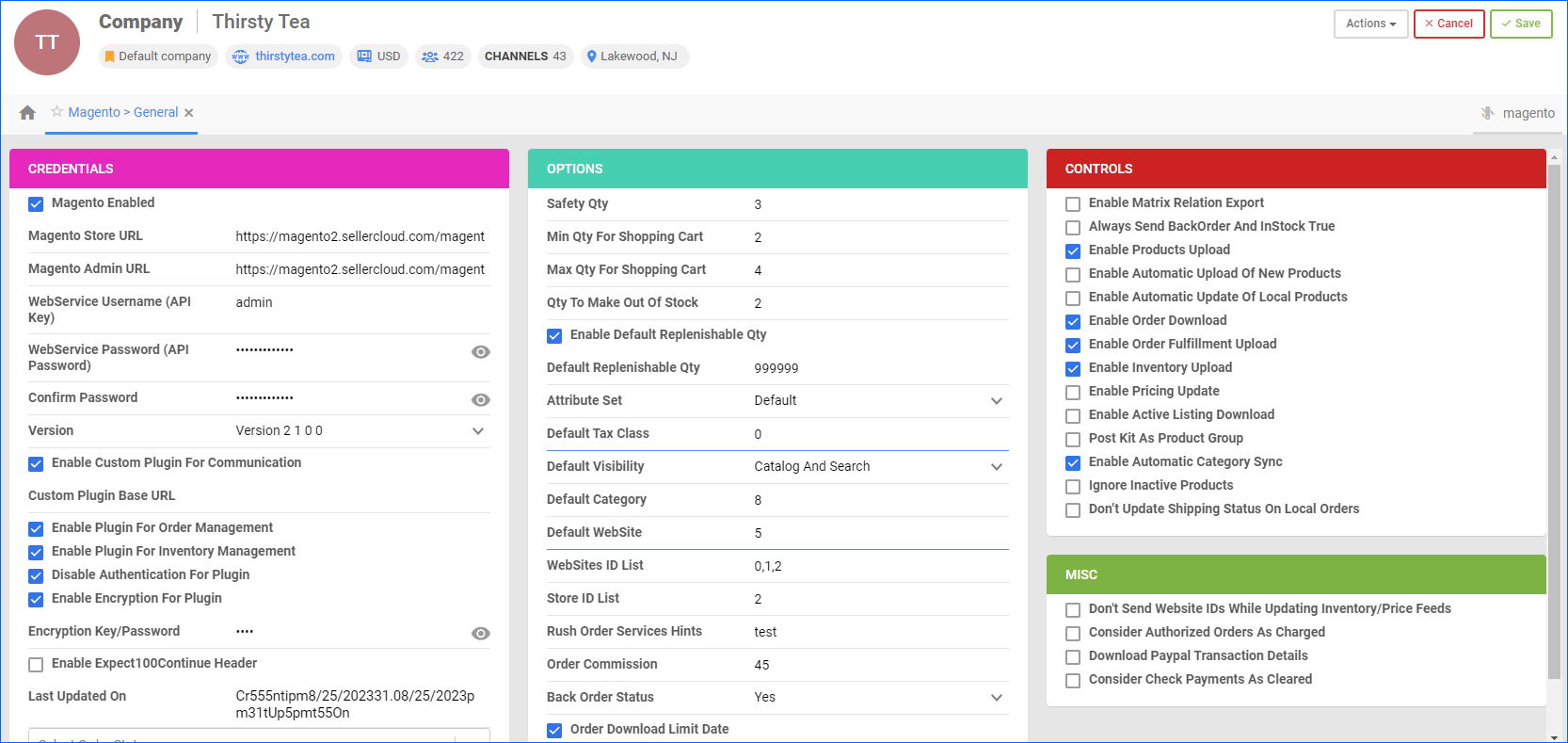Overview
Sellercloud’s Magento Account Integration allows you to manage your listings, monitor the status of your orders, configure various product properties, and track financial performance. By automating key processes and customizing your workflow, you can not only save valuable time but also enhance overall efficiency.
This article describes all of the available Magento General Settings in Sellercloud and includes links to related articles for more information. To explore other related topics, refer to our Magento Category.
Magento General Settings
To access the Magento general settings:
- Go to Company Settings.
- Click Toolbox and select Magento > General Settings.
Refer to the lists below for details on the settings and actions available on the page.
Credentials Panel
| Option | Description |
| Magento Enabled | Enable the Magento Integration. |
| Magento Store URL | Enter the web address of your Magento store. |
| Magento Admin URL | Enter the administrative web address of your Magento store. |
| WebService Username (API Key) | Enter your Magento username for web service access. |
| WebService Password (API Password) | Enter your Magento password for web service access. |
| Confirm Password | Re-enter and confirm the password. |
| Version | Select the version of the Magento plugin. |
| Enable Custom Plugin For Communication | Activate a custom plugin for Magento. |
| Custom Plugin Base URL | Define the base URL for the custom plugin, for example, https://magentostore.com/scm2/. |
| Enable Plugin For Order Management | Enable the plugin for order management with Magento. |
| Enable Plugin For Inventory Management | Enable the plugin for managing inventory in Magento. |
| Disable Authentication For Plugin | Turn off authentication for a plugin. |
| Enable Encryption For Plugin | Activate encryption for the plugin. |
| Encryption Key/Password | Set the key or password for the encryption. |
| Enable Expect100Continue Header | Enable the Expect100Continue header. |
| Last Updated On | The date of the last update. |
Options Panel
| Option | Description |
| Safety Qty | Enter a default Safety Quantity to serve as a buffer between the inventory you have in stock and the amount you are sending to Magento. |
| Min Qty For Shopping Cart | Set a minimum allowed purchase quantity. |
| Max Qty For Shopping Cart | Set a maximum allowed purchase quantity. |
| Qty To Make Out Of Stock | When the Sellable Quantity reaches this value, the product will be displayed as out of stock on the channel. |
| Enable Default Replenishable Qty | Select to allow adjusting the Default Replenishable Qty that will be sent to the channel in inventory updates regardless of the actual available inventory. |
| Default Replenishable Qty | Set the Default Quantity that will always be sent to the channel. That only applies to Replenishable Products. |
| Attribute Set | Select the pre-configured product attribute set that will determine the fields available when setting product properties, as well as the values that will appear to the customer. For more information about configuring an attribute set for products, refer to Magento Attributes Mapping. |
| Default Tax Class | Set the Tax Class value to be applied by default to products, customers, and shipping. |
| Default Visibility | Select the places where the products will appear to a customer. |
| Default Category | Select the category to be assigned to products by default while importing. To learn more about Magento categories download, refer to Magento Categories Setup. |
| Default WebSite | Set the ID of the default website. This can have multiple websites, and each website can have multiple stores and store views. |
| WebSites ID List | Enter the IDs of the child websites set for a single installation. Each website should have its own IP address and domain. |
| Store ID List | Enter the IDs of the stores set for each website. |
| Rush Order Services Hints | Add a hint to appear on orders with additional service on rush delivery. |
| Order Commission | Enter the order commission rate to be applied by default. |
| Back Order Status | Set a special status for Backorders. |
| Order Download Limit Date | Setting the Limit Date upon enabling this option will prevent older orders from downloading into Sellercloud. |
Controls Panel
| Option | Description |
| Enable Matrix Relation Export | Enable to allow product variations export from Sellercloud to Magento. |
| Always Send BackOrder And InStock True | Always allow backorders and show products as In Stock on Magento. |
| Enable Products Upload | Enable to allow posting of new products on Magento. |
| Enable Automatic Upload Of New Products | When enabled, products that have been modified within the last 24 hours in Sellercloud and are Magento-enabled will be automatically updated on Magento. |
| Enable Automatic Update Of Local Products | When enabled, products will download from Magento and be created in Sellercloud. Images will also download and be mapped to the product’s Image Manager. |
| Enable Order Download | Enable to start importing Magento orders to Sellercloud automatically. Once enabled, orders will download approximately every hour. Make sure that Shipping Method Mapping is also configured. |
| Enable Order Fulfillment Upload | Enable to start sending tracking info to Magento automatically. |
| Enable Inventory Upload | Enable to start updating inventory data on Magento automatically. |
| Enable Pricing Update | Enable to start updating product prices on Magento automatically. |
| Enable Active Listing Download | Enable to start downloading active product listings automatically. |
| Post Kit As Product Group | Enable to post Kits as groups of related products on Magento. |
| Enable Automatic Category Sync | Enable to import product categories from Magento. |
| Ignore Inactive Products | Select to prevent adding products into inventory feeds if they are inactive. |
| Don’t Update Shipping Status On Local Orders | Enable if you don’t want to update shipping information on local orders. |
Misc Panel
| Option | Description |
| Don’t Send Website IDs While Updating Inventory/Price Feeds | When enabled, the inventory and price feeds will not include the Website ID of products. |
| Consider Authorized Orders As Charged | Enable this option to allow shipping of Authorized Orders, as opposed to Fully Paid orders only. |
| Download Paypal Transaction Details | Select this option to trigger saving a file with PayPal transaction details upon payment. |
| Consider Check Payments As Cleared | Enable to set payments via check as cleared by default. |
Actions Menu
Clicking the Actions icon on the top right of the Magento General Settings page displays the following actions:
| Action | Description |
| Test Settings | Use this option to verify your credentials and settings. |
| Check Plugin Version | Use this option to verify the plugins selected. |
| Test Order Download | Use this option to test if downloading orders works correctly. |
| Download Recent Orders | Select this option to save recently created Magento orders. The task will be sent to a Queued Job. |
| Check PayPal API Credentials | Select to verify your PayPal API credentials. Relevant user permissions are necessary to make this API call. |
| Enable All Products for Magento | Select this option to set all the products from the catalog as Magento-enabled for the chosen company. |
| Download Attribute Set | Select to import the products’ attributes set configured within Magento. |
| Refresh Order Status | Select to update the current status of Magento orders. |